Assign PowerConnect Roles to Users (PowerConnect ABAP 6.X)
After importing the PowerConnect roles into the system, the roles need to be assigned to different user accounts. There are two different kinds of users that will need to access the PowerConnect application:
Batch User - this user account will be used to execute the batch jobs that collect the data in the SAP environment and send the data to Splunk.
Administrative User - this user account will be used to make configuration changes in the PowerConnect administrative console, which is accessed using the /n/bnwvs/main transaction.
The roles that should be assigned to each type of user, are displayed in the table below:
User | Role(s) | Role Description |
|---|---|---|
Batch User | Z_BNWVS_BATCHUSER | Provides the user with the ability to execute the PowerConnect batch jobs. |
Administrative User | Z_BNWVS_ADMIN_DISPLAY | Only provides access to display configuration, but job control is not available. |
Administrative User | Z_BNWVS_ADMIN_CHANGE | Provides access to start/stop PowerConnect jobs and provides the ability to change configuration. |
Administrative User | Z_BNWVS_ADMIN_CONTROL | Can be used only to start/stop PowerConnect jobs, and includes configuration read access. |
To assign the roles to each respective user, execute the SU01 transaction. Then enter the user ID, and select the change button.
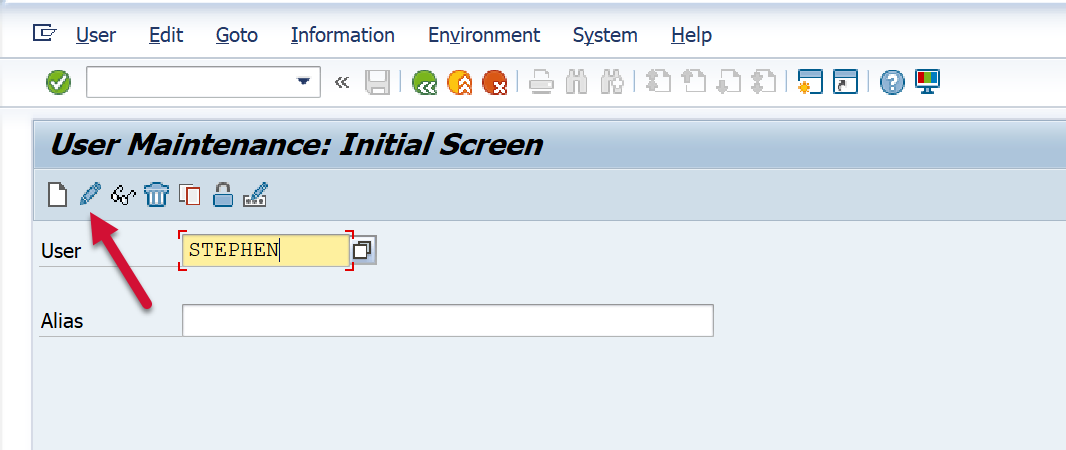
Then click on Roles
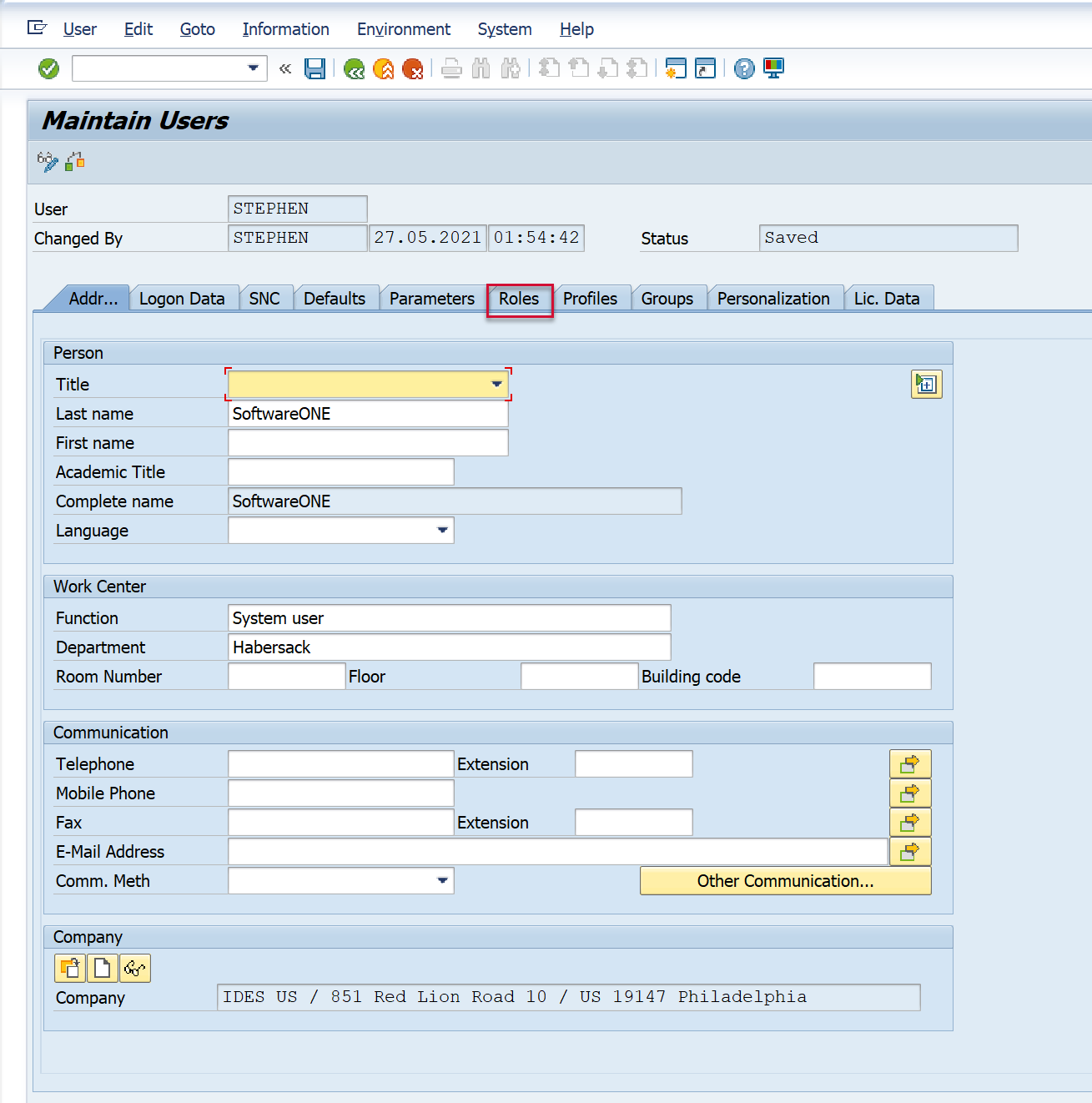
Then add the roles according to the table above with the Start and End dates for when the roles will be assigned to the user and Save.
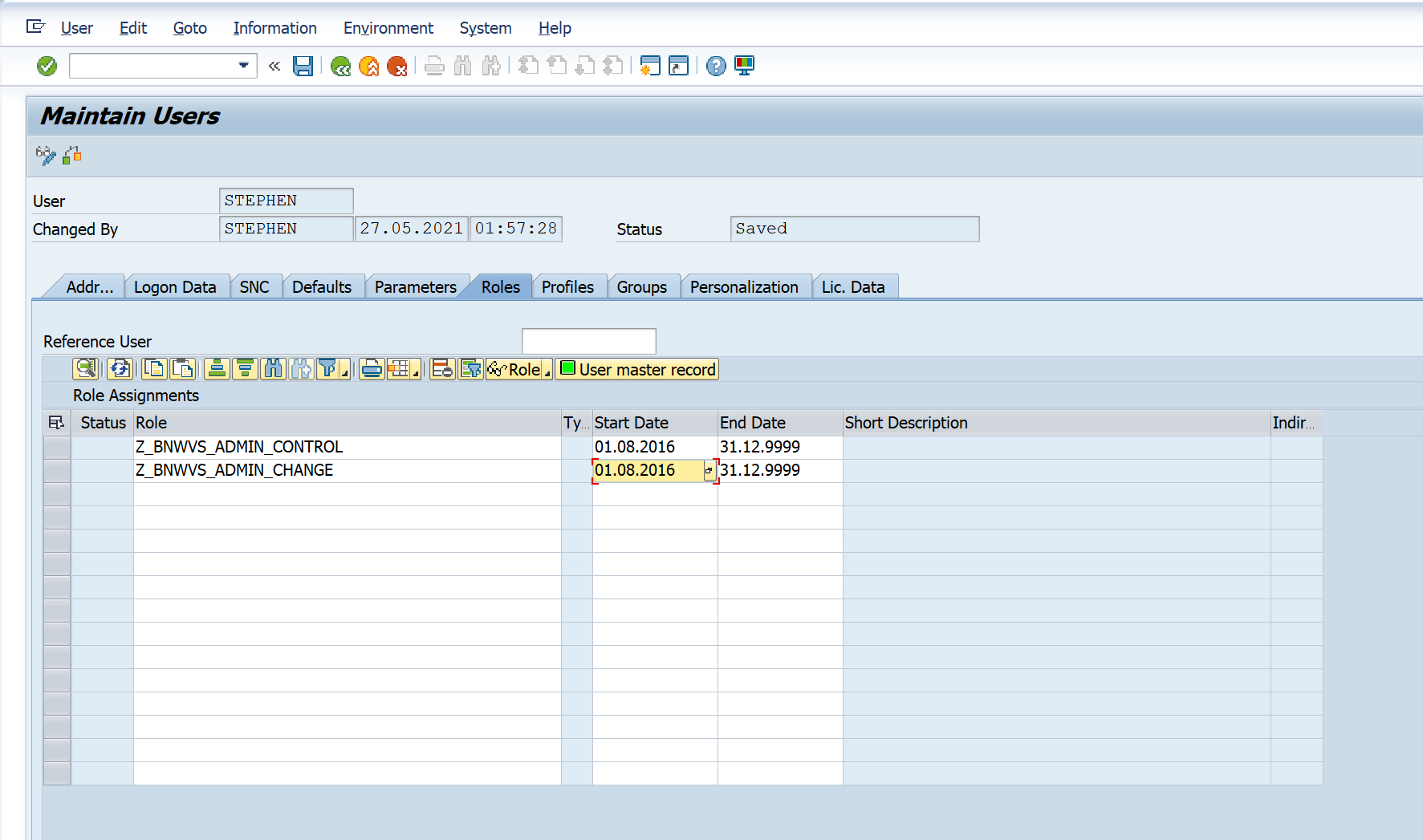
You now can start the PowerConnect application by calling the transaction /n/BNWVS/MAIN. Doing so, first and mandatory step is to configure the PowerConnect license.
