KB 118 - Remove PowerConnect Extractor
KB 118 (ABAP) - Remove PowerConnect Extractor
Category: Information | Priority: Normal |
|---|---|
Platform: ABAP | Version: 1 from 23.03.2021 |
Description
There may be some instances in which you may need to remove a PowerConnect extractor from the PowerConnect administrative console in the ABAP system. To remove an extractor from the PowerConnect configuration please follow the steps below:
Log into the system where the PowerConnect application is installed. Execute the /n/bnwvs/main transaction, and click on the buttons below to stop the PowerConnect batch jobs

Confirm the batch jobs have stopped running. The PowerConnect administrative console should look like this.

Then go to Administrator → Setup Group Def.
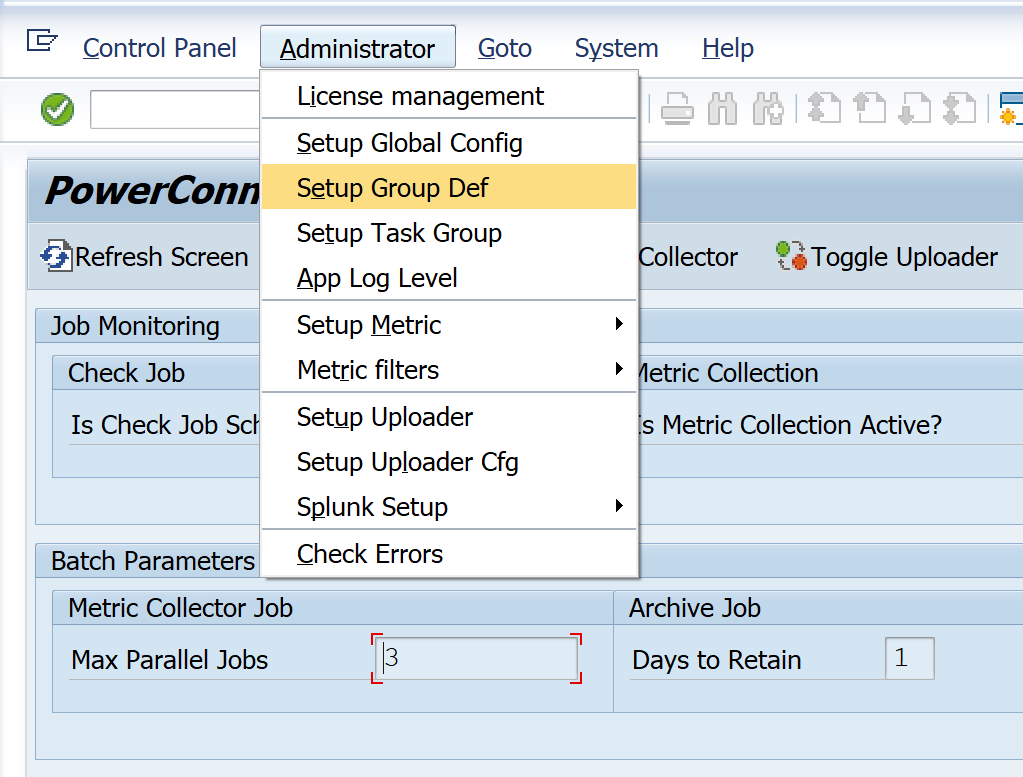
Then go to the extractor that you would like to remove from the configuration. Highlight the row, and select the Active checkbox, so that it is empty. Save.
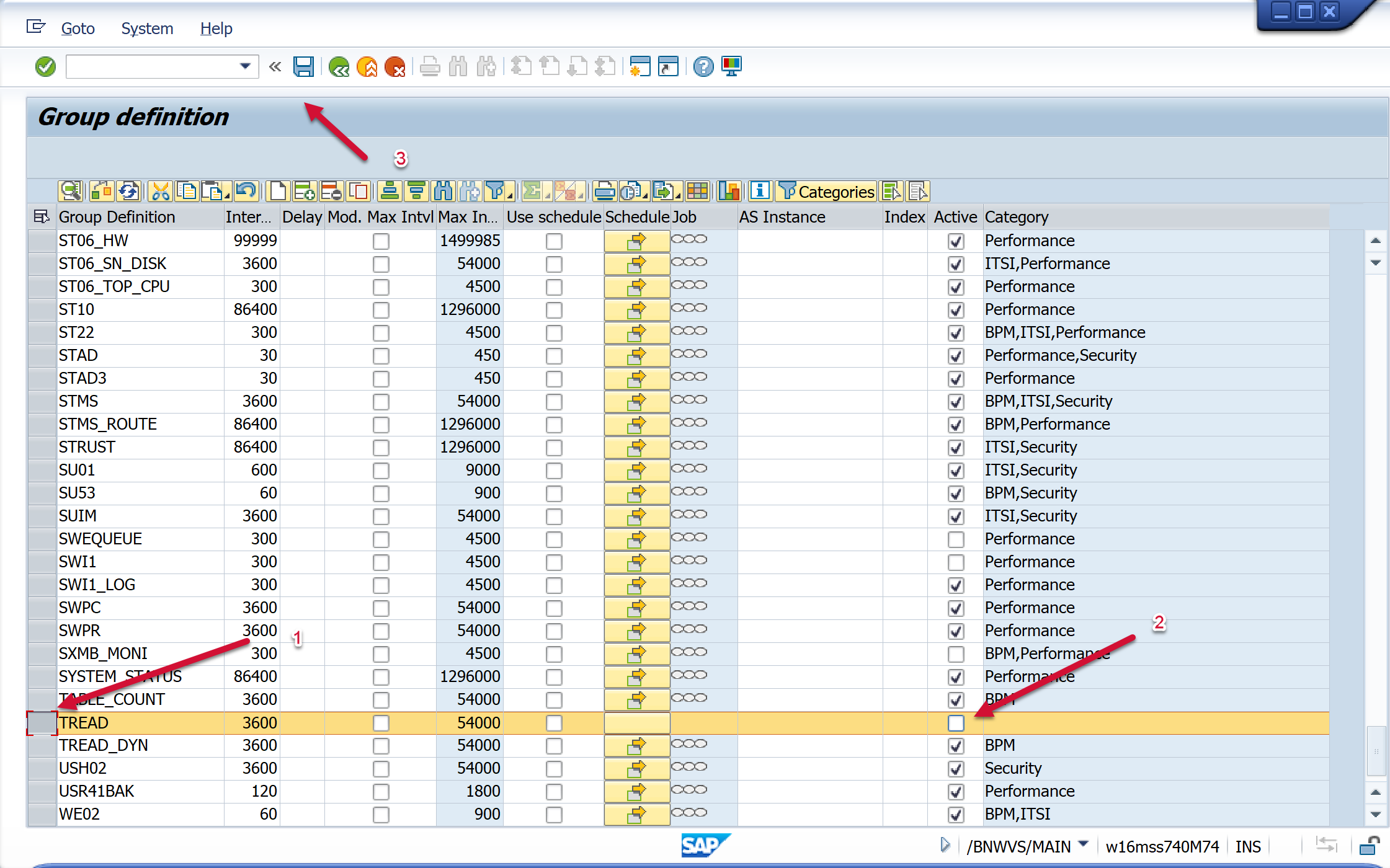
Then once again go to the extractor that you would like to remove from the configuration. Highlight the row, and select the Delete Row button. Save.
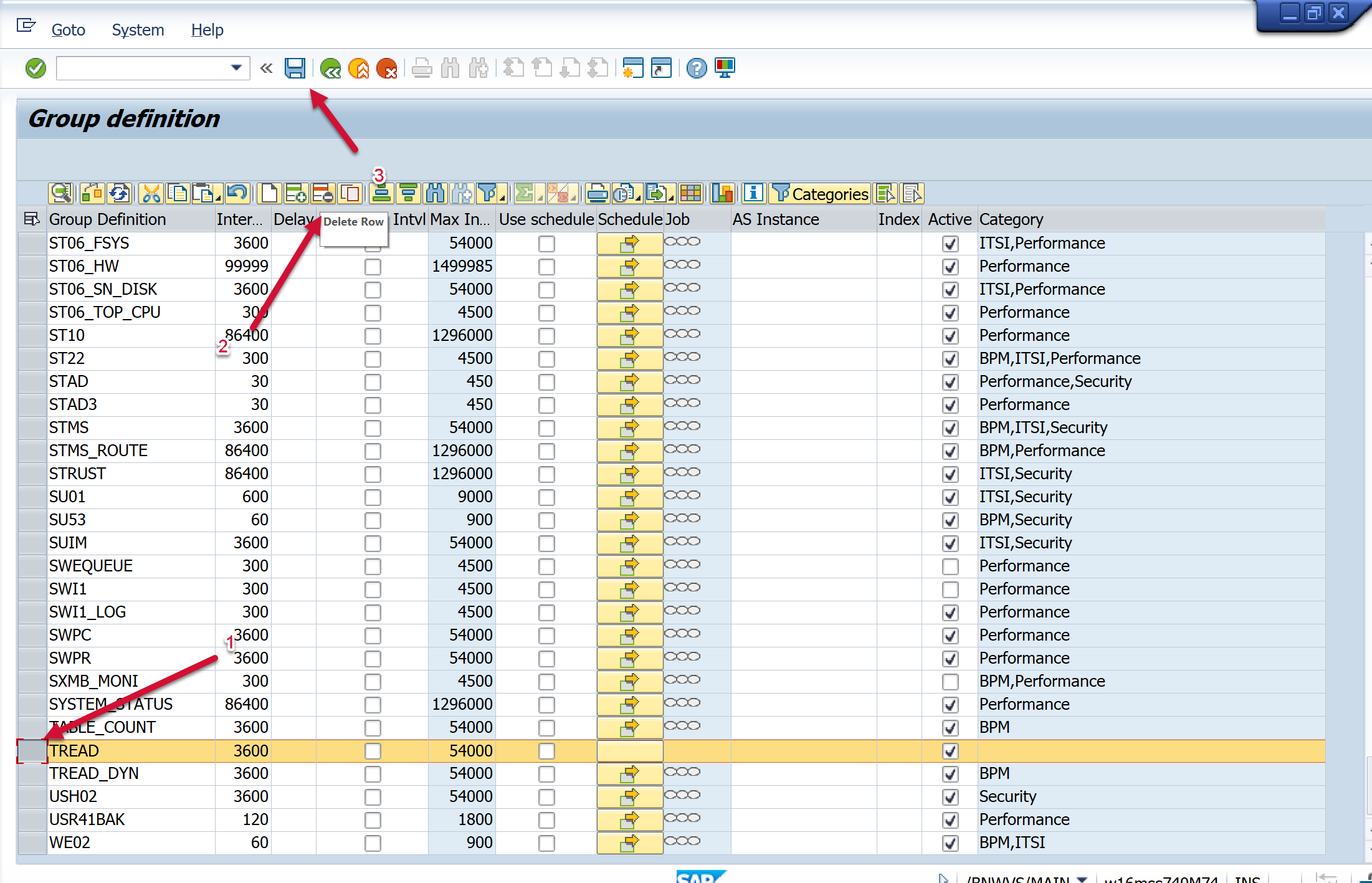
Return to the home page of the PowerConnect administrative console. Then go to Administrator → Setup Task Group.
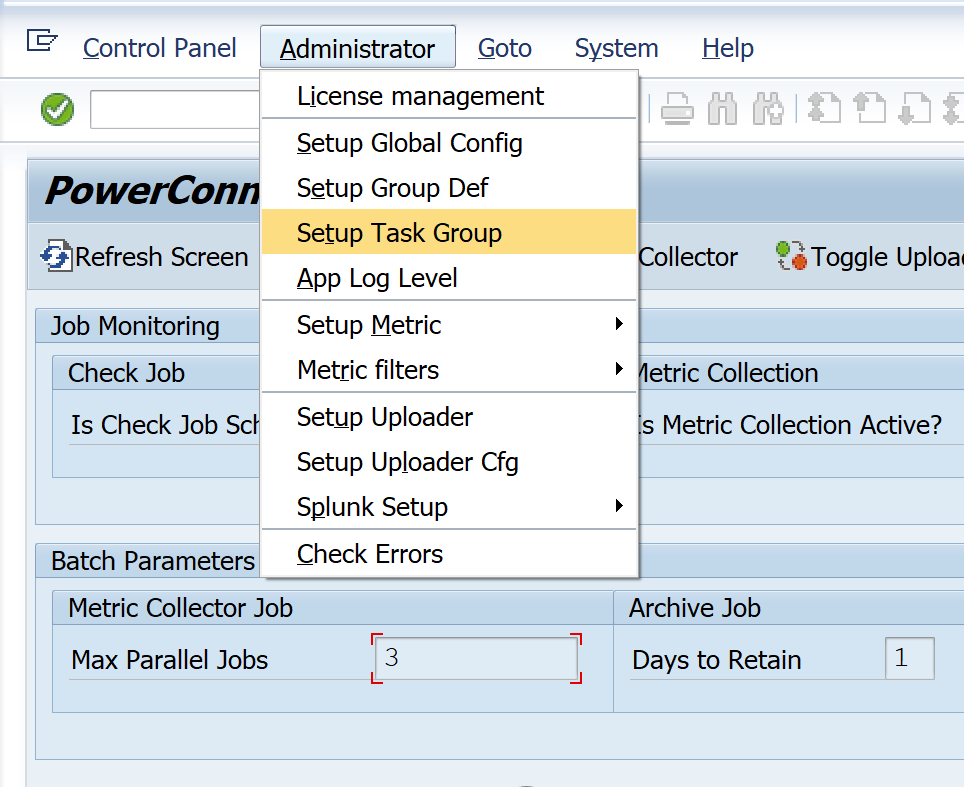
Then go to the extractor you would like to remove from the configuration. Highlight the row and select the Delete Row button. Save.
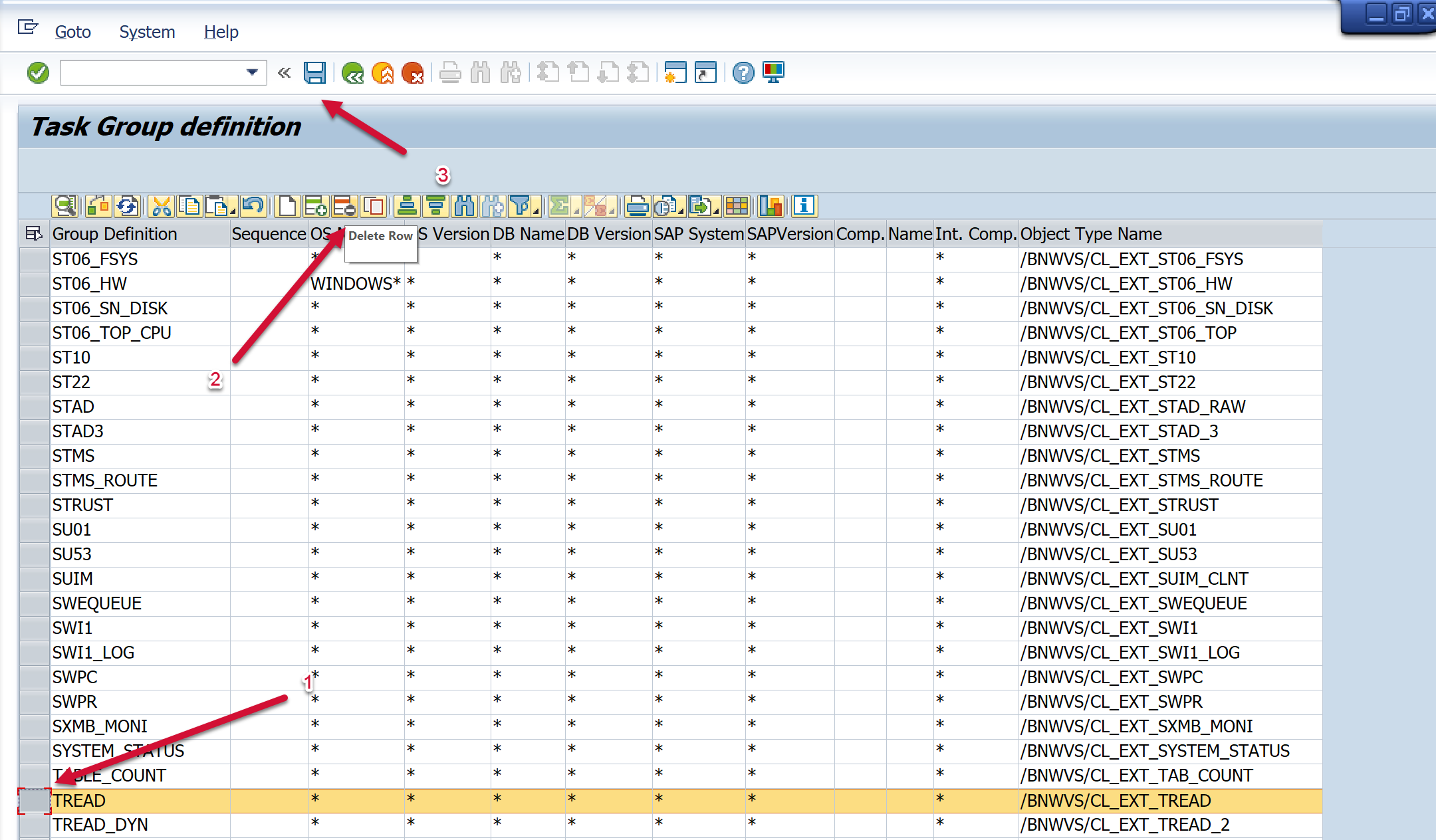
Then return to the PowerConnect administrative console, and select the buttons below to restart the PowerConnect batch jobs.
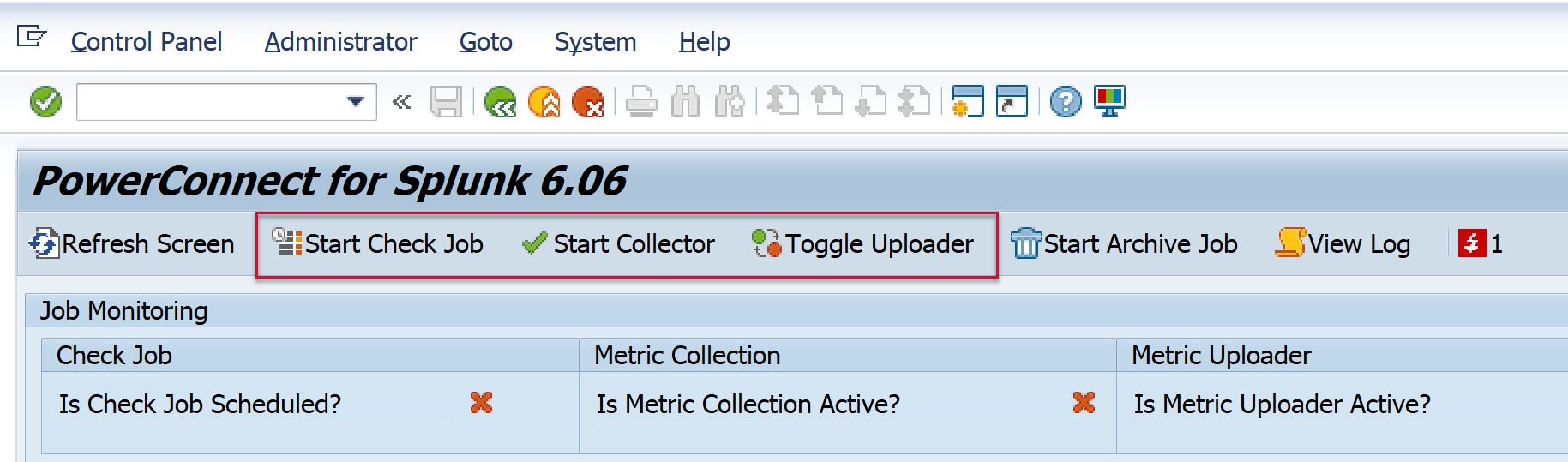
The PowerConnect administrative console should match the screen below once the batch jobs have successfully restarted.

