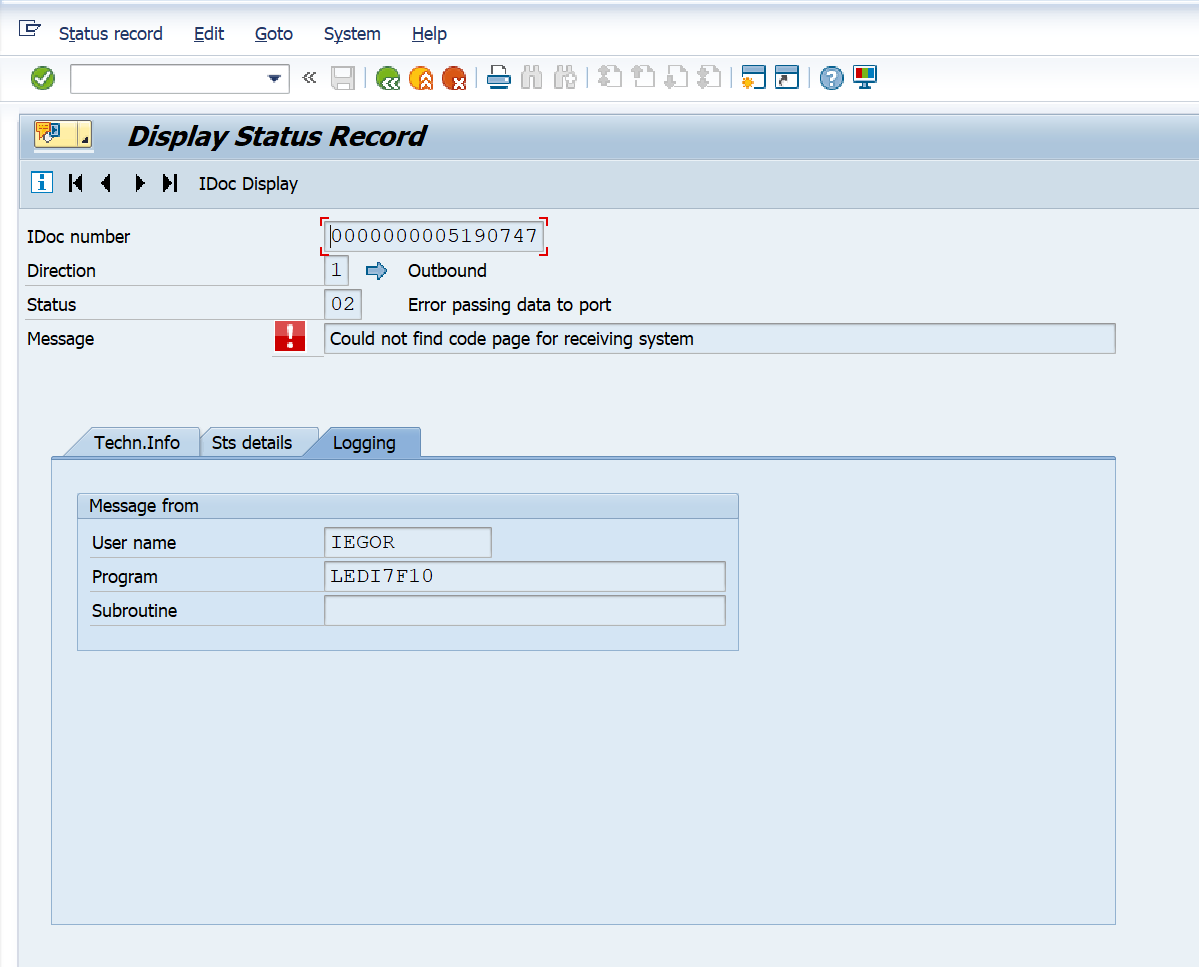BD87_DYN
Data Description
The BD87_DYN event is used in SAP to view iDoc details including statuses, segments, and the data stored within the EDI container.
Potential Use Cases
This event could be used for the following scenarios:
Alert on iDoc failures.
Dashboard iDoc error distribution for a specific interface.
Correlate outbound iDoc data with tRFC failures.
End-to-end monitoring or dashboarding use cases when trying to track business process flows and failures across systems.
Metric Filters
Important Note: The metric filters need to be applied to extract data for the BD87_DYN event.
To access the metric filters for the BD87_DYN event, execute the /n/bnwvs/main transaction in the managed system. Then go to Administrator → Metric Filters → IDOC Segment filter.
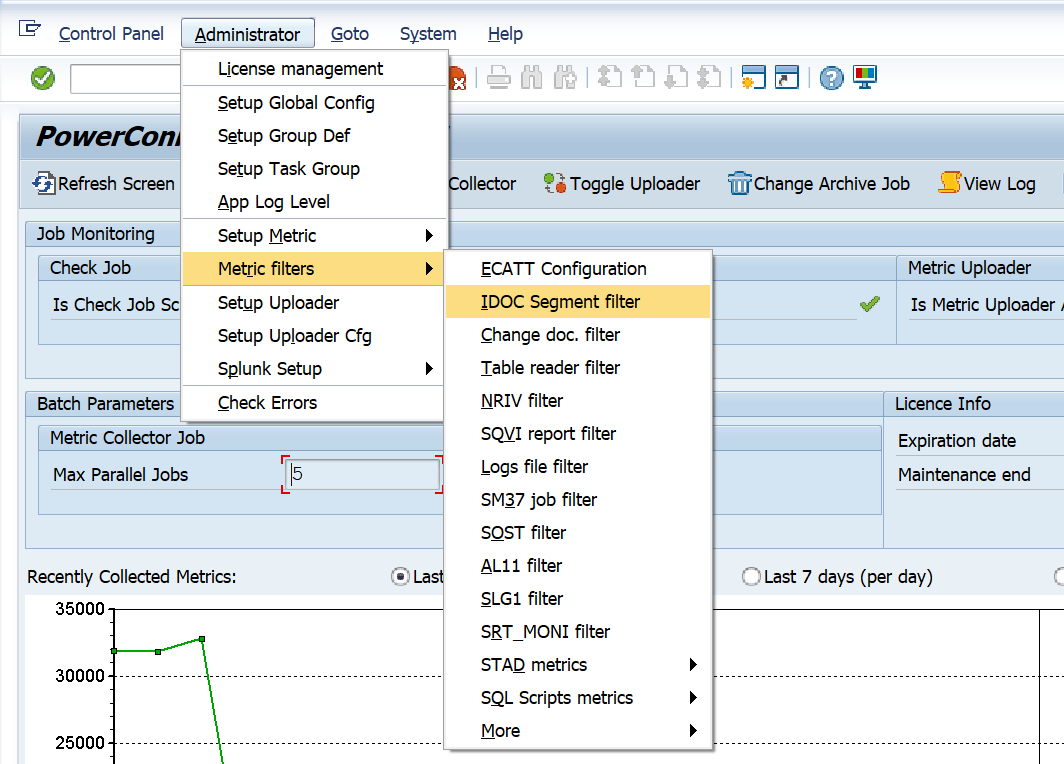
Then you will be brought to a page where the iDoc parameters can be input. Select the New Entries option.
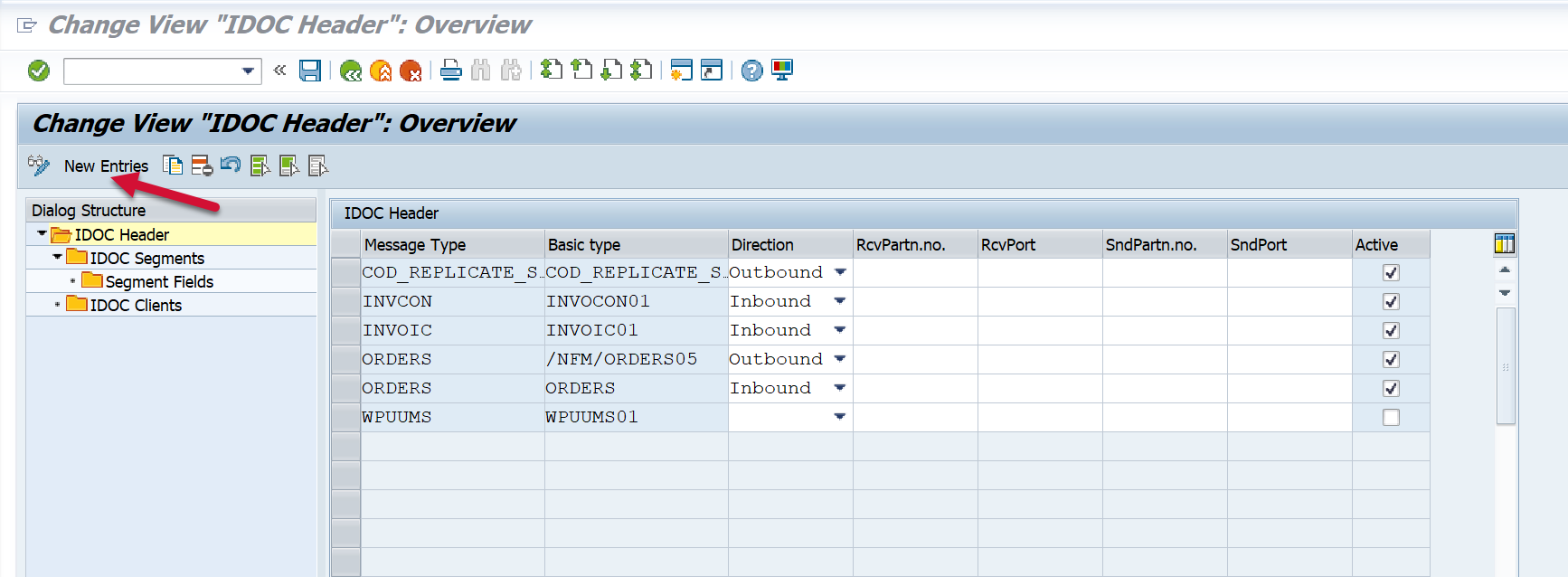
Then input the desired values into the selection criteria fields. Here are the definitions for each of the fields, and how they can be leveraged:
Message Type - This field is mandatory, and is based on the Message Type associated with the iDoc desired for data extraction.
Basic Type - This field is mandatory, and is based on the Basic Type associated with the iDoc desired for data extraction.
Direction - This field is optional, but can be used to filter on inbound or outbound transactions. To filter on inbound transactions enter “Inbound”, and to filter on outbound transactions enter “Outbound”. If you would like to select all transactions regardless of direction, leave the field value empty.
RcvPartn.no. - This field is optional, but can be used to filter on a particular receiving partner number associated with an iDoc. If you could like to select all transactions regardless of the partner, leave the field value empty.
RcvPort - This field is optional, but can be used to filter on a particular receiving port associated with an iDoc. If you would like to select all transactions regardless of the port, leave the field value empty.
SndPartn.no. - This field is optional, but can be used to filter on a particular sending partner number associated with an iDoc. If you could like to select all transactions regardless of the partner, leave the field value empty.
SndPort - This field is optional, but can be used to filter on a particular receiving port associated with an iDoc. If you would like to select all transactions regardless of the port, leave the field value empty.
Active - This checkbox can be used to enable and disable the data extraction. To enable the data extraction ensure that the checkbox is selected.
Extract iDocs Accross Clients
If you would like to extract iDocs from multiple clients, select the row that you would like to extract the data from, and then double-click the IDOC Clients section on the left side of the screen.
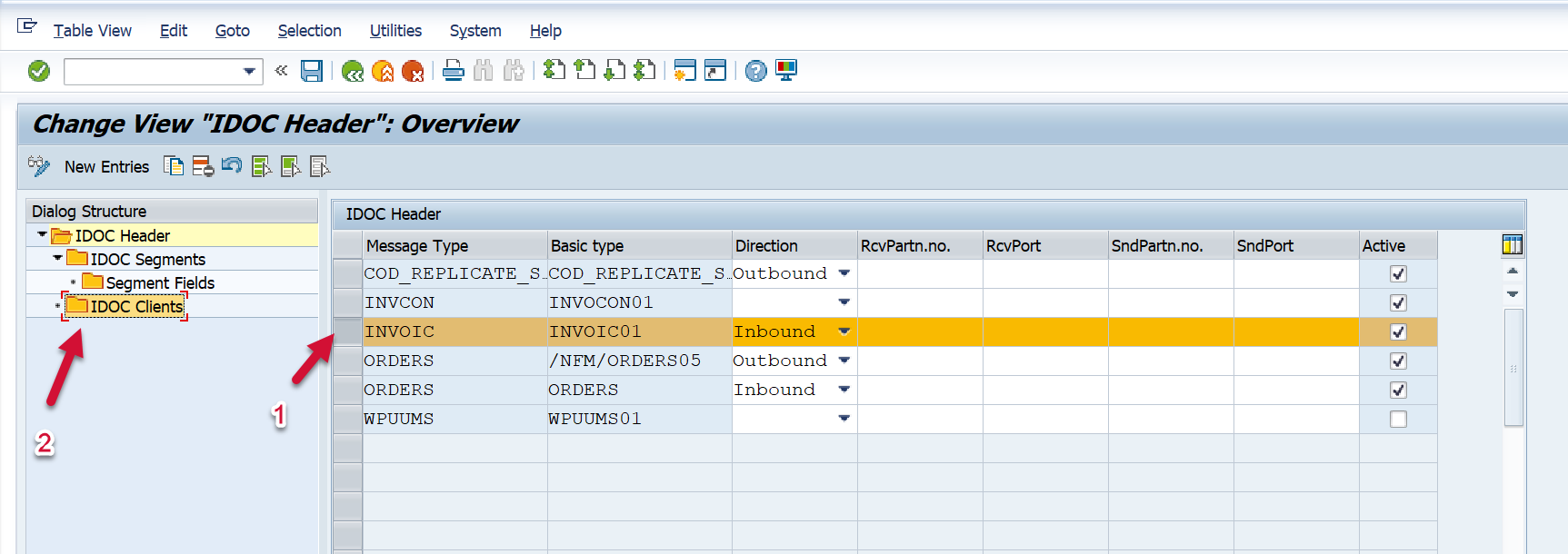
You will then be brought to a page where you can input the Clients from which you would like to extract the iDocs. Select the New Values button.
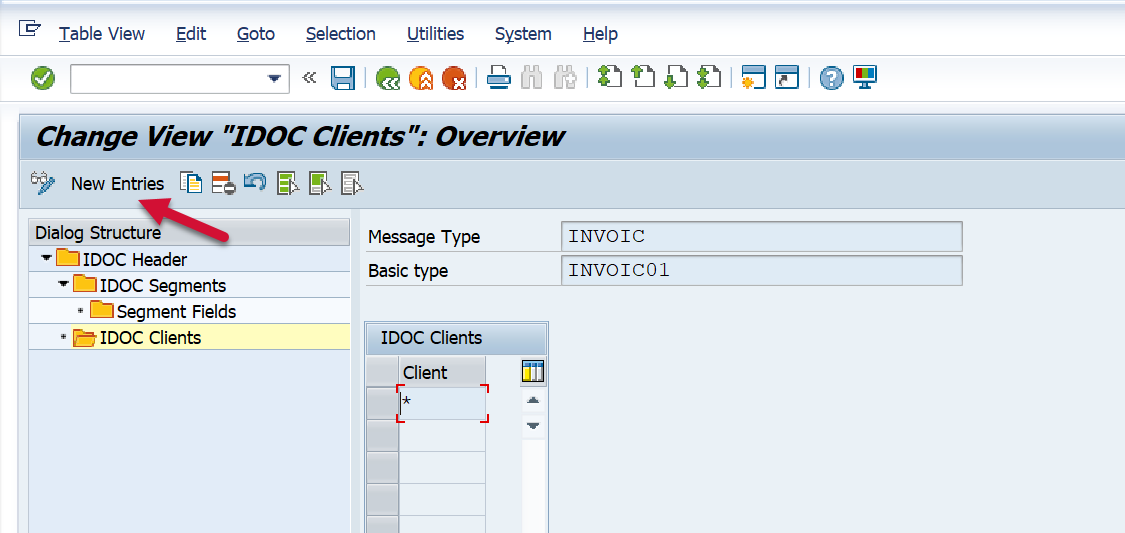
Enter the Client(s) that you would like to extract the data from, and Save.
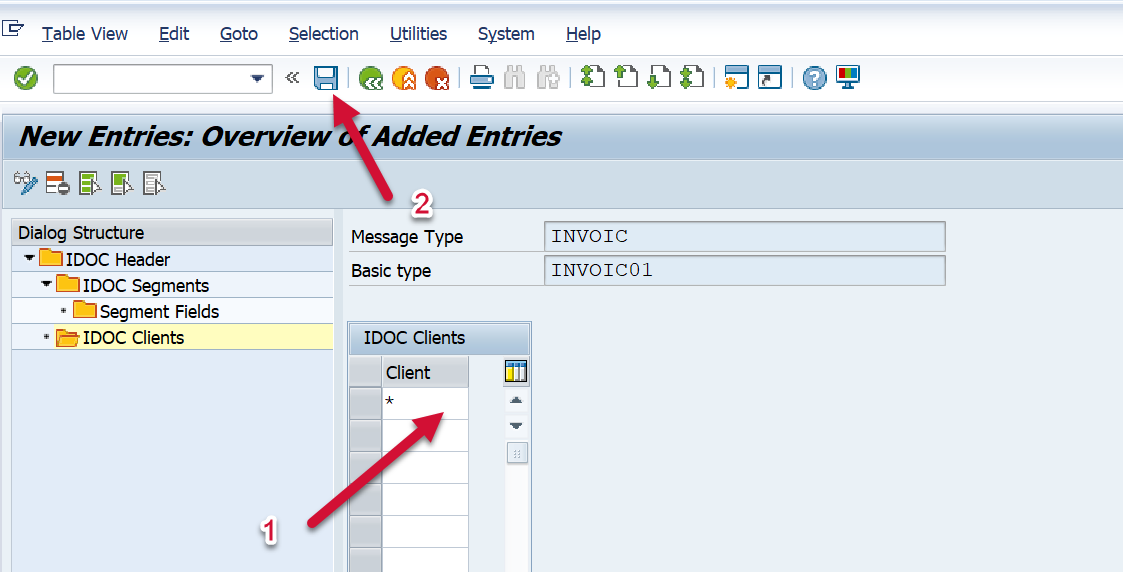
Extract iDoc Segments
Once the values have been input as specified above, Save. Then select the row that you would like to extract the segment values for and and then double-click the IDOC Segments section on the left side of the screen.
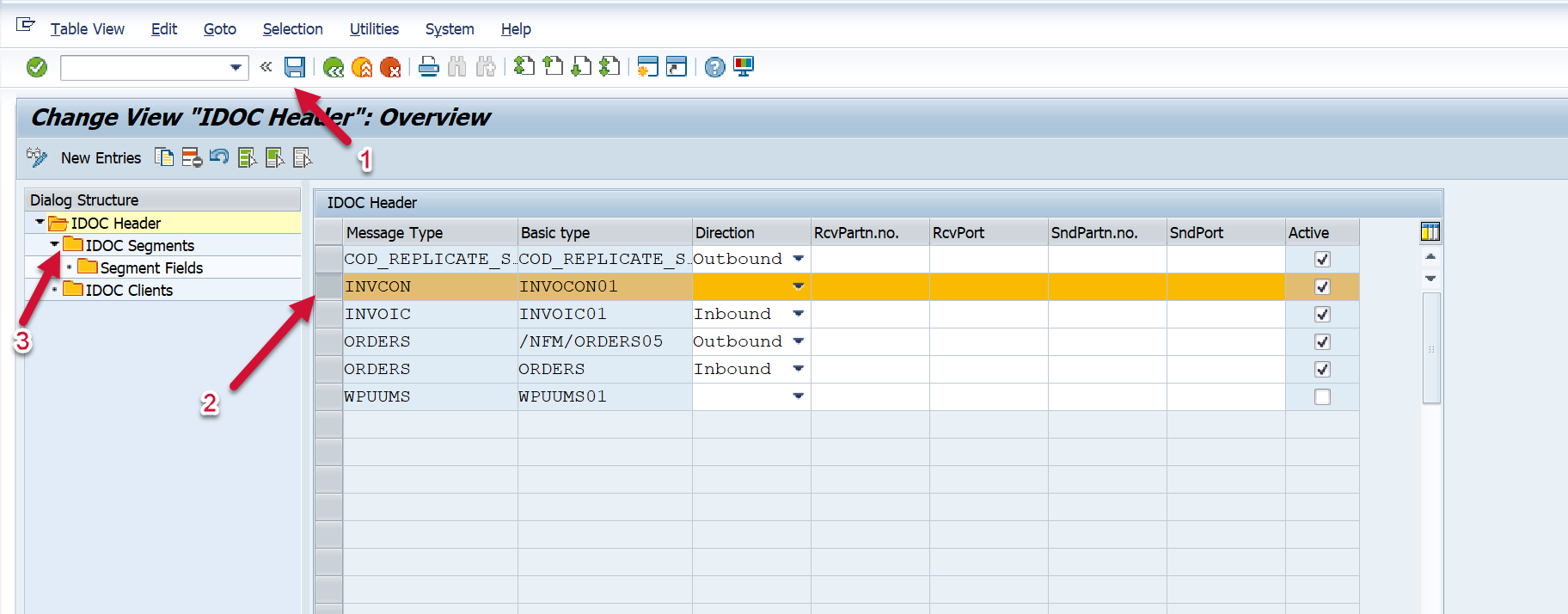
You will then be brought to a page where you can input which iDoc segment associated with the field values you would like to extract. Select the “New Entries” button.
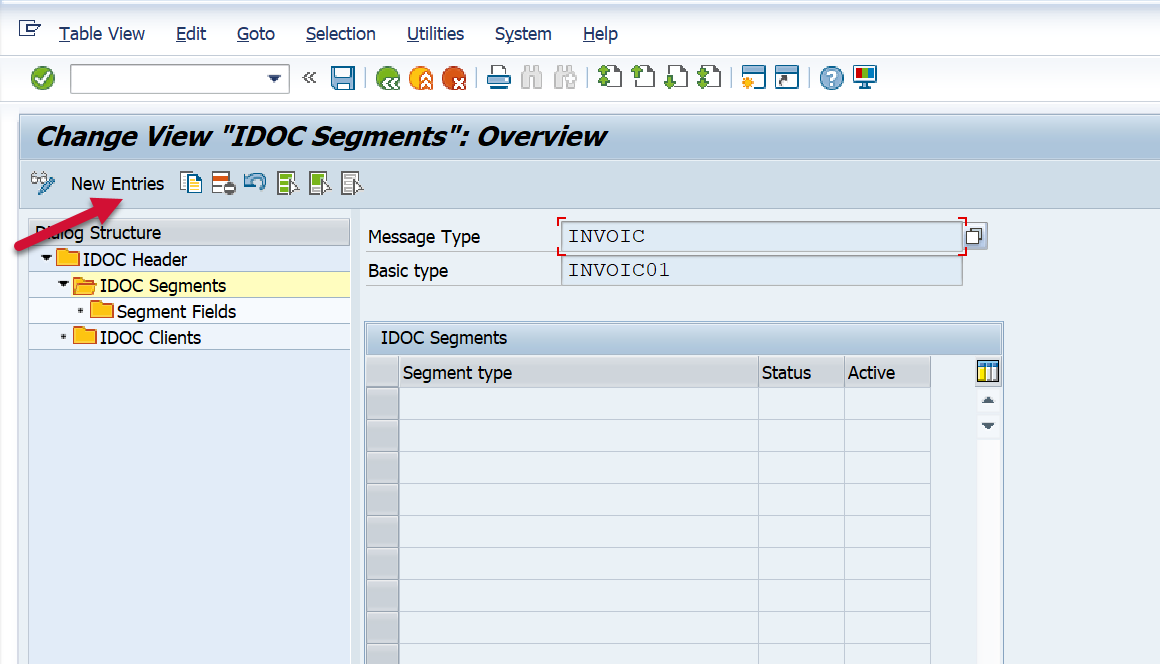
Then input the desired values into the selection criteria fields. Here are the definitions for each of the fields, and how they can be leveraged:
Segment Type - This field is mandatory and is used to input the segment associated with the fields and field values you would like to extract from within the iDoc container.
Status - This field is optional and is used if you would only like to extract the fields and field values from within the iDoc on specific statuses.
Active - This checkbox can be used to enable and disable the data extraction. To enable the data extraction ensure that the checkbox is selected.
Once the values have been input, hit the Save button. Then select the row that you would like to extract the fields and field values for, and then double-click on the Segments Fields section on the left side of the screen.
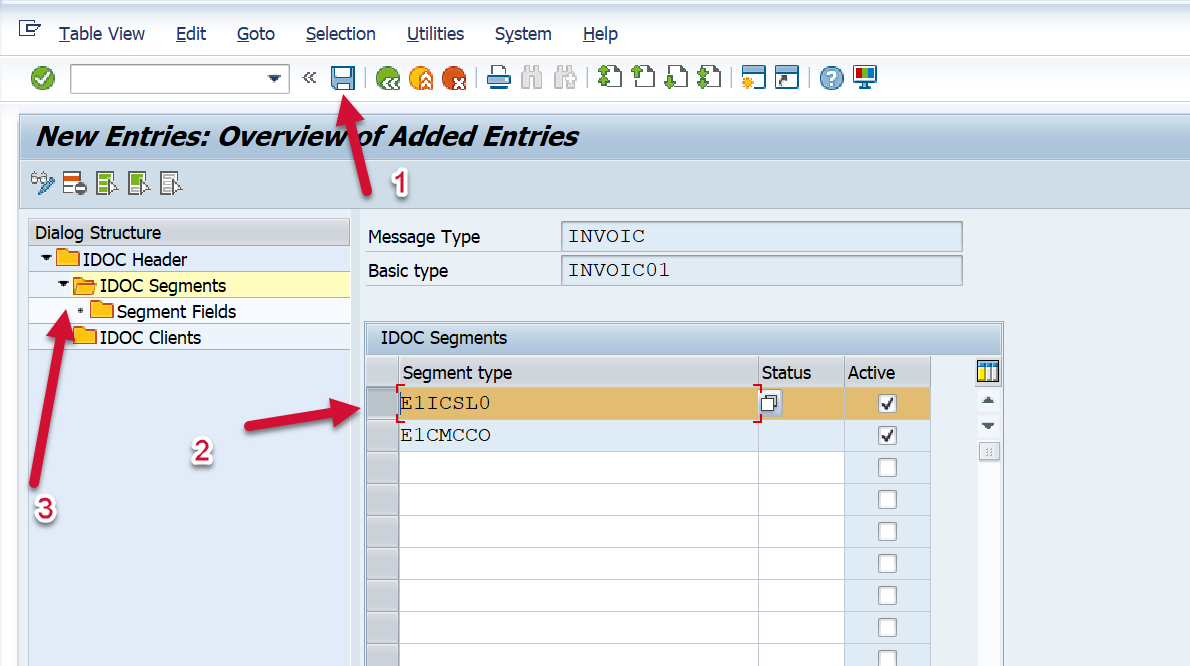
You will then be brought to a page where you can input which iDoc segment fields that you would like to extract. Select the “New Entries” button.
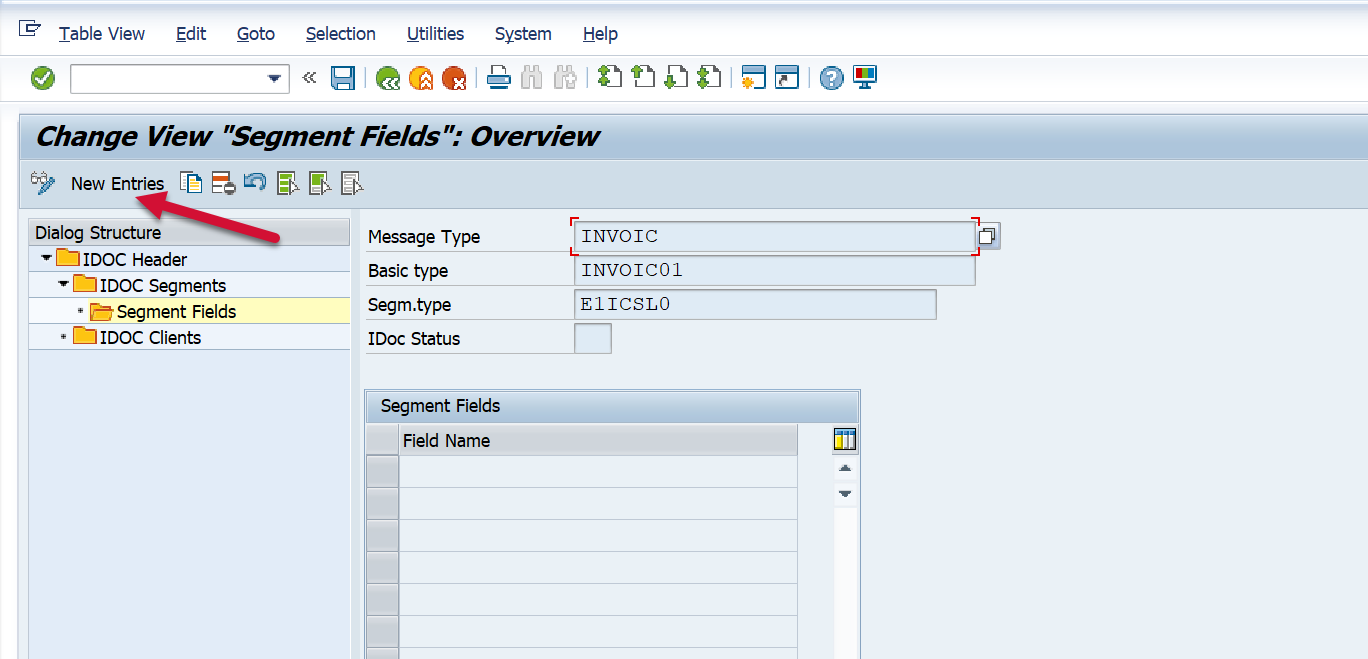
Then input the field names associated with the iDoc segment you previously highlighted, and Save.
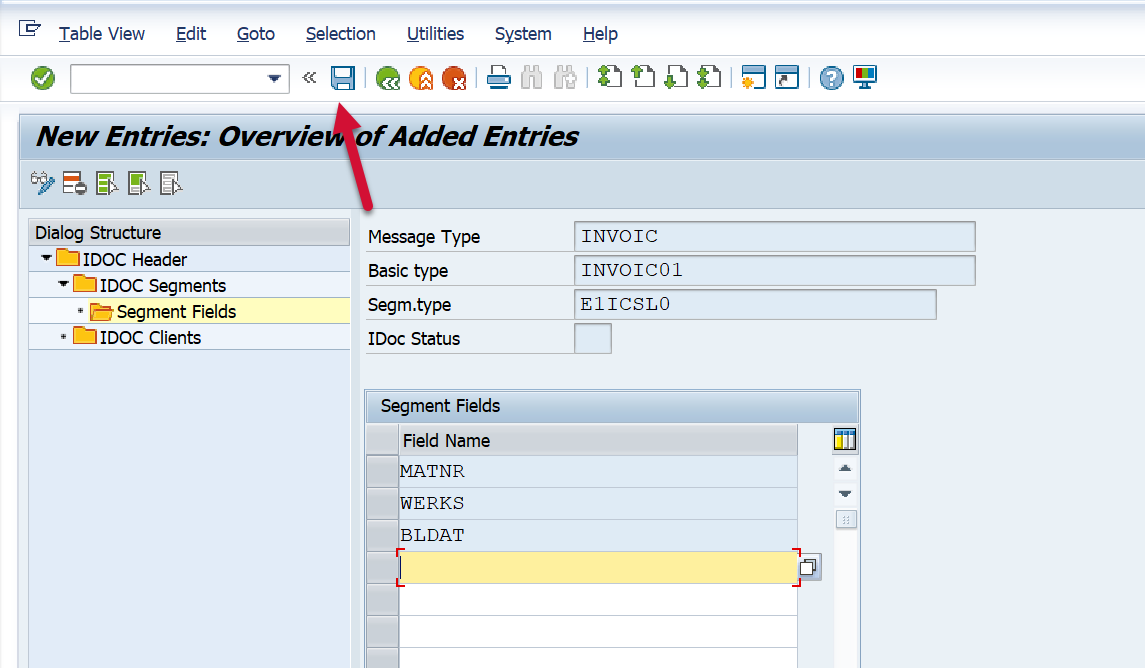
Splunk Event
Important Note: The metric filters need to be applied to extract data for the BD87_DYN event. Please see the Metric Filters section above for how to apply the filters.
BD87_DYN with EVENT_SUBTYPE=””
The event will look like this in Splunk:
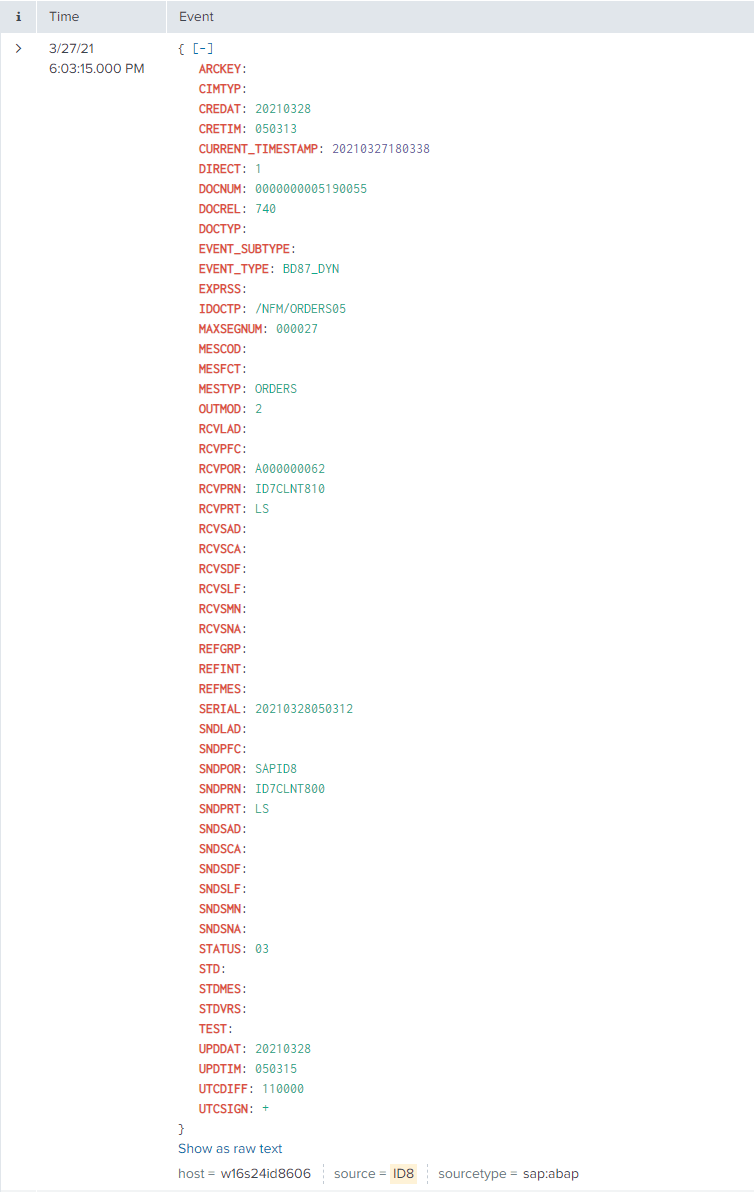
BD87_DYN with EVENT_SUBTYPE=”SGFV”
This event subtype is customized based on the parameters input in the metric filters. The event will look somewhat like this in Splunk:
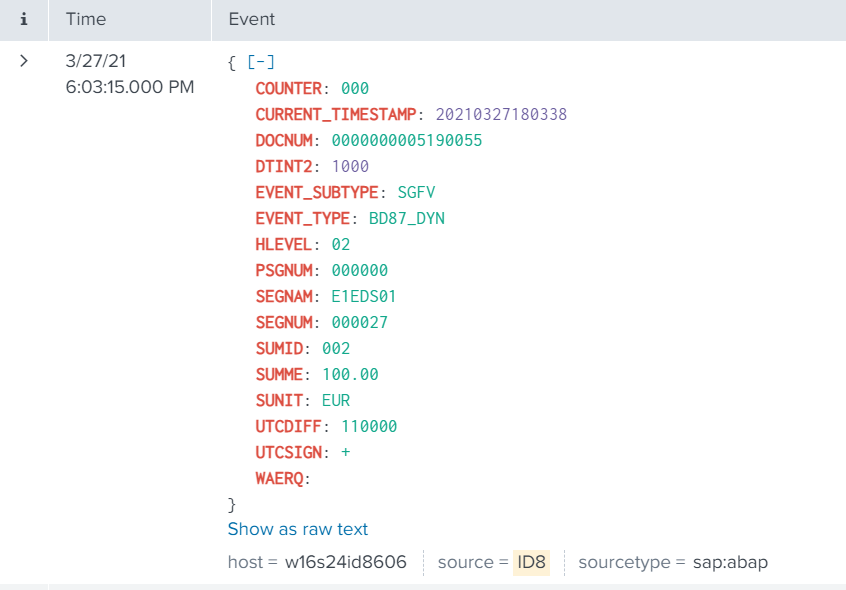
BD87_DYN with EVENT_SUBTYPE=”SGLG”
The event will look like this in Splunk:
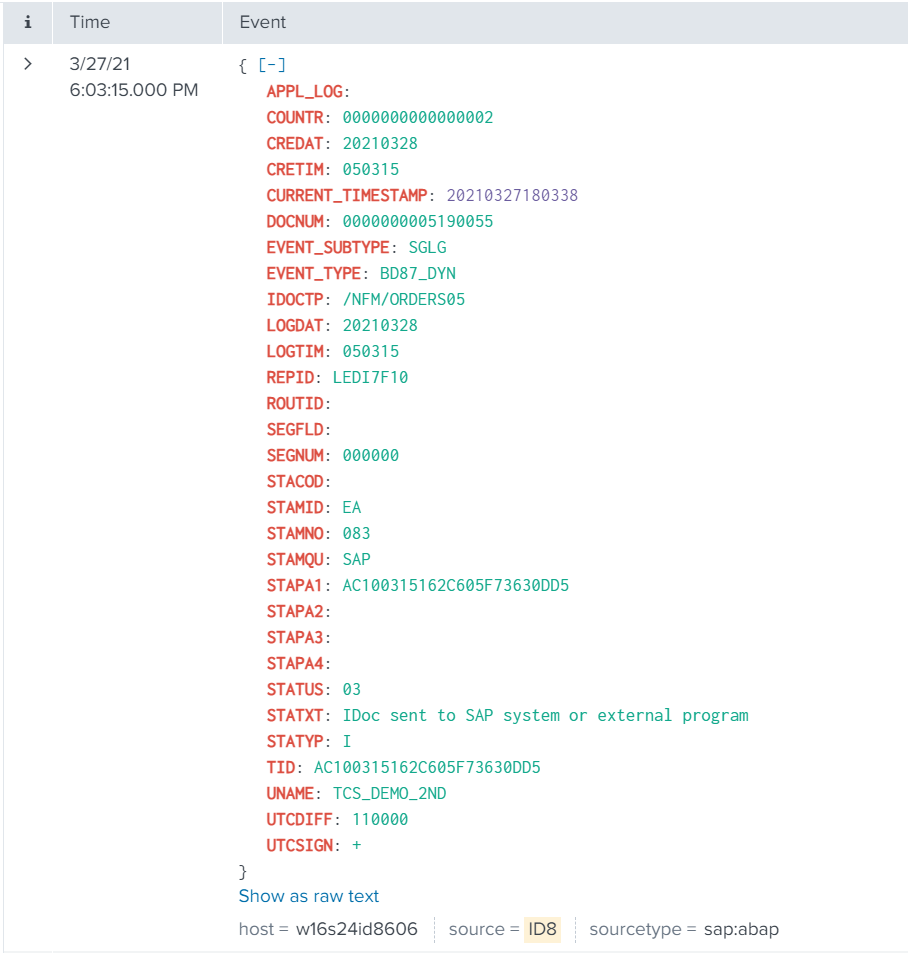
SAP Navigation
Important Note: The metric filters need to be applied to extract data for the BD87_DYN event. Please see the Metric Filters section above for how to apply the filters.
Navigate to this data by using the WE02 t-code. The BD87 t-code can be leveraged, but the WE02 t-code provides more specific filter criteria. Enter the desired filter criteria from the entry page and select “Execute”.
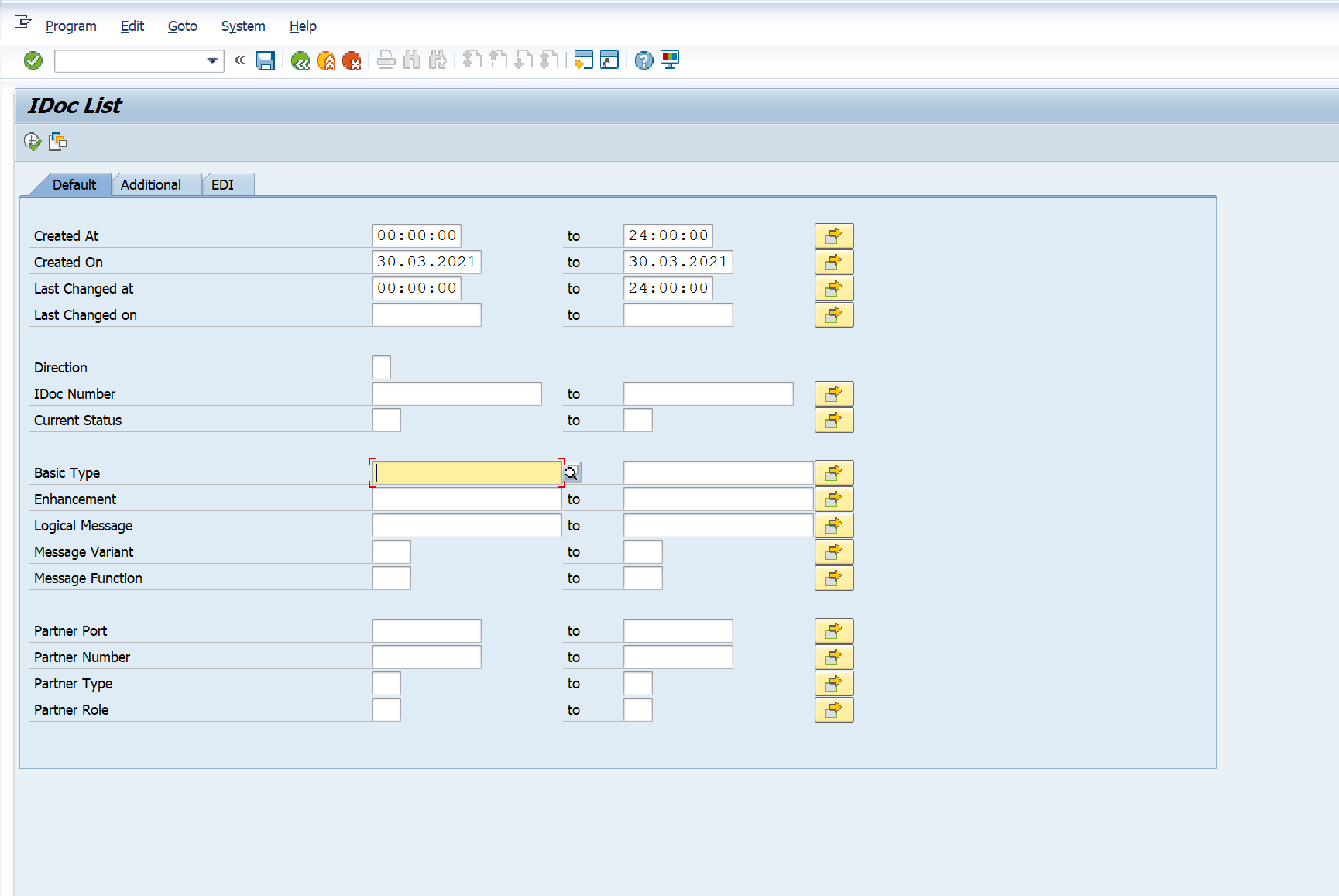
You will then be presented the list of iDocs that were specified in the filter criteria. Select one of the iDocs of interest by double-clicking the iDoc number:
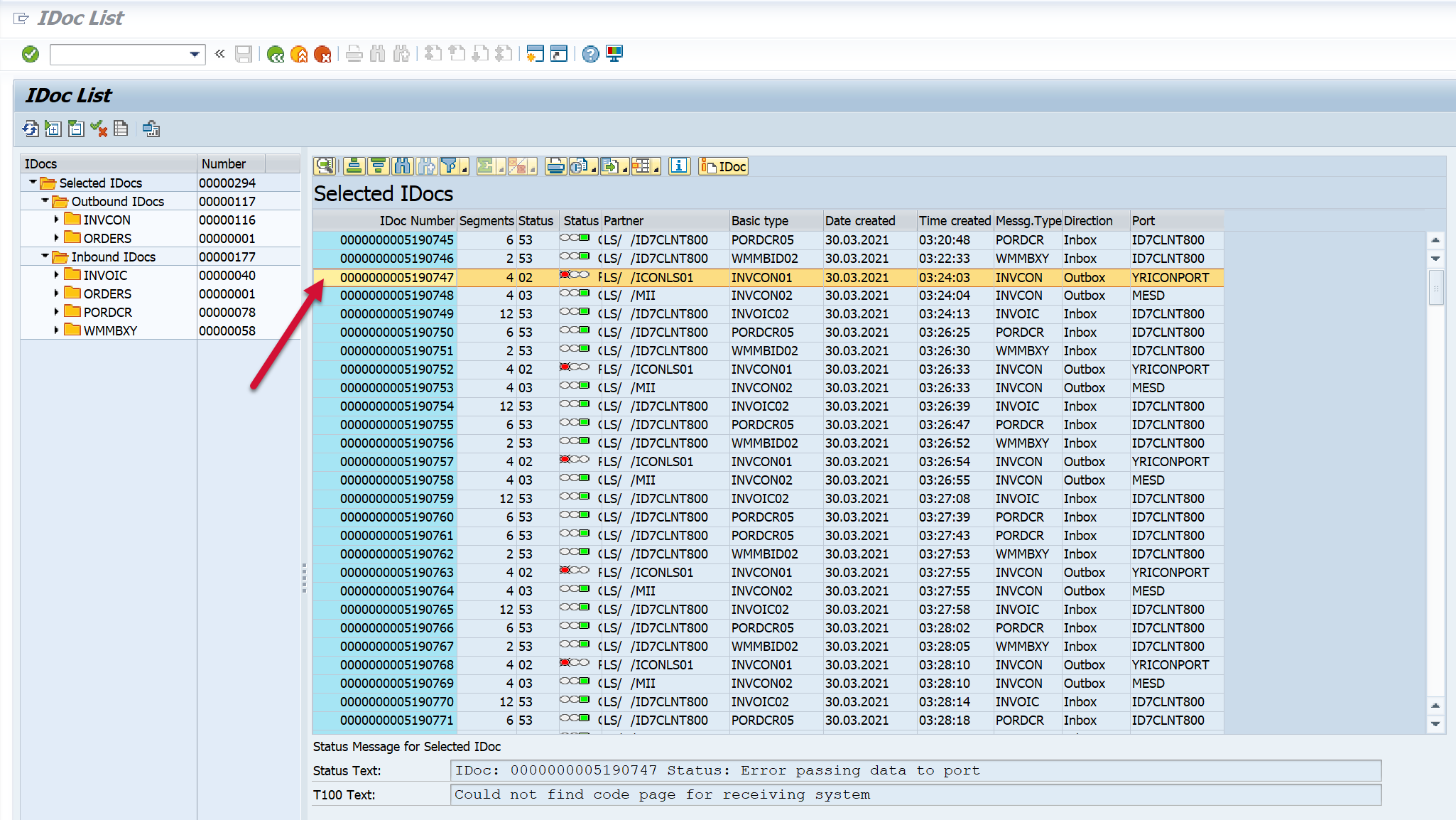
Each of the data types below is accessed using the entry point steps documented above.
BD87_DYN with EVENT_SUBTYPE=””
When viewing the iDoc selected from the steps above, double-click the Control Record option from the left side of the screen.
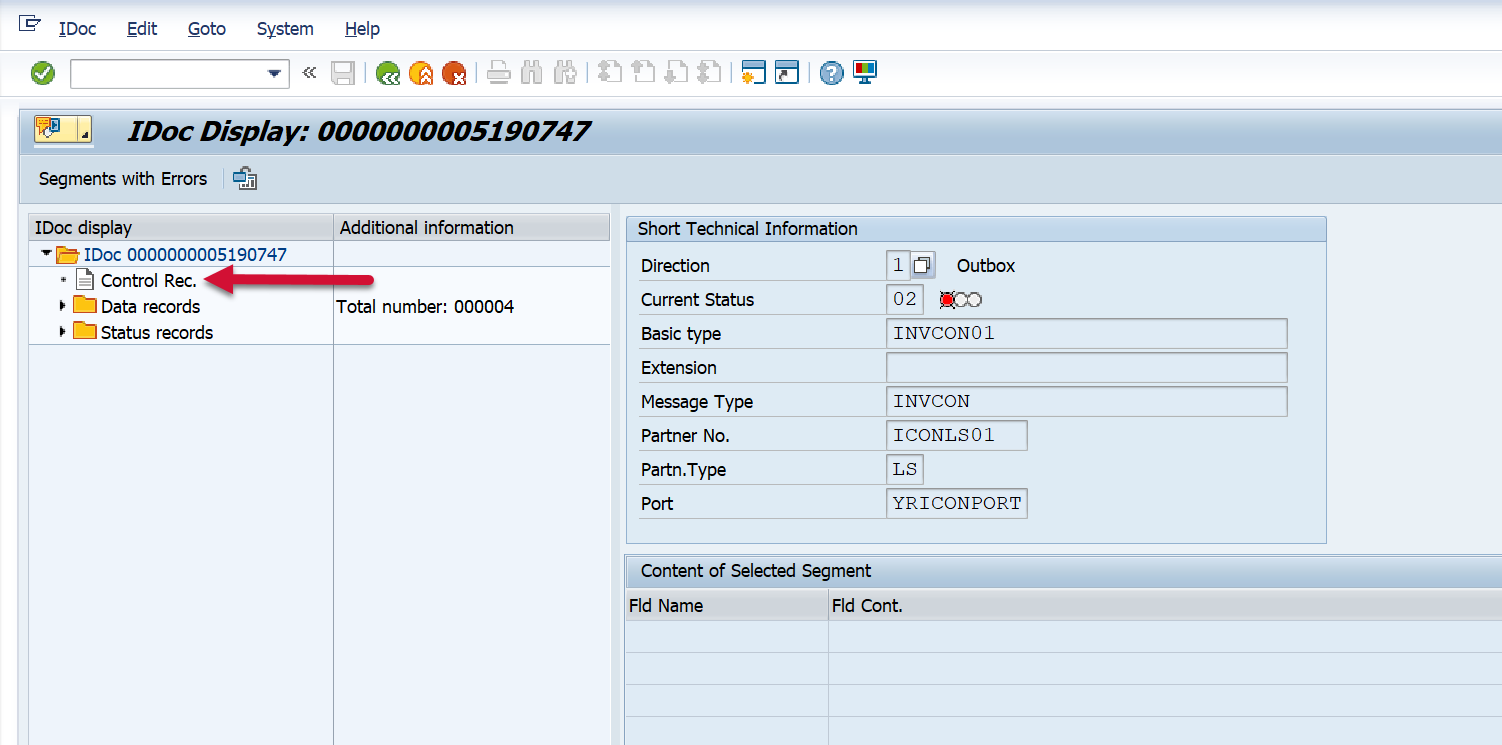
Each of the tabs are extracted as part of this event:
Type Information
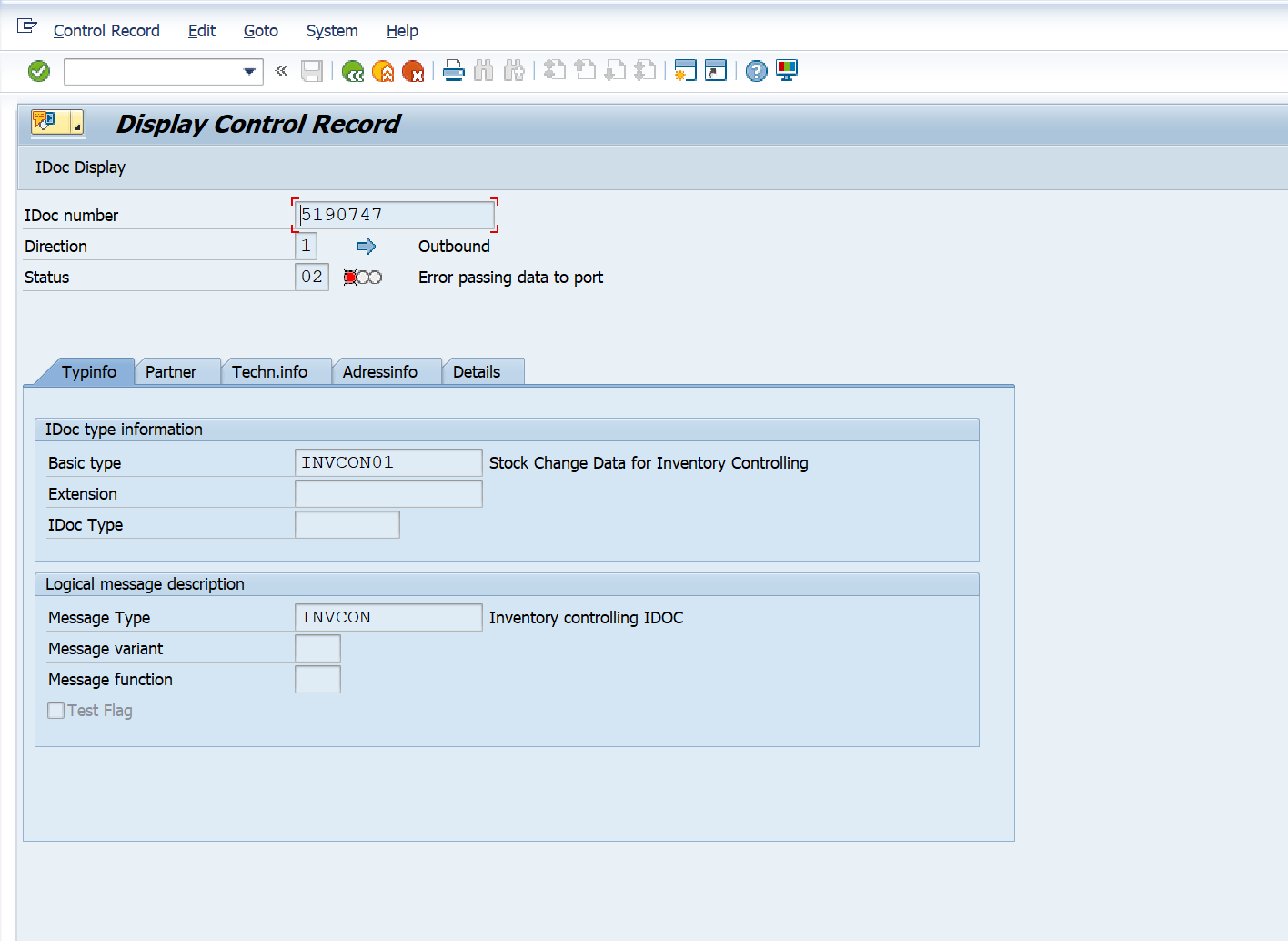
Partner
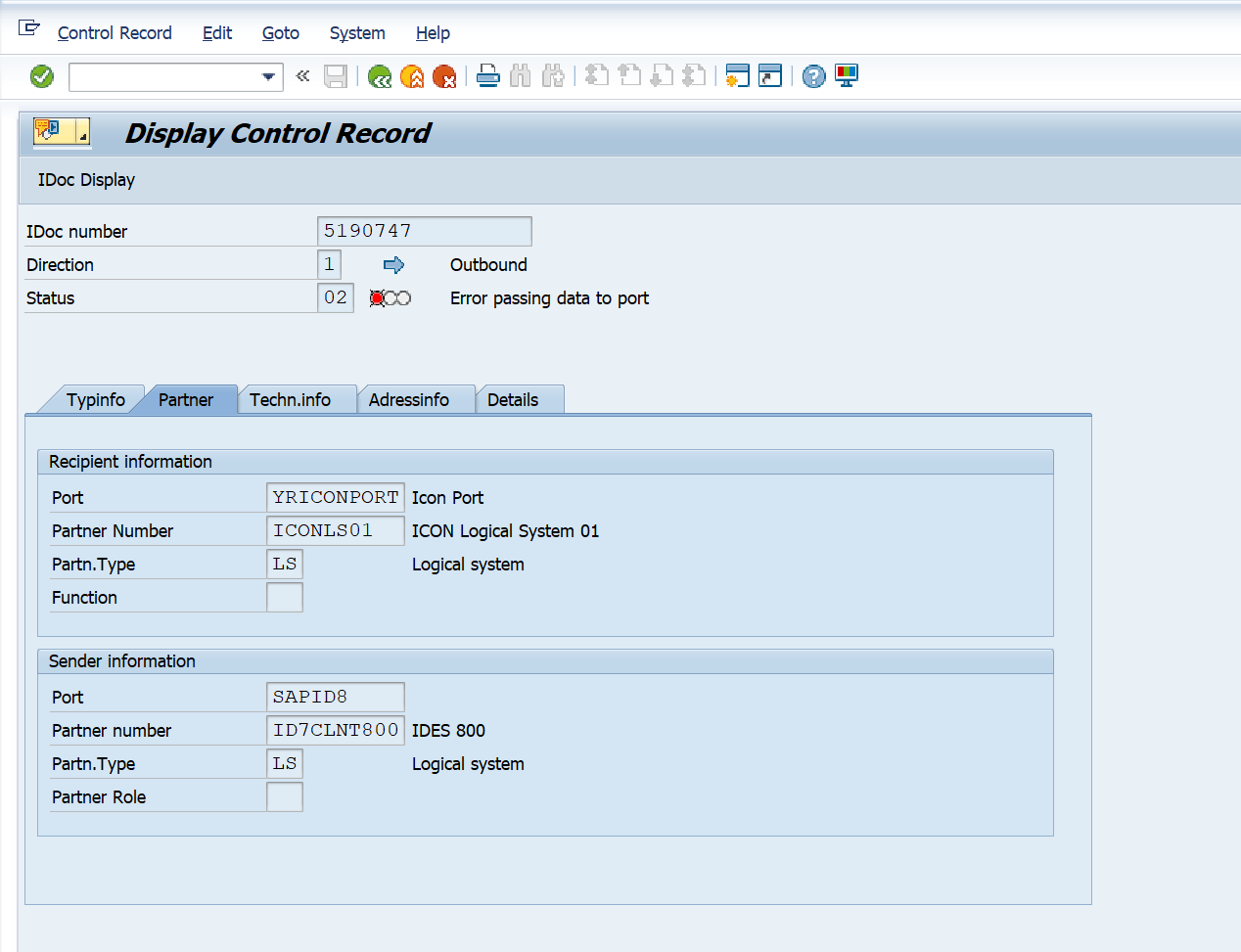
Technical Information
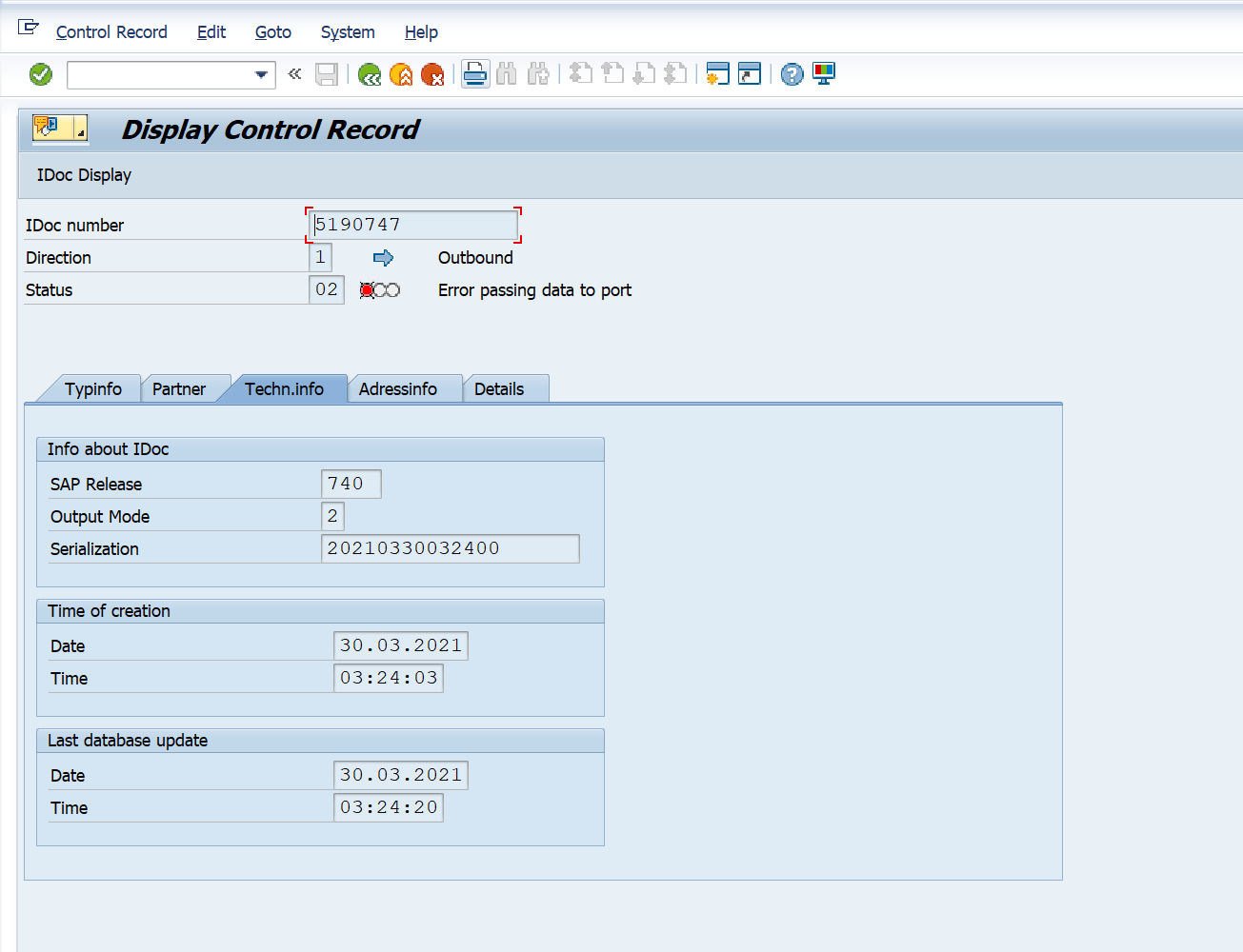
Address Information
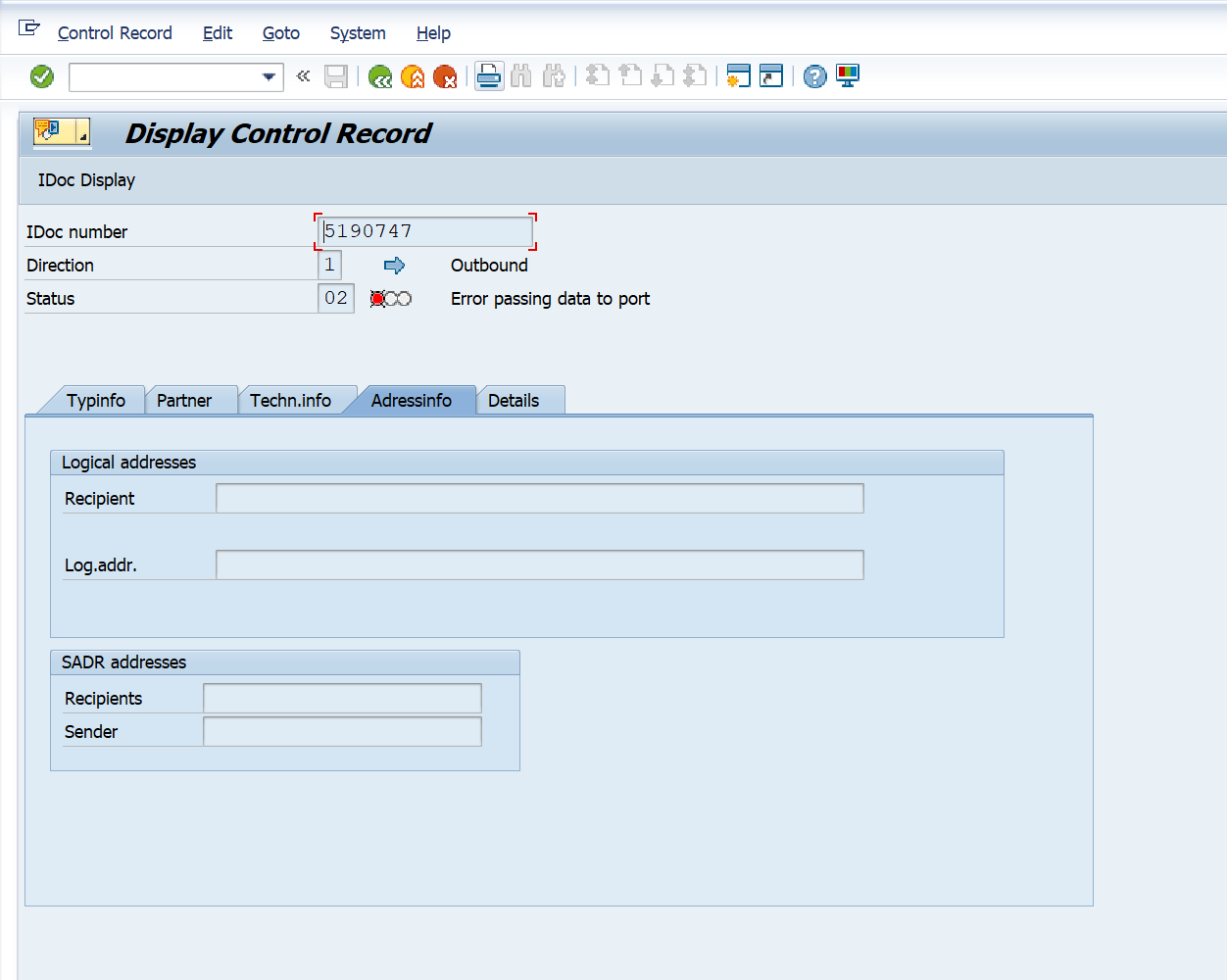
Details
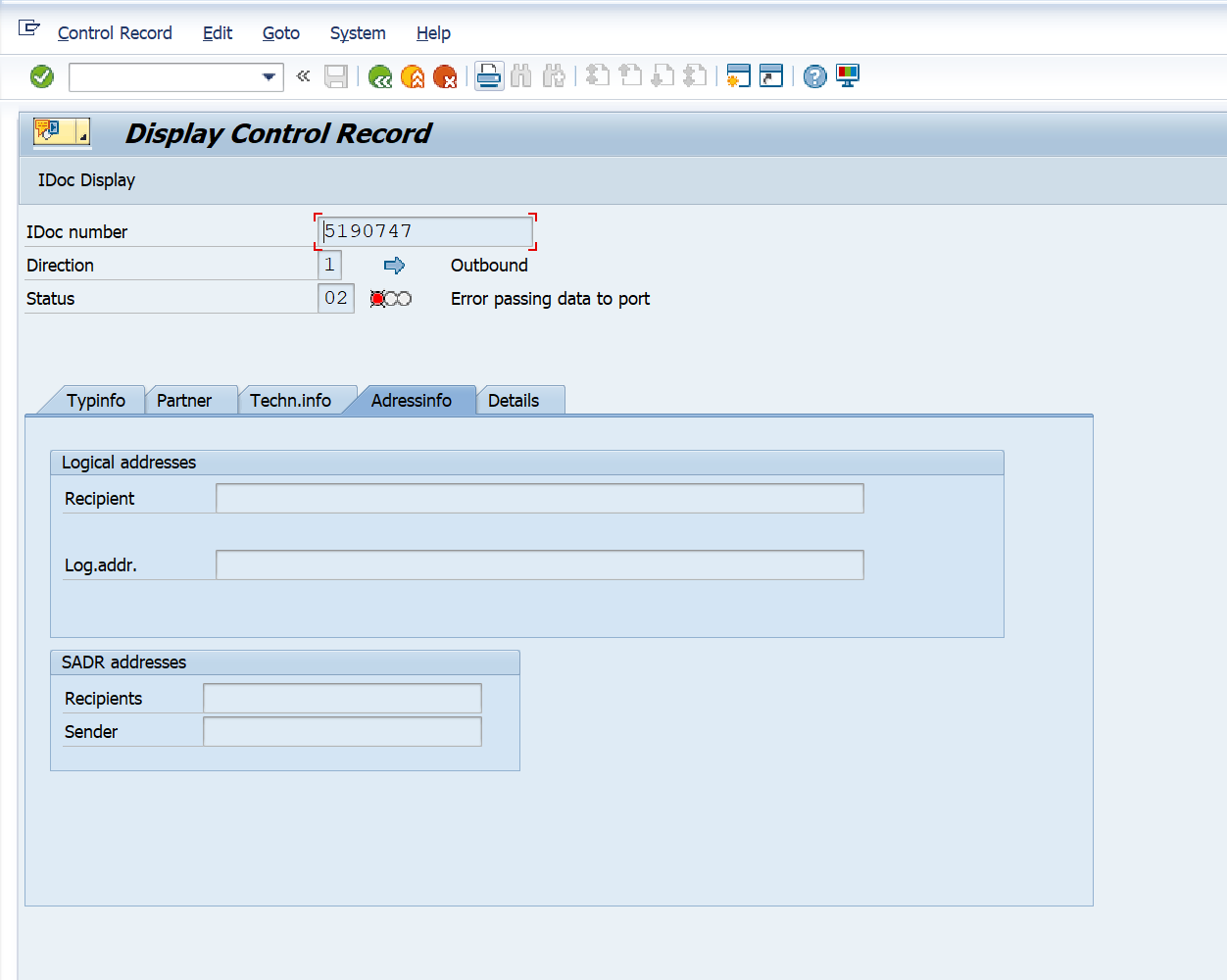
BD87_DYN with EVENT_SUBTYPE=”SGFV”
When viewing the iDoc selected expand the Data Records option from the left side of the screen.
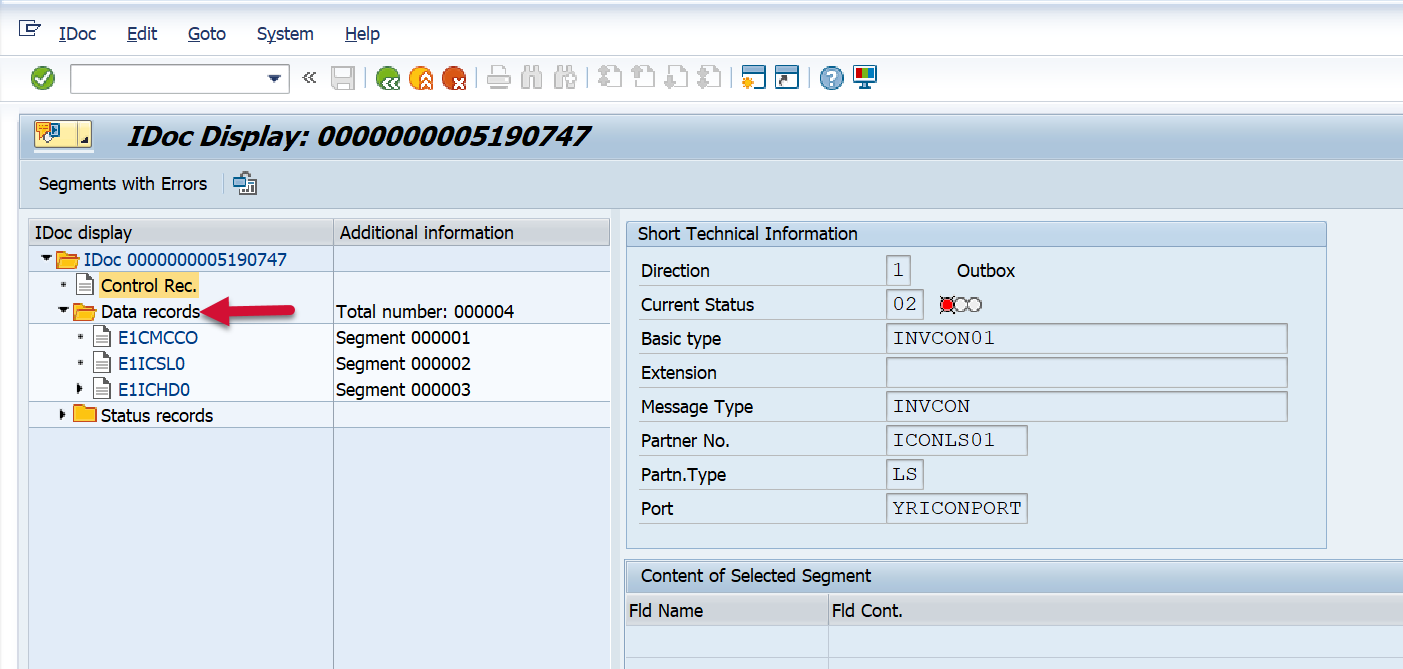
The fields that are extracted as part of this event are based on the customization of the Metric Filters defined above. Please see the Metric Filters section for how to customize what data is extracted from within the iDoc.
BD87_DYN with EVENT_SUBTYPE=”SGLG”
When viewing the iDoc selected expand the Status Records option from the left side of the screen.
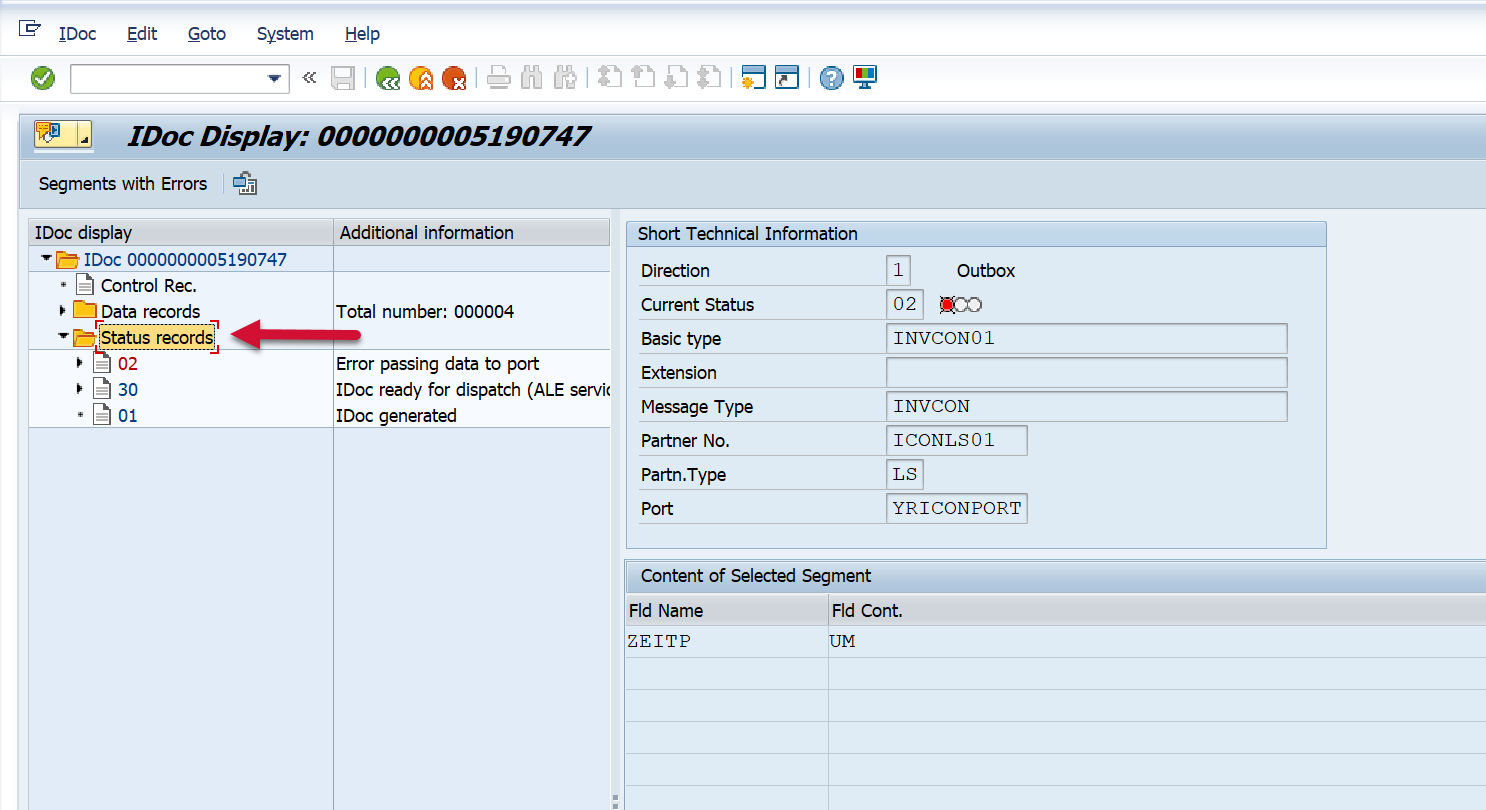
Then double-click the status record value of interest, and you will be brought to the next screens, which are viewable within the Splunk event.
Technical Information
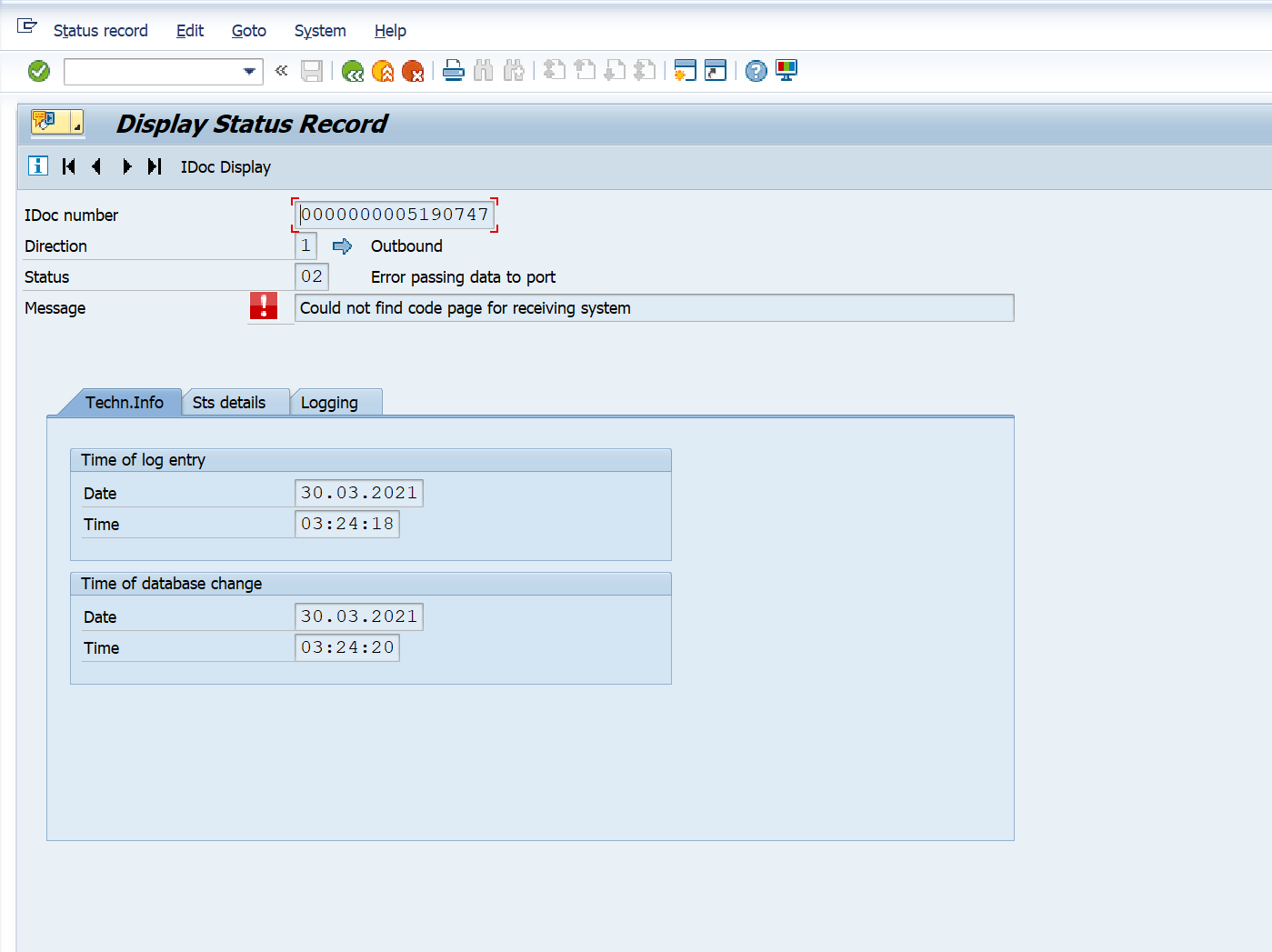
Status Details

Logging