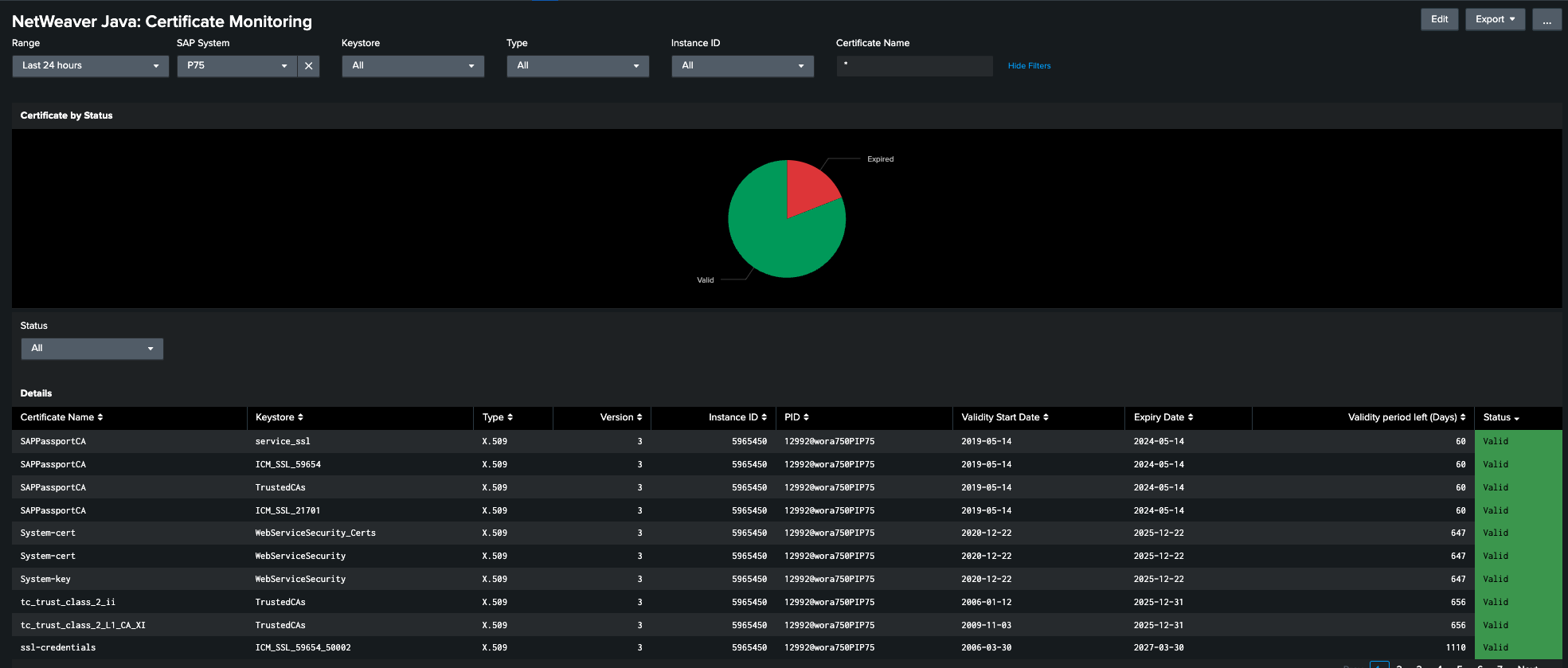Certificates
Data Description
The PowerConnect Java agent is able to extract certificate metadata from the SAP system. This data can be leveraged for SAP certificate monitoring use cases.
Potential Use Cases
This event could be used in the following scenarios:
Alert on expiry of certificates
Visualize all certificate information including root CA
Alert when a new certificate is added to the SAP system
PowerConnect Administrative Console Configuration
Important: None of the configurations below requires a restart of the PowerConnect agent.
Login to the PowerConnect administrative console via the following URL (http://<serverhost>:<port>/powerconnect-java/index.html).
Then click on the Overview tab on the left. The screen will look like the screenshot below. Ensure that Certificates is checked and click Save.
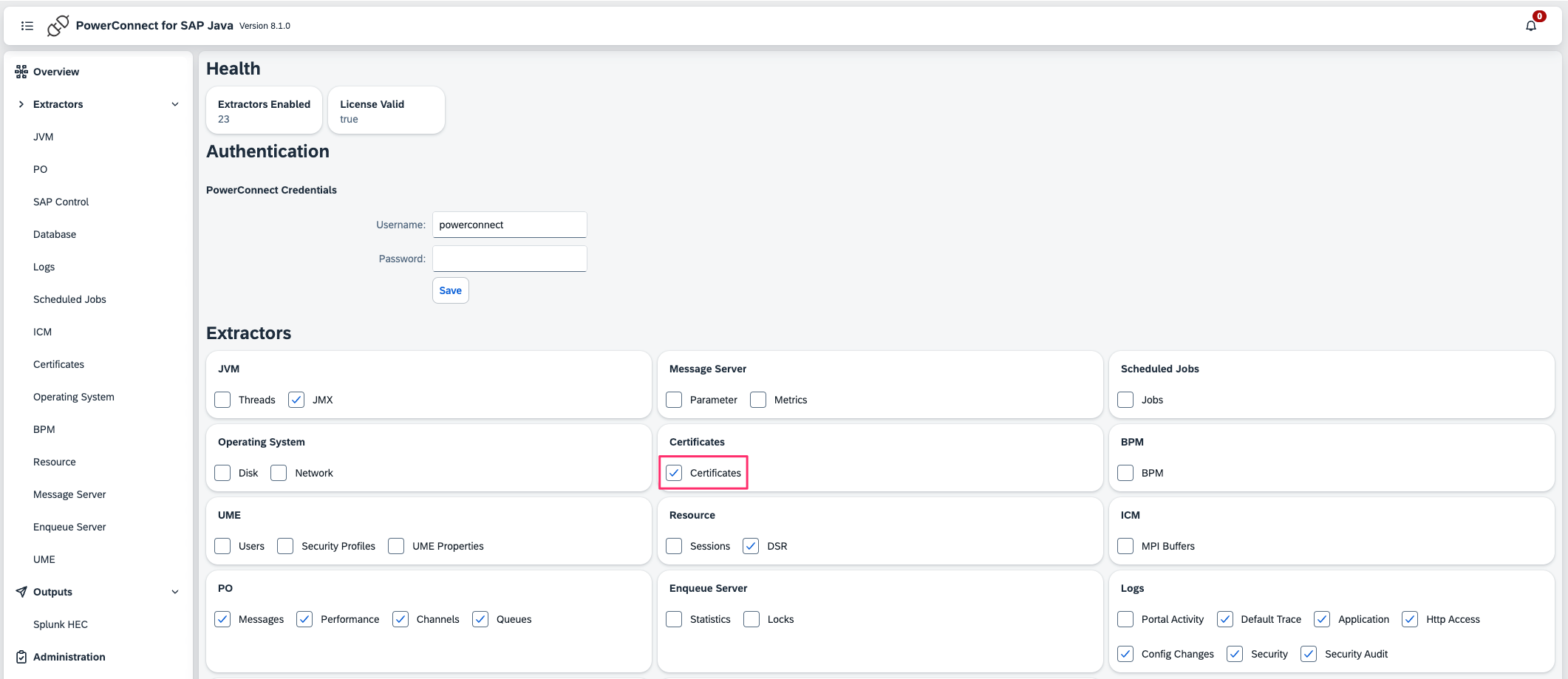
Certificate Permissions Configuration
By default the powerconnect user will only have permissions to monitor the TrustedCAs keystore certificates. To add other keystores do the following:
Login to the NWA UME Console via the following URL (http://<serverhost>:<serverport>/useradmin
Search for the powerconnect role you created when installing the agent (usually called powerconnect or JMXManageAll)
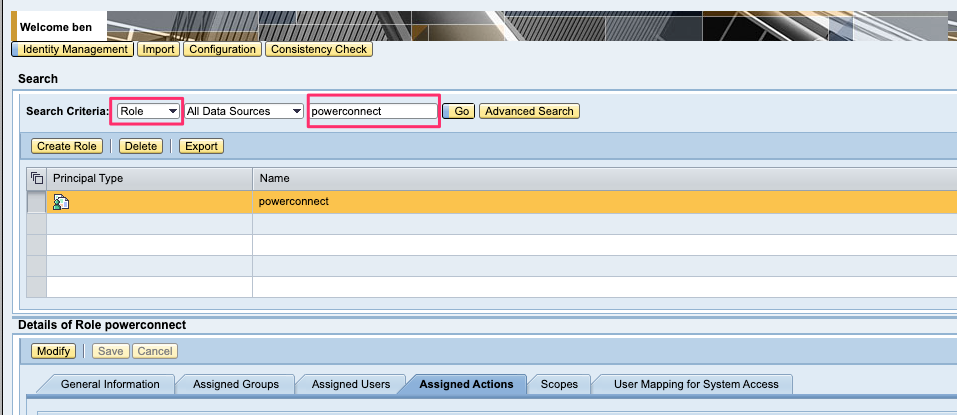
Click the Assigned Actions Tab then click Modify
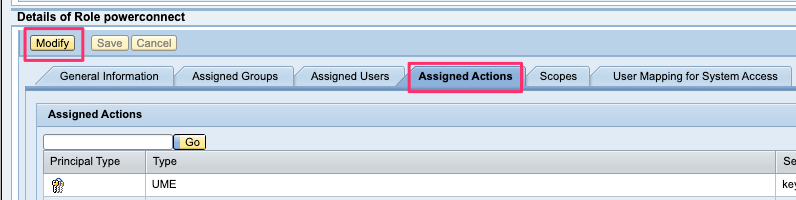
Search for each Keystore you would like to monitor, the actions permission format is keystore-view.<KeystoreName> for example: keystore-view.WebServiceSecurity
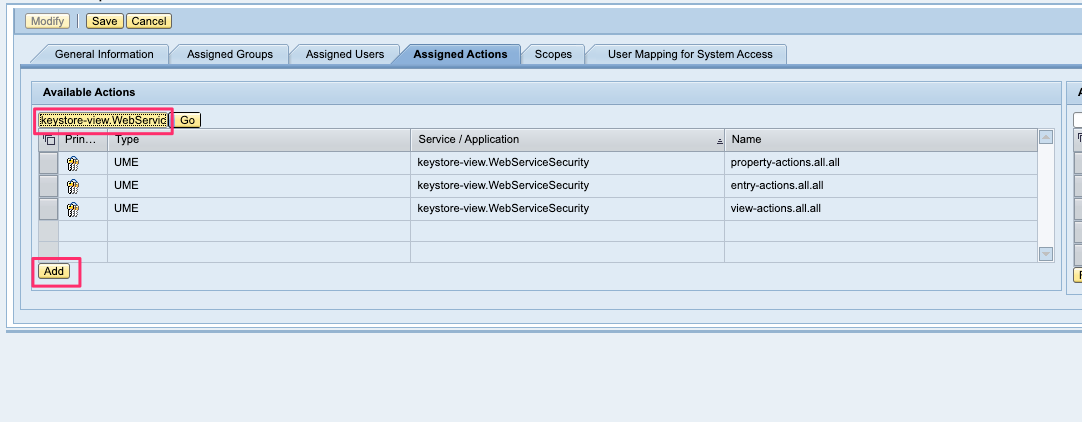
Select the resulting actions and click Add
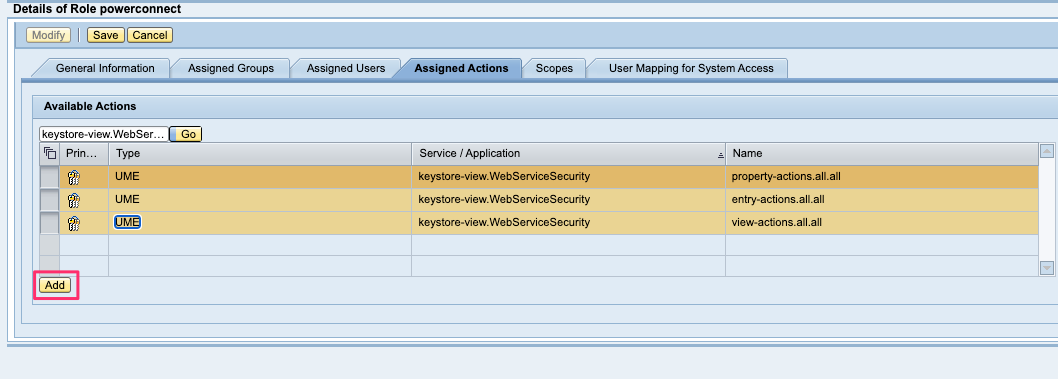
Repeat for each Keystore then click Save
To see a list of your Keystores go to the Certificates and Keys: Key Storage view in the NWA Console (http://<serverhost>:<serverport>/webdynpro/resources/sap.com/tc~lm~itsam~ui~mainframe~wd/FloorPlanApp?applicationID=com.sap.itsam.cfg.sec.keystore&applicationViewID=key_storage)
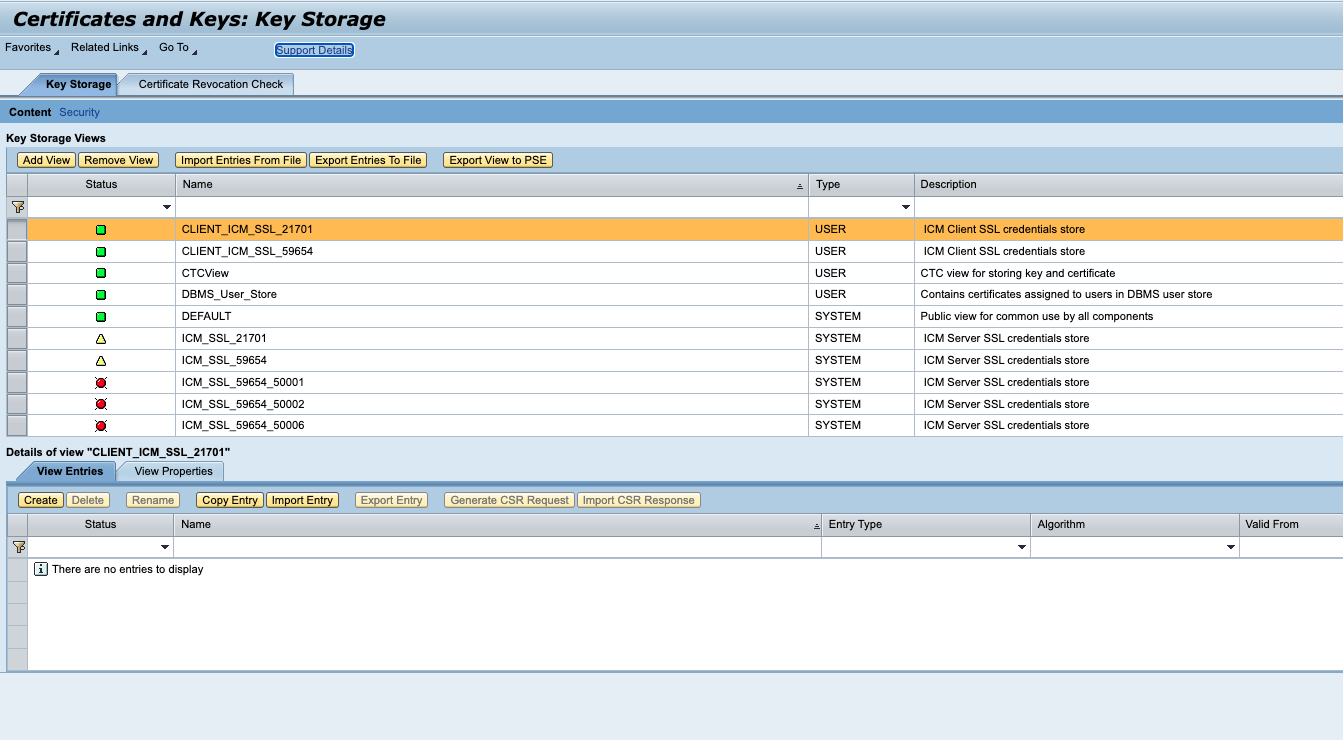
The Name column contains the list of the Keystore names
Event
The event will look like this:
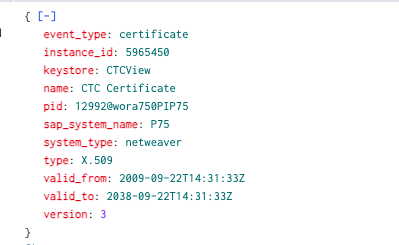
There is an out of the box Splunk Dashboard available in the PowerConnect Splunk app:
Open the PowerConnect Splunk app
In the navigation bar click Java → NW → Netweaver Java: Certificate Monitoring
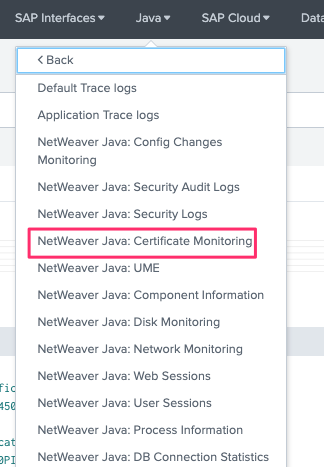
The dashboard will be displayed