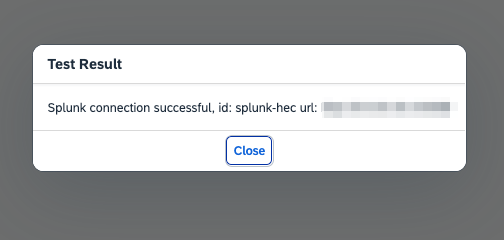Configuring a Splunk Connection in PowerConnect for SAP Data Services
Configuration Steps
To create a connection to the Splunk Http Event Collector do the following:
Open the PowerConnect UI - http(s)://<cmc-host>:<port>/powerconnect-java/index.html
On the menu on the left click Splunk under Outputs
Fill in the details of your Splunk HEC endpoint:
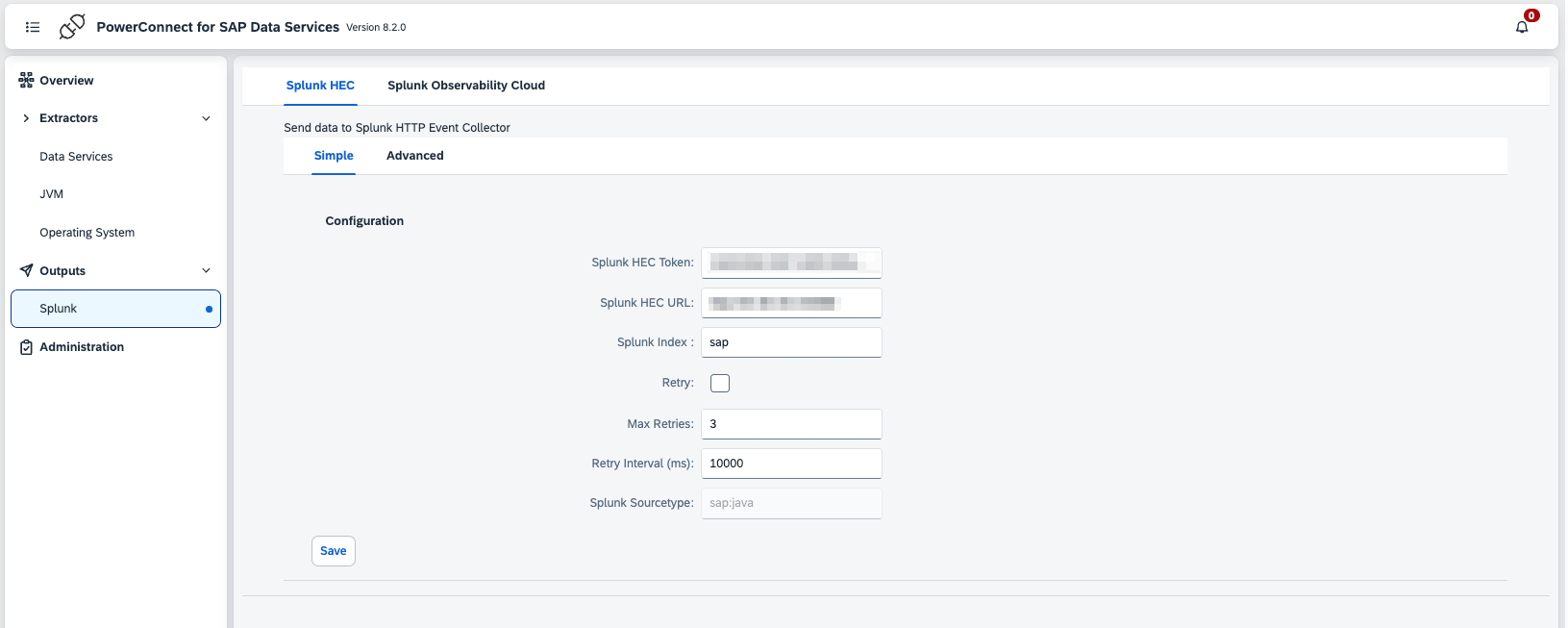
Configuration | Description | Required | Default Value | Comments |
|---|---|---|---|---|
Splunk HEC Token | Splunk HEC token | Yes |
|
|
Splunk HEC url | Splunk HEC url of Splunk Cloud or a Splunk Heavy Forwarder | Yes |
|
|
Splunk Index | Index to store the SAP Java data | Yes | sap |
|
Retry | Retry sending data if the Splunk HEC endpoint is down | No | No |
|
Max Retries | If retries are enabled defines how many times the Agent will retry before giving up | No | 3 |
|
Retry Interval | Time in milliseconds the Agent will wait between retries | No | 10000 |
|
Splunk Sourcetype | The sourcetype of the data | No | sap:java | Cannot be changed |
Click Save
To test the connection click Administration in the menu on the left then click the Health tab
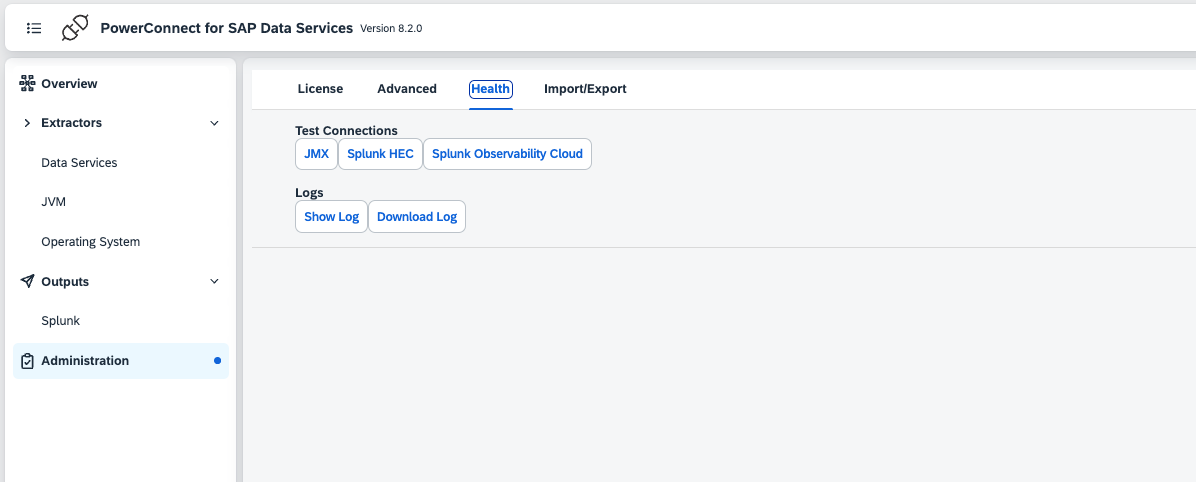
Click the Splunk HEC button and a message will be displayed showing the result