Dynatrace Log Monitoring API
Adding a Dynatrace Log Monitoring API output
Login to the PowerConnect Cloud web UI
Click the Outputs link in the menu bar
Click the + button to add a new output
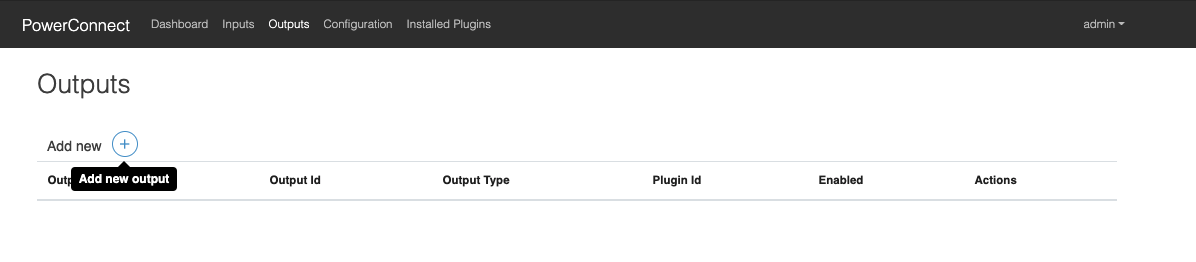
Choose log-monitoring-api under the Dynatrace heading in the dropdown menu that appears
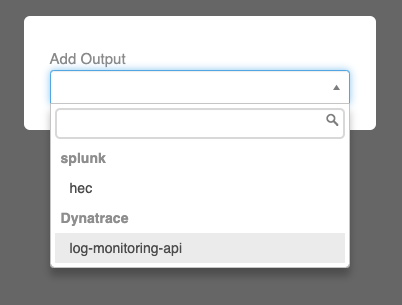
Populate the form with the details of your Dynatrace Log Monitoring API endpoint
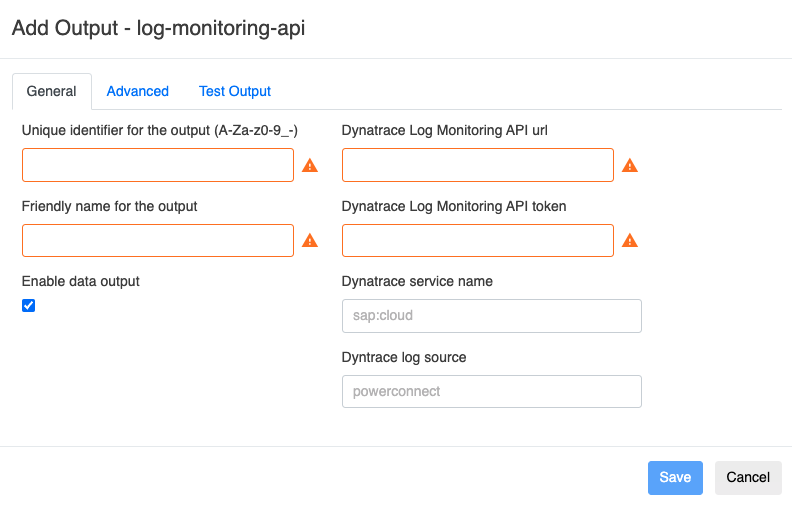
Configuration | Description | Required | Default Value | Comments |
|---|---|---|---|---|
Dynatrace Log Monitoring API URL | Log Monitoring API url | Yes |
| |
Dynatrace Log Monitoring API Token | Log Monitoring API token | Yes |
|
|
Dynatrace service name | Dynatrace Service field value | No | sap:cloud | |
Dynatrace log lource | Dynatrace source field value | No | powerconnect | This value is overridden by the System ID value of the Inputs |
Batch events together before sending to Dynatrace | Batch events | No | Yes | |
Batch size | Max size of the batches | No | 100 | |
Retry send if error occurs | Retry sending data if the Dynatrace endpoint is down | No | No |
|
Number of times to retry | If retries are enabled defines how many times the Agent will retry before giving up | No | 3 |
|
Backoff interval in seconds (fixed) | Time in seconds the Agent will wait between retries | No | 10 |
|
Click the Save button
The output has now been created
