Gateway Server Logs
Data Description
The PowerConnect Java agent is able to extract the Gateway logs from the SAP Central Services instance. This data can be leveraged for monitoring and troubleshooting use cases.
Important: This extractor will only work if you have a SAP Netweaver Java node installed on the same host as the SCS instance.
Potential Use Cases
This event could be used in the following scenarios:
Alert on Gateway errors
Alert on Gateway restarts/failures
PowerConnect Administrative Console Configuration
Important: These settings require a restart of the PowerConnect Java Agent
Log into the PowerConnect administrative console via the following URL (http://<serverhost>:<port>/powerconnect-java/index.html).
Then click on the Overview tab on the left. The screen will look like the screenshot below. Ensure that Logs is checked under Gateway Server and click Save.
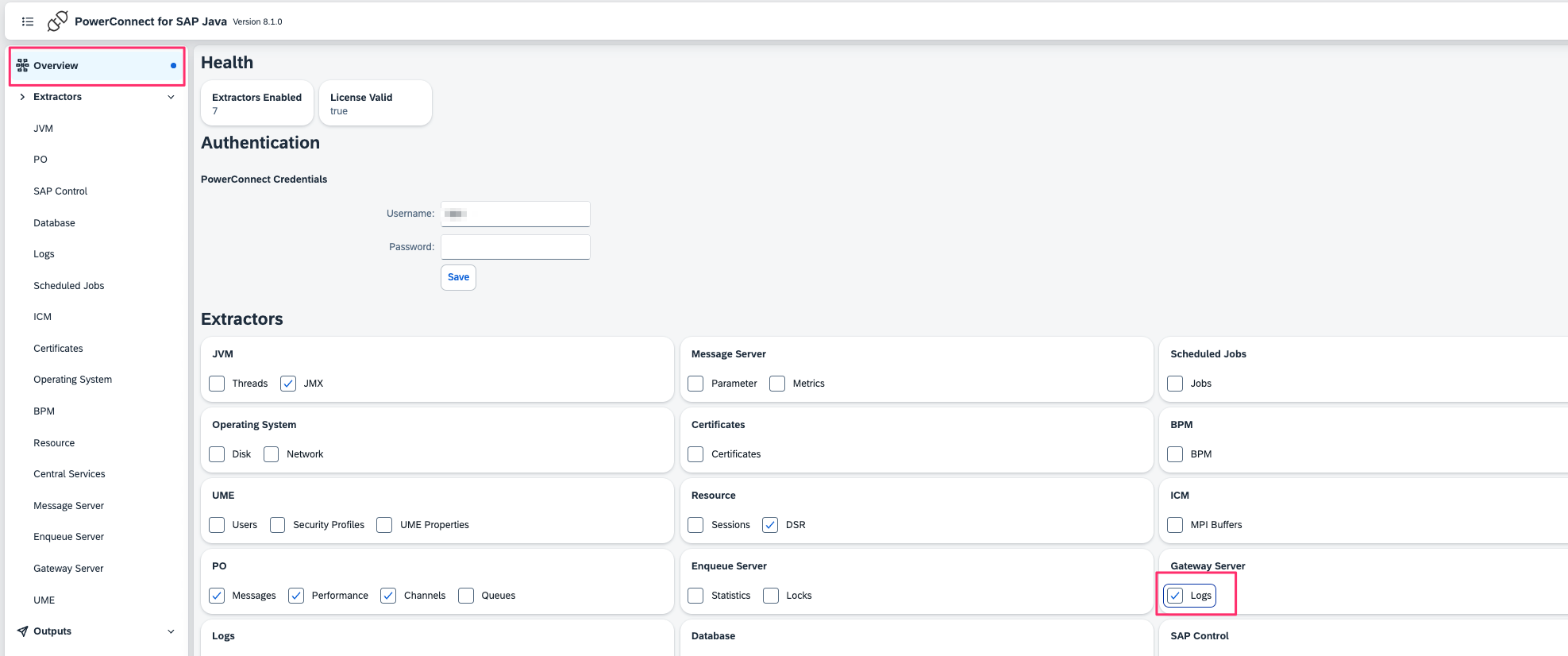
Restart the PowerConnect Java Agent
Event
The gateway log events will look like this :
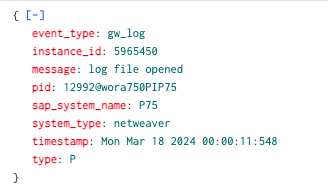
Advanced Gateway Log Configuration
Important: These settings require a restart of the PowerConnect Java Agent. Please consult support before making changes to these settings.
The Gateway Log settings for log directory, filename filters and the log header can all be adjusted:
Log into the PowerConnect administrative console via the following URL (http://<serverhost>:<port>/powerconnect-java/index.html).
Then click on the Gateway Server tab on the left
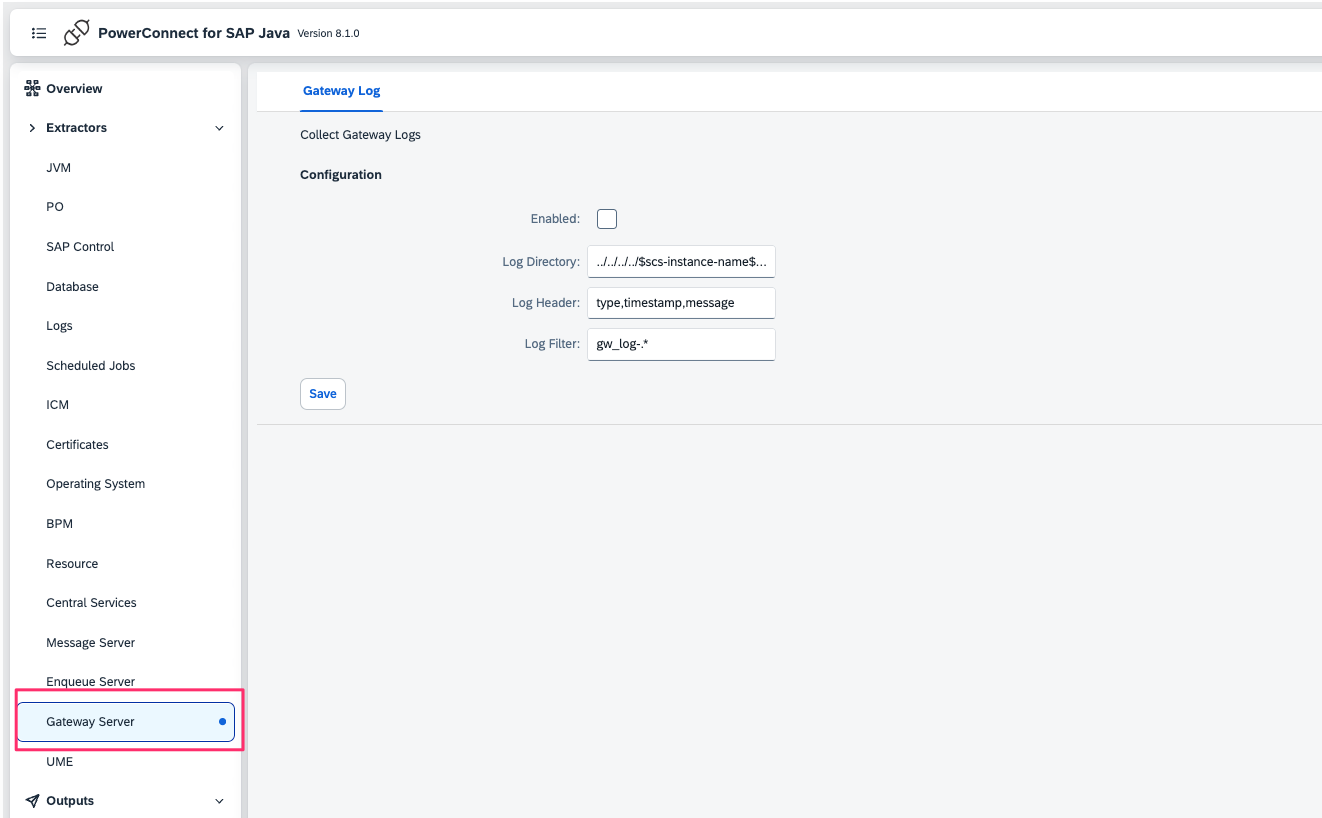
Below is the list of configuration options presented in the Gateway Log tab
Name | Description | Restart of PowerConnect Required | Default |
|---|---|---|---|
Enabled | Enable / Disable the Gateway Log extractor | Yes | Disabled |
Log Directory | Directory on the filesytem where the Gateway logs are stored. This directory will be on the host that runs the Central Services instance. The variable $scs-instance-name$ can be used to represent the SCS instance name | Yes | ../../../../$scs-instance-name$/work |
Log Header | Comma separated list of field names which are mapped to each line in the log | Yes | type,timestamp,message |
Log Filter | Regex pattern matching Gateway log filenames | Yes | gw_log-.* |
SAP Central Services host and instance configuration (advanced)
Important: Please contact support before modifying the settings below
By default the PowerConnect Java Agent will try to discover the host and instance name running the SAP Central Services, which in turn runs the Gateway Server. It does this by querying the profile parameters of the SAP Netweaver system. If for some reason the discovered host or instance number is not correct the settings can be overridden
Log into the PowerConnect administrative console via the following URL (http://<serverhost>:<port>/powerconnect-java/index.html).
Then click on the Central Services tab on the left
The default values for the SCS Host and SCS Instance Name are “auto” (i.e. auto discover). Change these as required and click Save
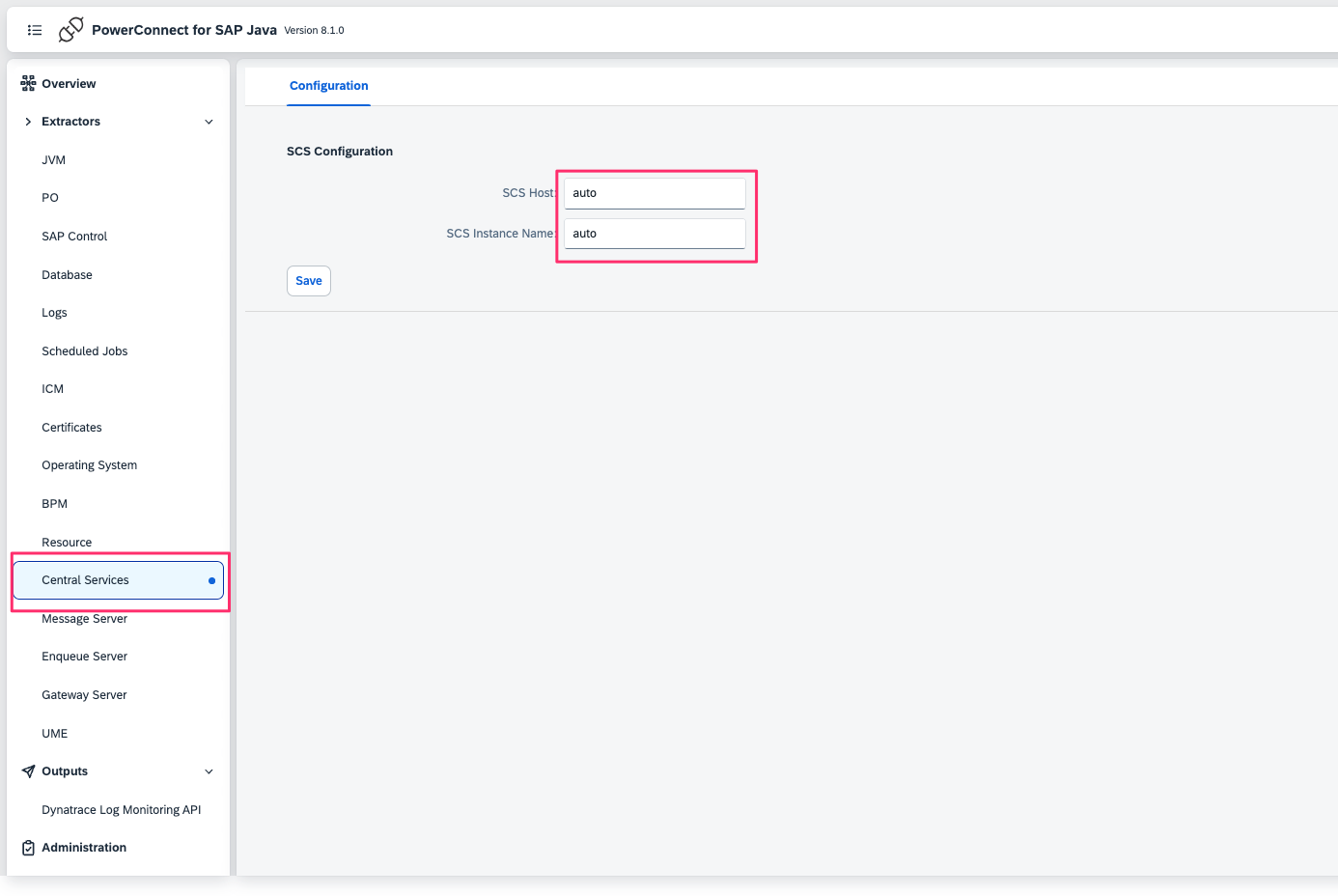
Restart the PowerConnect Java agent for settings to take effect
