Importing Dashboards
Once you complete the Onboarding you will find the dashboard importing screen, where you will be able to select and install our turnkey selection of more than 200 dashboards.
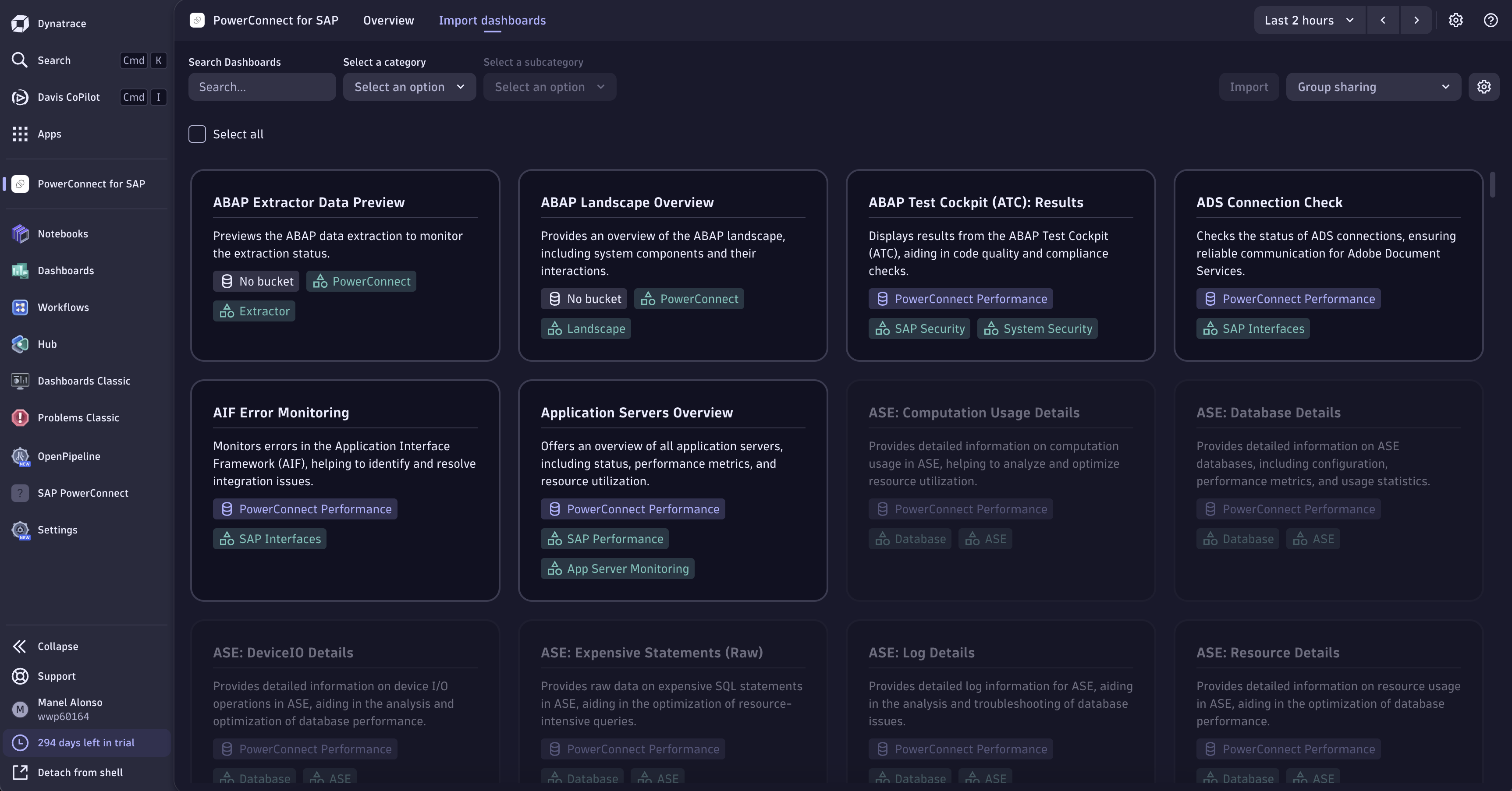
PowerConnect APP Dashboard Importing section
This screen has a few features that will help you import dashboards the way you want without limits.
Filtering and search
The first feature is a searching system with categories and subcategories. This feature will help you filter out only the dashboards you want to import.
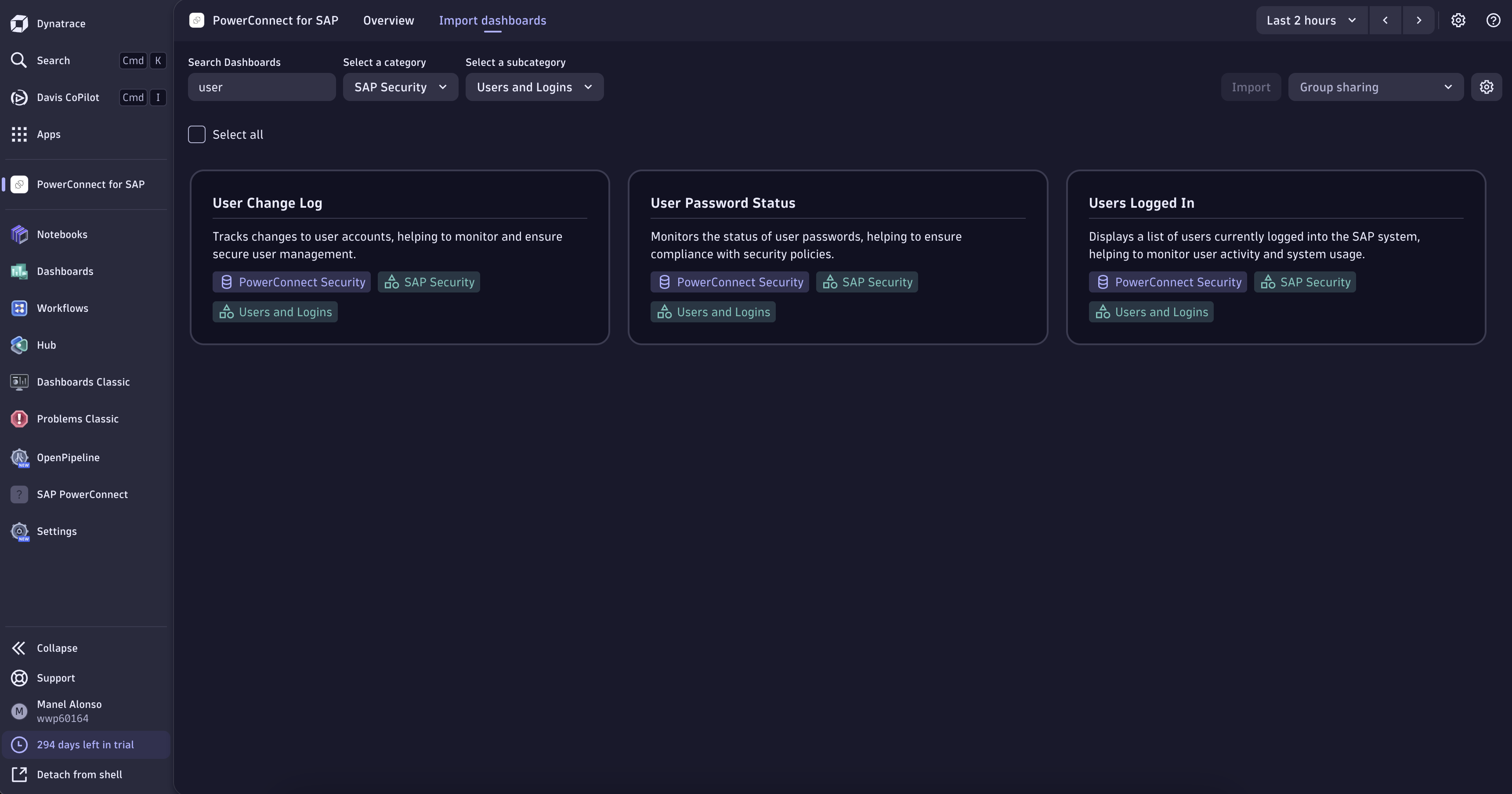
Dashboard Filtering by category and subcategory
Importing dashboards
By clicking on any of the dashboard tiles, or either by clicking the “Select all” button, you will see the Import button becomes enabled.
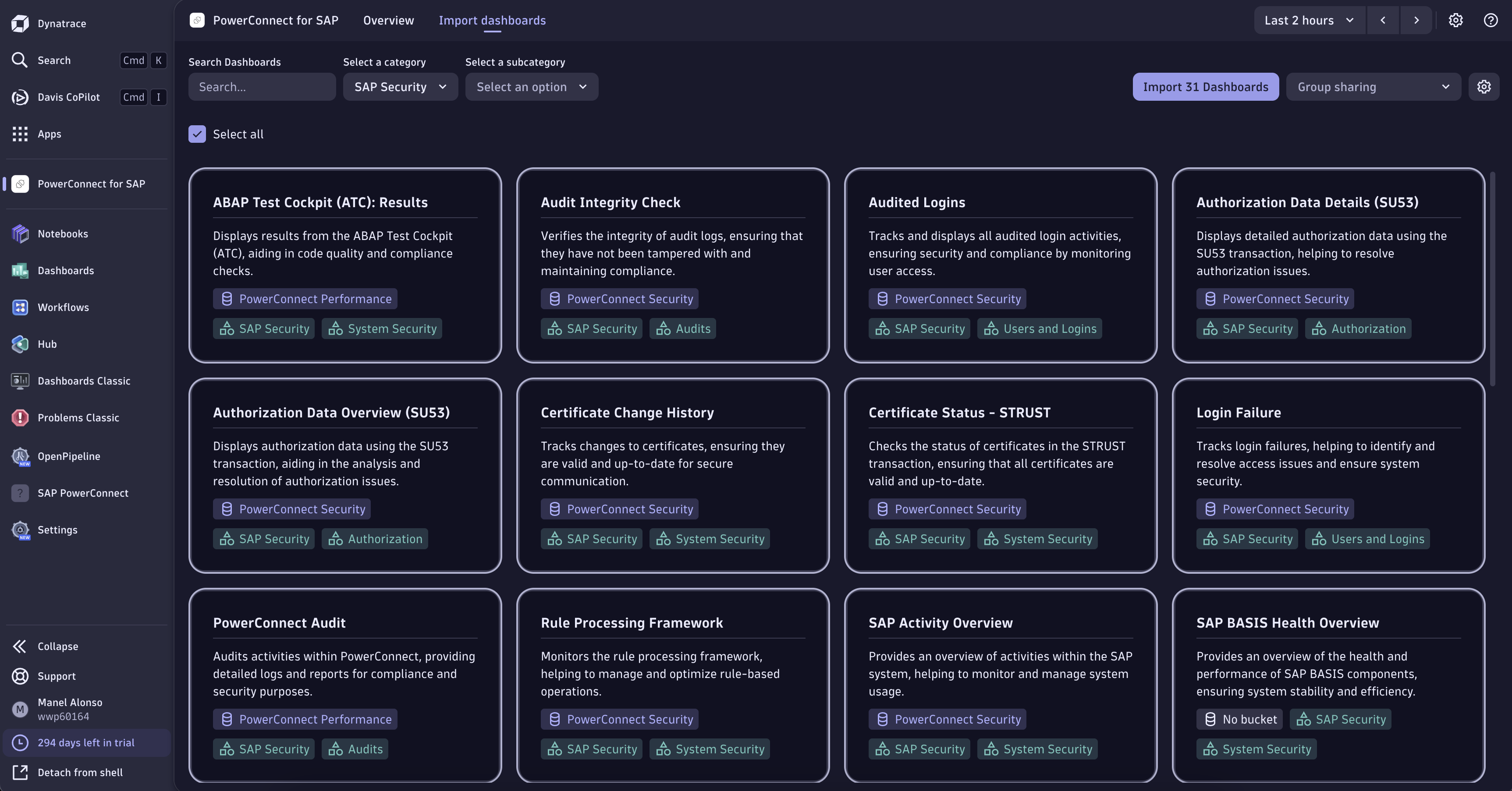
Dashboards being selected to import
Once you’ve selected the dashboards you want to be imported, you can click on the Import button, where you will see a popup notifying you of the dashboards you’re about to import, along with the configuration selected for those dashboards.
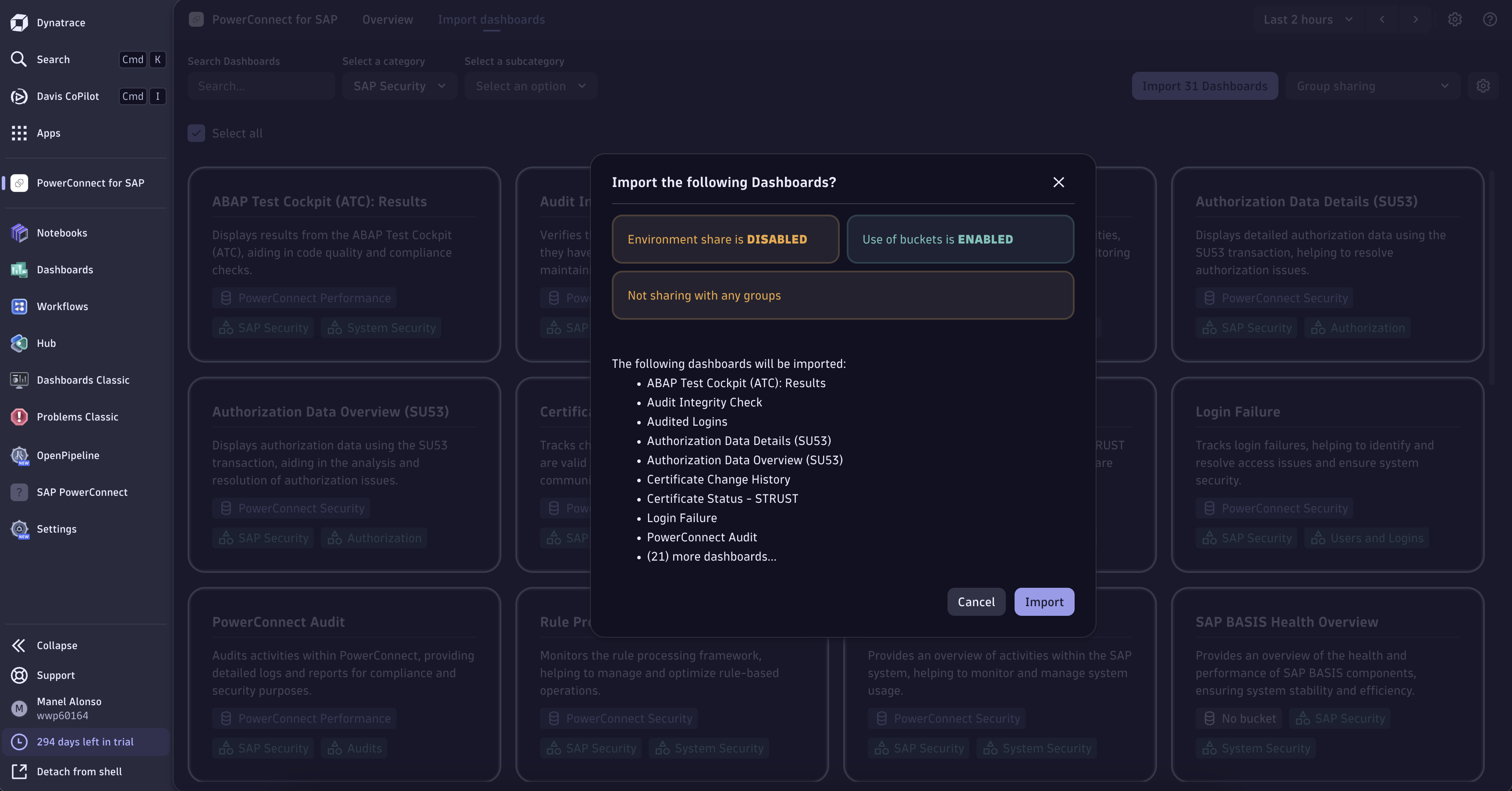
Popup notifying the dashboards to be imported and the configuration
After you select Import on the popup, the dashboards will be imported into the Dynatrace Dashboards app with the configuration. Then you can go to the Dashboards app to see those dashboards.
Options when importing
To view the available options for importing dashboards, you can click the wheel button next to the Import button, to view the available options.
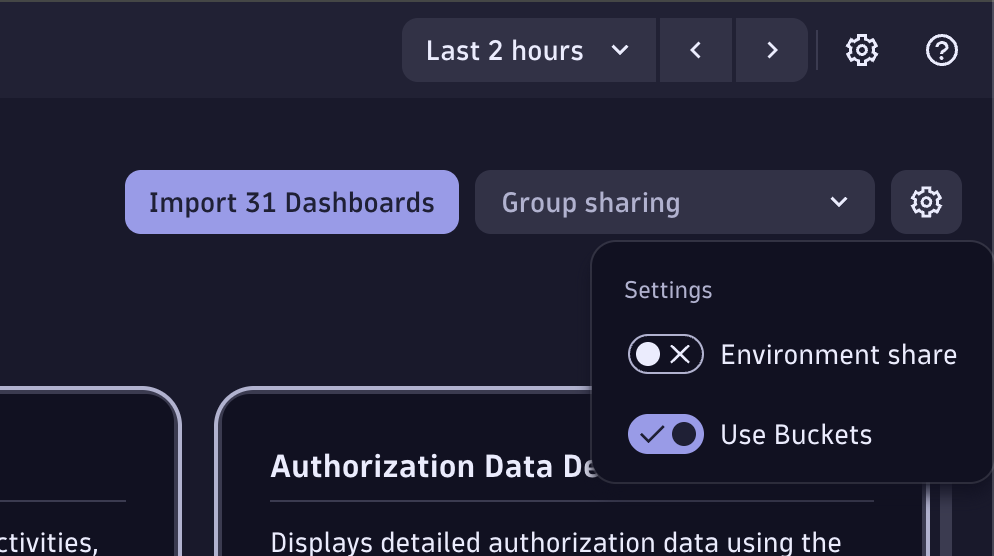
Settings menu for importing dashboards
You will see two options, one of them is Environment share, which once enabled, the dashboards that you import will be shared to everyone that has access to the environment with read access.
The second option, which is enabled by default, will control the usage of buckets on the Dashboards you import. Those buckets are the ones created in the Onboarding process and will help the queries on the dashboards to be more efficient.
Group sharing (recommended)
To share dashboards with groups in your environment, you can use the Group sharing select next to the Import button, where you will see a list of available groups to be shared. In case that you don’t see any group there or not all of the groups, the OAuth Client that you created on the Onboarding is the problem.
There can be two main problems with the OAuth Client, one is that when creating it, you selected the wrong permissions, and the other is that the account that created this OAuth Client does not have the necessary environment permissions.
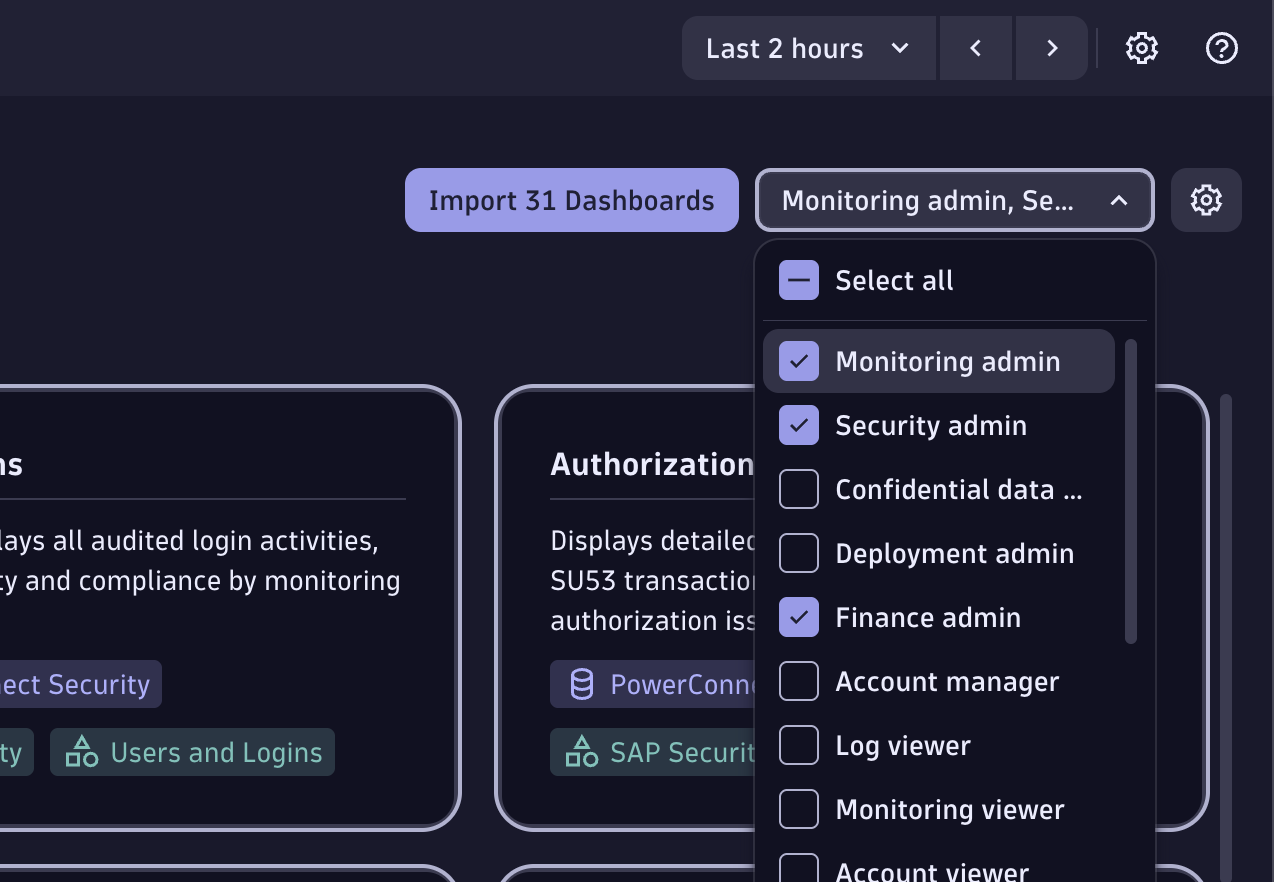
Group sharing menu to select groups.
The groups you select will be the ones that the dashboards will be shared with when importing, note that the groups will only have read access to those dashboards.
Imported dashboards
Once you’ve imported some dashboards you will notice that they are no longer available to select and import again. They will appear disabled and if you hover them, it will notify that it is already installed.
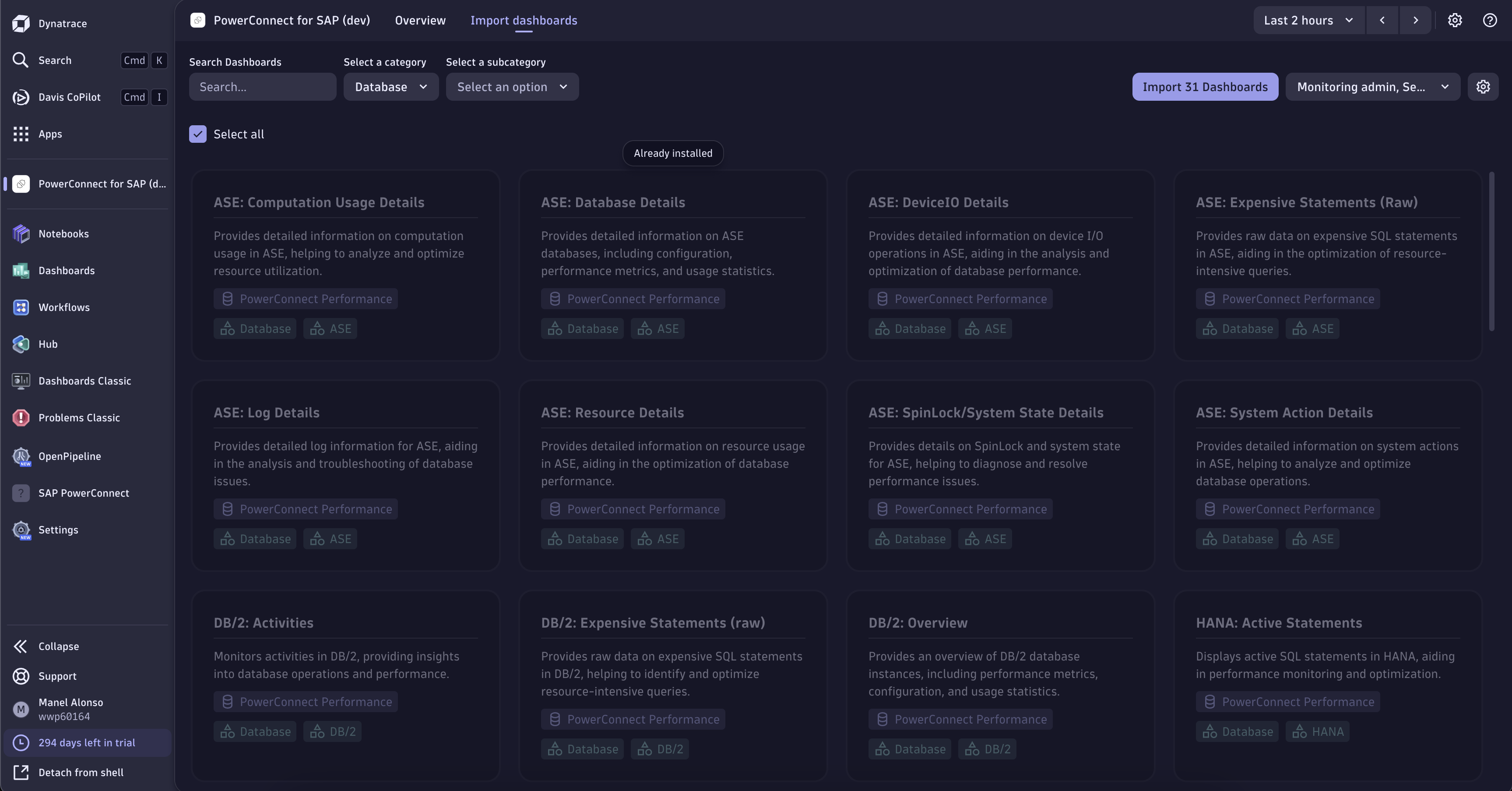
Dashboards already imported being disabled
In case that you want to delete an already imported dashboard, or re-install it, you can do so by using the settings icon/button at the header and then selecting “My Dashboards”.
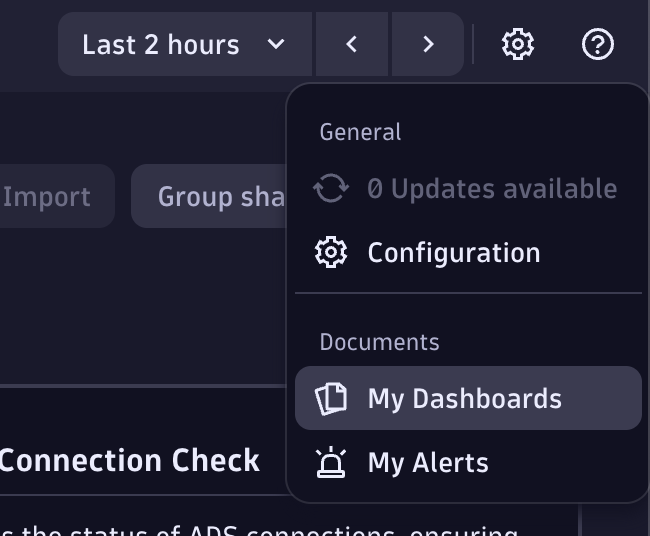
Settings menu on the header.
This will show up a panel which contains a table with all of the imported dashboards along with the buttons to re-import it or to delete it.

Popup displaying the imported dashboards.
