KB 103 - PowerConnect Splunk App – Process Chain Dashboard Guide
KB 103 (Splunk): PowerConnect Splunk App – Process Chain Dashboard Guide
Category: Information
Platform: Splunk
Priority: Normal
Version: 1 from 23.03.2021
Description
The guide below provides instructions on how to configure the process chain dashboard in the PowerConnect Splunkbase application. Please follow the steps below for how to complete the setup.
Saved Searches
The following saved searches are used to populate the lookups. By default these searches are disabled. Users need to manually enable them
Sap_Subchain_Hour_Relation
sap_state_step_chain – Lookup Gen
sap_state_step_chain – Lookup Gen (Month Reset)
Avg_Process_Chain
Avg_Process_Chain2
Next_Start_Process_Chain
Sap_Process_Chain_Status_Duration
sub_subchain_hour_relation_lookup – Lookup Gen
The steps to enable the savedsearches are:
On Splunk’s menu bar, Click on Settings -> Searches, reports, and alerts.
Select SAP Powerconnect for Splunk (BNW-app-powerconnect) in App.
Click on “Edit” dropdown under “Actions” and click on “Enable”.
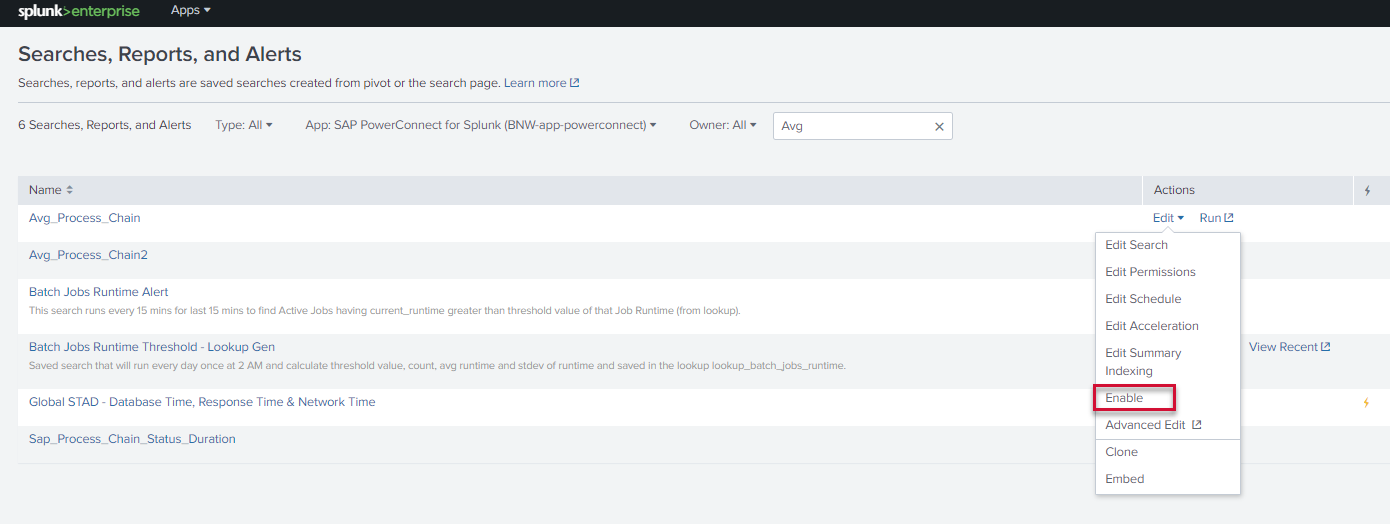
You should be able to visit the new dashboard by going to the following URL:
http://<your_splunk_instance_address>/en-US/app/BNW-app-powerconnect/process_cha in_dashboard
*(Replace the placeholder in the URL)
Product version
Product | From | To |
PowerConnect [NW,S4HANA,S4HANA Cloud] | [Affected version from] | [Affected version to] |
