KB 104 - PowerConnect Splunk App – Setup Page Guide – 6.3.0
KB 104 (Splunk): PowerConnect Splunk App – Setup Page Guide – 6.3.0
Category: Information | Priority: Normal |
|---|---|
Platform: Splunk | Version: 1 from 23.03.2021 |
Description
The setup page is used to configure the SAP PowerConnect App for Splunk and to configure the setup page, following steps have to be undertaken:
On Splunk’s menu bar, Click on Apps -> Manage Apps, alternatively navigate to Splunk Home page and click on the gear icon beside Apps.
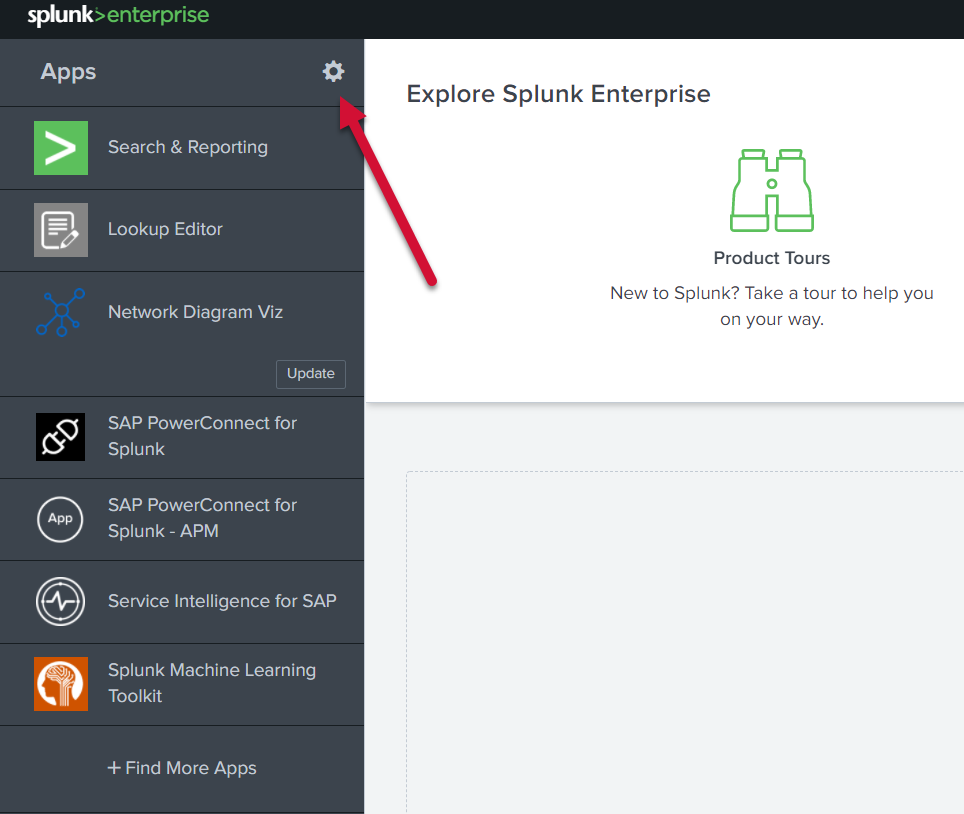
Click on “Set up” link in the the Actions column to navigate to the configuration page.

The setup page would consist of the following fields:
Default Time Range : This field is used to set the default value of Time Picker filter across all dashboards.
Default Span : This field is used to set the default value of Span filter in the dashboards where the filter is present.
Database Selection : This field is used to display only the selected databases dashboards in the “Database” menu of the app.
SAP Cloud Selection : This field is used to display only the selected SAP Cloud Products dashboards in the “SAP Cloud” menu of the app.
Application Setup Status : To record the configuration status of the app.
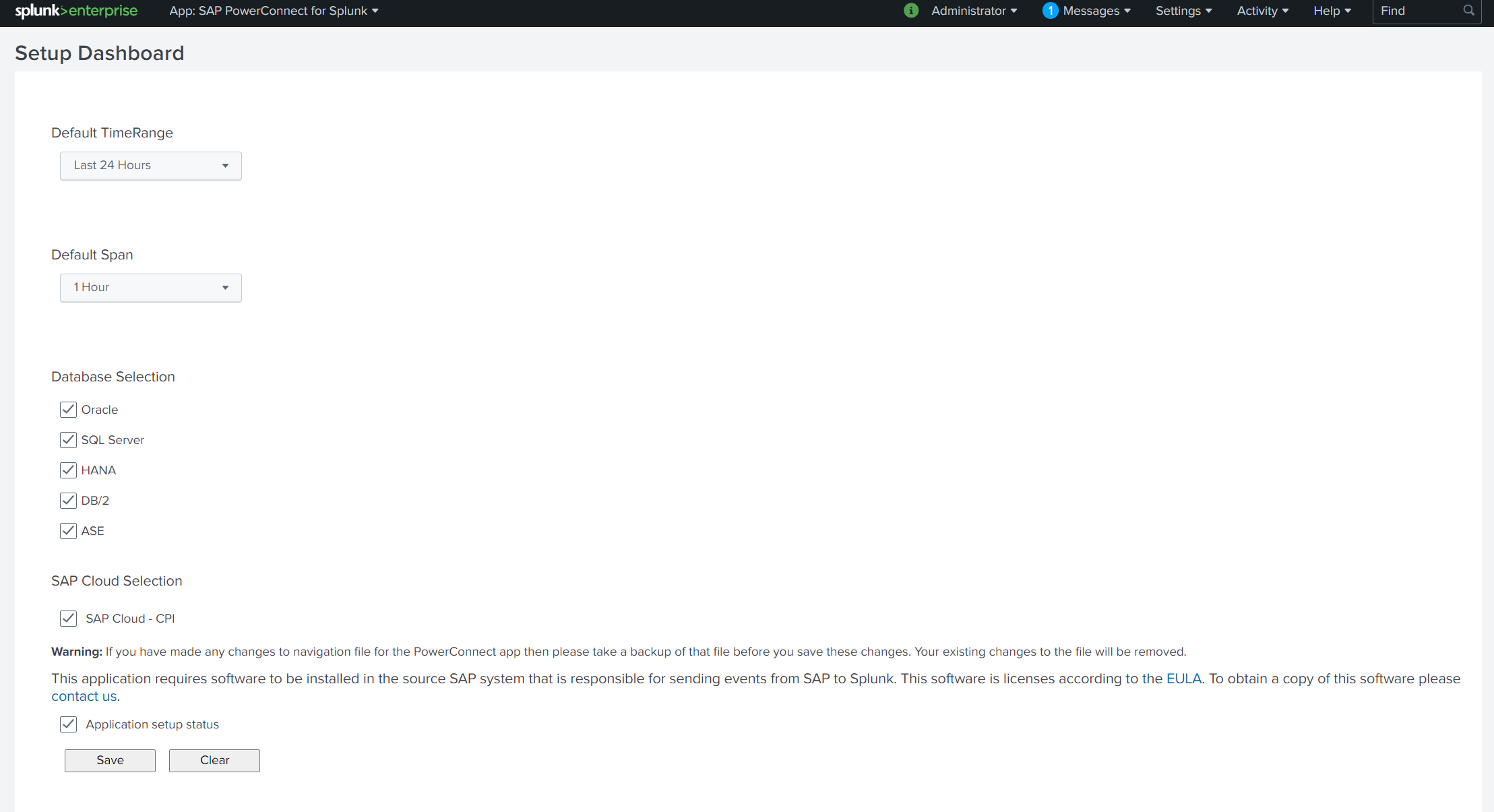
After configuration, click “Save” to apply the changes and the page will redirect to “System Overview” dashboard.
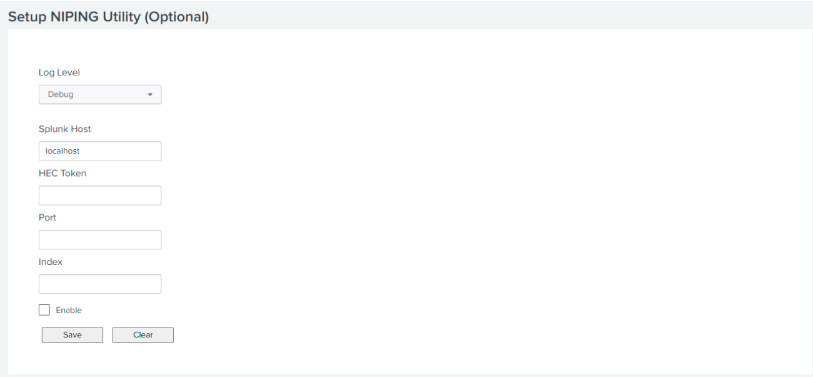
After configuration of the NIPING utility, click on “Save” to apply the changes and the page will redirect to System Overview (7.x) dashboard.
Product version
Product | From | To |
PowerConnect [NW,S4HANA,S4HANA Cloud] | [Affected version from] | [Affected version to] |
