KB 111 - Change ICM Logging Level for Connection Troubleshooting
KB 111 (ABAP): Change ICM Logging Level for Connection Troubleshooting
Category: Information | Priority: Normal |
|---|---|
Platform: ABAP | Version: 1 from 23.03.2021 |
Description
If there is a connection issue between the ABAP system and Splunk after installing PowerConnect, please increase the ICM logging level and perform several connection tests to assist with troubleshooting. Once the connection test has been performed, decrease the ICM logging level to the original state, and export the file for additional troubleshooting. Below are the steps to increase the ICM logging level and to perform the connection tests:
Increase ICM Logging Level
Log into the system and client where the PowerConnect agent is installed and execute the SMICM transaction. Click on Go To → Trace Level → Set.
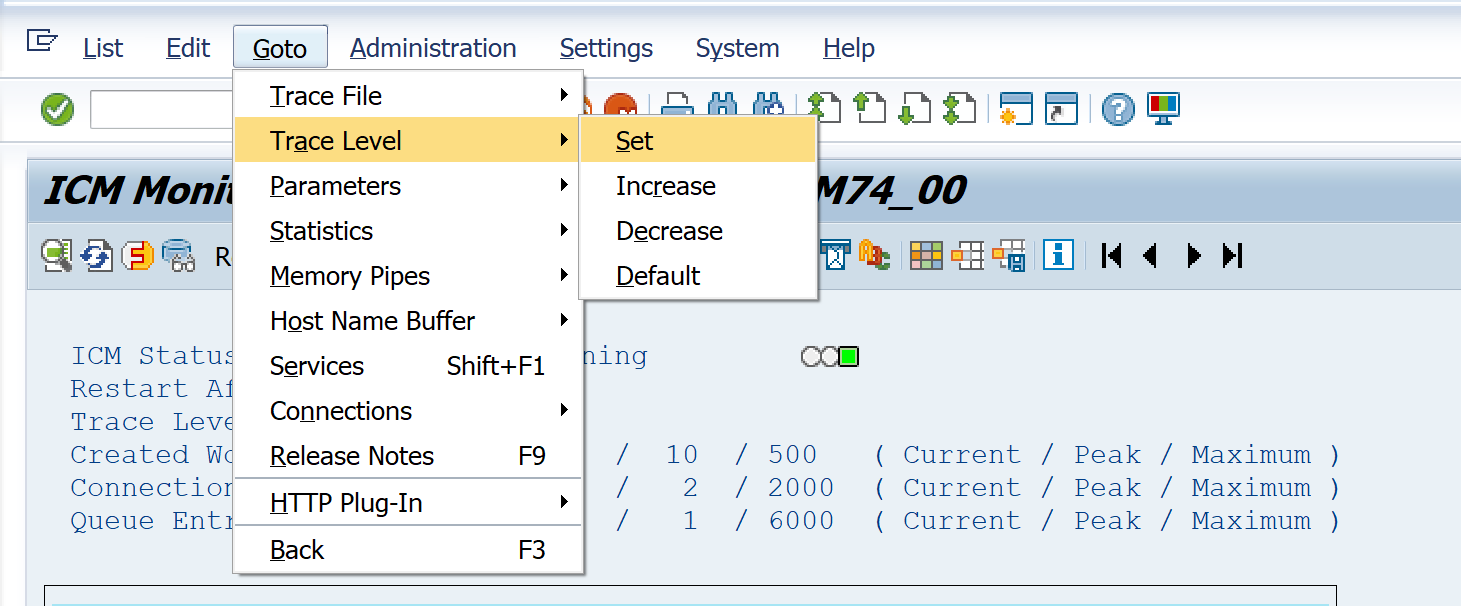
Change the desired Trace Level from the current level to the desired level (1 is lowest, and 3 is highest), and then click the pencil icon.
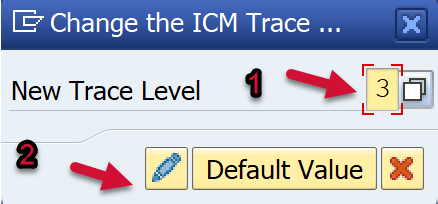
The logging level has now been changed.
Perform Connection Test
Log into the system and client where the PowerConnect agent is installed and execute the /n/bnwvs/main transaction.
Then go to Administrator → Splunk Setup → Upload Scheme
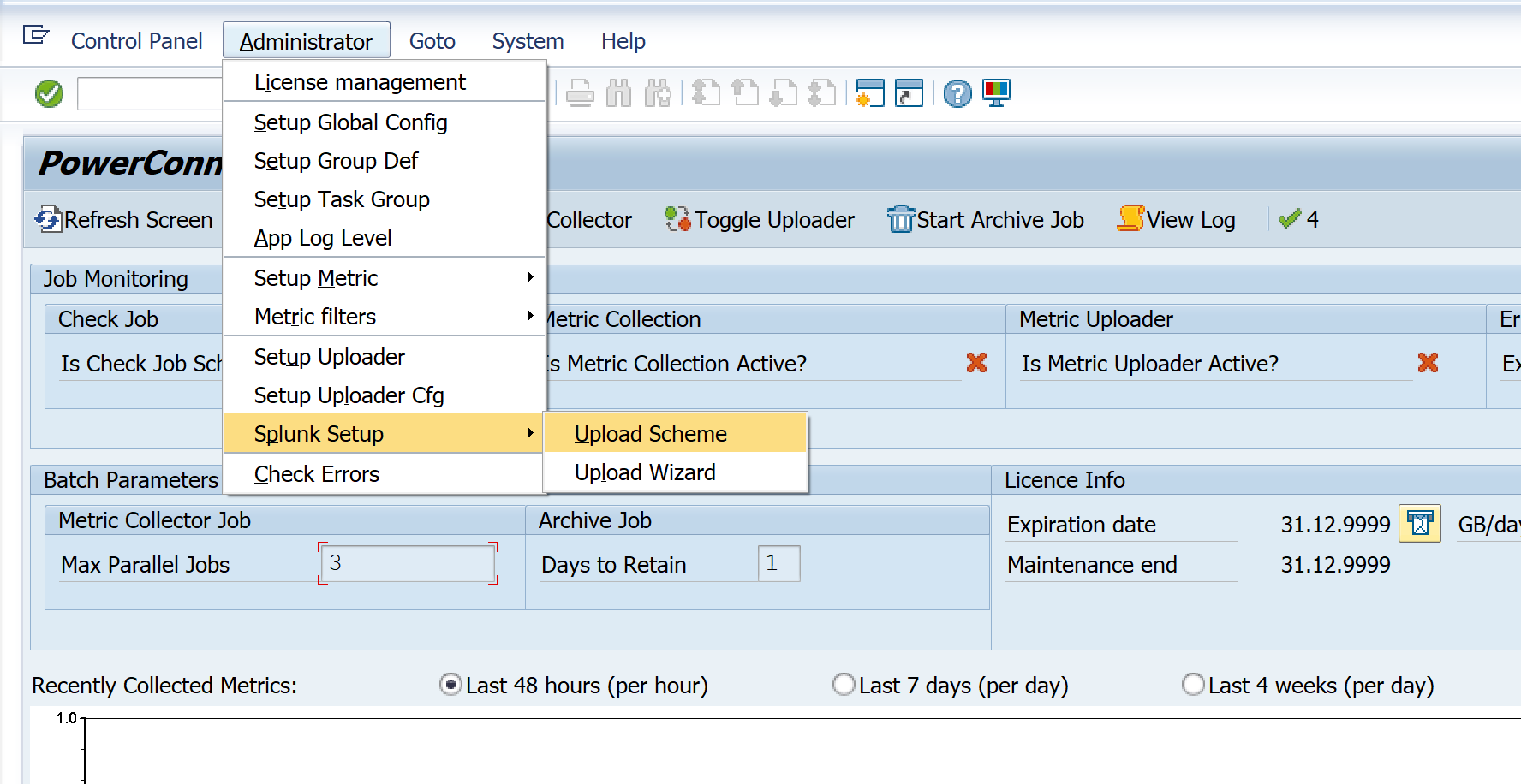
Click on the connection on the right side of the screen and hit the Test button. Click the Test button several times, which will populate the ICM log.

Decrease ICM Log Level
Then go to the SMICM transaction. Click on Go To → Trace Level → Set.
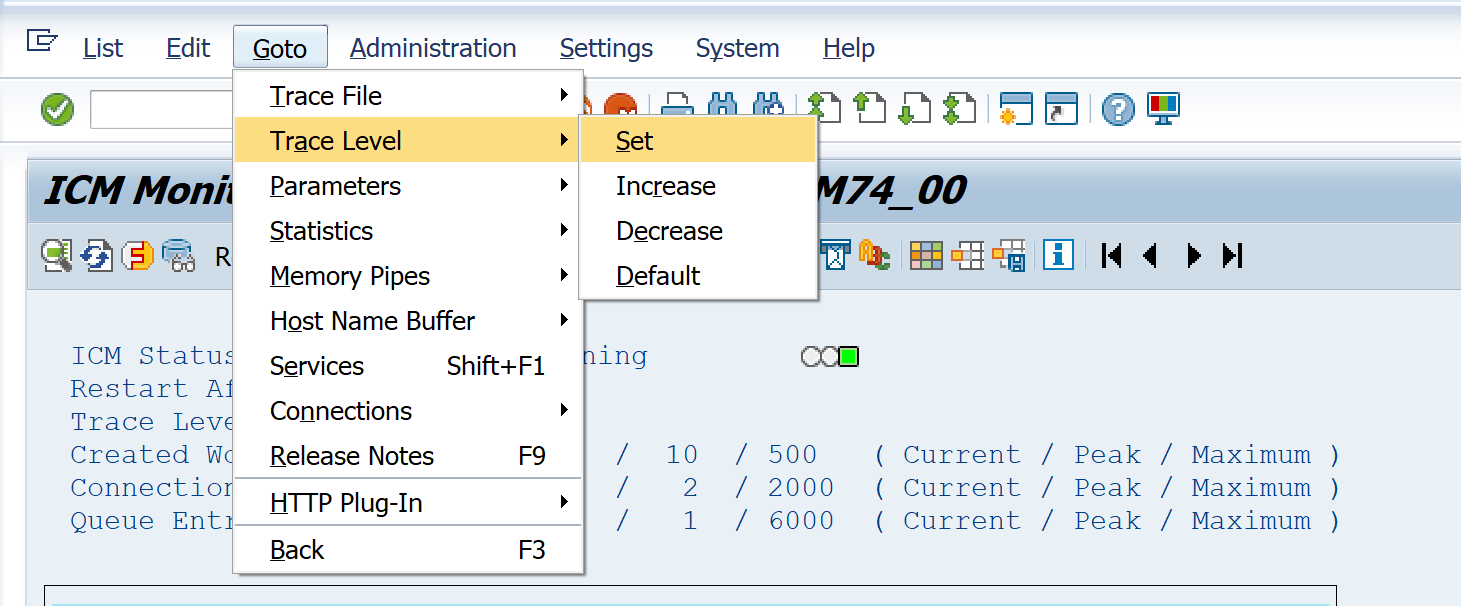
Change the desired Trace Level from the current level to the desired level (1 is lowest logging level, and 3 is highest logging level), and then click the pencil icon.
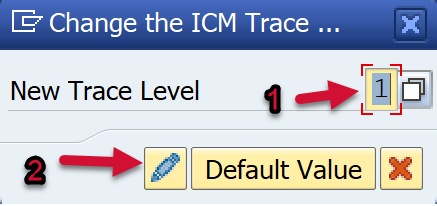
The logging level has now been changed.
Export ICM Log
Return to the initial page of the SMICM transaction. Click on Go To → Trace File → Save Locally.
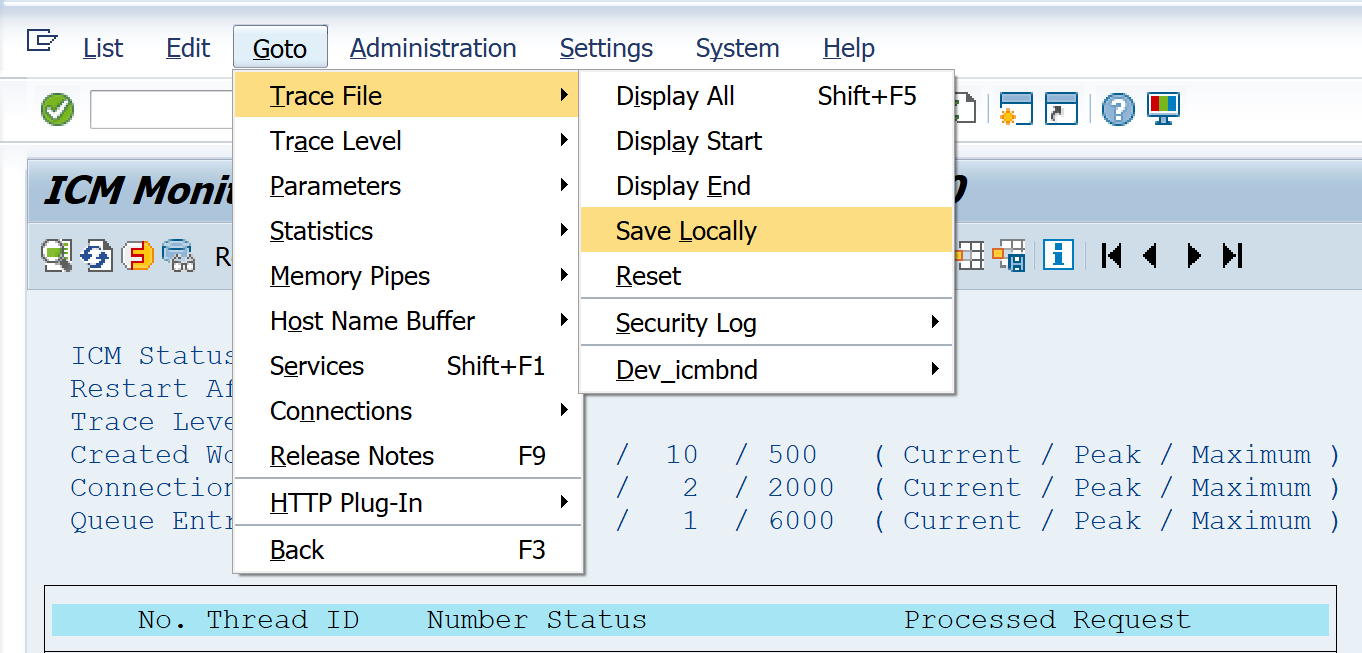
Save the file to your local PC, and provide it to the PowerConnect team for additional analysis via support incident.
