KB 113 - Send Metrics in Error After Root Cause is Fixed
KB 113 (ABAP) - Send Metrics in Error After Root Cause is Fixed
Category: Information | Priority: Normal |
|---|---|
Platform: ABAP | Version: 1 from 23.03.2021 |
Description
If for some reason there are a metric errors generated in the PowerConnect administrative console, and the root cause of the issue is fixed, follow these steps to send the metrics to Splunk:
Log into the PowerConnect administrative console in the productive client using the /n/bnwvs/main transaction. You will be able to see there are metrics in error in the following location:
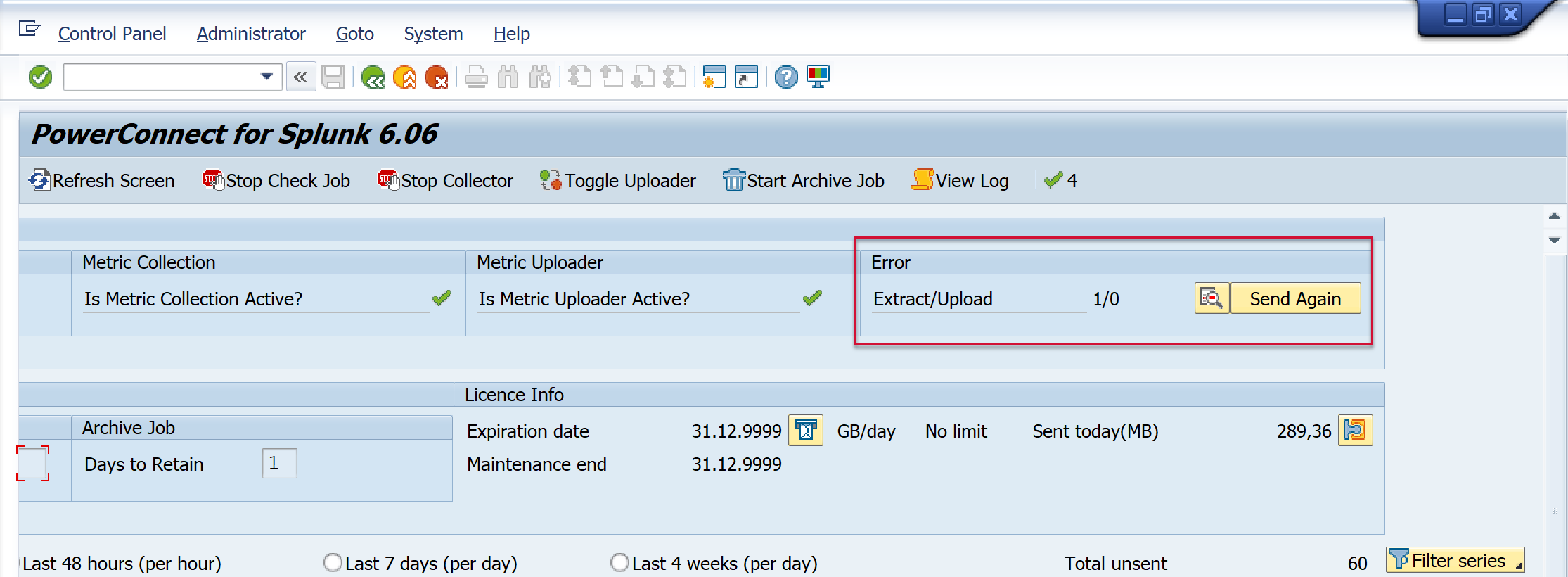
Then stop the PowerConnect jobs using the following buttons (not required starting from SP 7.00)

Confirm the batch jobs have stopped running. The PowerConnect administrative console should look like this.

Then go to Administrator → Check Errors
Select the Fixed button for the line with the metric error for which the root-cause has been resolved. Save.
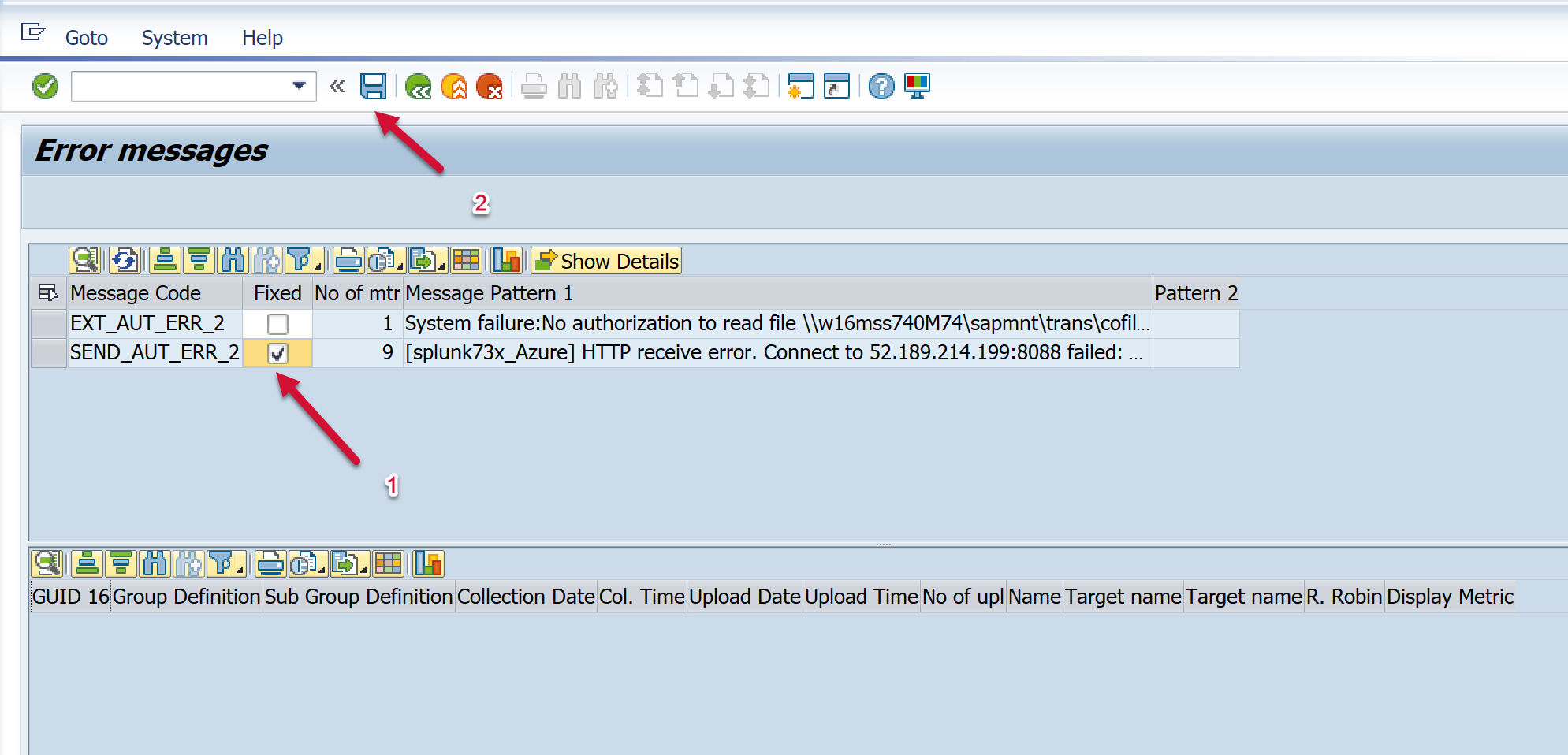
Then return to the PowerConnect administrative console, and select the buttons below to restart the PowerConnect batch jobs (if required).
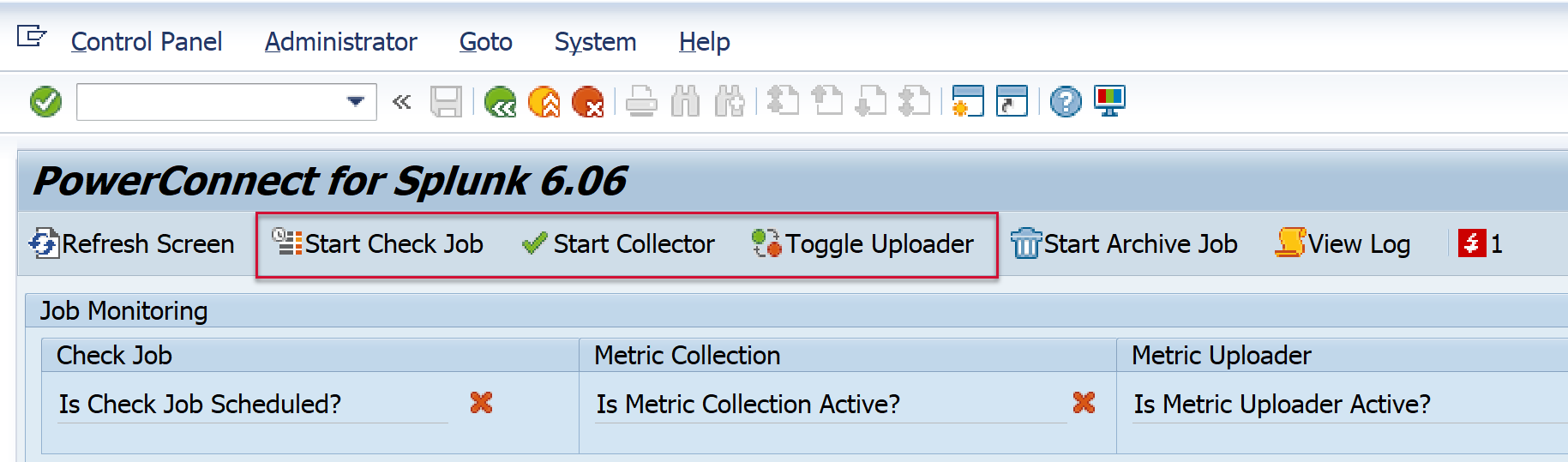
The PowerConnect administrative console should match the screen below once the batch jobs have successfully restarted.

You will then see the metric errors decrease in the PowerConnect administrative console in the following section:
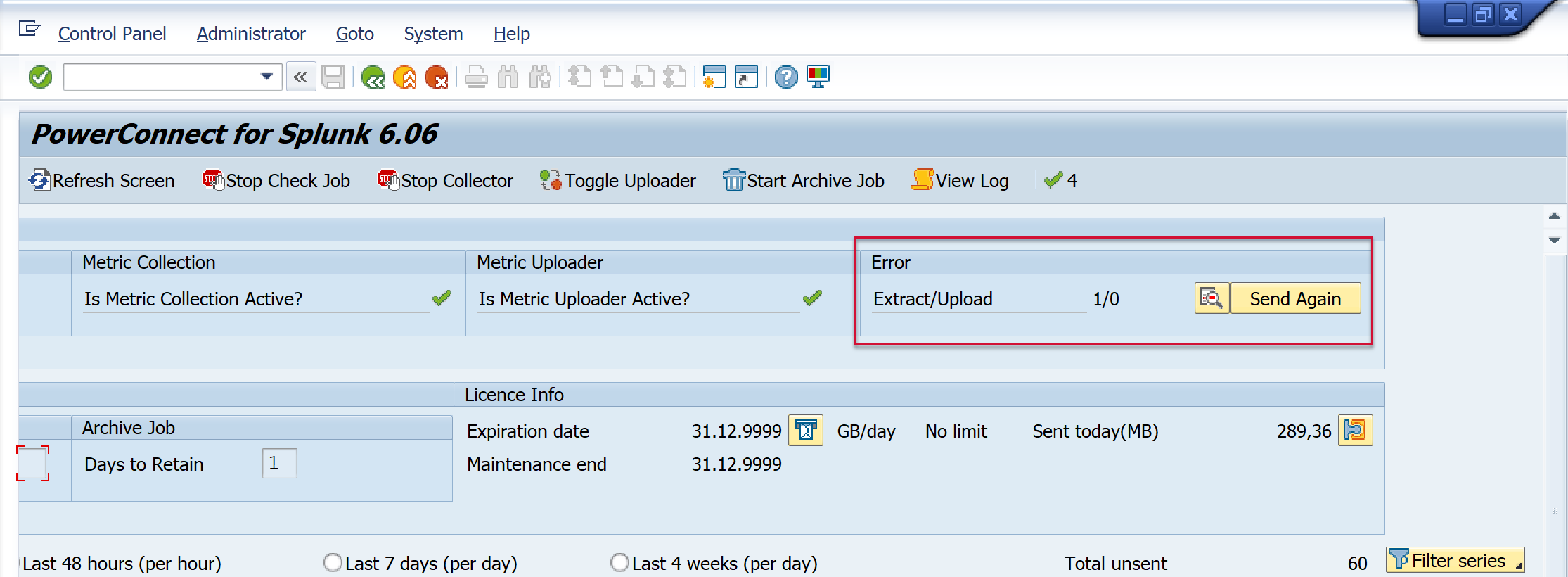
Product | From | To |
PowerConnect [NW,S4HANA,S4HANA Cloud] | * | * |
[SAP product version]
Product | Component | From | To |
