KB 117 - REST Endpoint error on Splunk Distributed Environment
KB 117 PowerConnect for Splunk app - REST Endpoint error on Splunk Distributed Environment
Category: Problem | Priority: High |
|---|---|
Platform: Splunk | Version: 1 from 23.03.2021 |
Description
Impacted Dashbords: “Extractor Status”, “Mapping : Event Types (SAP Group Definition) with Dashboards” and “Landscape Last Event Received”
Applicable PowerConnect versions: 6.6.0 and below
In case of a clustered or distributed Splunk environment consisting of indexer(s), the following error (as shown in image) would be seen in the dashboard. The search results obtained would still be accurate.
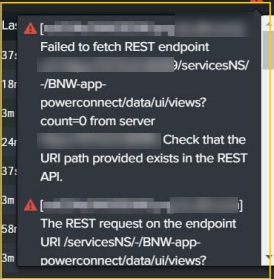
Resolution
You can fix this issue by following the below step.
There are two possible ways to apply the fix which are listed below:
UPDATE DASHBOARD XML FILE (Recommended)
The updated XML code of the dashboards provided can be added by following the steps given belowGo to the $SPLUNK_HOME/etc/apps/bnw-app-powerconnect/default/data/ui/views directory.
Copy and replace the map_event_type_dashboard.xml, sap_extractor_status.xml and sap_landscape_last_event_recv.xml files there.
Restart Splunk Enterprise to reflect the changes.
Note: If you have made any custom changes in the dashboard from Splunk UI then there would be a copy of the same file in the $SPLUNK_HOME/etc/apps/bnw-app-powerconnect/local/data/ui/views directory. So you will have to remove the copy from the local folder to view the updated dashboard. Make sure you take backup of the local copy in case you want to revert back to your custom changes later
CHANGE THROUGH SPLUNK UI
In Mapping : Event Types (SAP Group Definition) with Dashboards, Click on the Edit button present in the top left corner of the dashboard.

In the Edit mode, click on the source button at top

Replace the XML code with the one provided in the attached map_event_type_dashboard.xml file.
In the Landscape Last Event Received dashboard, Click on the Edit button present in the top left corner of the dashboard.

In the Edit mode, click on the source button at top

Replace the XML code with the one provided in the attached sap_landscape_last_event_recv.xml file.
In the Extractor Status dashboard, Click on the Edit button present in the top left corner of the dashboard.

In the Edit mode, click on the source button at top.

Replace the XML code with the one provided in the attached sap_extractor_status.xml file.
Note: Any custom changes in the dashboard from Splunk UI would create a copy of the same file in the $SPLUNK_HOME/etc/apps/bnw-app-powerconnect/local/data/ui/views directory. This will prevent you from getting future updates of the app. Therefore, while updating the app to a newer version, remove this file from the local folder and then update the app.
Attachments
Additional Information
This issue will be fixed as part of PowerConnect for Splunk app 7.0 (ETA: 15th Oct 2021)
Product | From | To |
PowerConnect Splunk App | 6.0.0 | 6.6.0 |
