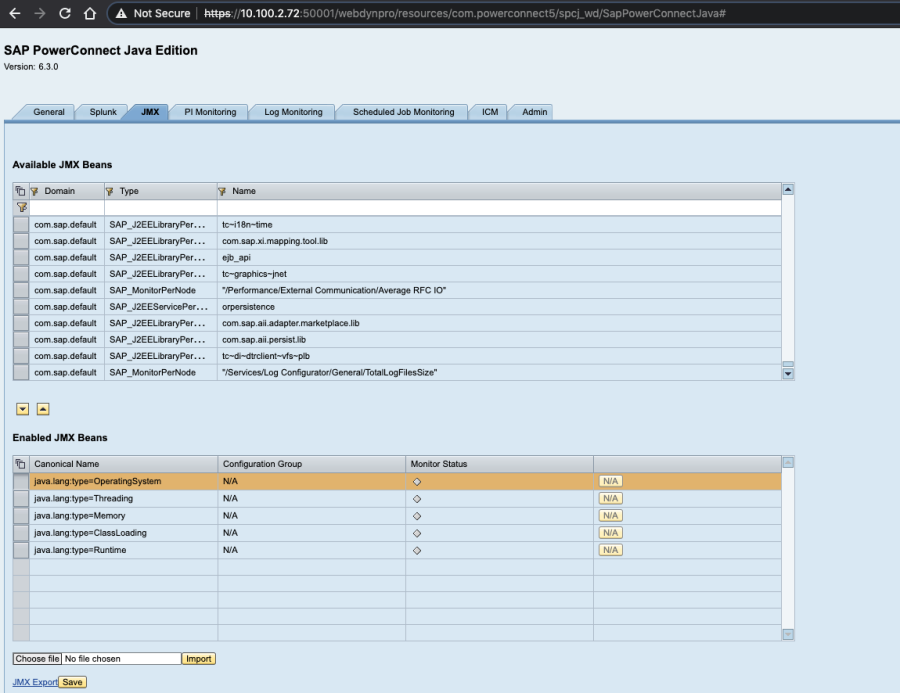KB 119 - Configuring PowerConnect Java UI to use SSL
KB 119 (Java NW) - Configuring PowerConnect Java UI to use SSL
Category: Information | Priority: Normal |
|---|---|
Platform: Java(NW) | Version: 1 from 23.03.2021 |
Description
There may be a requirement to make the PowerConnet Java UI accessible via HTTPS only. To do this please follow the steps below:
Login to SAP NWA
Navigate to SOA -> Application and Scenario Communication -> Single Service
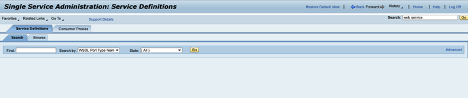
Click Go
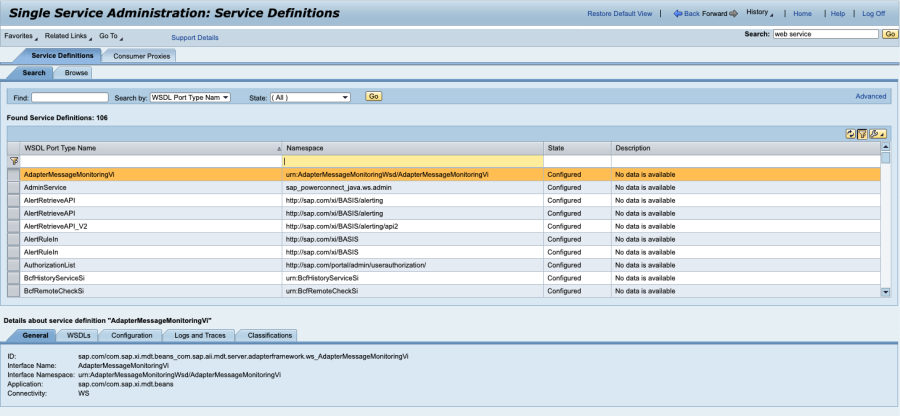
Apply a filter on the Namespace column with the value "powerconnect" and hit return
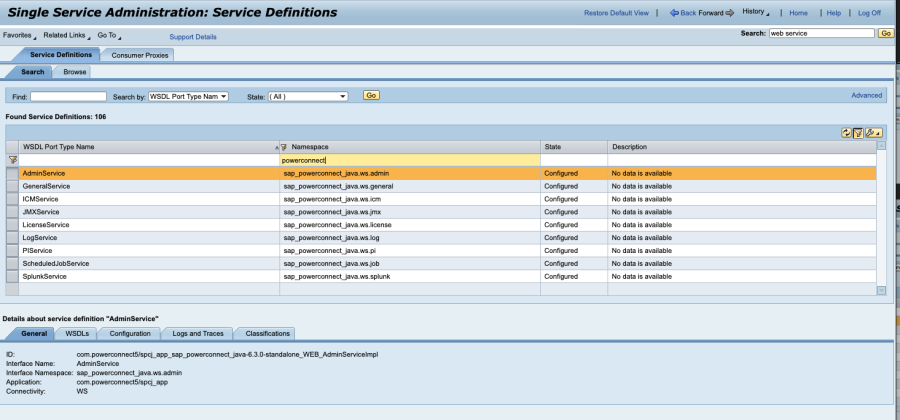
For each PowerConnect Service click the Configuration tab -> Security tab -> Edit and change the Transport Protocol from HTTP to HTTPS
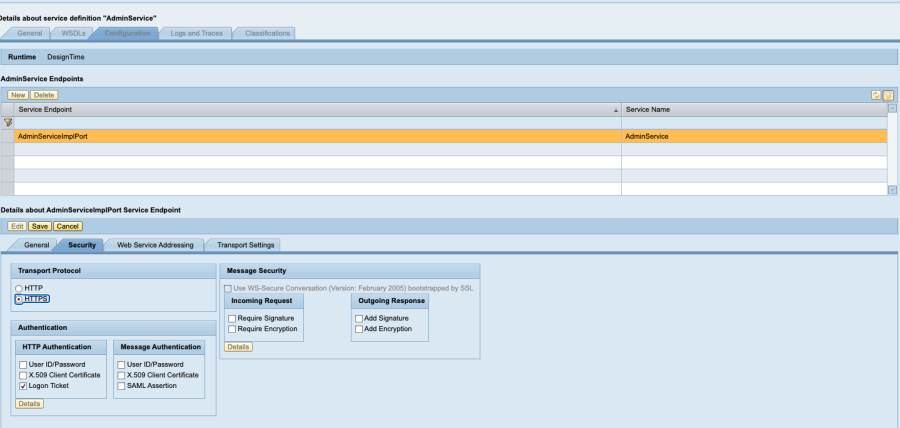
Click Save and repeat for the remaining PowerConnect Services
Navigate to SOA -> Application and Scenario Communication -> Application Communication
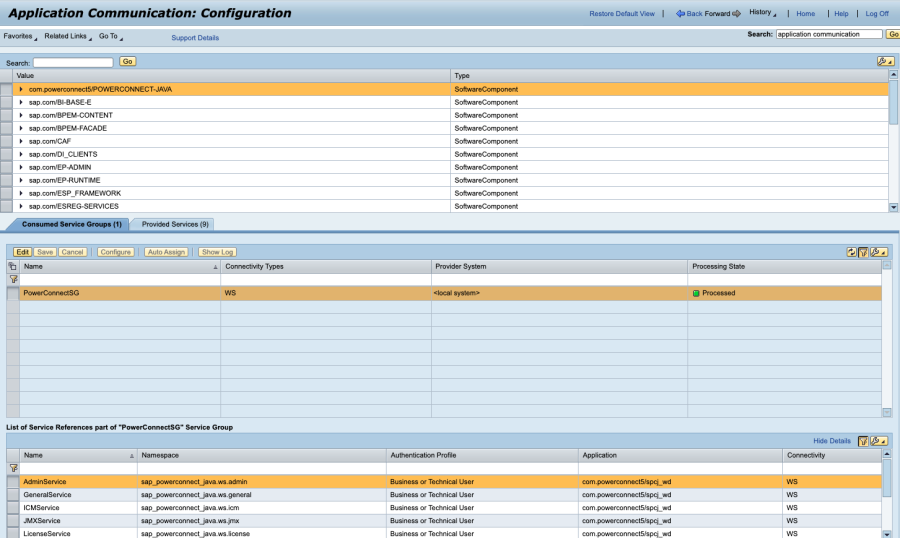
Click the Edit button then change the Provider System for the PowerConnectSG Service Group dropdown to None and click Save
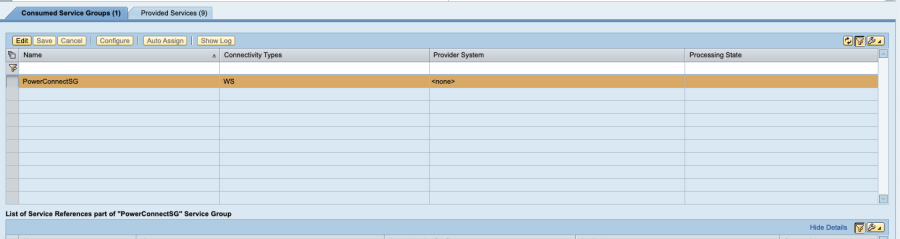
Click the Edit button again and this time choose <create...>
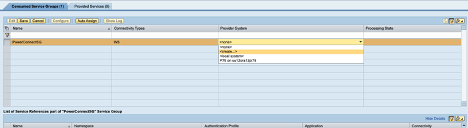
Enter your System Name and click the SAP Java radio button then click next
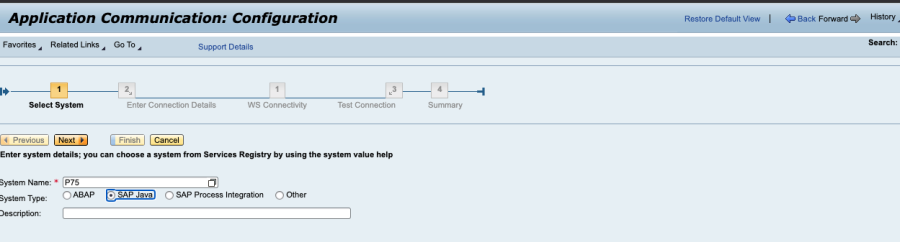
You may see a pop up window saying similar systems have been found. If you are happy to use your existing configuration click OK otherwise click Cancel
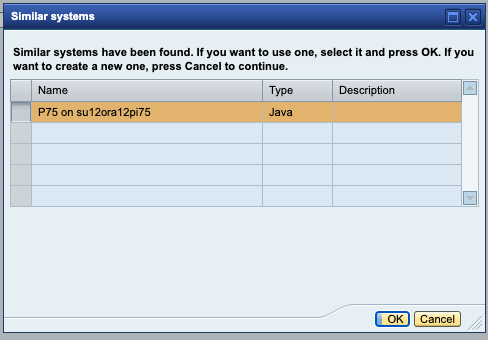
Enter the Host Name of the system, the SSL Port, choose https for the Protocol and make sure Use SSO is selected for the Authentication Method and click Next
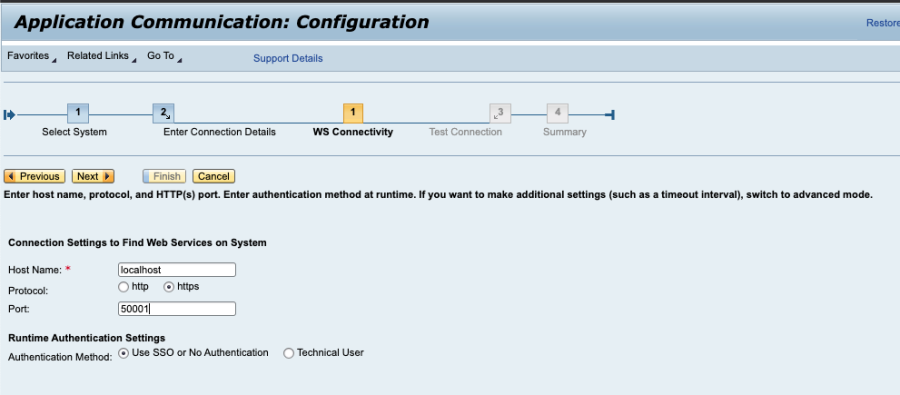
You may need to enter your credentials to download the WSIL. The connection will then be tested and should be successful. Click Next
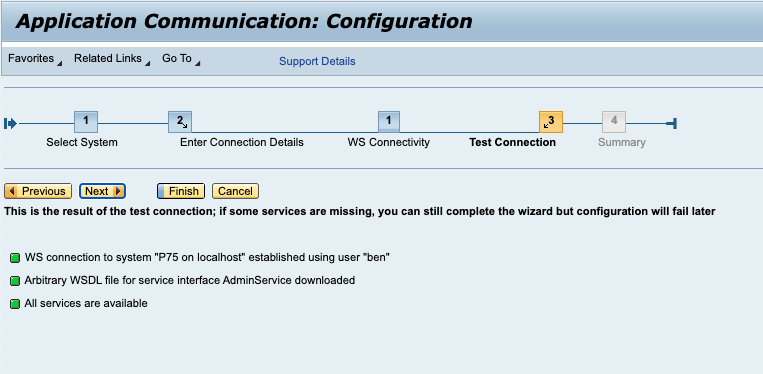
The final screen should show that the PowerConnectSG service group has been assigned to the newly created connection. Click Finish
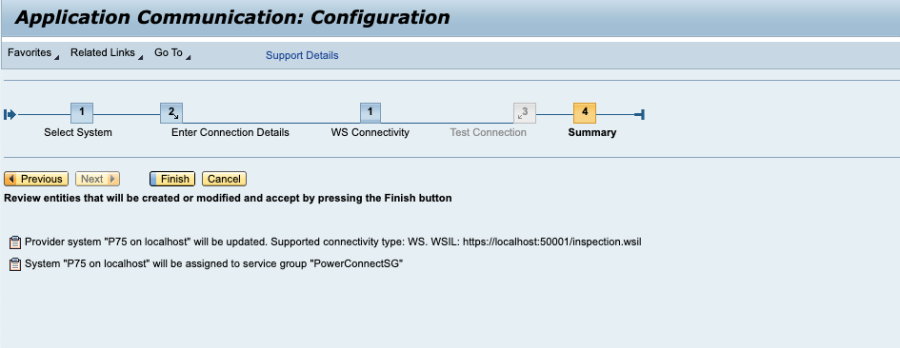
Finally click Save and the Processing State for the PowerConnectSG group should go green and display Processed
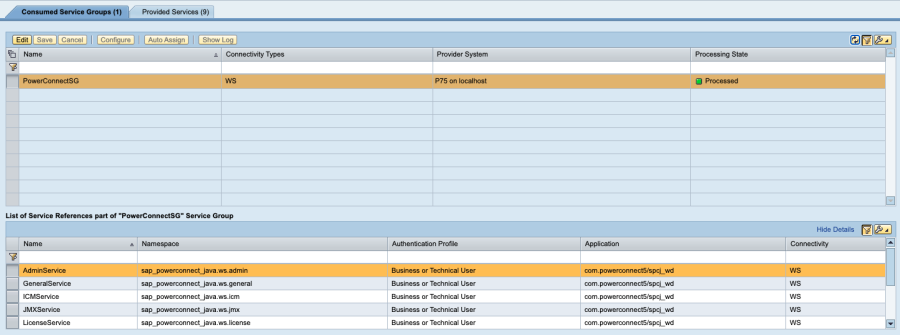
The PowerConnect UI should now be running on the SSL port