KB 120 - Display PowerConnect Metric XML
KB 120 (ABAP) - Display PowerConnect Metric XML
Category: Information | Priority: Normal |
|---|---|
Platform: ABAP | Version: 1 from 23.03.2021 |
Description
There may be instances where you are required to display the XML for a metric collected by the PowerConnect application for troubleshooting purposes. To complete this activity complete the following steps:
Log into the client where the PowerConnect application is installed, and execute the /n/bnwvs/main transaction. Then go to Administrator → Check Errors.
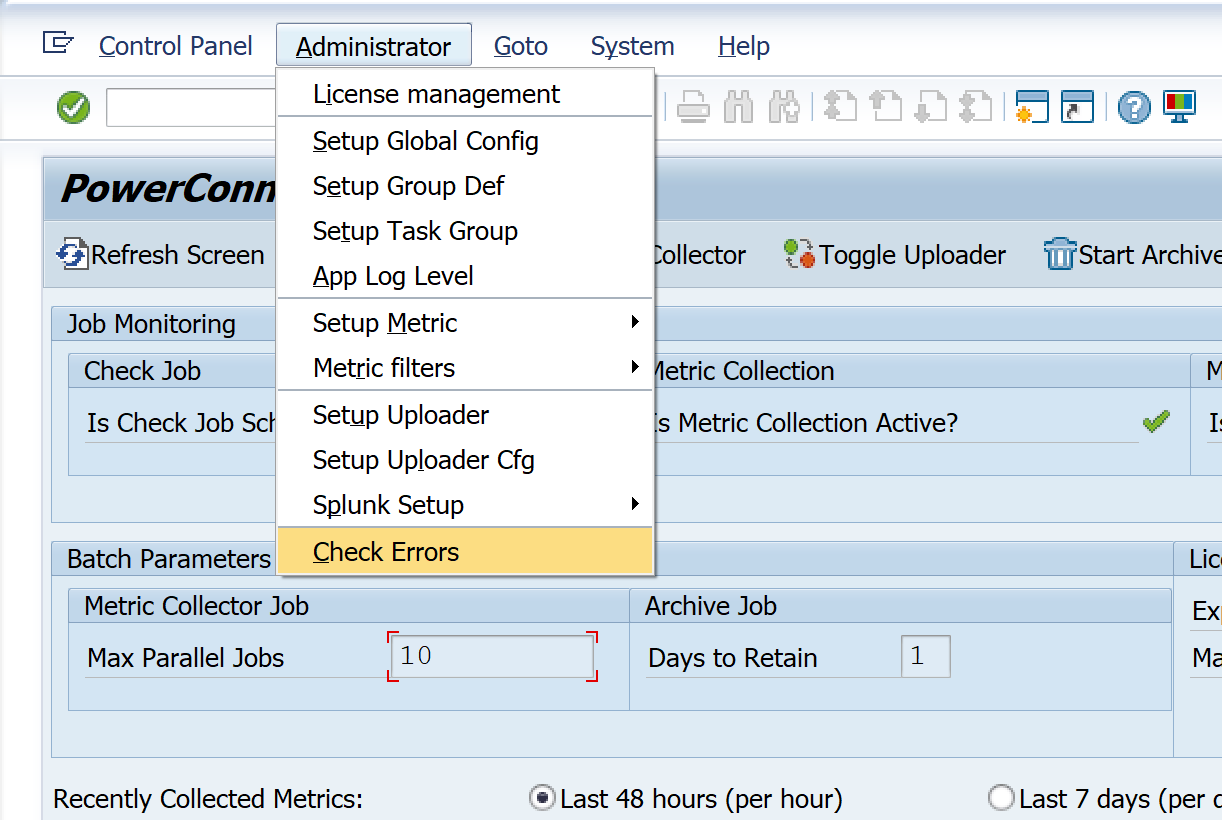
Hit the “Enter” key twice on your keyboard to bypass the message displayed. This message can be bypassed because we will not be processing any changes to the metric errors.

Double-click on the metric error category of interest, and then copy the value from the GUID 16 field of one of the metric errors into the clipboard on your local PC.
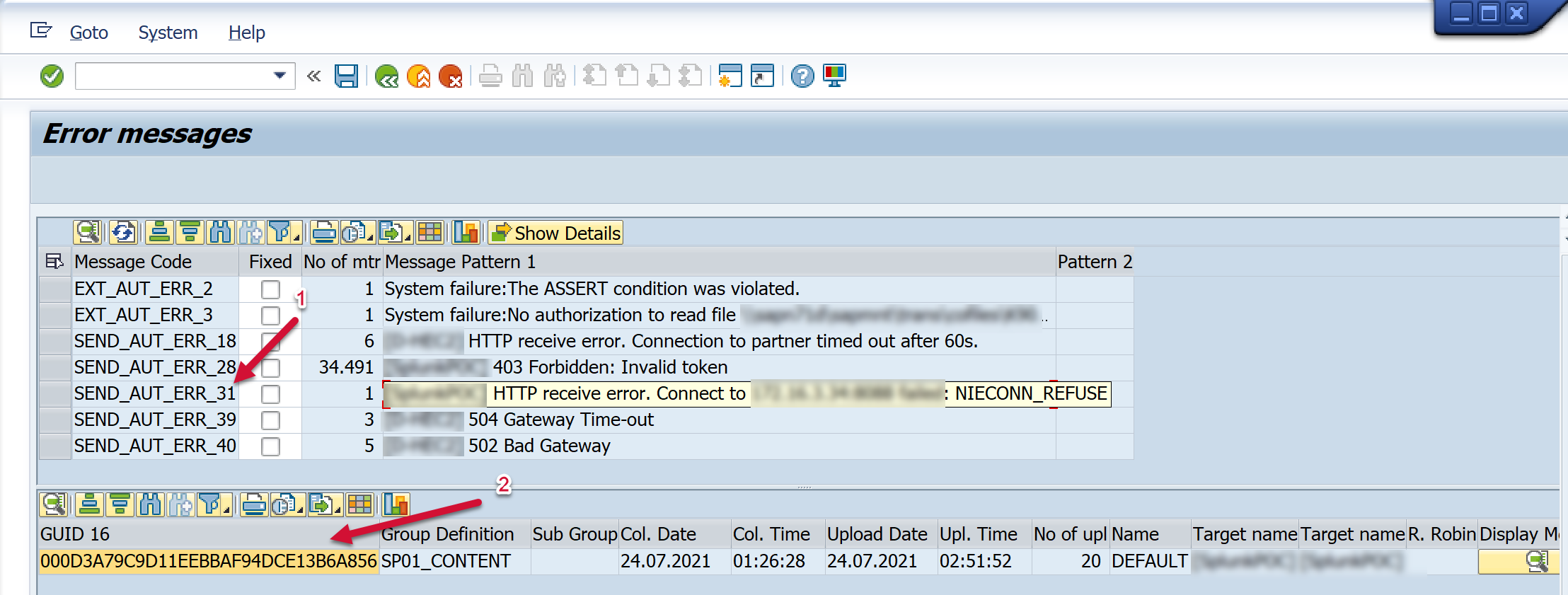
Return to the PowerConnect administration console and then go to Goto → Display metric XML
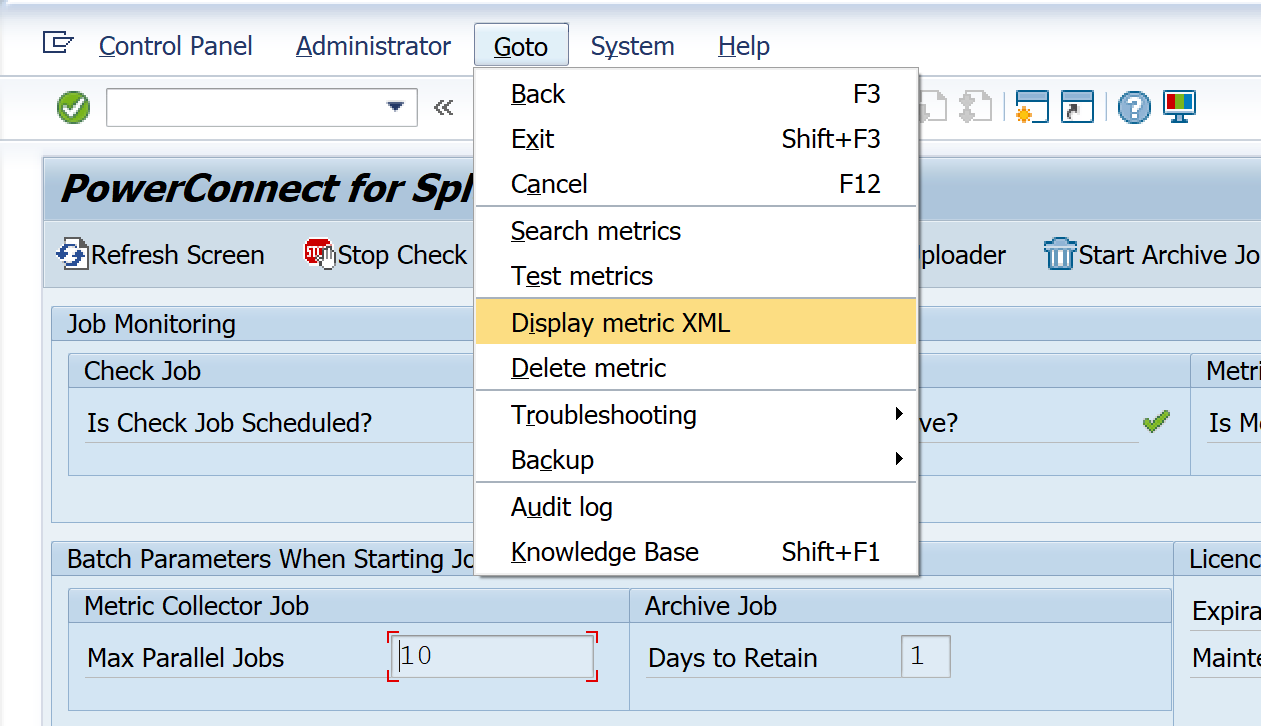
Paste the GUID 16 field value that was previously copied in the previous step into the GUID field. Then click on the Display XMLDATA button. Export the output as a .txt file and share it as part of the support ticket.

