KB 126 - Splunking HANA Audit log
To be able to send the HANA Audit logs to splunk, you need to first enable the auditing by following the steps below:
Ensure that the user SAPABAP1 has the AUDIT READ system privilage
In the SAP HANA Studio expand the system on which you would like to enable auditing
Expand the ‘Security’ folder
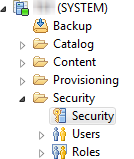
Double click on ‘Security' option
Click on the Auditing Status drop down menu; by default it will be ‘Disabled.’
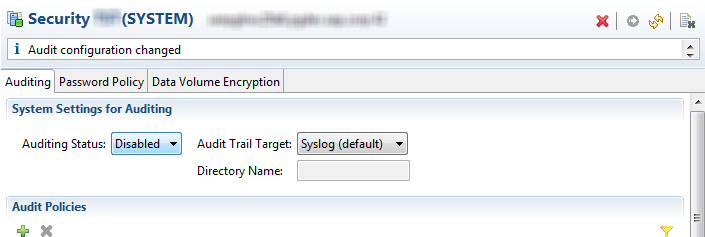
Select ‘Enabled.’
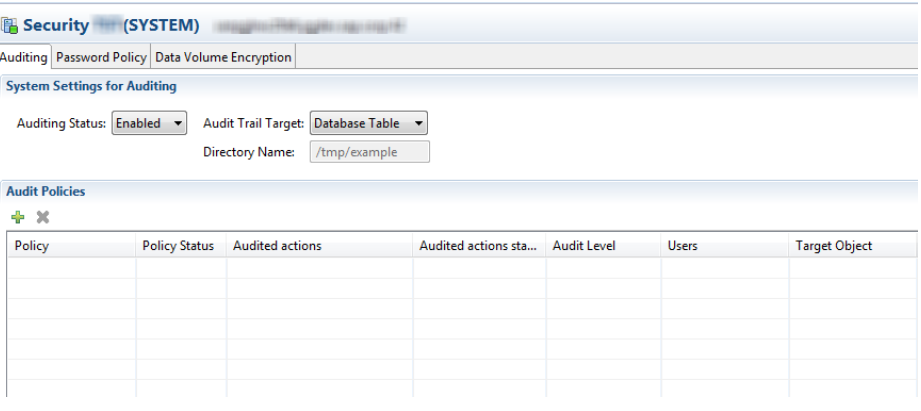
Ensure that the “Audit Trail Target” is set to “Database Table“ and hit “Deploy”
Create the necessary Audit policy. This is the data that will eventually be splunked
Once these changes are done, login to the SAP system and ensure that the metric HDB_DBCC_AUDIT is enabled by following the steps below:
Goto /n/bnwvs/main transaction
Choose Adminsitrator → Setup Group Def from the menu
Ensure that the extractor is stopped and hit enter on the key board
Ensure that the checkmark in the column “Active” is selected for Group Definition ”HDB_DBCC_AUDIT”

With these actions you will see that HANA audit information in Splunk and ensure that the data is onboarded by running the SPL “EVENTYPE :: HDB_DBCC_AUDIT“ in Splunk.
