KB 127 - Splunking Historical data
To send historical data of a metric to Splunk, you need to perform the following action.
Login in SAP client in which PowerConnect is configured
run /n/bnwvs/main
Goto menu Goto → Test metrics
Select the metric whose historical data is to be uploaded to Splunk. For Example SRT_MONI
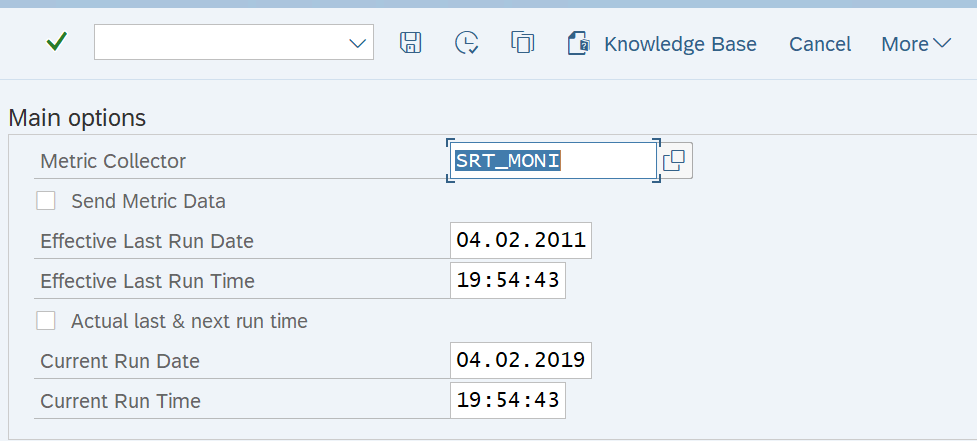
Select the time in history for which the data is to be uploaded to splunk
Hit the check mark “Send Metric Data“ as shown below and confirm the pop-up
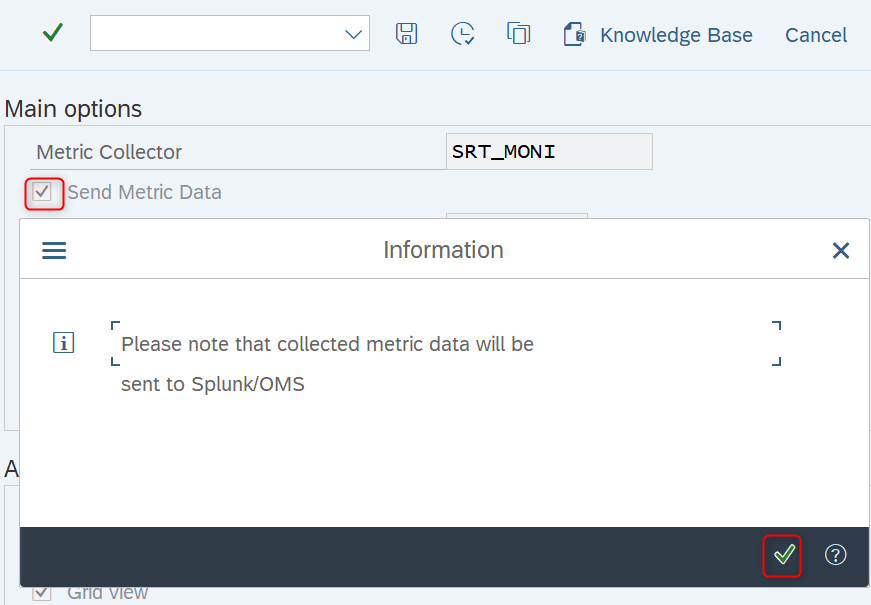
Execute the transaction and check to see if you have received the required data in Splunk
When sending data from a larger time range, you may want to break it down to smaller chunks to ensure that the data ingest is not overshot and also that no memory and timeout dumps occur in your SAP system
You can only get historical data when it is available in SAP (time based extraction). If it is snapshot based extraction (NRIV, SM51, SM12 and others), then you cannot get data from the past
