KB 130 - Unable to Access PowerConnect Java Admin Console After Modifying Advanced PI Filters XML
KB 130 (Java) - Unable to Access PowerConnect Java Admin Console After Modifying Advanced PI Filters XML
Category: Problem | Priority: Normal |
|---|---|
Platform: Java(NW) | Version: 1 from 23.03.2021 |
Description
If you are unable to access the PowerConnect Java administrative console after modifying the Advanced Message Filters for PI/PO systems please follow the steps in this document to fix the issue. If you see the following error message screen when accessing the PowerConnect Java administrative console (http://<serverhost>:<port>/webdynpro/resources/com.powerconnect5/spcj_wd/SapPowerConnectJava#)
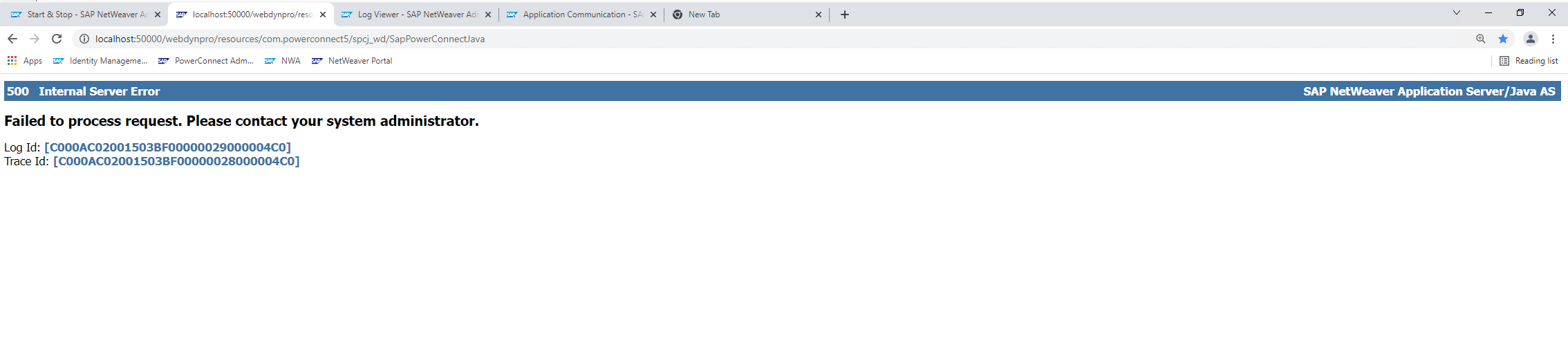
Open the default trace log in located in \usr\sap\<SID>\<J2EE_instance_number>\j2ee\cluster\<server#>\log\, and look for the Trace ID mentioned in the error message.
Important Note: If the default trace log contains the message:
EntryPoint: [/sap_powerconnect_java-6.7.0-standalone/PIService]. Implementation exception occurs for application com.powerconnect5/spcj_app. Check implementation container(e.g. EJB) logs for additional information[EXCEPTION]javax.xml.stream.XMLStreamException: ParseError at [row,col]:[20,9]
then please proceed with the steps defined in the KB article. If a different error message is displayed, please consult other the PowerConnect knowledge base articles or submit a support ticket to the PowerConnect team.
Cause
This issue is caused by entering malformed XML into the Advanced PI filter in the PowerConnect Java administrative console: (DRAFT) KB 91 - PowerConnect Java – Advanced PI filter configuration. A validation step was provided in PowerConnect Java 6.7.0 to mitigate this potential issue
Resolution
Please follow the steps below to fix this issue:
Go to Web Services Navigator: http://<host>:<port>/wsnavigator
In the Search Type click Provider System then search for PIService and click Next
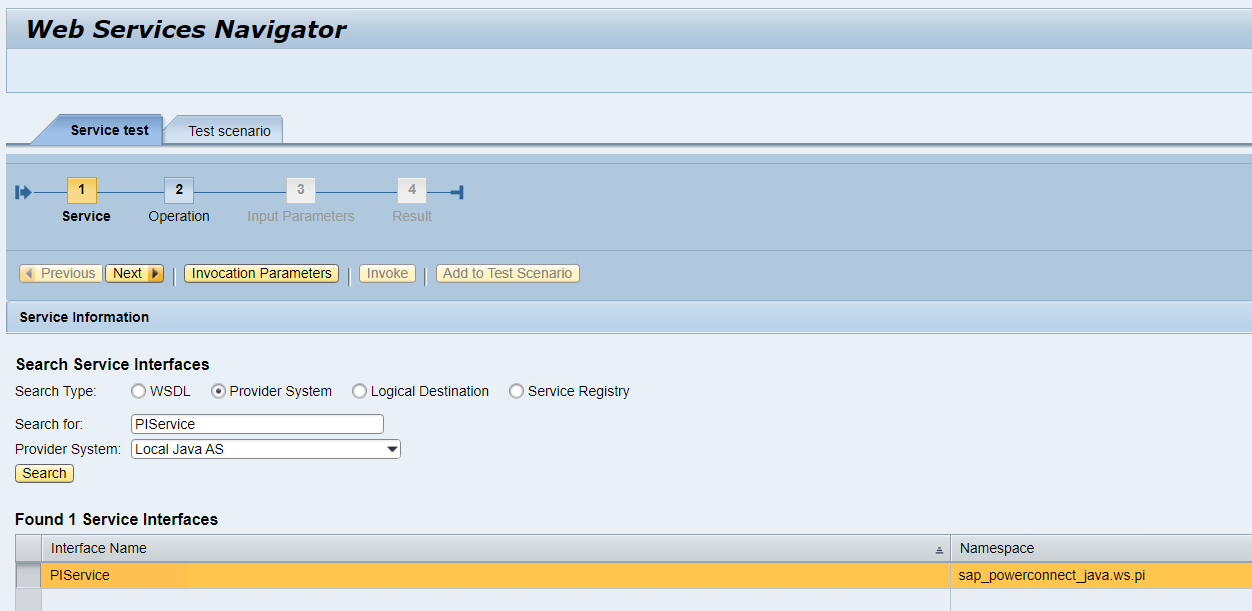
Filter the operations for the setPIMonitoringAdvancedFiltersXml and click Next
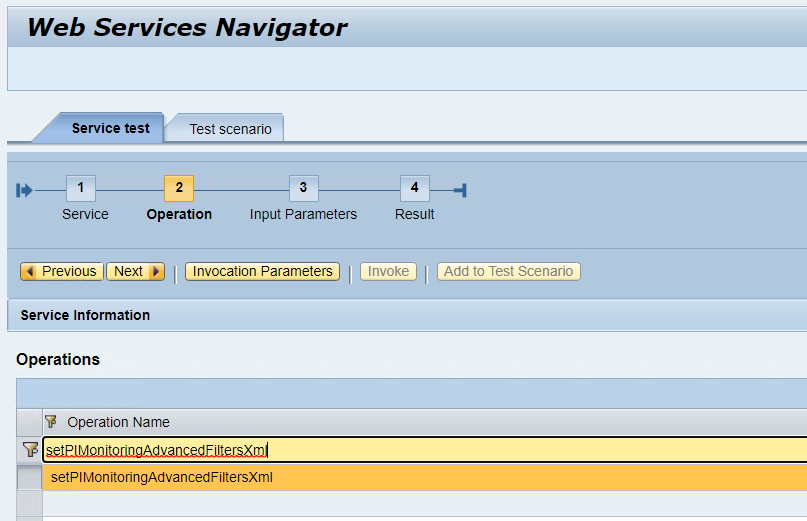
Set the arg0 field to NOT_CONFIGURED then click Next
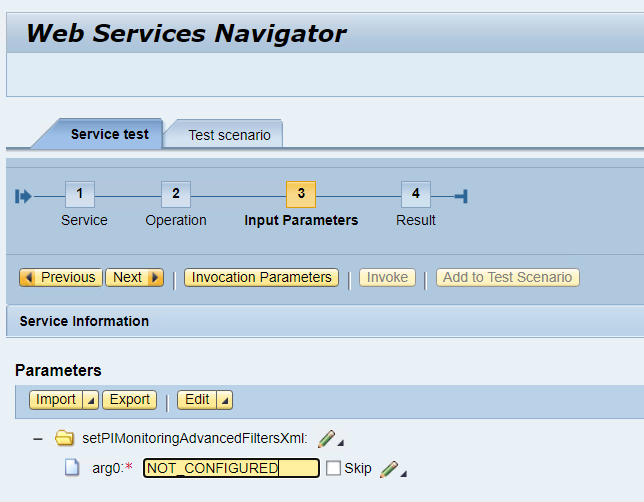
The operation should be successful.
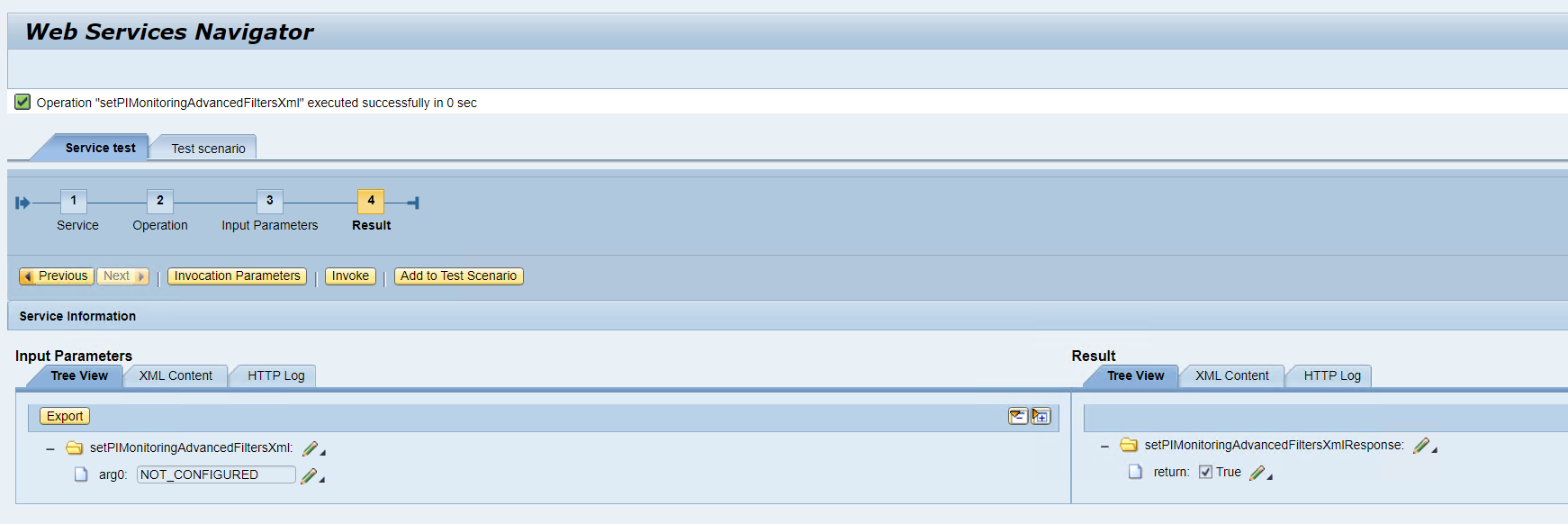
The PowerConnect Java Administrative Console UI (http://<serverhost>:<port>/webdynpro/resources/com.powerconnect5/spcj_wd/SapPowerConnectJava#) should work again.
Re-import the corrected XML.
Product | From | To |
PowerConnect [NW,S4HANA,S4HANA Cloud] | [Affected version from] | [Affected version to] |
[SAP product version]
Product | Component | From | To |
