KB 132 - How to Enable Read Access Logging
KB 132 (ABAP) - How to Enable Read Access Logging
Category: Information | Priority: Normal |
|---|---|
Platform: ABAP | Version: 1 from 23.03.2021 |
Description
Important: SAP Web Dynpro functionality must be active in the SAP system. In t-code SICF, the whole path to /sap/bc/webdynpro/sap/sralmanager must be active
Read access logging can be used to determine if users are reading specific fields in the SAP ABAP system. To enable read access logging for the SRAL extractor, please follow the steps below:
Log into the system where you would like to set up the SRAL extractor, and execute the SRALMANAGER transaction.
Important: Please note that all changes need to be recorded into a customizing transport request. After each change, the user will be prompted to create or select a customizing transport request. This means that the setup must be carried out on a system where it's possible to create customizing transport requests. To the setup is then imported into quality and production environments using the customizing request.
It will bring up a the SRALMANAGER transaction in a web page.
Logging Purposes
Please select Logging Purposes.
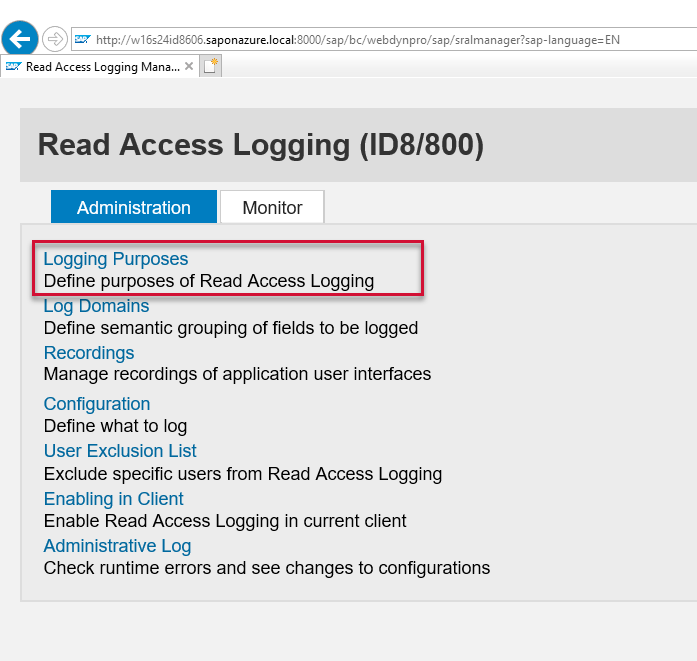
Select the Create button and then add the field values below:
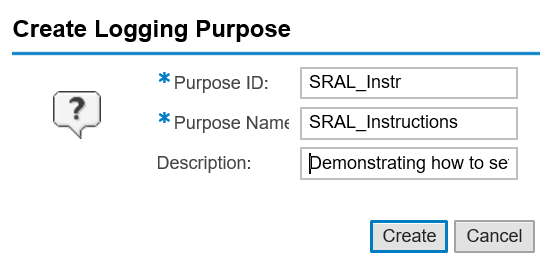
Create a new transport request.
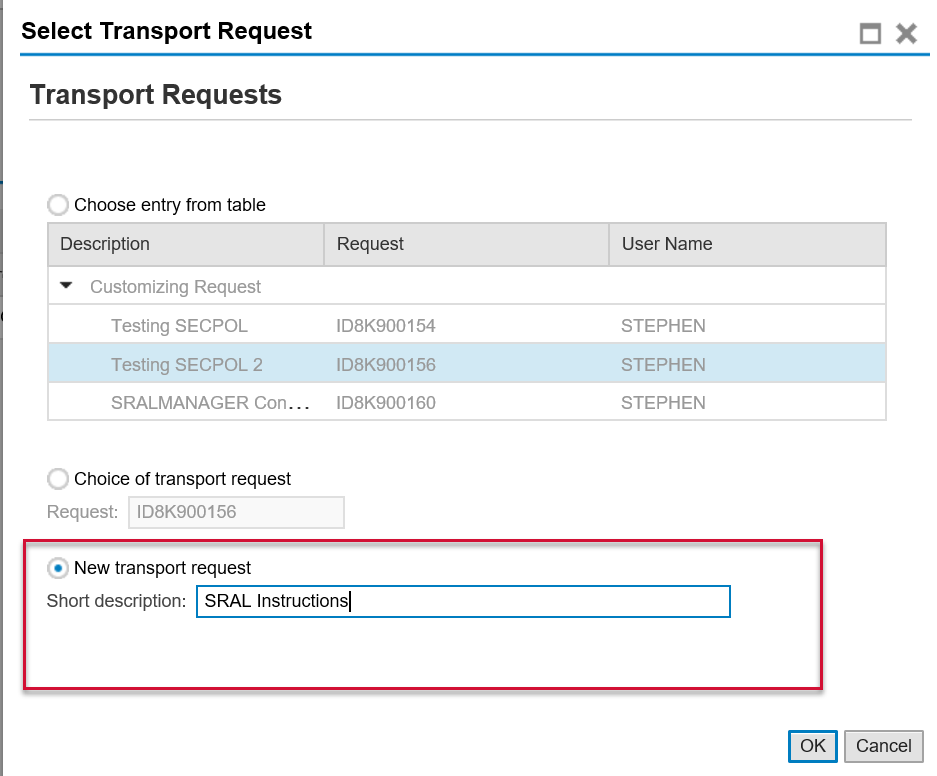
Create Recording
Return to the home screen of the SRALMANAGER transaction and select the Recordings option.
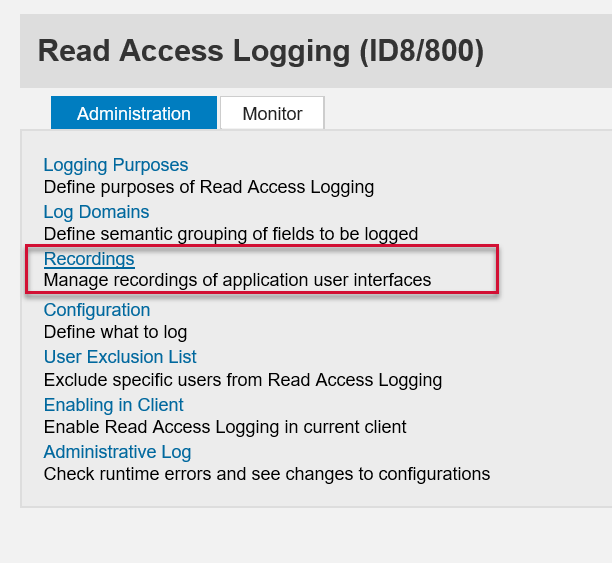
Press Create button, select Dynpro channel and enter descriptive recording name and description for easy identification during next steps.
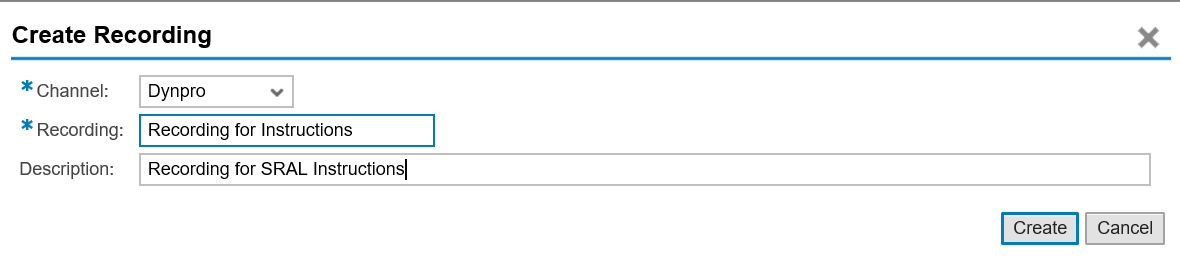
Record Screen Fields
Once the recording is created, the recording session is automatically started. Recording sessions can be stopped or resumed at any time using the action buttons.
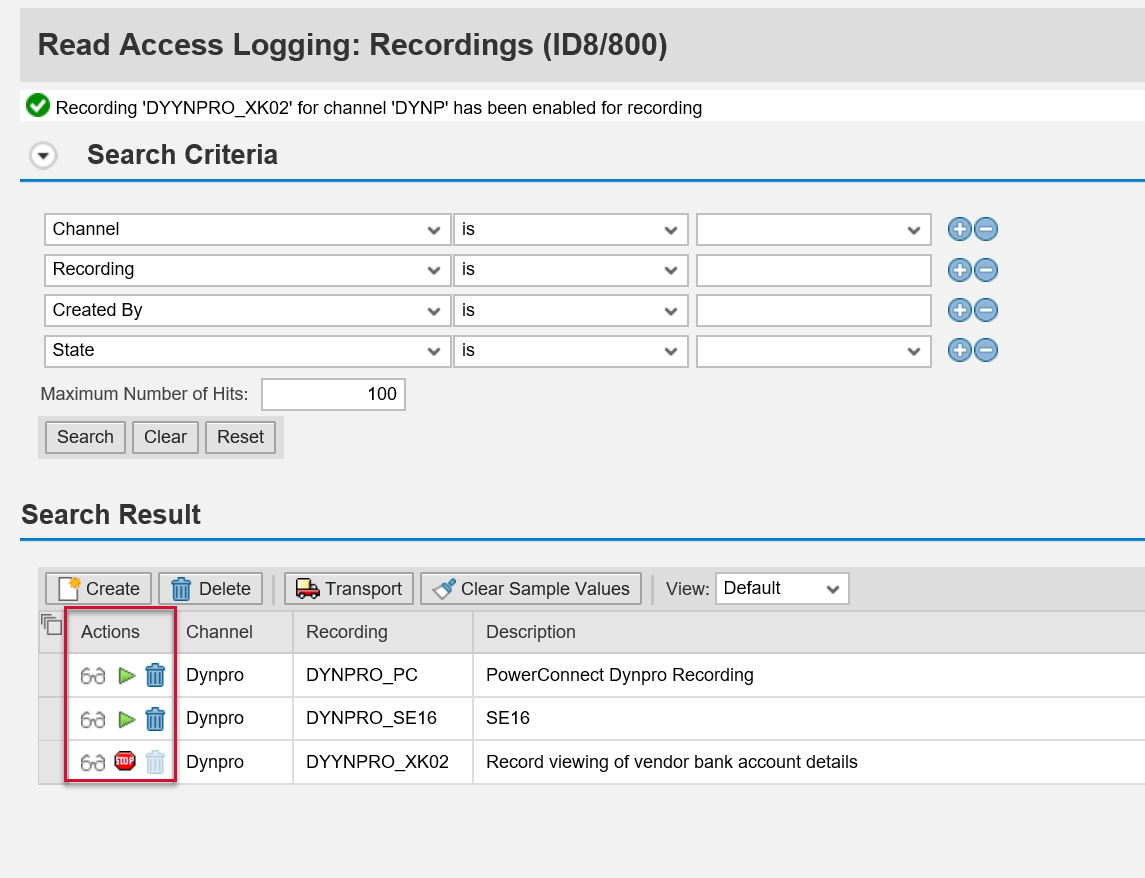
When a recording session is active, open SAP GUI transactions of interest, hold the CTRL key, right click on fields or table cells of interest and select Read Access Logging -> Record Field.
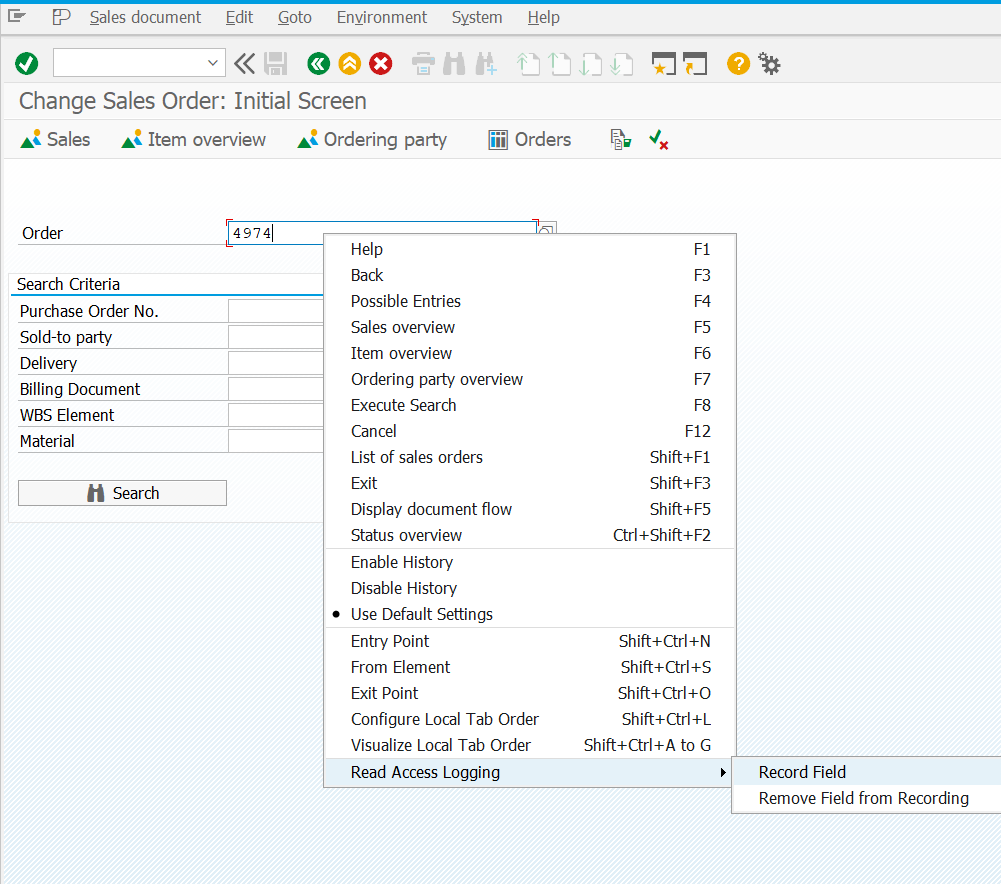
When all relevant fields are recorded, the recording session can be stopped.
Create Configuration
Configuration defines a link between logging purposes and recorded fields, defines additional conditions and is directly used by RAL logic to log screen field values. Without a configuration, no values can be logged.
Return to the home screen of the SRALMANAGER transaction and select the Configuration option.
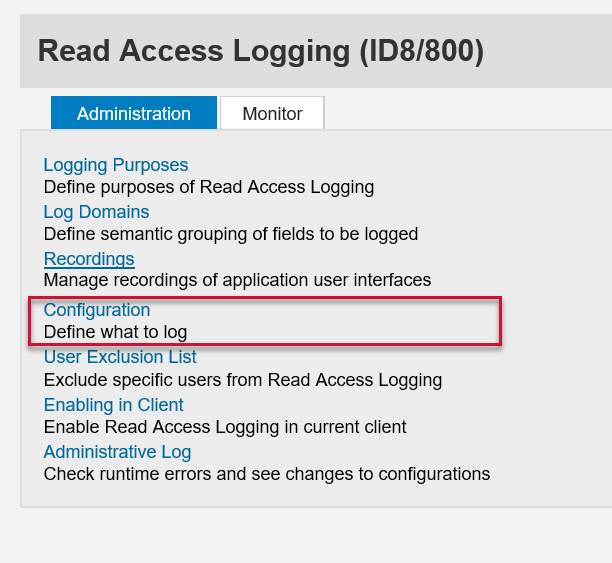
Select Dynpro channel and press the Create button.
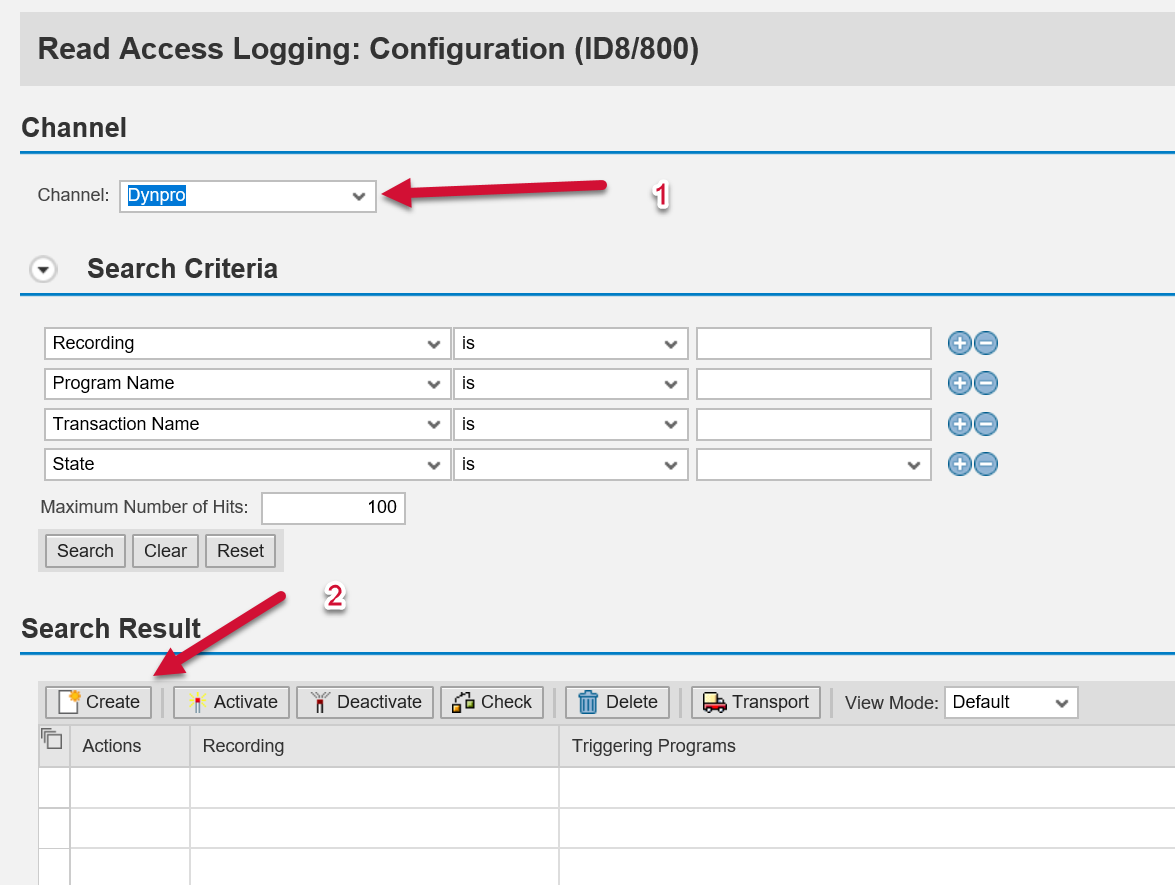
On the Create Configuration pop-up, press Search button, select your recording and press the Create button.
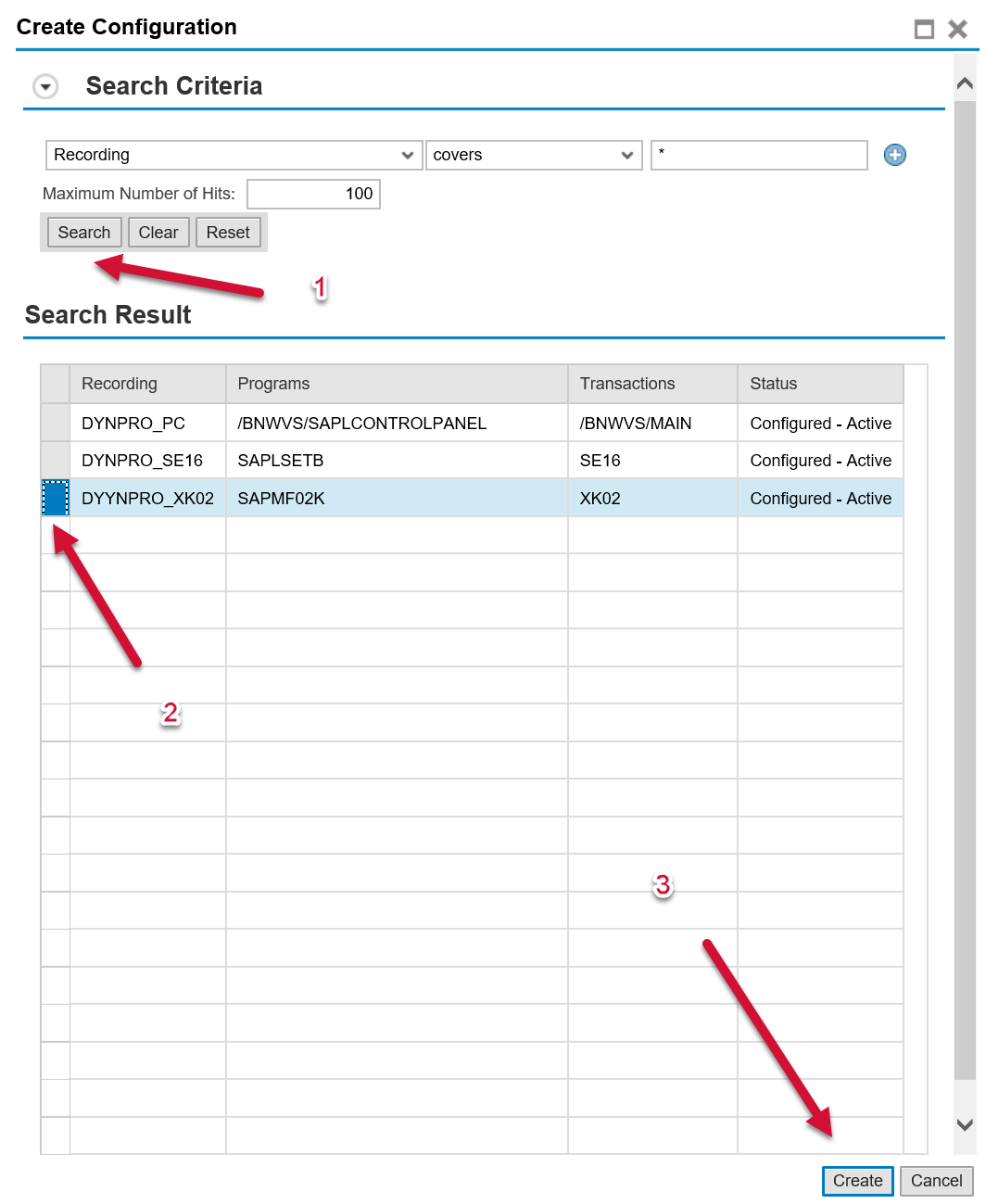
Create Log Group
Click on the Create button next to Log Group
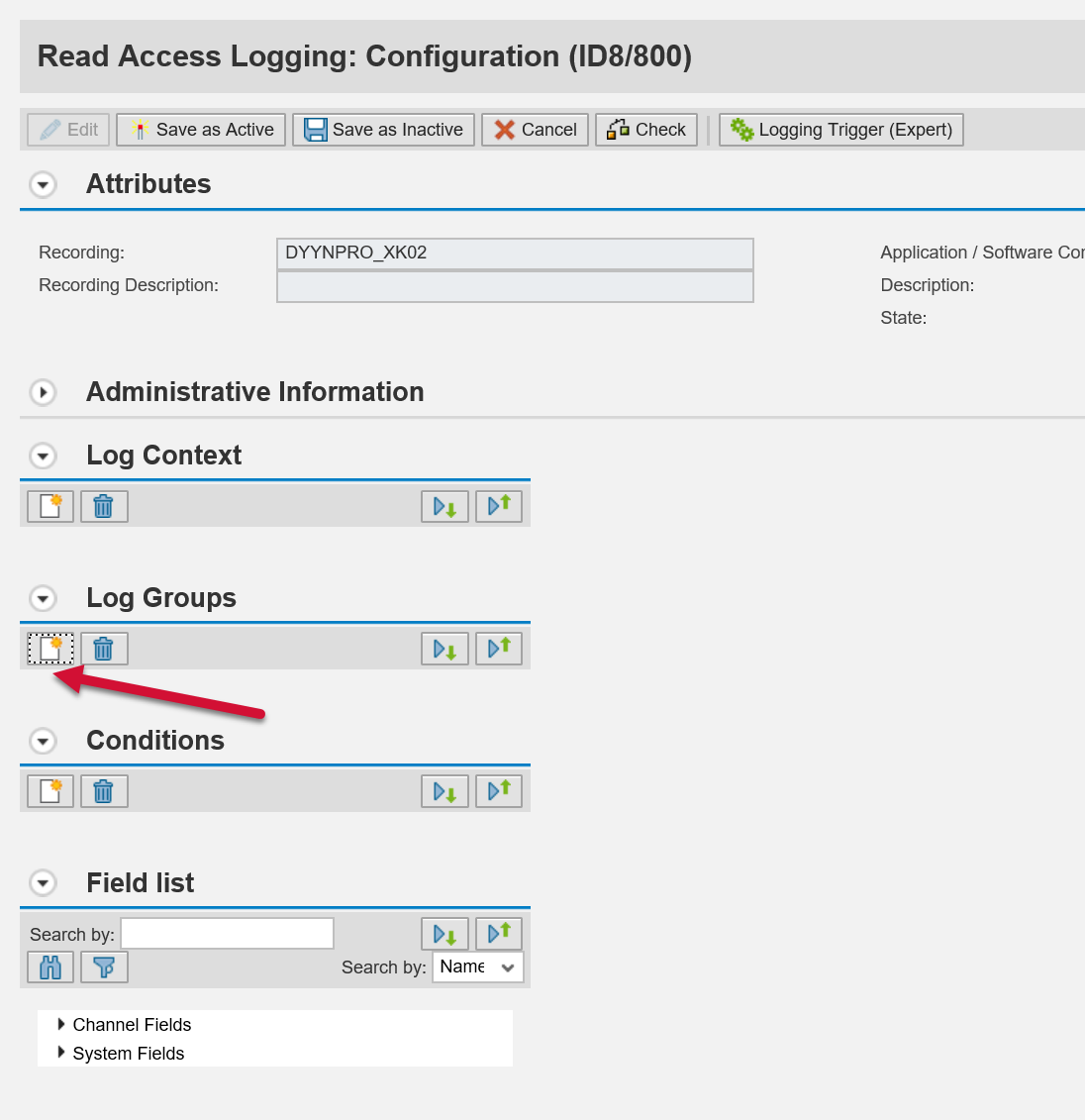
Log group links the configuration with a logging purpose. Linking a configuration with the logging purpose will tell the SAP GUI dialog transaction data collector logic to process fields of this configuration. Select your purpose, enter a description and press the Create button.
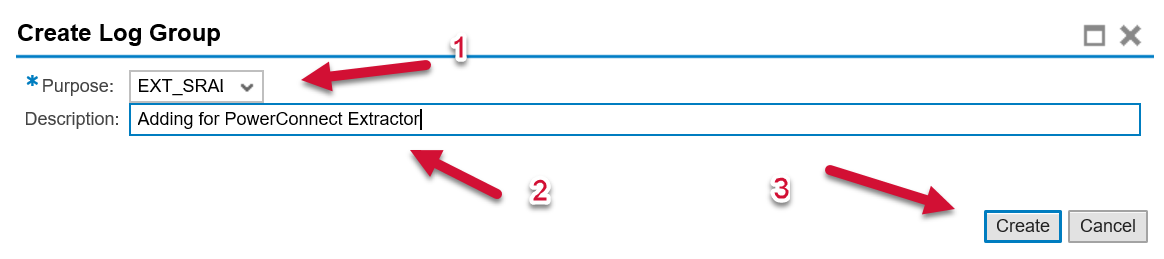
Add Recording Fields to Log Group
Select a log group, extend the Field List and extend Channel Fields. Drag and drop Main Program into the Fields list or select only specific fields under Main Program.
Important: Do not add any system fields, OK Code, or Message to the Fields list. It can cause excessive logging of fields in dialog transactions where no field was recorded. User name, transaction code and OK Code are automatically added by the SAP GUI dialog transaction data collector logic.
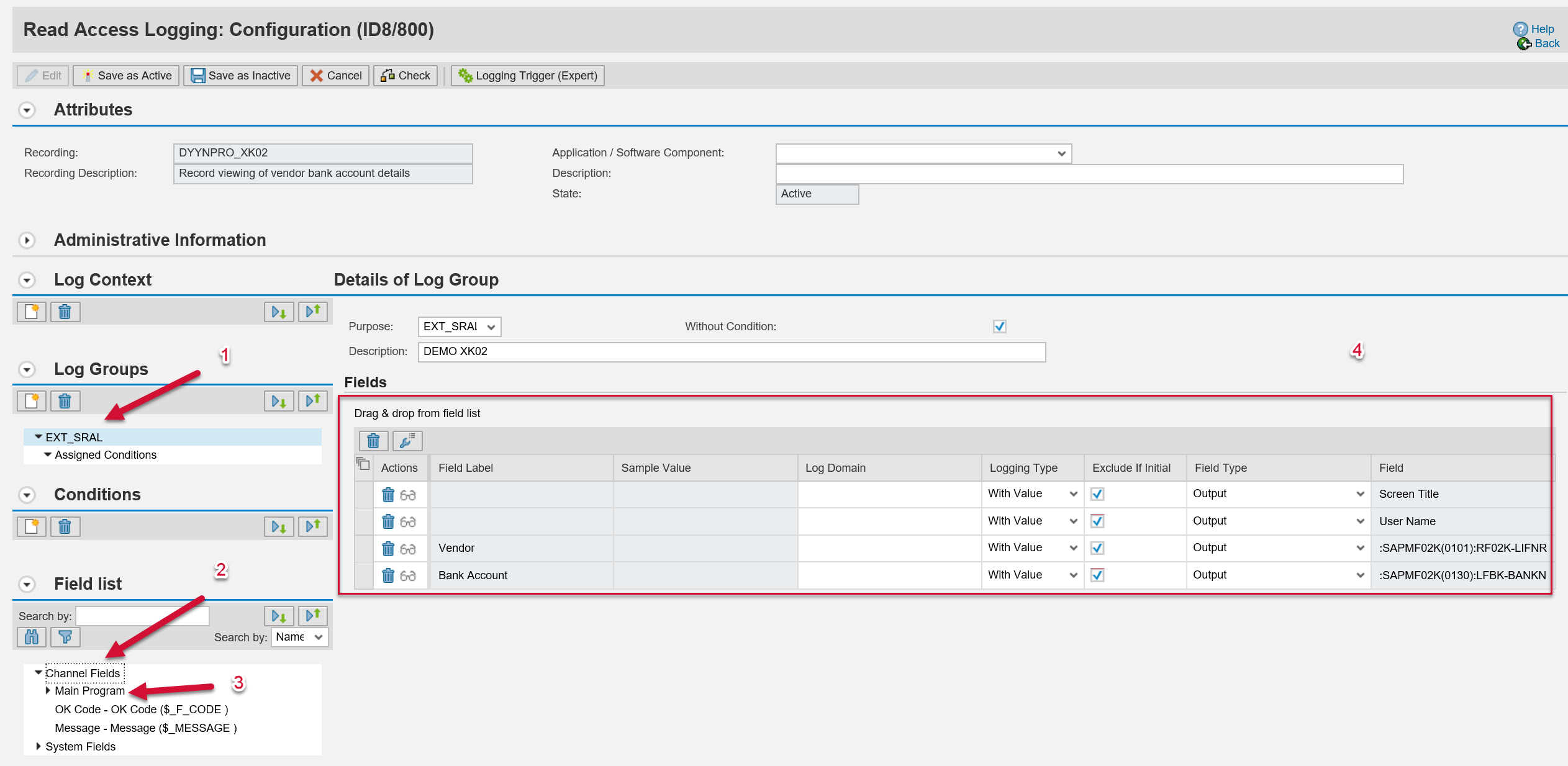
Other areas of the Configuration like Log Context and Conditions are not needed for SAP GUI dialog transaction data collectors to work correctly and can be ignored.
Adjust Field Properties (Optional)
To adjust field properties, click on Field Properties icon (wrench) under field actions.
Path field property can be adjusted to change where the field is logged. Possible values are:
Fully Specified - only log the field when it appears on the exact sub-screen position of SAP GUI dialog transaction where it was recorded.
Generic - only log the field when the sub-screen of SAP GUI dialog transaction where it was recorded is displayed.
Fully Generic - log the field everywhere it appears in the SAP GUI dialog transaction where it was recorded.
Save and Activate Configuration
Once done, press the Save as Active button.

Activate Read Access Logging
If Read Access Logging is not activated, it will not log any fields. To activate it, return to the main page of the SRALMANAGER transaction and click on Enable in Client.
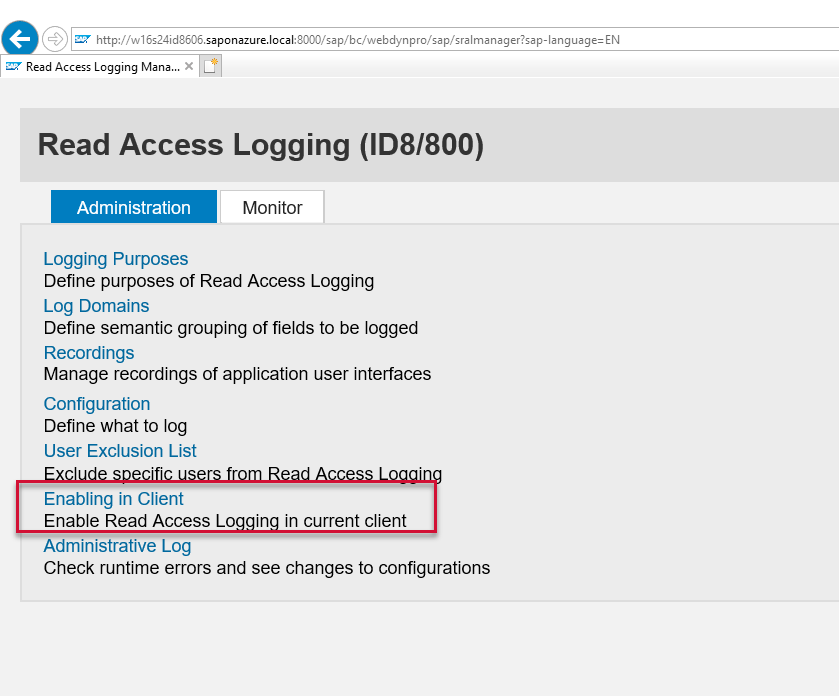
Press the Edit button and check Enable Read Access Logging in Client checkboxes for clients where SAP GUI dialog transaction screen fields should be logged. Press the Save button to enable activation.
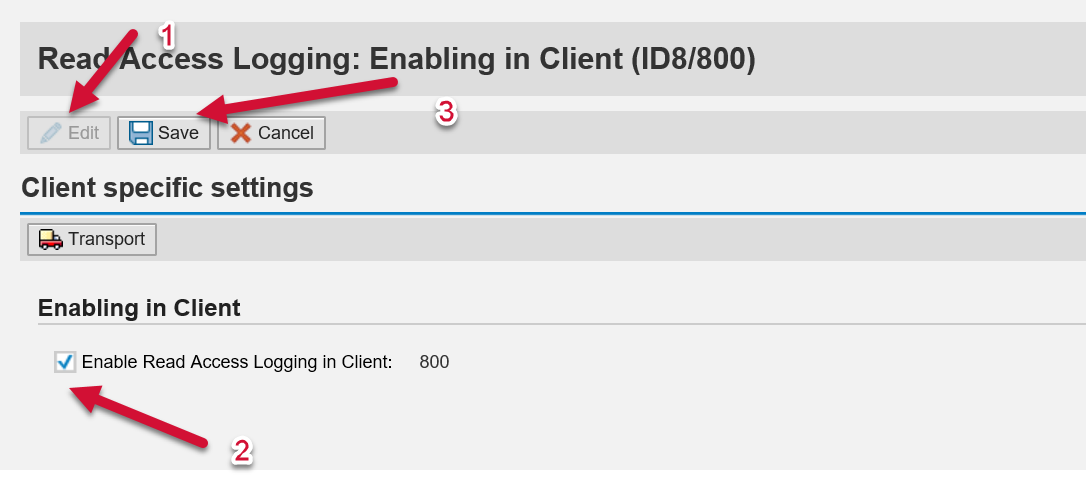
Important: Any SAP GUI windows that were open during the setup and activation will not be affected by the change. Fields will be recorded only for SAP GUI dialog transactions that were started after this setup is finished.
