KB 148 - Export/Import PowerConnect configurations
KB 148 (ABAP/JAVA): Export/Import PowerConnect configuration
Category: Information | Priority: Normal |
|---|---|
Platform: ABAP/Java | Version: 1 from 23.03.2021 |
Description
The following documentation describes the method to export and import the PowerConnect configuration on the SAP ABAP and the JAVA system
Export Procedure
SAP ABAP:
Backup of the License Key: Take a backup of the license key in a notepad using /n/BNWVS/MAIN->Administrator->License management

Please follow the steps in the screenshots below to extract the current configuration of PowerConnect in your SAP ABAP system
Goto transaction /n/bnwvs/main in the client in which PowerConnect is installed
Export the current configuration by going to Goto -> Backup -> Export
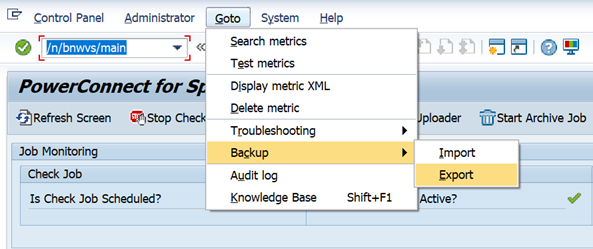
Select required config and confirm the window. Select all for full backup/export
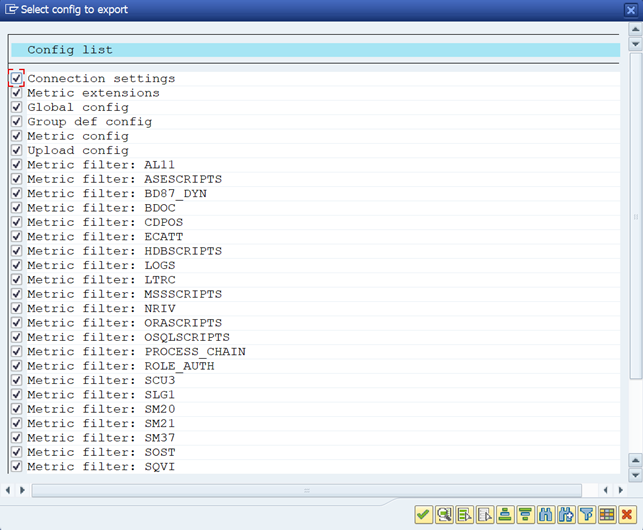
Select the location where the export is to be saved and click save
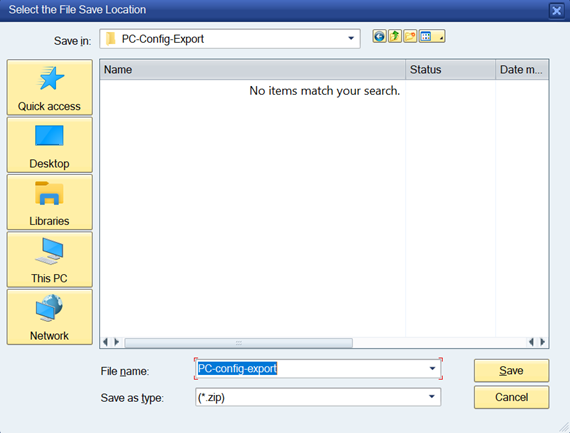
The zip file is created in the location
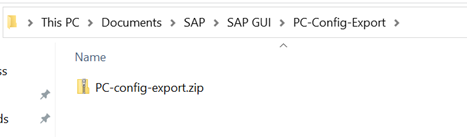
SAP JAVA
Please follow the steps in the screenshots below to extract the current configuration of PowerConnect in your SAP JAVA system
Goto URL
http://<sap_host>:<port>/webdynpro/resources/com.powerconnect5/spcj_wd/SapPowerConnectJava#Login with the user with required capabilities
Goto Admin tab and export the configuration
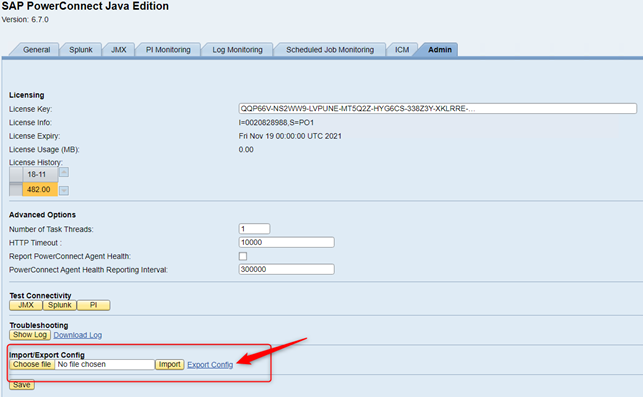
The XML file is usually saved in the download folder of the browser.
Import Procedure
License Key: Put back the license key from the backup (notepad) into the SAP system using /n/BNWVS/MAIN->Administrator->License management

The configurations that were exported using the instruction in the section above can be imported again by going to trasaction /bnwvs/main → Goto → Backup → Import and selecting the XML file location for ABAP system.
Note: All the three Jobs (Check Job, Data Collector Job, Uploader Job) must be stopped before importing the configurations. Follow the instructions below to stop the jobs:
Stopping Jobs: On the interface, please locate the highlighted buttons and click on all these buttons (starting from the leftmost button) to halt all three ongoing jobs.
Confirmation of Stopped Jobs: Once the jobs have been successfully stopped, you will notice the green highlighted signs changing to the small cross sign.
Proceeding to Configuration Import: If you observe the small cross sign in place of the previously highlighted green signs, proceed with the import of configurations.
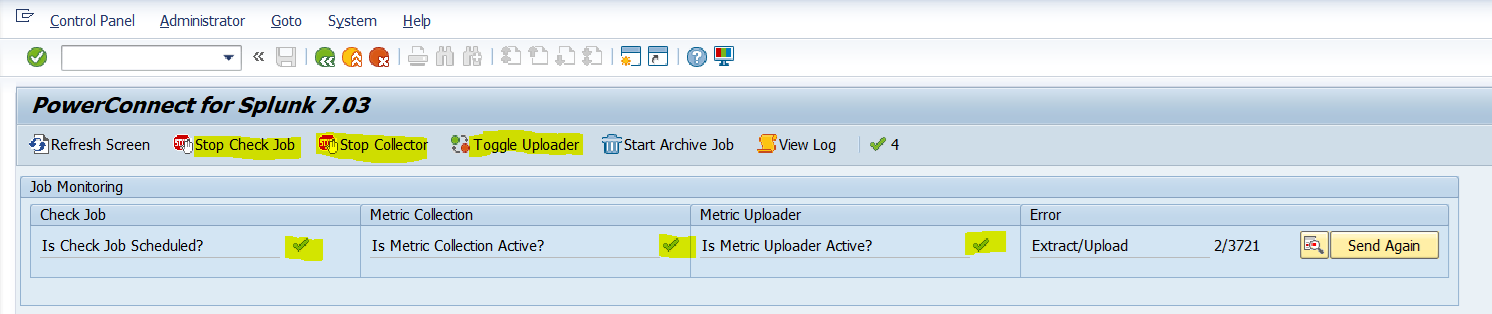
For JAVA system the same can be achieved by logging into the URL below, navigating to the Admin page and choosing the XML file for the import in the relevant section.
http://<sap_host>:<port>/webdynpro/resources/com.powerconnect5/spcj_wd/SapPowerConnectJava#
[Product version]
Product | From | To |
PowerConnect [NW,S4HANA] | 6.x | Current |
