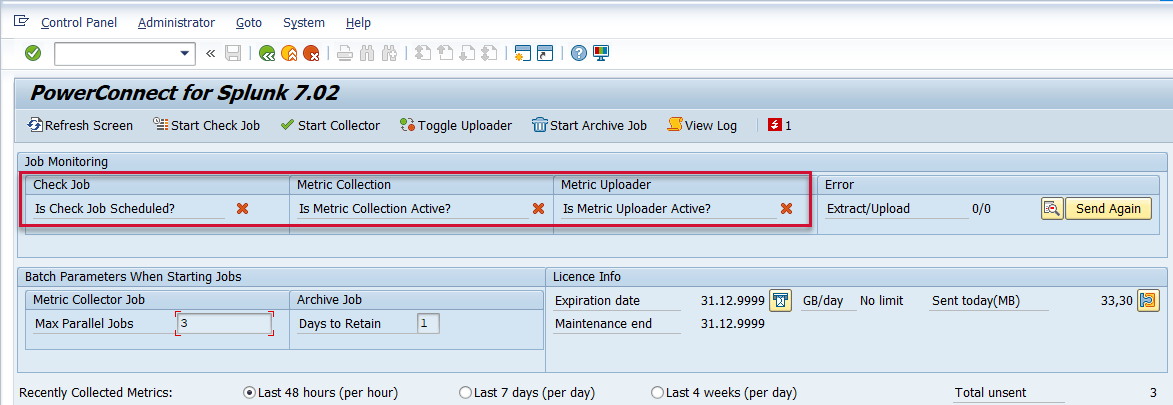KB 169 - Start/Stop PowerConnect ABAP Application Batch Jobs
KB 169 (ABAP): Start/Stop PowerConnect ABAP Application Batch Jobs
Category: Information | Priority: Normal |
|---|---|
Platform: ABAP | Version: 1 from 23.03.2021 |
Description
Starting and stopping the PowerConnect ABAP application batch jobs is completed in the /n/bnwvs/main transaction in the productive client where the PowerConnect application was installed. Below are steps indicating how to start and stop the application’s batch jobs.
Start PowerConnect Batch Jobs
To start the PowerConnect application batch jobs, access the /n/bnwvs/main transaction in the productive client where the PowerConnect application was installed. Then click on the following buttons in sequential order, and input the name of the batch user responsible for executing the PowerConnect batch jobs for each job:
Stop Check Job
Stop Collector
Toggle Uploader

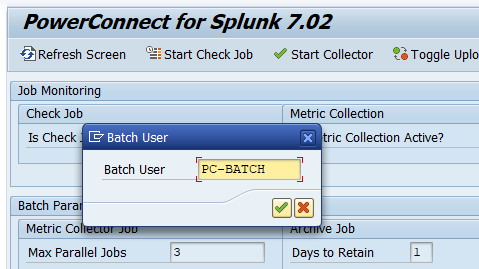
Click on the Refresh screen button several times until all of the job icons are displayed as green checkmarks. Please note this may take several minutes.

Stop PowerConnect Batch Jobs
To stop the PowerConnect application batch jobs, access the /n/bnwvs/main transaction in the productive client where the PowerConnect application was installed. Then click on the following buttons in sequential order:
Stop Check Job
Stop Collector
Toggle Uploader

Click on the Refresh screen button several times until all of the job icons are displayed as red Xs. Please note this may take several minutes.

Alternatively, you can stop the PowerConnect batch jobs from the SM37 transaction. To do this, execute the SM37 transaction in the client where the PowerConnect application was installed. Then enter the following parameters to see the active PowerConnect jobs, and click Execute.
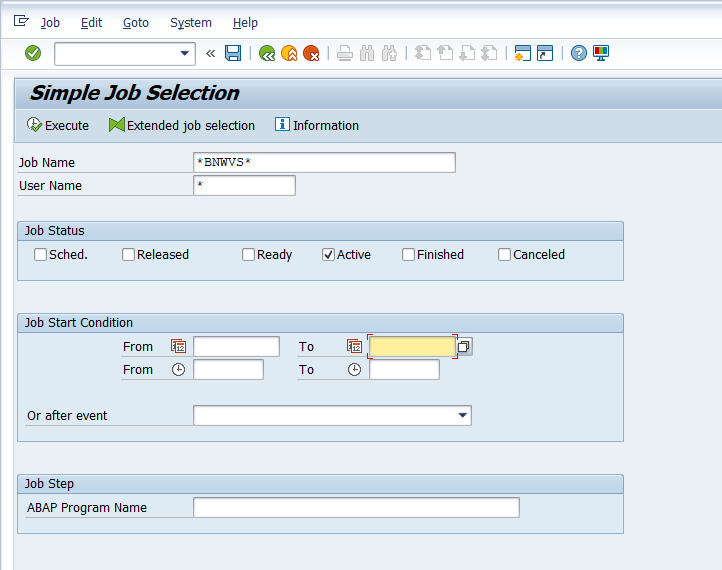
You will see the list of active jobs. Select the jobs you would like to cancel and hit the cancel button. Then click “Yes” to cancel the jobs.
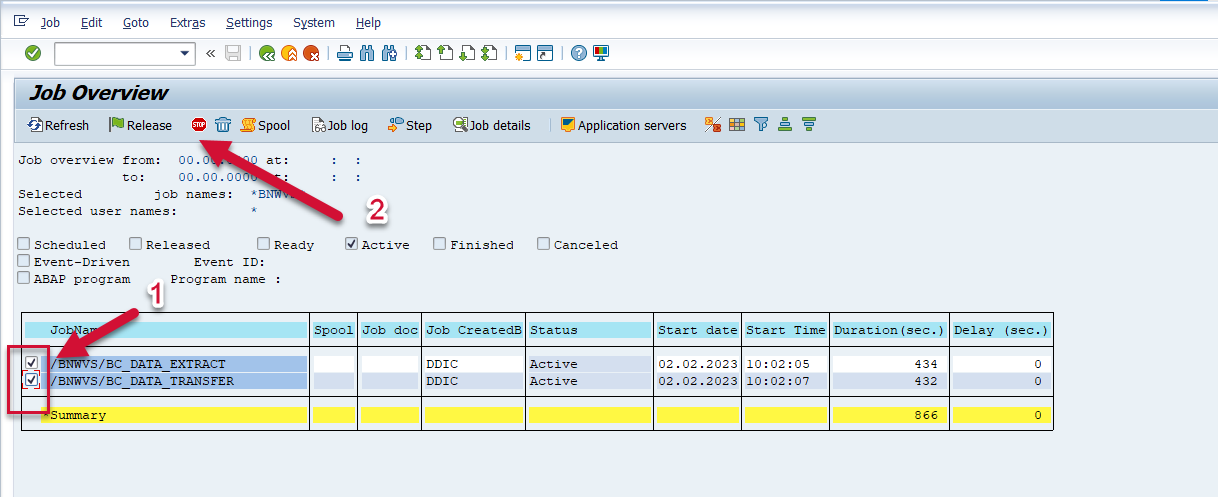
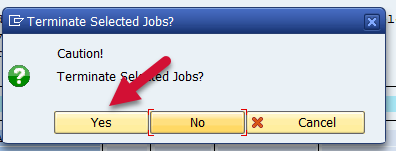
Return to the PowerConnect transaction, /n/bnwvs/main, and you will see the batch jobs are cancelled.