KB 225 - How to generate and send Events
KB 225 (ABAP): How to generate and send Events
Category: Information | Priority: High |
|---|---|
Platform: ABAP | Version: 1 from 14.03.2025 |
Description
In some case it might be needed to preprocess certain data from collected logs and send it as separate entry. The ‘event’ definition allows you to define the name of the event and pick certain attributes from the original log entry.
Resolution
Starting from PowerConnect SP 8.04 it is possible to use Administrator->Setup Metric->Event Definitions to generate events based on collected data.
in SP 8.04 it is possible to send Events to following endpoints:
Splunk HEC (sent as regular log entry)
Dynatrace log endpoint (sent as regular log entry)
Dynatrace BizEvents endpoint (sent in CloudEvent format)
OpenTelemetry endpoint (sent as regular log entry)
Please note that functionality does not extract any additional data, however Events are generated using the data collected by existing extractors.
Please following steps below to create necessary Event definitions. All Events will be sent under _EVENTS_ event subtype.
Create dedicated KPI subgroup (if necessary)
Open Administrator->Setup Metric->Event Definitions
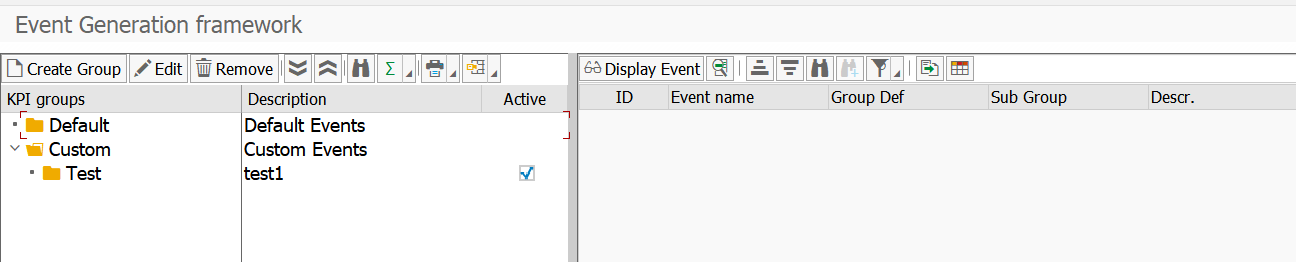
Double-click on Custom group in the left panel and click.
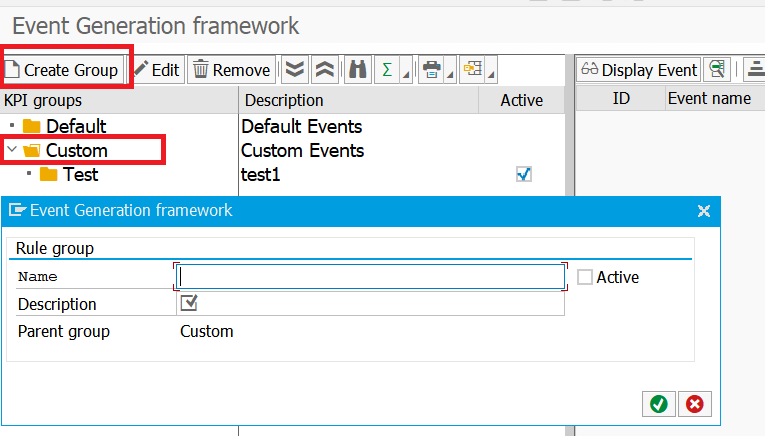
This group should be always used for custom Event definitions.
Populate group details based on the context, set Active flag and confirm
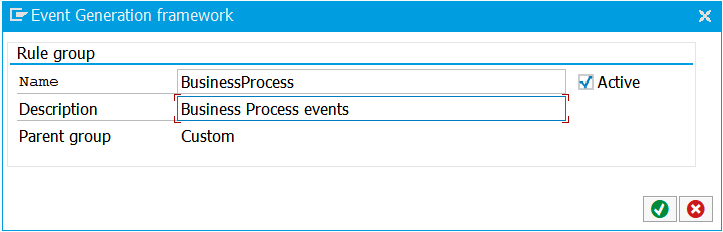
Create Event definition
Select the group by double-clicking on it. The title should be changed to the name of defined group

Click on Create Event button and Populate
Name: should be in lowercase and not contain spaces or any non-readable characters
Description: free text to describe the event
Active: used to activate/deactivate event extraction
Applicable for section is used to select Group Definition/event type and Subgroup/subtype, which will be the source of the event data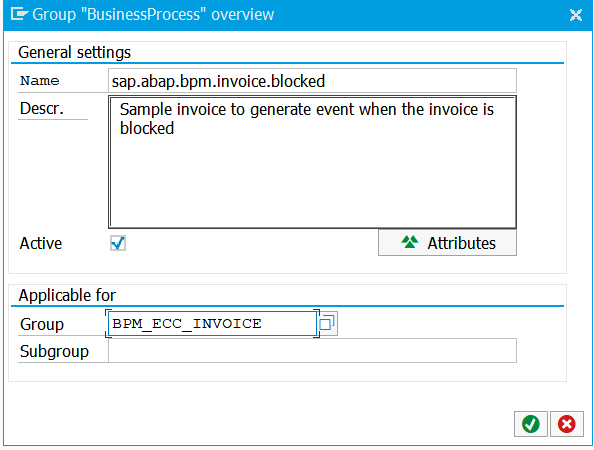
Attributes: used to pickup some context fields from the source data. Supports constant text, single data fields also deep structures so the path can be like ROOT_FIELD.SUB_FIELD_1.SUB_FIELD_2. In case the goal is to reference some fields in the source data, then Expression checkbox needs to be set.
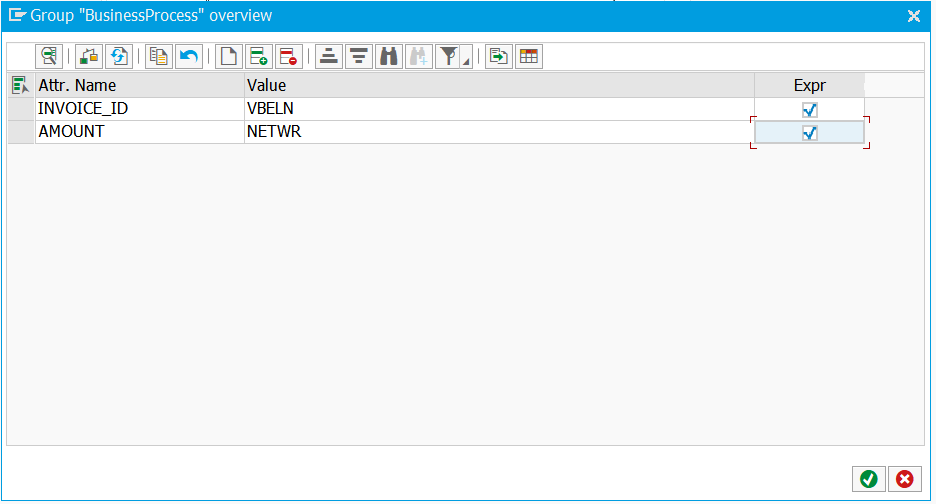
Confirm the dialog
Define conditions (if necessary)
Once KPI definition is saved, it is possible to filter out events which will be considered for event generation by pressing on the Condition button at specific line:
Conditions are following standard range definition format. Please find below the sample of conditions used to pick only busy dialog work processes.
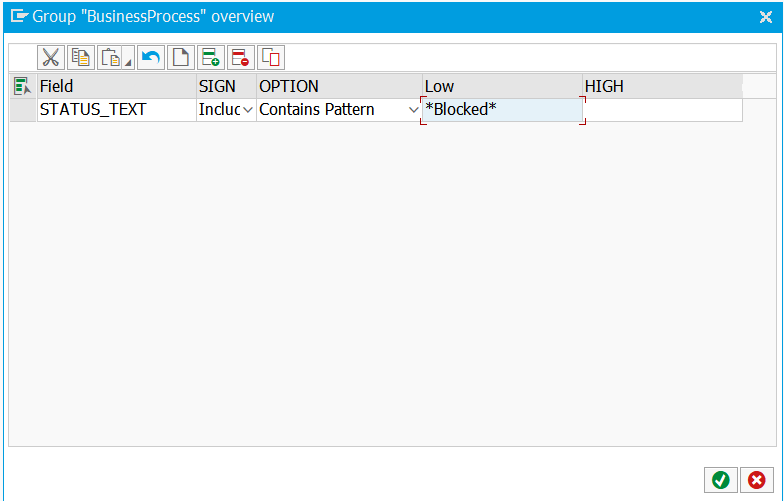
Confirm and Save dialog
Product version
Product | From | To |
* | 8.03 | * |
