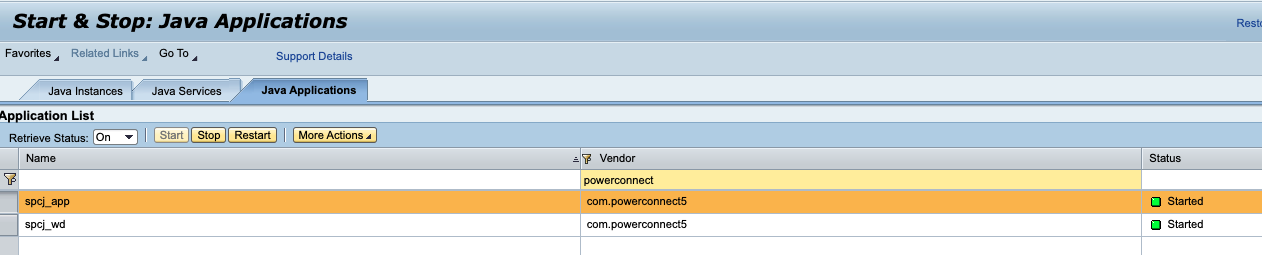KB 41 - Enabling Portal Activity Data Collector
KB 41 (Java) - Enabling Portal Activity Data Collector
Category: Information | Priority: Normal |
|---|---|
Platform: Java(NW) | Version: 1 from 23.03.2021 |
Description
The following instructions show how to enable the Portal Activity extractor for the Java environment and configure the PowerConnect Java agent to collect these logs:
Go to the Enterprise Portal by entering the following URL:
http://<Hostname_of_AS_Java_Server>:5<Instance_Number>00/irjThen go to System Administration -> Content Statistics -> Data Collector Configuration
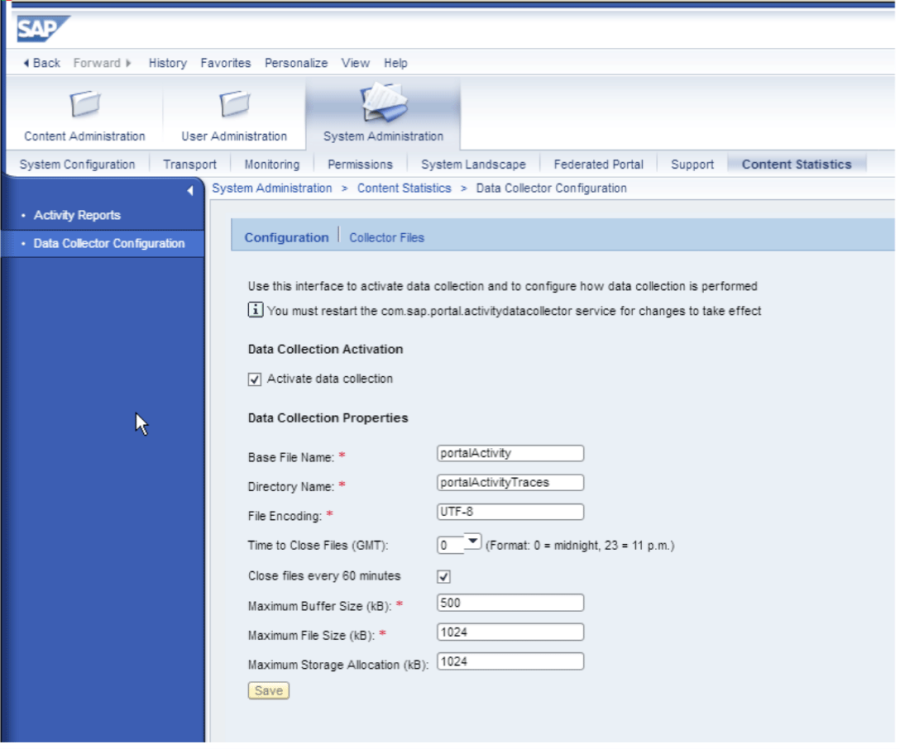
Make sure the "Close files every 60 minutes" option is checked
Click on Collector Files
Setup the portalActivity data file to use the following entries:
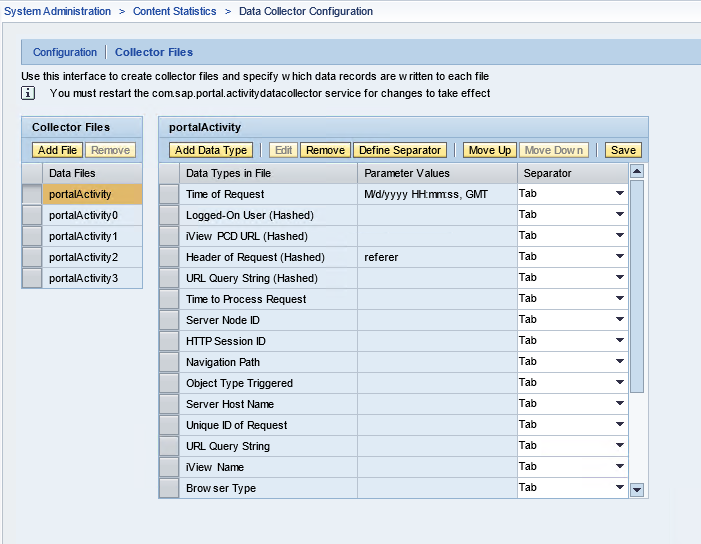
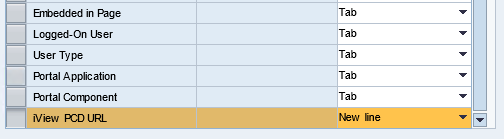
Note the order of these fields is critical for the PowerConnect Java agent log header configuration detailed below
Enable the Activity Data collector application by going to the NWA console using the following URL:
http://<Hostname_of_AS_Java_Server>:5<Instance_Number>00/nwaClick the Operations tab then the Start & Stop link:
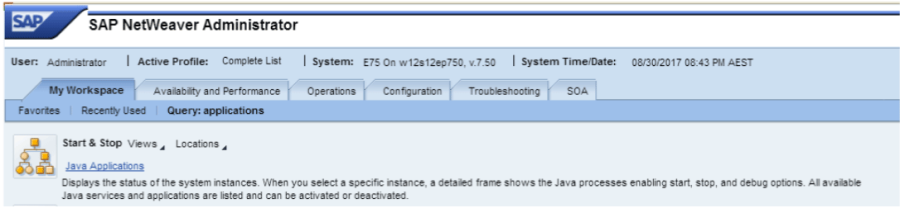
Click the Java Applications tab
Search for "activity" in the Name column
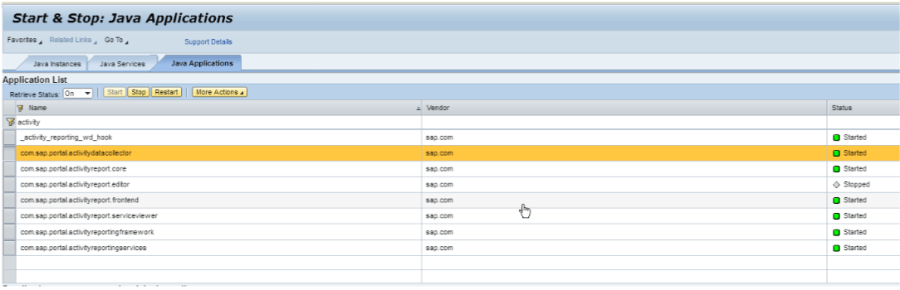
Click on Portal Service Configuration
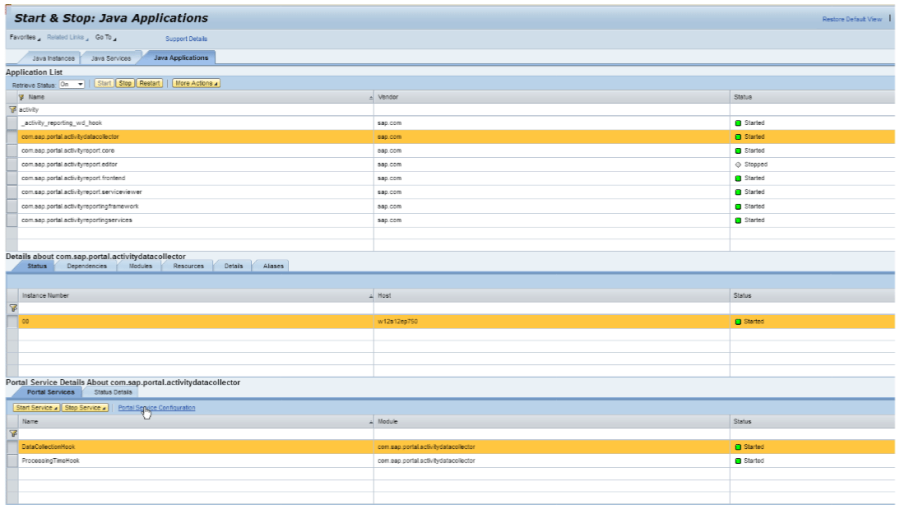
Ensure the data Collection Hook is set to True
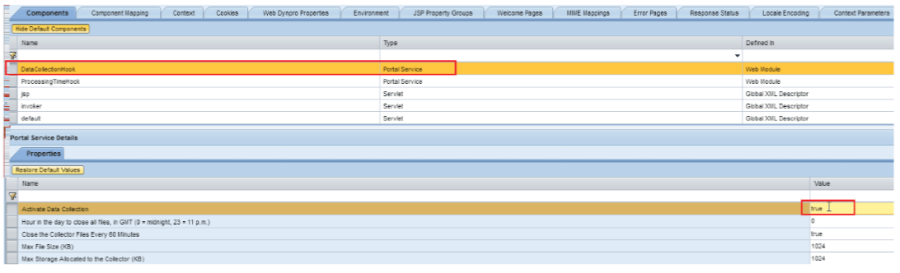
Navigate Back
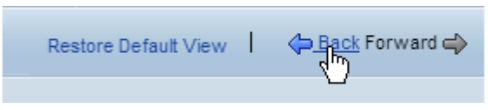
Restart the Data Activity Collector by clicking the Restart button
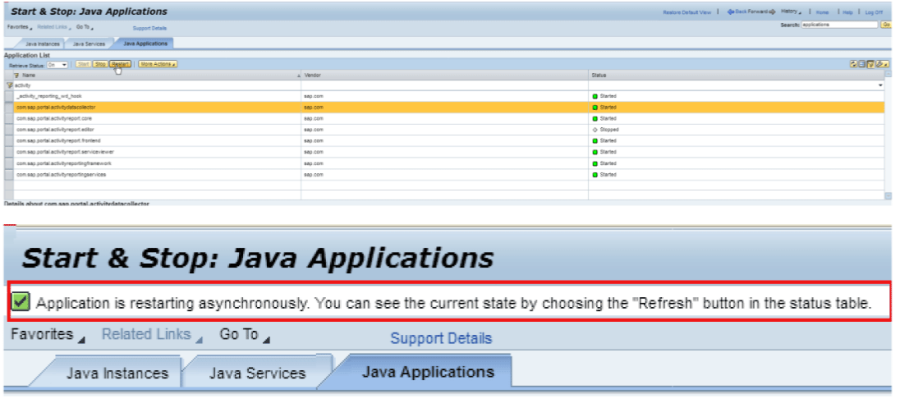
Files will start to appear in the following directory
/usr/sap/<SID>/<SID>/j2ee/cluster/server#/portalActivityTraces
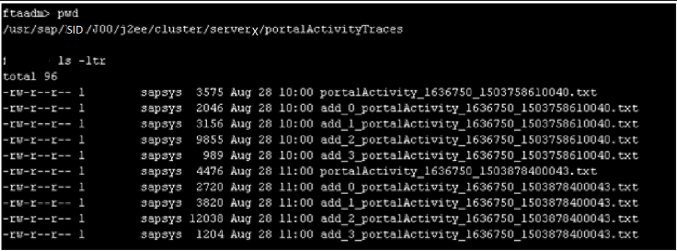
Configure the PowerConnect Java agent to collect the Portal Activity Logs:
Go to the PowerConnect Java agent UI by entering the following URL: http://<Hostname_of_AS_Java_Server>:5<Instance_Number>00/ webdynpro/resources/com.powerconnect5/spcj_wd/SapPowerConnectJava
Click on the Log Monitoring Tab
Set the Portal Activity Log File Header value to be a comma separated string of field names as defined in the portalActivity data file configuration above e.g.
TimeOfRequest,LoggedOnUser HASH,iView PCD URL HASH,Header of Request HASH,URL Query String HASH,TimeToProcess Request,ServerNode,HTTPSessionID,NavigationPath,ObjectType,ServerHost,UniqueID,URLQueryString,IViewName,BrowserType,EmbeddedInPage,LoggedOnUser,UserType,PortalApplication,PortalComponent,iView PCD URL
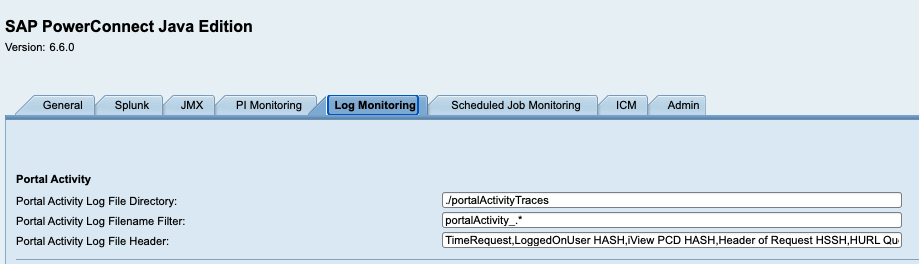
Click Save
Click on the General tab
Tick the Portal Activity Monitoring Enabled checkbox in the Logs section
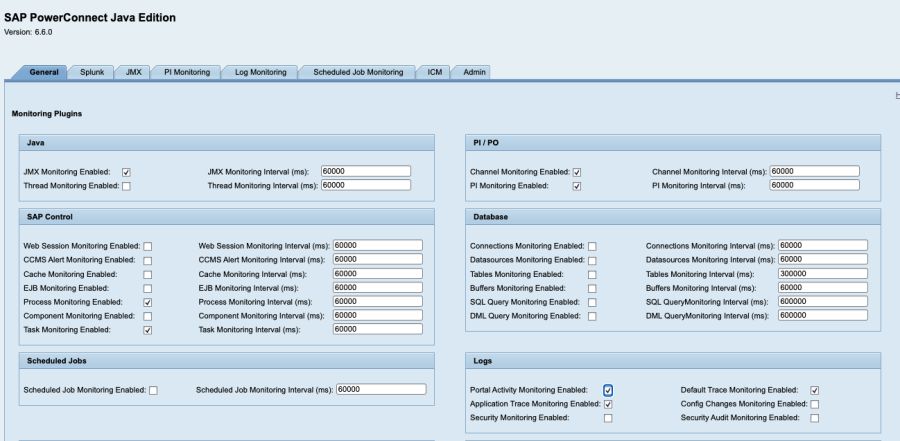
Restart the PowerConnect Java agent