Onboarding
When you open the app for the first time, you will be shown the starting screen, with information about PowerConnect and some useful links to the documentation and website.
To start the Onboarding process for the app, click on “Start the Onboarding”
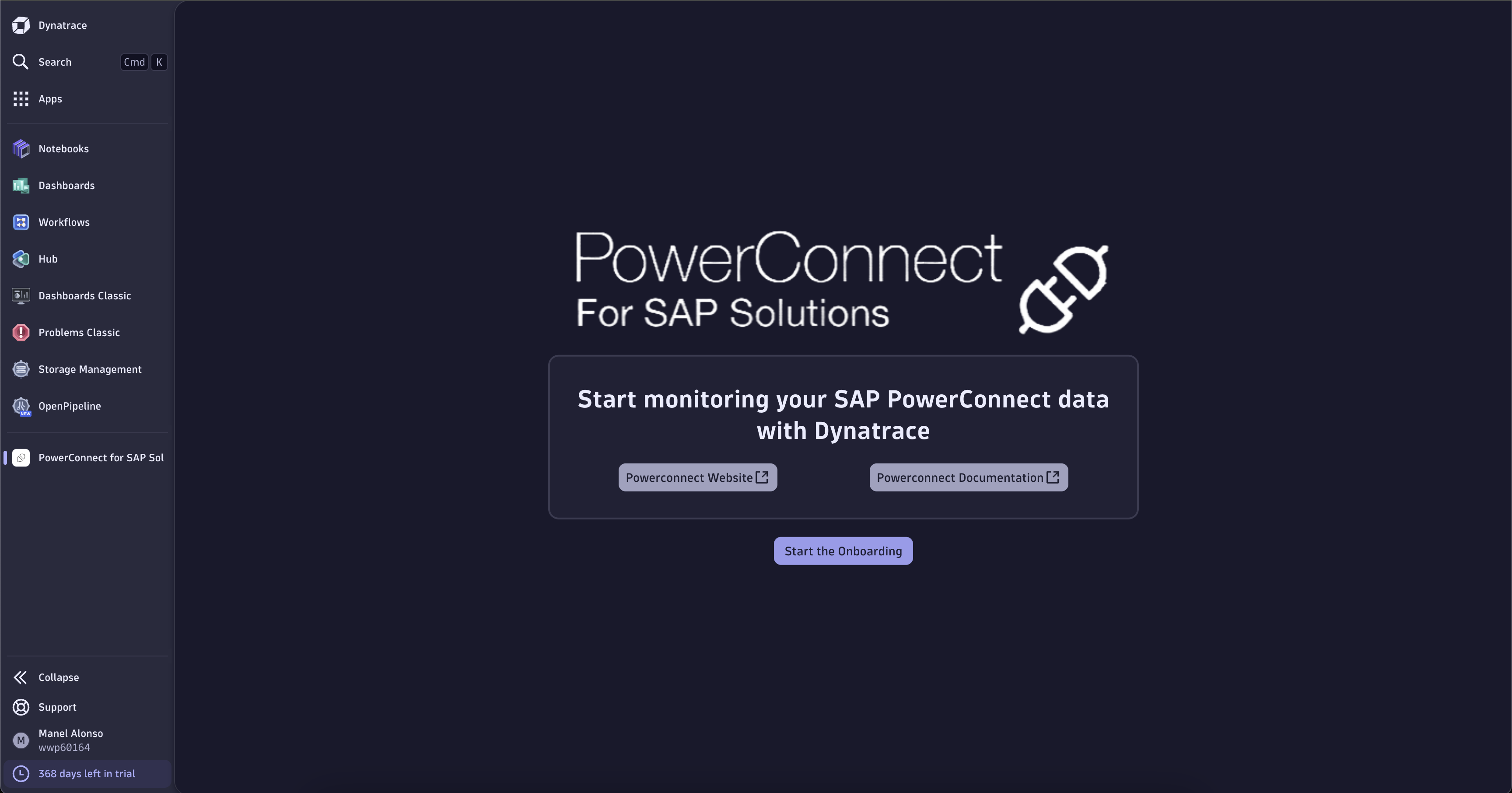
Initial PowerConnect App screen
Once you begin the onboarding process you will be asked to fill out an OAuth Client needed for the app to function properly. To create this OAuth Client, you’ll need to go to the Account Management → Identity & Access management → OAuth clients
Next click on “Create client”, add your email and select the permission under Account called “View users and groups” and the permissions under Settings Service called “View settings objects for schema” and “Create settings objects for schema”

OAuth client creation process
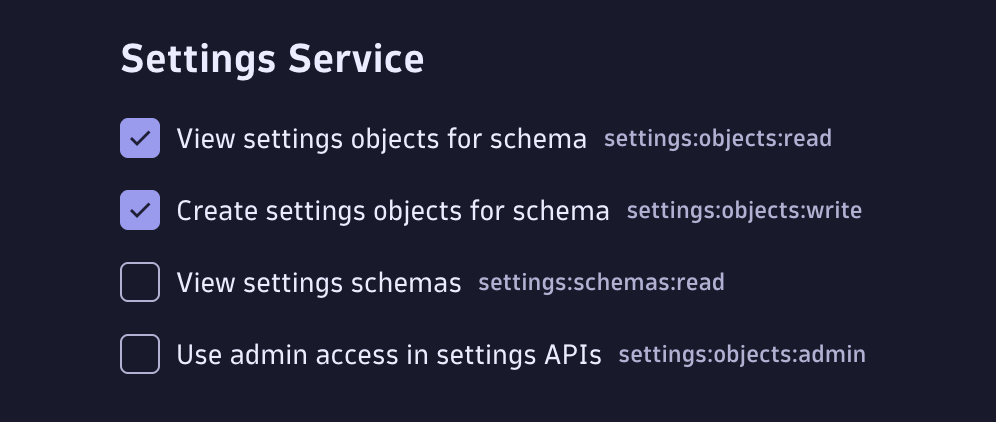
OAuth client Settings permissions
Finally you’ll be able to see some credentials, store them somewhere secure as we will use them right away in the PowerConnect APP.
Once you have the credentials, go back to the PowerConnect APP inside Dynatrace and use the credentials you just stored to fill up the first step.
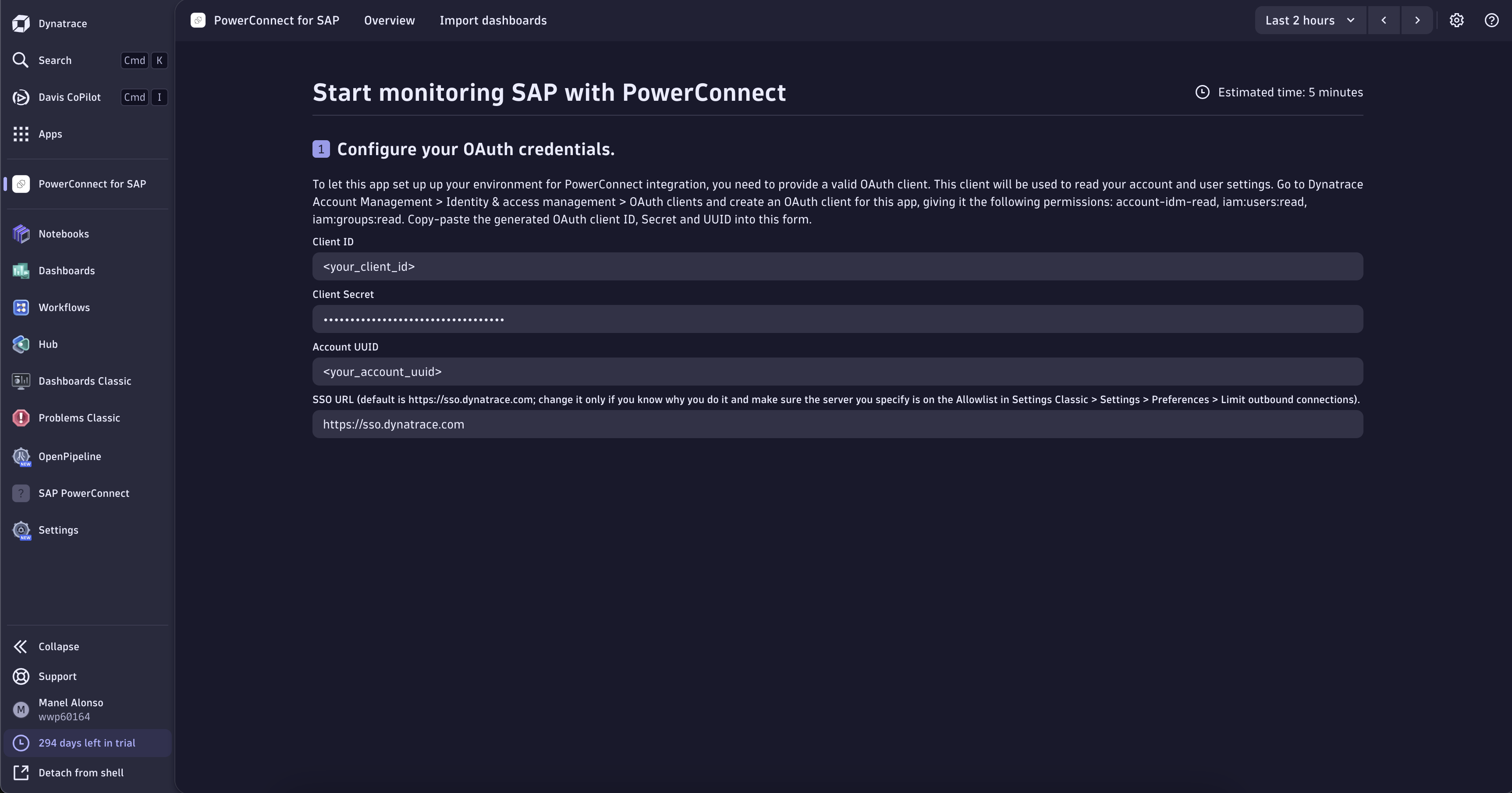
Onboarding OAuth configuration step
Click on “Continue” and the app will validate that the credentials work properly, in case you see that there’s an error, it means that the credentials you used are wrong or that the OAuth Client was not created properly.
Next, we will continue to the second step, where the app will notify us about the creation of buckets. Note that this buckets are used for our out of the box dashboards that we include with the app, but you can always opt out of using them, although they need to be created for the app to function properly.
You will be able to select a custom data retention for each bucket, once you’re happy with the selection, click on “Create Buckets” to continue.
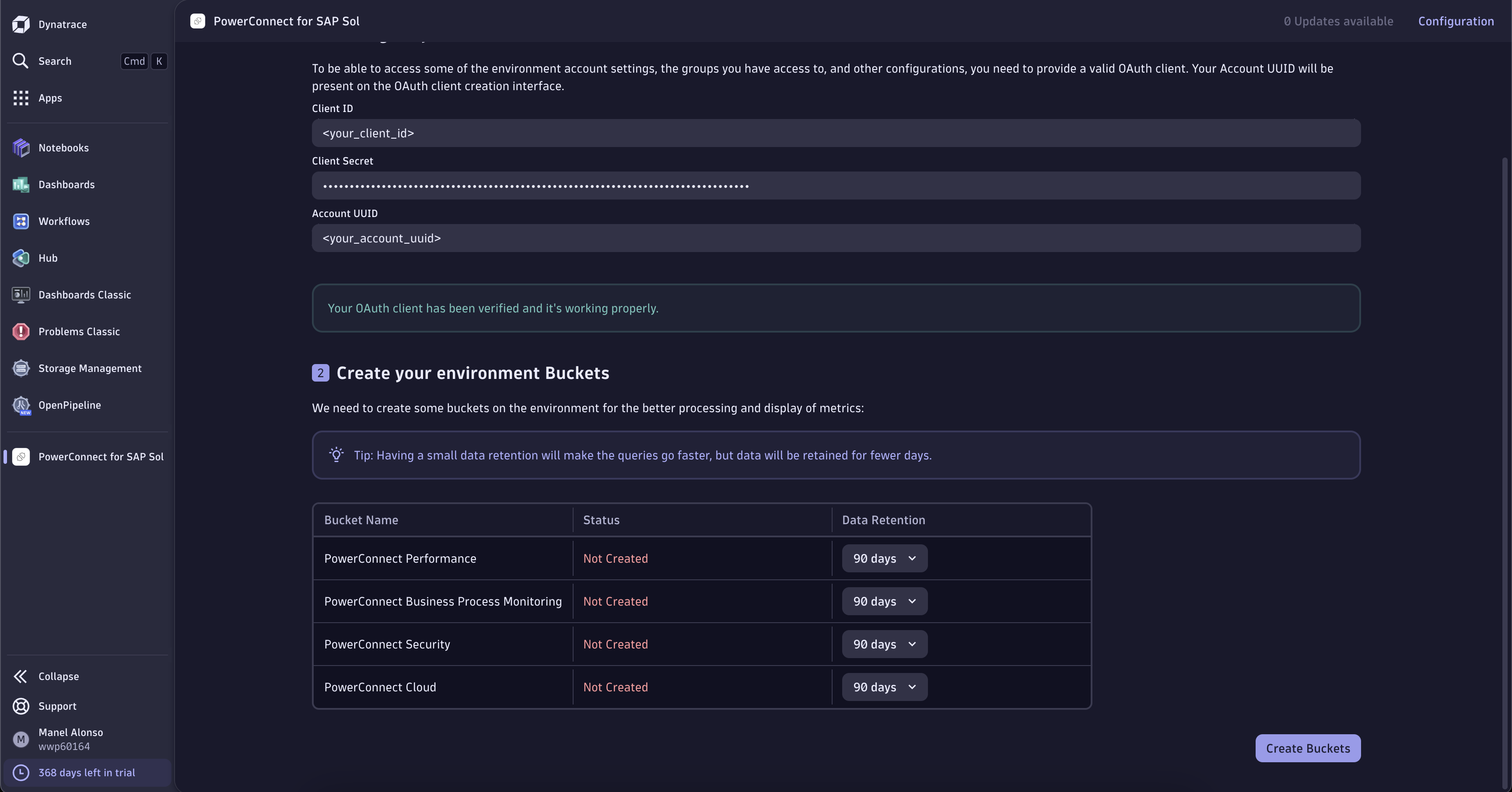
PowerConnect APP Onboarding second step
Once the creation has been successful, the third and final step will appear.
This last step will create the OpenPipeline configuration for the data injestion with the metric creation, processing rules and storage configurations needed for PowerConnect to function properly with Dynatrace.
Click on “Deploy OpenPipeline” to begin the configuration deployment process.
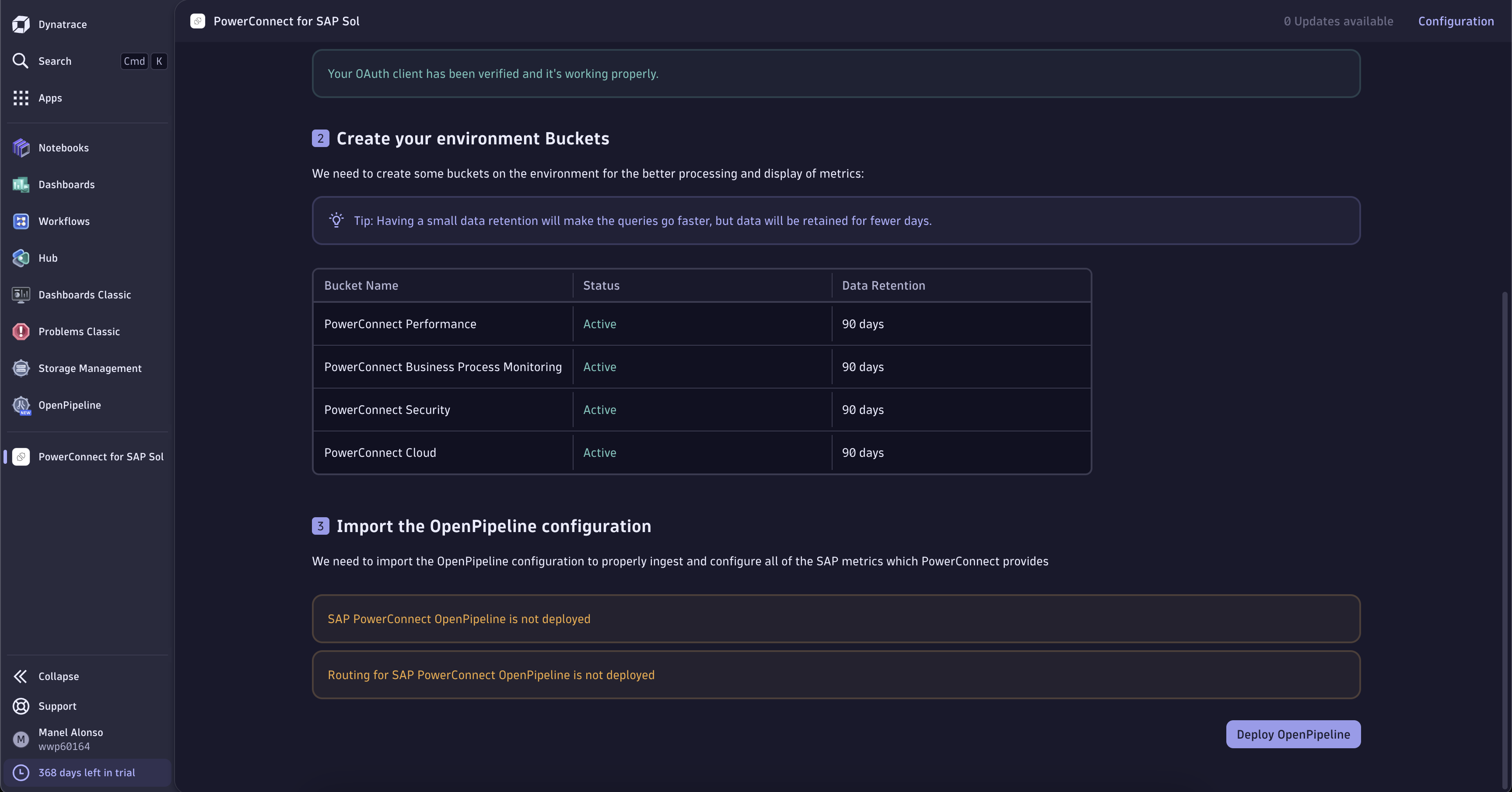
PowerConnect APP Onboarding third step
Once the Pipeline has been deployed successfully, you will be met with a button called “Continue to PowerConnect”, which will take you directly to the main APP.
In case you need to access this configuration again, or need to reset the entire config, you can always access it by clicking on the header settings icon/button and then the option called “Configuration”.
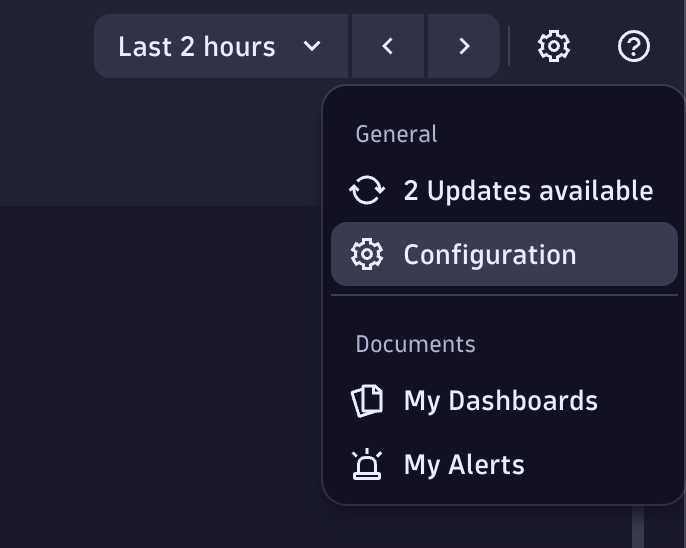
Settings menu on the header.
