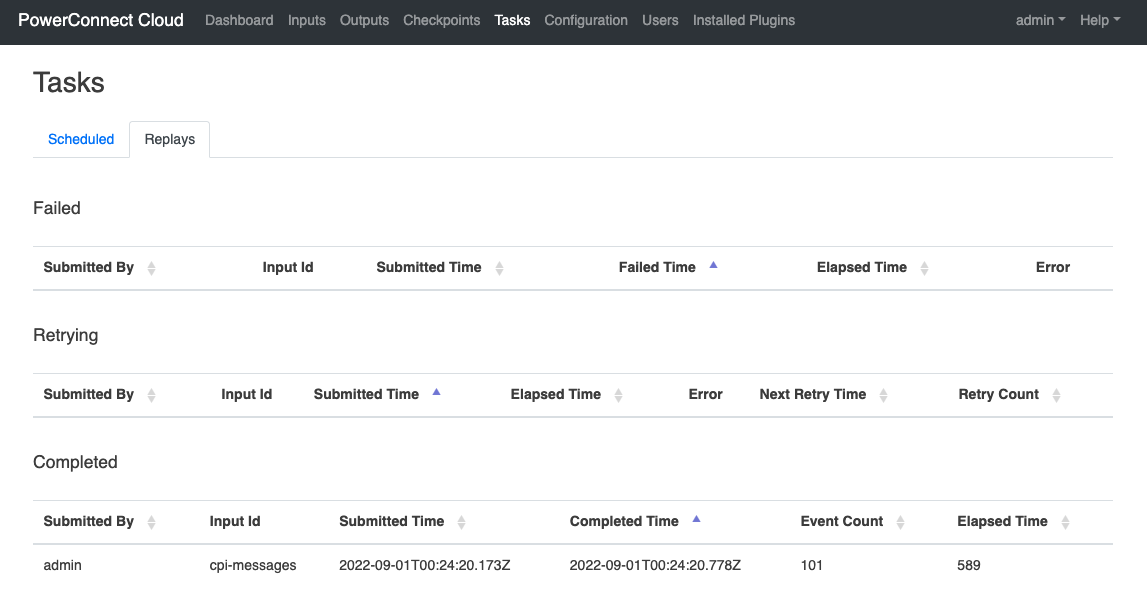Replaying Data
Overview
Sometimes its useful to be able to replay data from a particular time window. This could be to backfill historical data, to replay into a different environment for development purposes, or to collect more fine grained data for a time window for troubleshooting purposes.
The PowerConnect Cloud agent has replay capability as part of its feature set.
Running a Replay
Login to the PowerConnect Web UI as a user with administration permissions (replay is restricted to administrators only)
Click the Inputs tab
Click on the Replay button next to the Input you wish to replay data for

Fill in the configuration for the time window you wish to replay and adjust any filters or outputs as you see fit
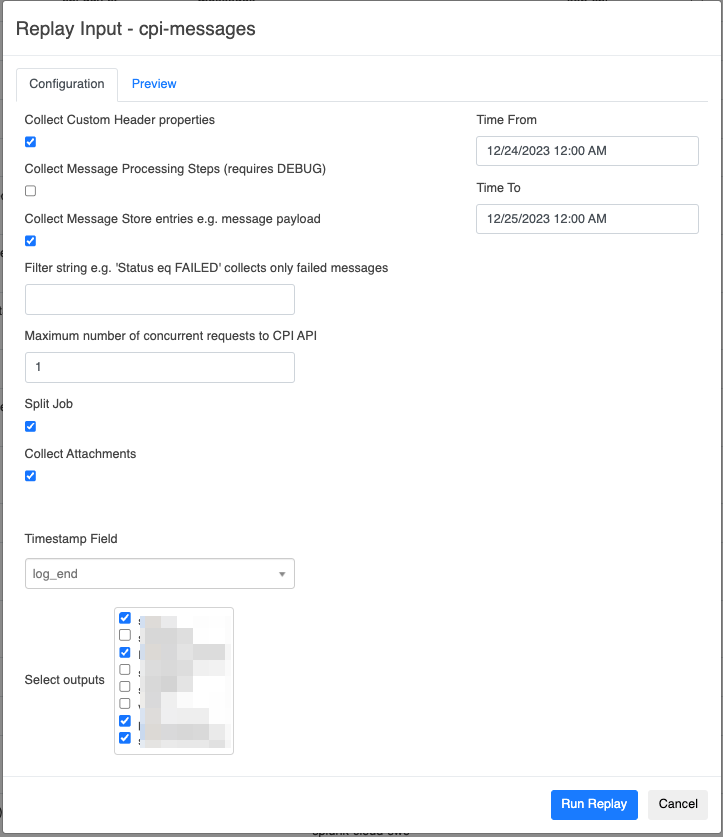
The Split Job option is available here and is turned on by default. This setting causes the replay job to be broken up into separate tasks. The tasks are split by the interval setting for the input. So for example if your replay time window is a period of 1 hour and the interval setting for the input is 1 minute with the Split Job enabled this will generate 60 tasks, each collecting a 1 minute time window. This is designed for high volume environments where a 1 hour replay could contain millions of events and allows the agent to break down the job into smaller chunks. Disabling Split Job results in the entire replay time window being run as a single task. This is fine for low to medium volume of events but may cause performance issues if run against millions of events.
Click on the Preview tab and click the Preview button to see a preview of the replay events and confirm your configuration is correct. The preview will also indicate how many tasks the replay job will generate and how long the job is likely to take based on historical average execution times for the Input
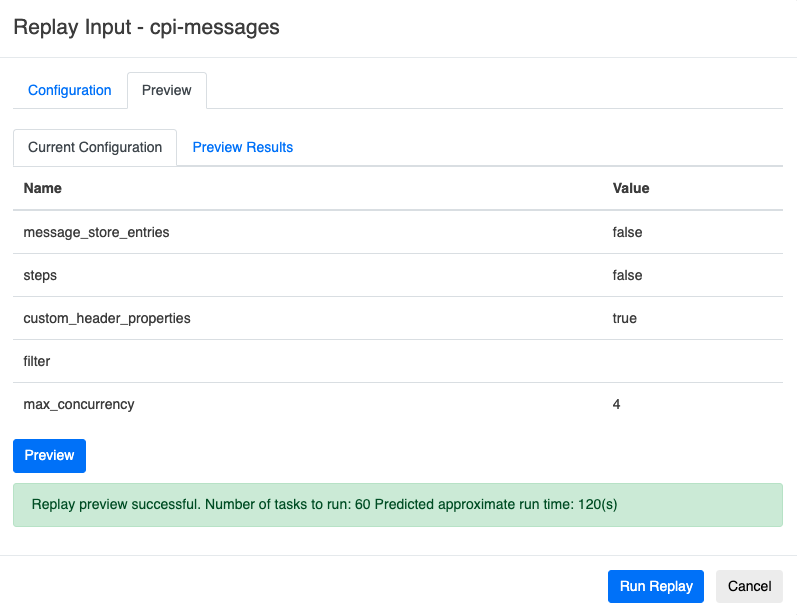
Click the Preview Results tab to see a sample of the events

Click the Run Replay button to run the replay job
The result of the replay task will be visible under the Tasks tab in the Replays section