TREAD_DYN
Data Description
The TREAD_DYN event is used in SAP to flexibly extract data from ABAP tables within the managed system.
Potential Use Cases
This event could be used in the following scenarios:
Extract business process data for a use case related to business data.
Extract data from a custom table (Z table).
Visualize an end-to-end business process based on the data extracted.
Metric Filters
To extract data from a particular table in your environment, follow the steps below:
Log into the managed system and execute the /n/bnwvs/main transaction.
Table reader filter needs to be maintained in the Administrator->Metric filters->Table reader filter
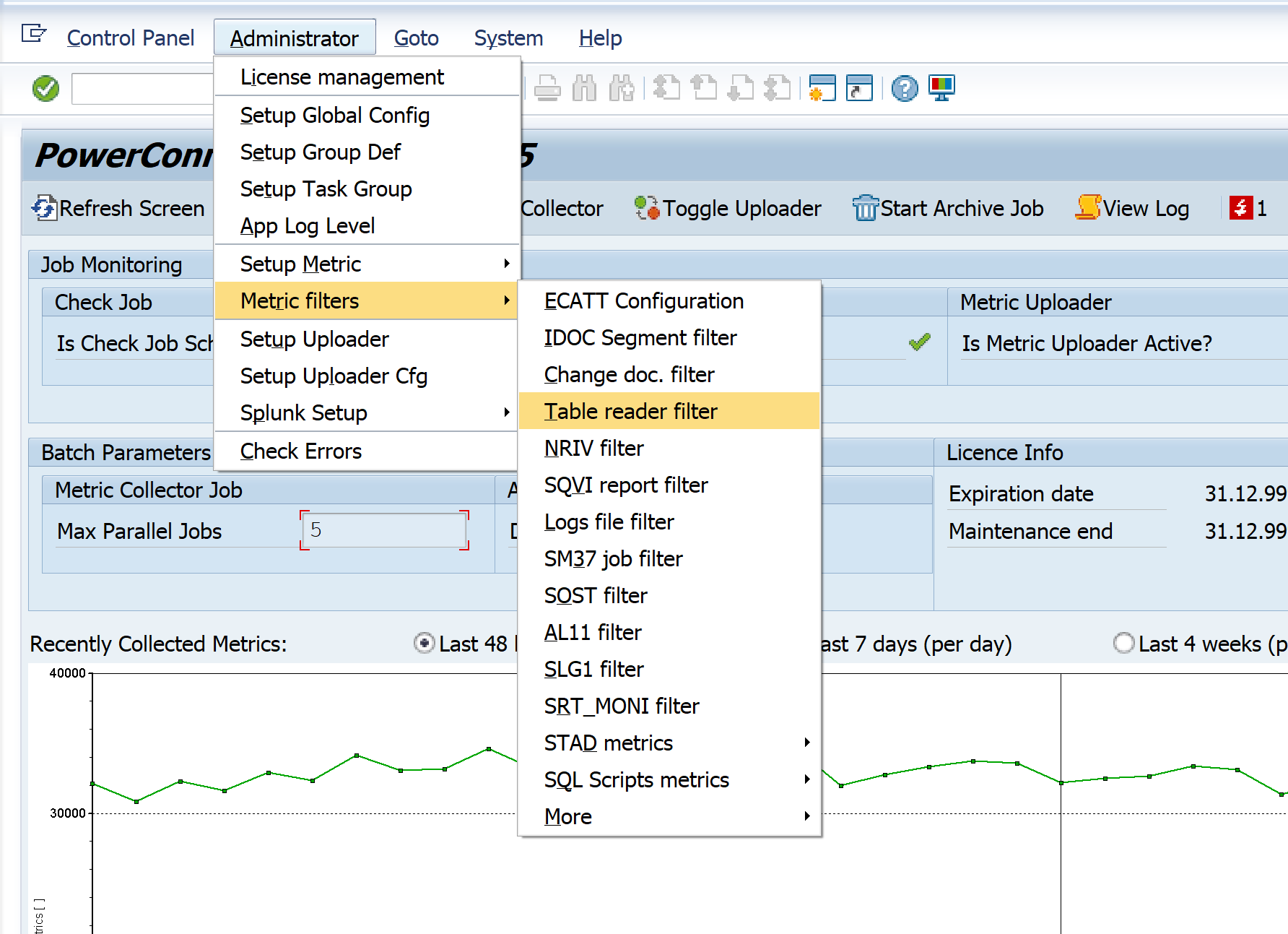
Please define filter name (should be unique) and table on the header level:
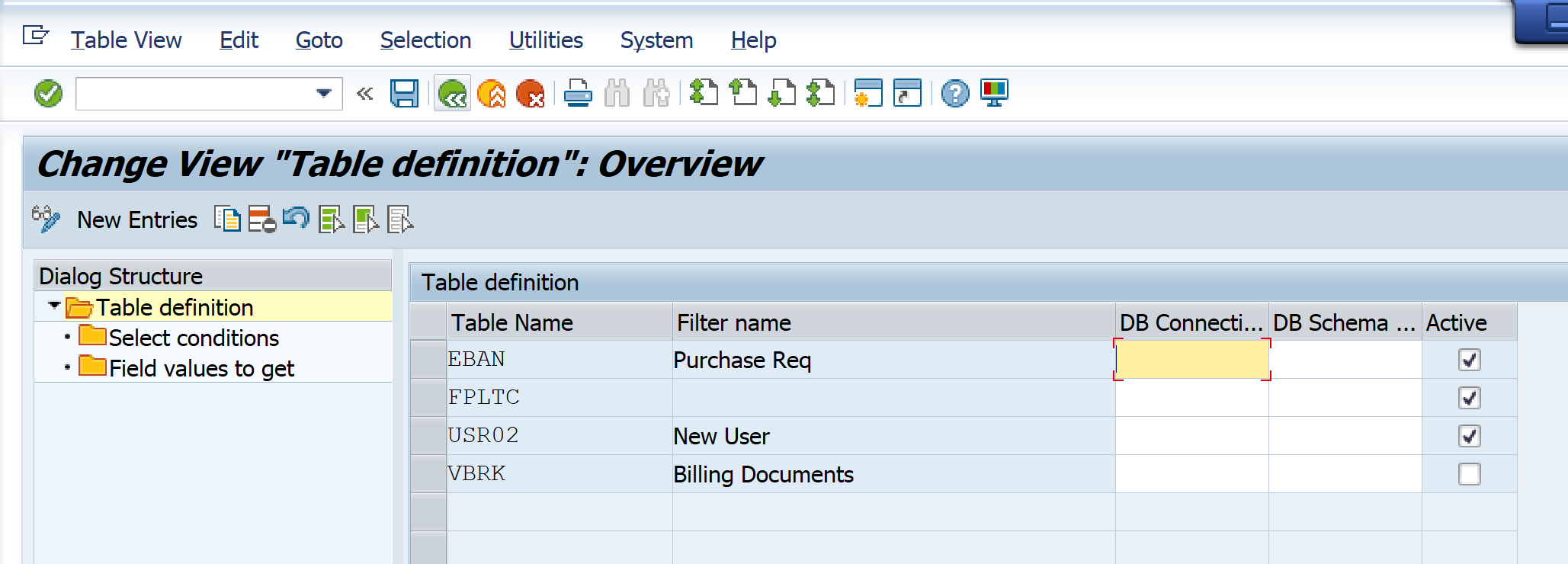
New functionality was included in the PowerConnect 7.0 release to include the possibility to specify date and timestamps from the desired table for extraction in the “Date range Field Name”, the Time range Field Name”, and the “Time Stamp range Field Name”. If you specify the timestamp fields from the dataset, the PowerConnect application will extract delta records based on the timestamp. Example below for the EDIDS table, where the CREDAT and CRETIM timestamps are input to extract delta records based on the time.
In release 8.03, a new field/column, 'Time Zone', has been added to specify the time zone for the 'Date Range Field Name'. If set to UTC, it will function the same way as the UTC format field. Note that the UTC format field will be removed in future versions, and the 'Time Zone' field with a value of 'UTC' will replace it. If this field is left blank, it indicates that the Date Range Field uses the system's default time zone.
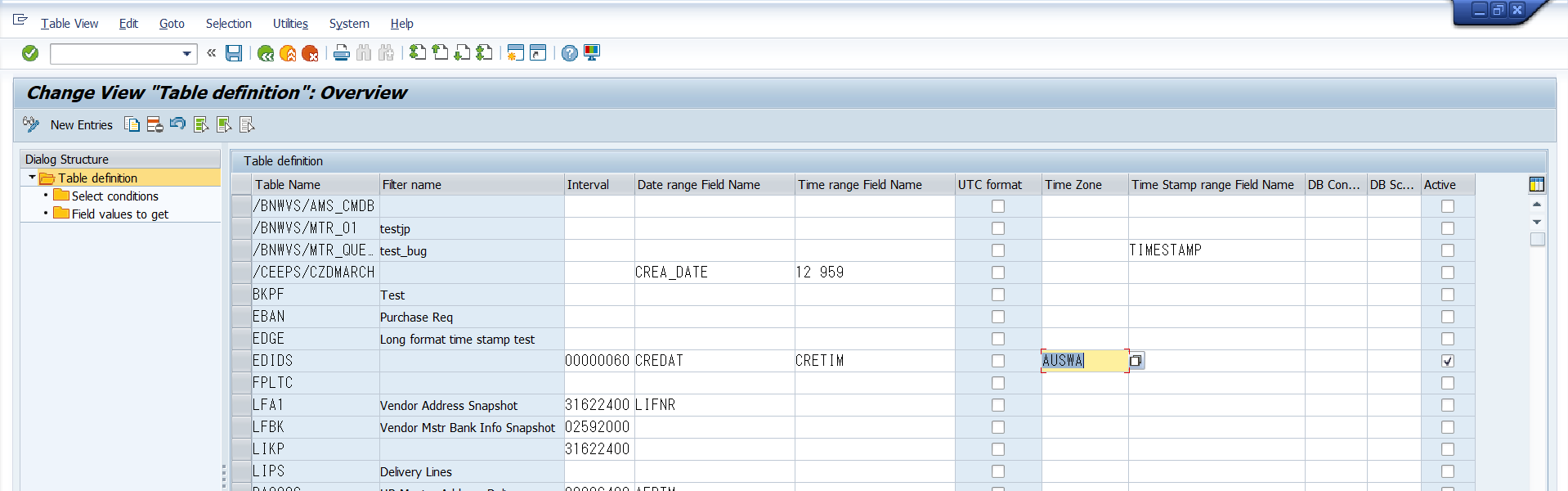
It is also possible to define more specific select conditions and list of fields to be selected for each table using corresponding option on the left panel.
Select conditions sample:
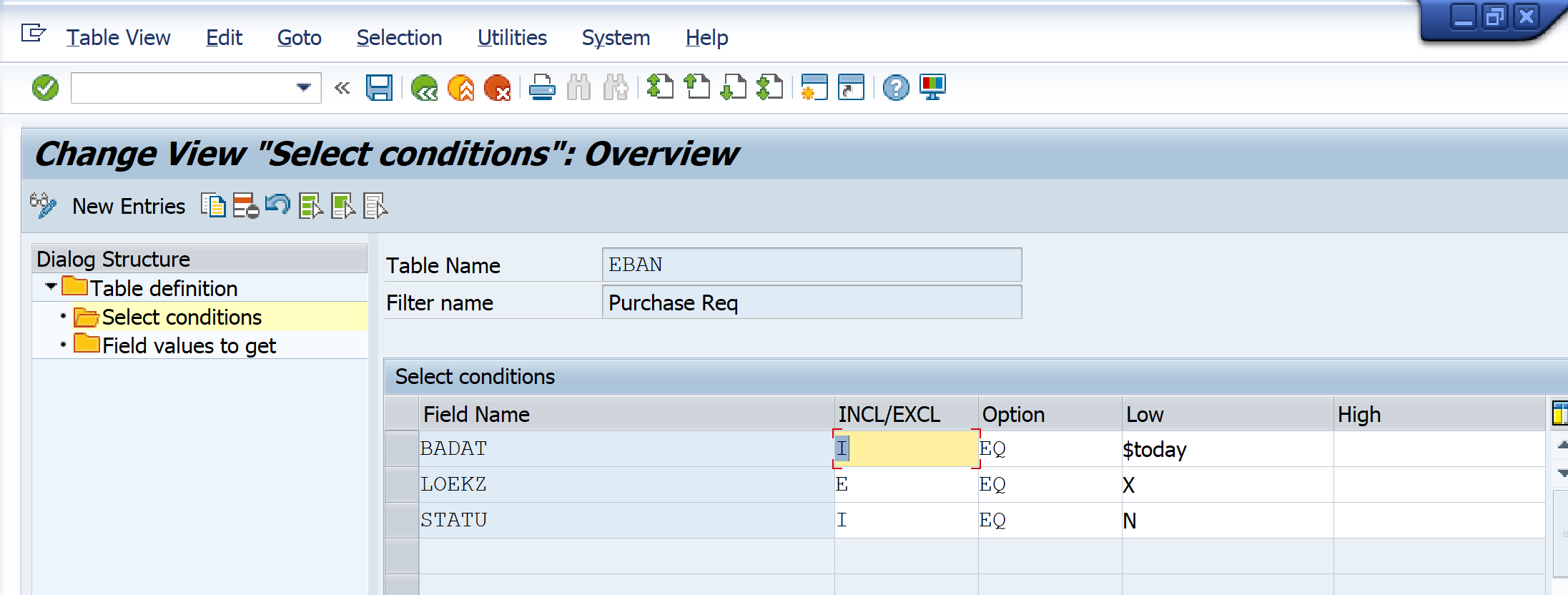
Select conditions “Options” field accepted values:
Operator | Description |
EQ | Equal: True, if the content of operand1 matches the content of operand2. |
NE | Not Equal: True, if the content of operand1 does not match the content of operand2. |
LT | Lower Than: True, if the content of operand1 is smaller than the content of operand2. |
GT | Greater Than: True, if the content of operand1 is greater than the content of operand2. |
LE | Lower Equal: True, if the content of operand1 is lower than or equal to the content of operand2. |
GE | Greater Equal: True, if the content of operand1 is greater than or equal to the content of operand2. |
CP | Match a pattern |
NP | Patter not matching |
BT | Between |
NB | Not between |
If the aim is to extract delta data, appropriate where conditions should be added in the query itself. For these purposes following placeholders are foreseen:
Placeholder | Description |
$now | extractor current execution time in system time zone |
$today | extractor current execution date in system time zone |
$yesterday | extractor day before execution date in system time zone |
$timestamp | extractor current timestamp in UTC |
$timestamp_st | extractor current timestamp in system time zone |
$lastrun | extractor last execution timestamp in UTC |
$lastrun_st | extractor last execution timestamp in system time zone |
$lastrundate | extractor last execution date (system time zone) |
$lastruntime | extractor last execution time (system time zone) |
Field values to get sample:
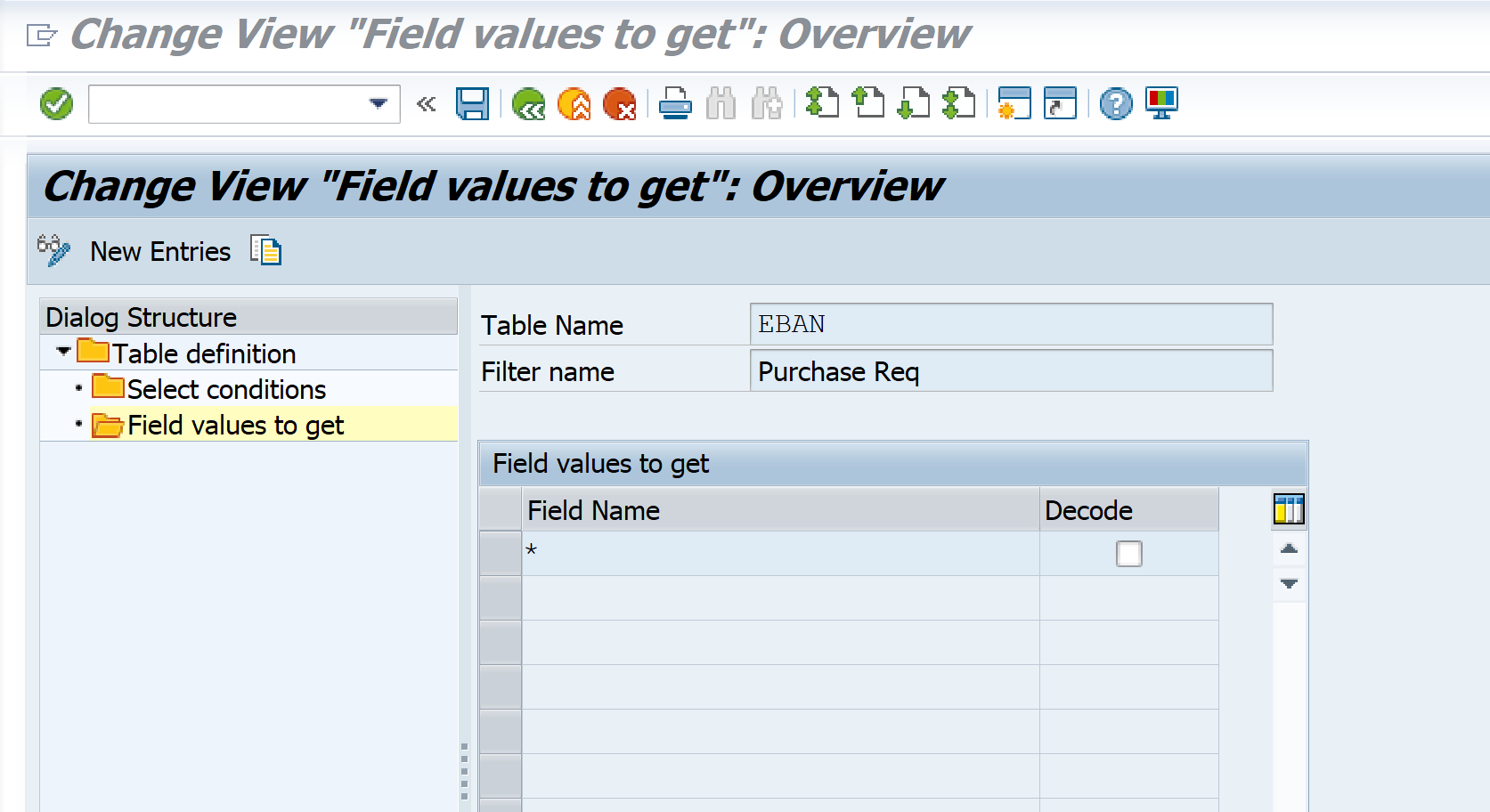
Wildcards are accepted here.
Decode option should be used to decode field content from BASE64 format.
Splunk Event
Important Note: Data will only be extracted if the Metric Filters have been defined. Please see instructions above on how to define the metric filters.
The data shown below only includes the default fields that are included as part of the TREAD_DYN extractor. The field values that are extracted will depend on the select conditions and field values selected, which are defined in the Metric Filters.
The event will look something like this in Splunk:
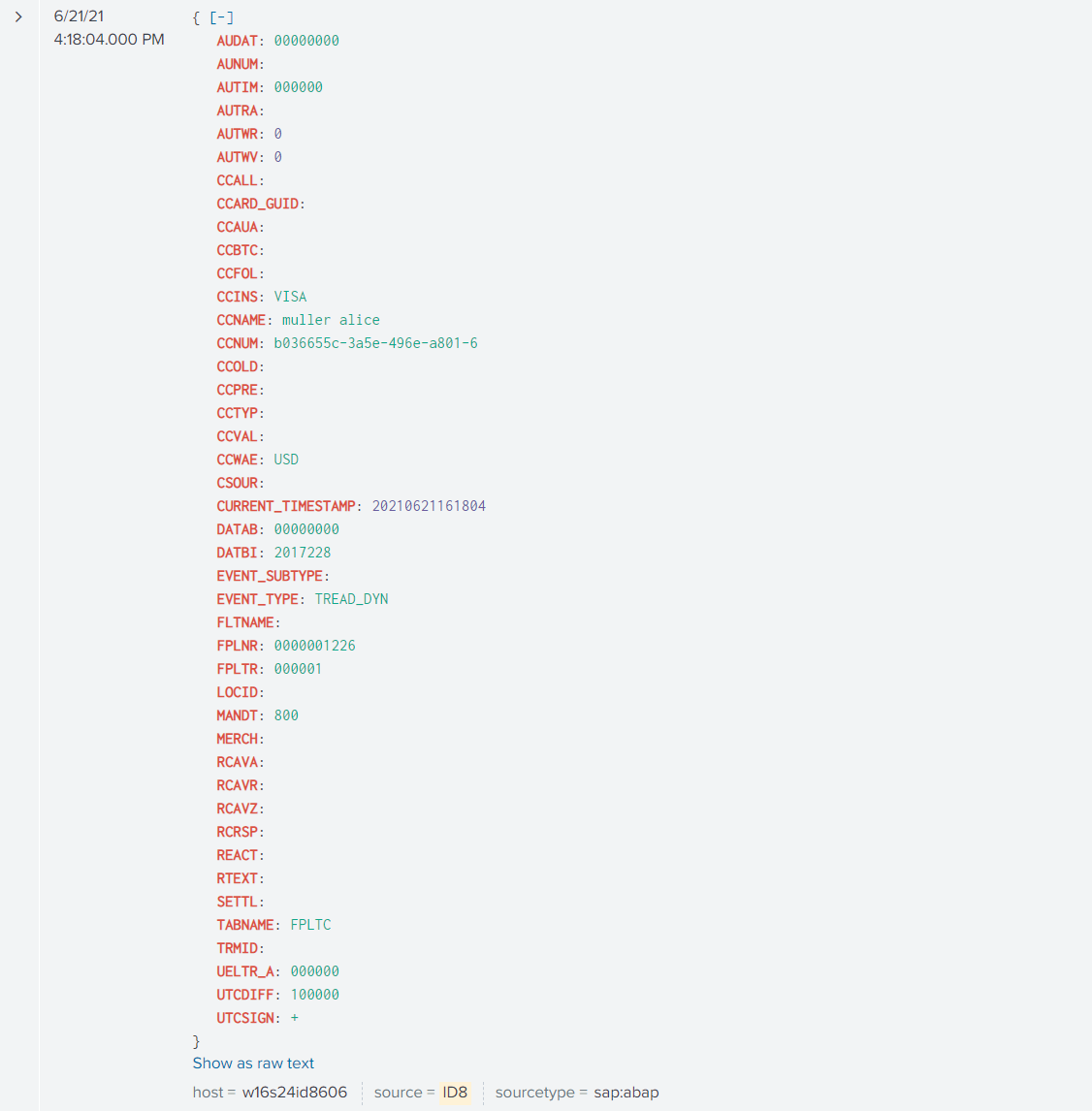
SAP Navigation
Important Note: Data will only be extracted if the Metric Filters have been defined. Please see instructions above on how to define the metric filters.
Please log into the managed system and execute the SE16 transactions. Enter the Table Name that you would like to extract (example below). Select Table Content button
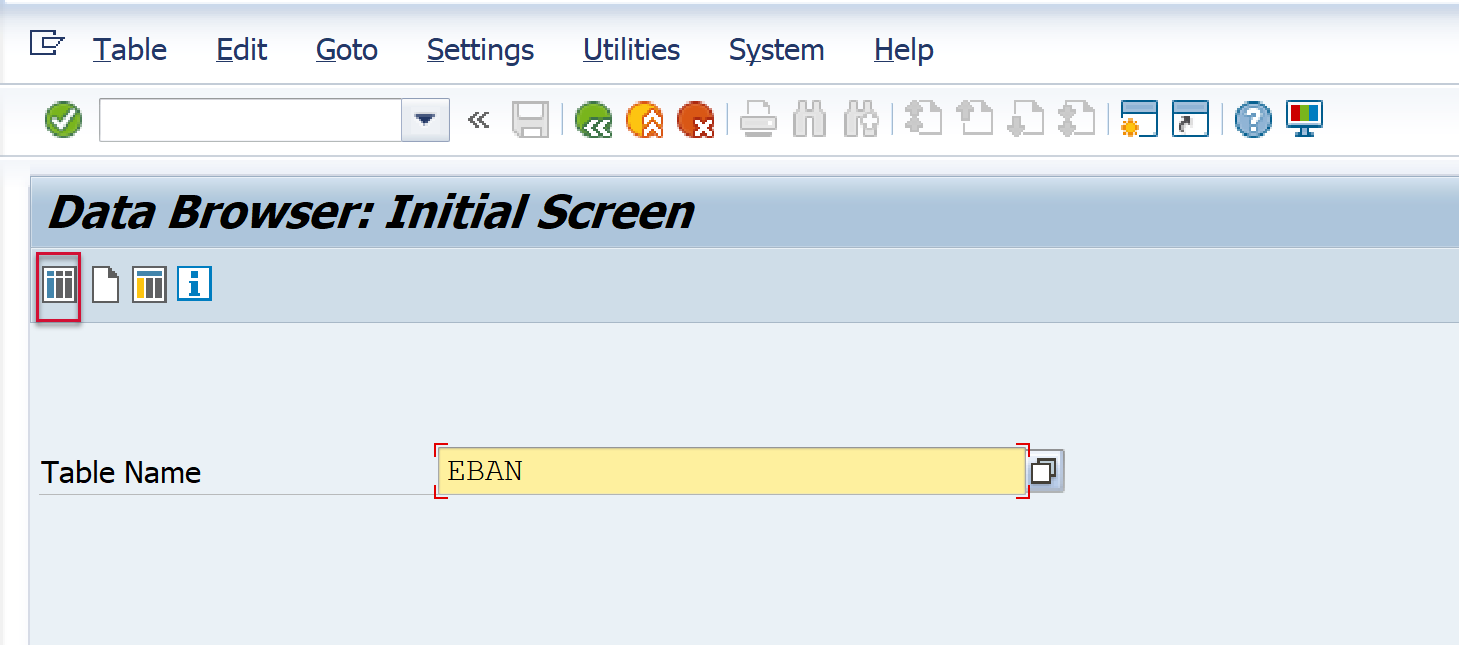
Go to Settings → “Fields for Selection” to view the fields in table
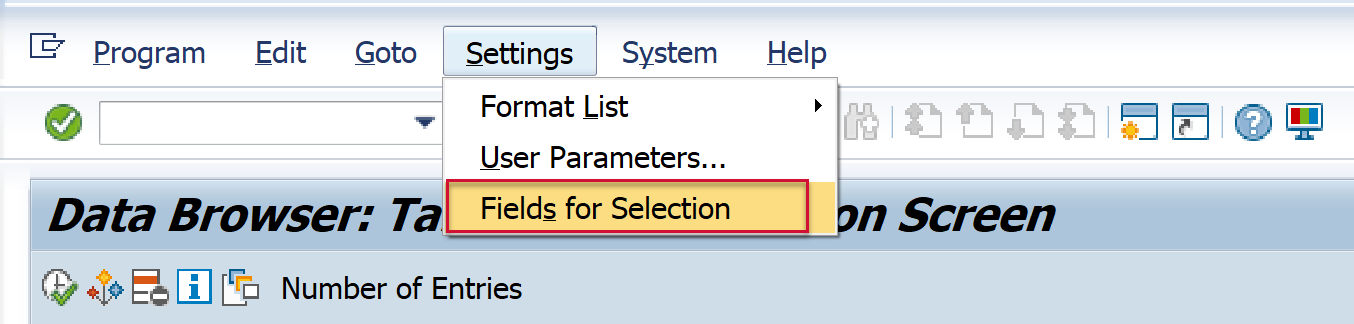
This pop shows the field name and a description of the field. Clear entries from the selection.
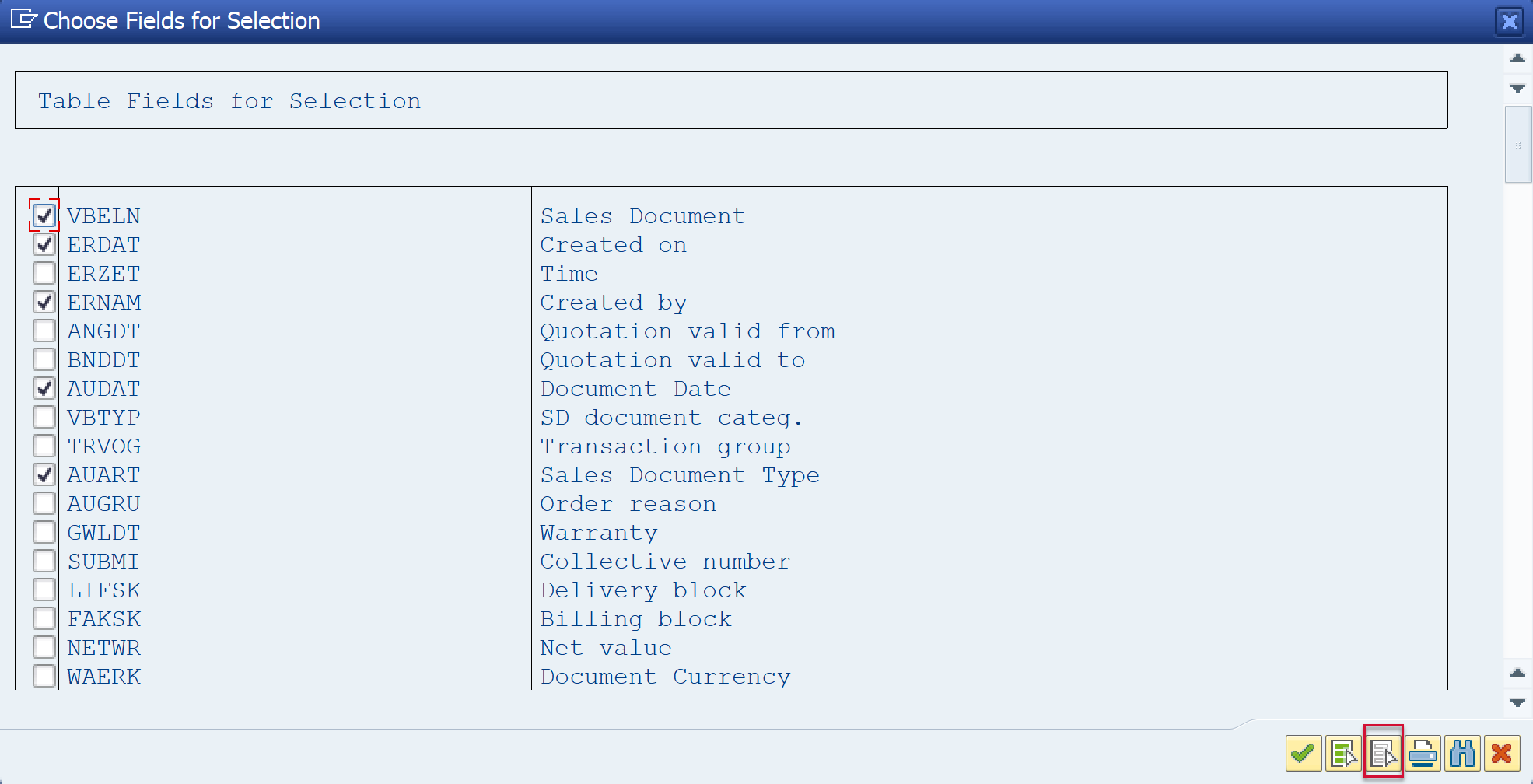
Then select the fields that you would like to view and then select the “Confirm” button.
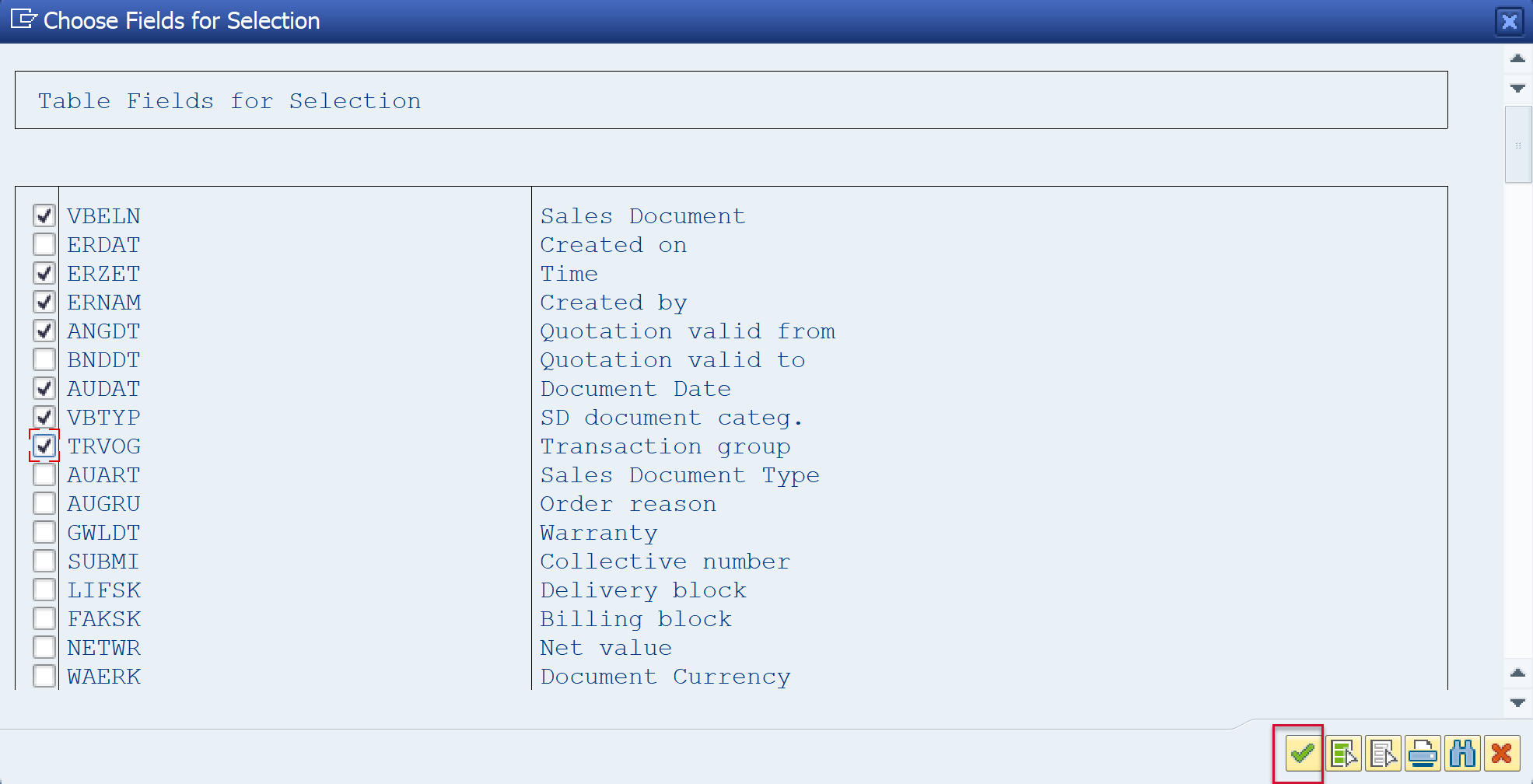
You will now see the fields you would like to search.
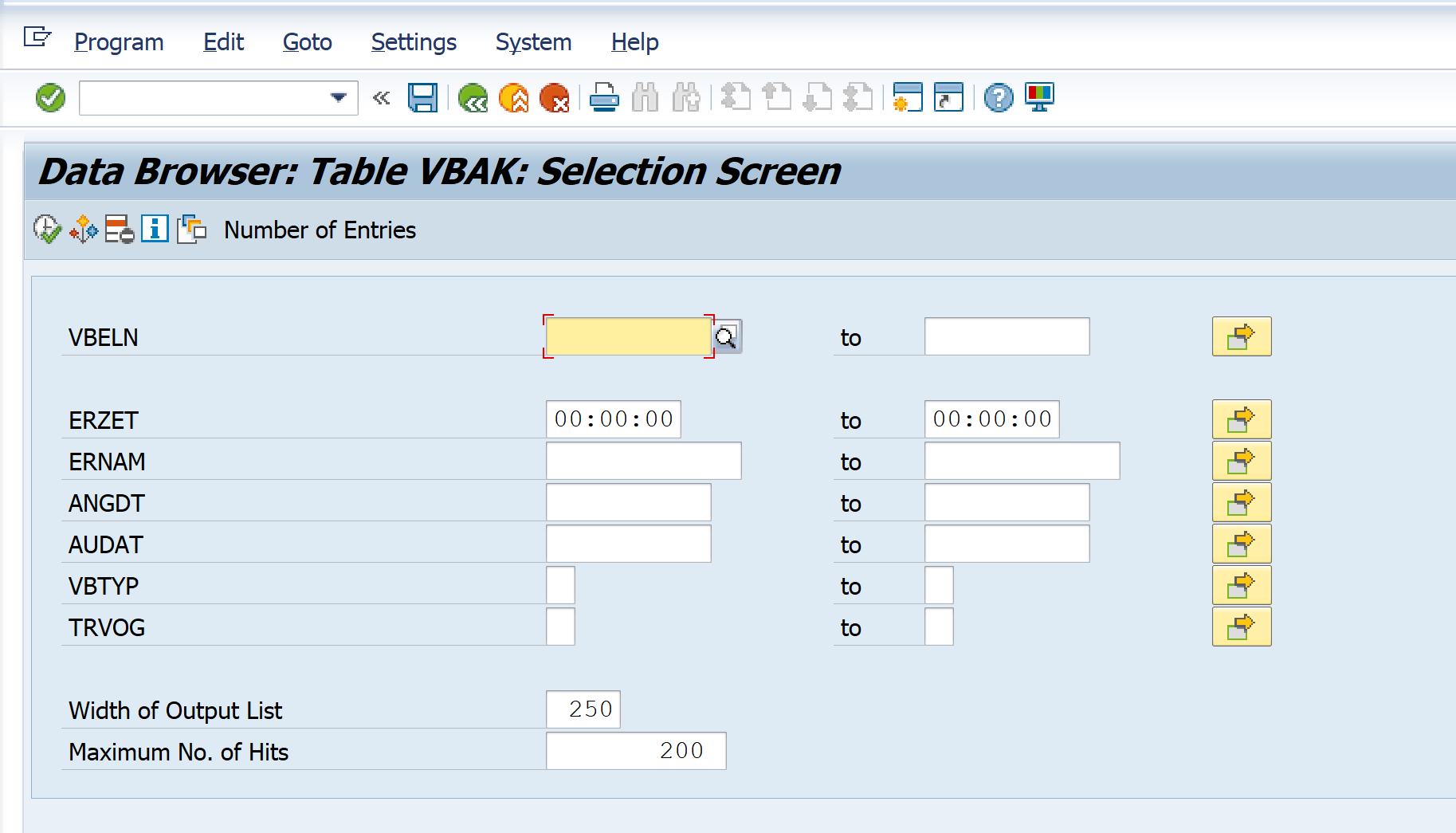
Enter the desired user selection parameters and then hit the Execute button.
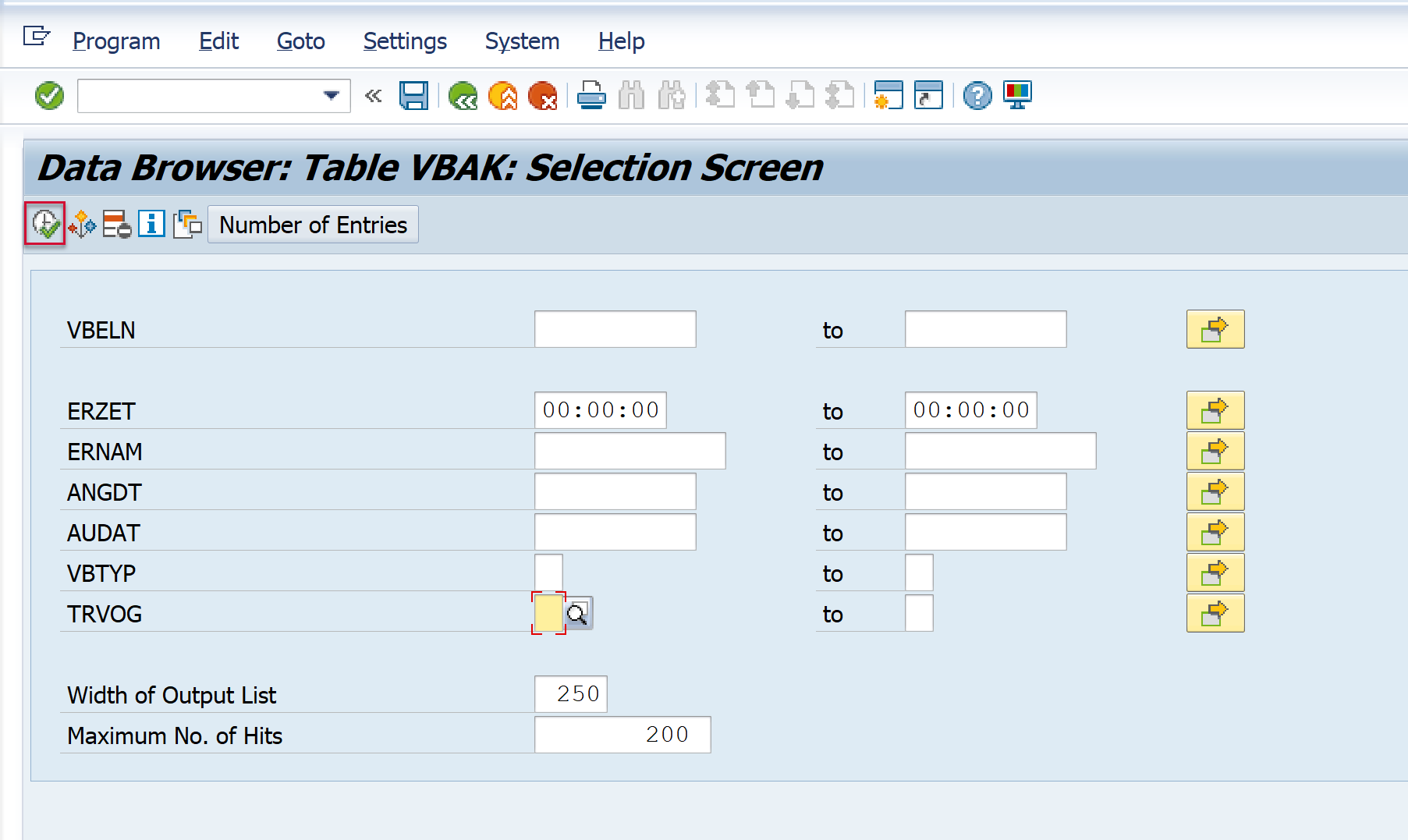
The data shown will match the data extracted and sent to Splunk. Take note of selection criteria, since this selection criteria will need to be used to define the Metric Filters.
