NIPING Utility Setup Guide - Splunk
INTRODUCTION
The NIPING utility is currently the best way to track SAP system availability. It does not rely directly on the PowerConnect tool and will continue to report system availability if the PowerConnect add-on is currently not sending data directly from your SAP system.
PREREQUISITES
Please note the following requirements for running the standalone NIPING utility:
A separate host system running Windows or Linux on the same internal network as your SAP deployment.
NOTE: Running this utility on a separate host system from your SAP deployment is not strictly a requirement, but as a best practice, it is recommended. Using an SAP host system to monitor SAP systems presents a potential issue if that host system becomes unavailable, defeating the purpose of running independent monitoring.
Python 3.6+ with the httplib2 library installed.
INSTALLATION
Download the standalone NIPING utility on this page.
Extract the utility to the desired folder
Find the NIPING utility executable for your host’s operating system in an SAP install directory (..\usr\sap\<SID>\D<instance enumeration>\exe)
Copy the NIPING utility and associated library files to the utility’s /lib/niping directory
Ensure that the host user has execute permissions for this directory
On Linux, you will need to run the command chmod -R +x <niping_directory>
On Windows, ensure the files are in a directory fully accessible to the user
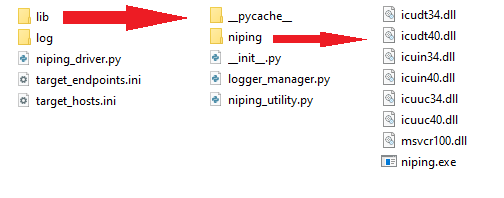
Configure the target_hosts.ini file using the instructions provided within the file
You will need the following for each target SAP host:
SID
host IP address
port (use 3200 as the default unless directed to use a different port by your BASIS team)
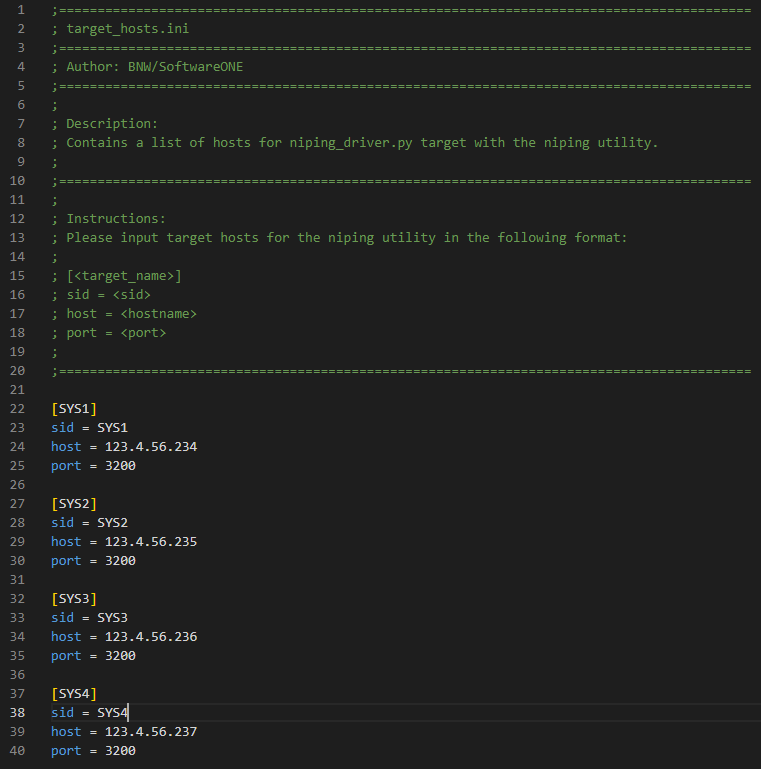
Configure the target_endpoints.ini file using the instructions provided within the file
You will need the following for each target Splunk deployment:
URI (host address)
For Splunk Cloud, you will need the unique HEC endpoint address provided by Splunk support
For Splunk Enterprise, this will be in the form of
http://localsplunksystem.com:8088/services/collectorPlease double check if SSL is enabled for HEC data inputs. If enabled, use “https” in the URI
The default port is 8088. Please check with your Splunk administrator for any changes to this.
HEC token
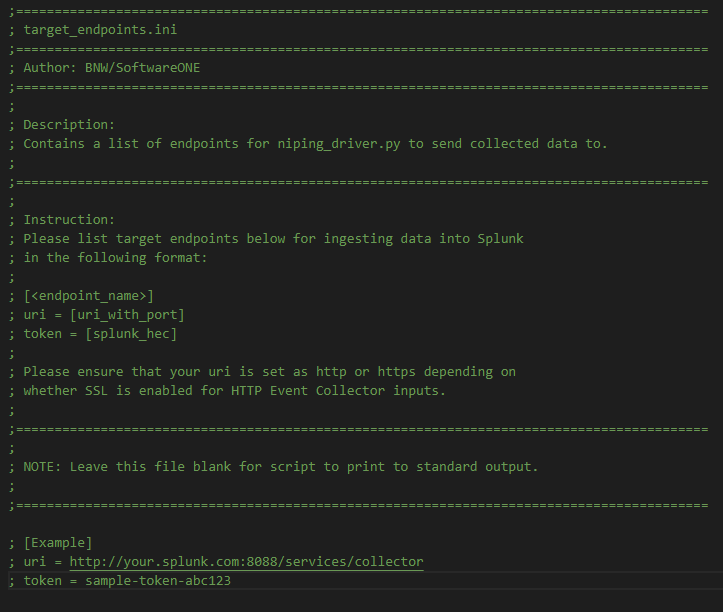
Schedule the script to run at desired intervals in the host system
On Windows, this will use the Task Scheduler utility
On Linux, use crontab
Common Issues
Linux returns code 127
See that the correct executable for your operating system has been installed in the niping utility directory.
Linux returns code 126
Ensure that the user has permission to execute the niping executable file.
