Activate Business Configuration Set for Splunk (PowerConnect ABAP 8.X)
→ This action must be performed in your productive client as the Business Configuration (BC) Set contains client-dependent data.
Call transaction SCPR20.
In the field “BC Set” enter “/BNWVS/BCSET_SPLUNK” and press enter.
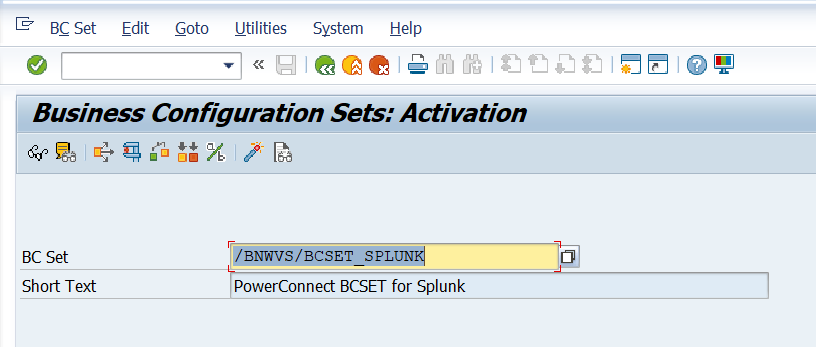
Choose “BC Set → Activate” in the menu to process the activation.
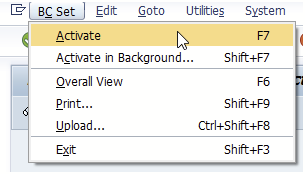
Create a customizing request to process the activation.
→ Caution: If the transport was not requested, check if settings in SCC4 allow this action.
→ Import the transport into DEV and in any subsequent system from there.
Click on Continue
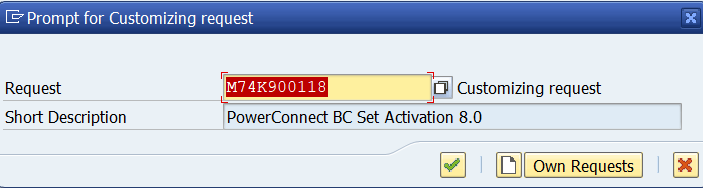
Click on Continue
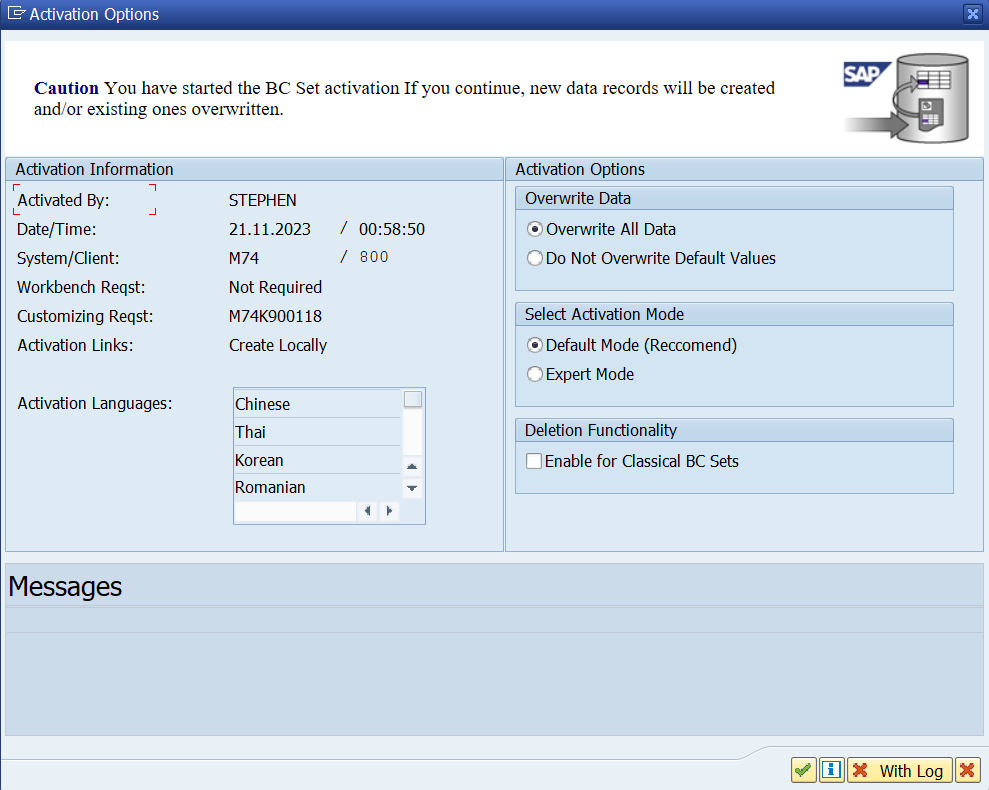
Click on Continue Activation
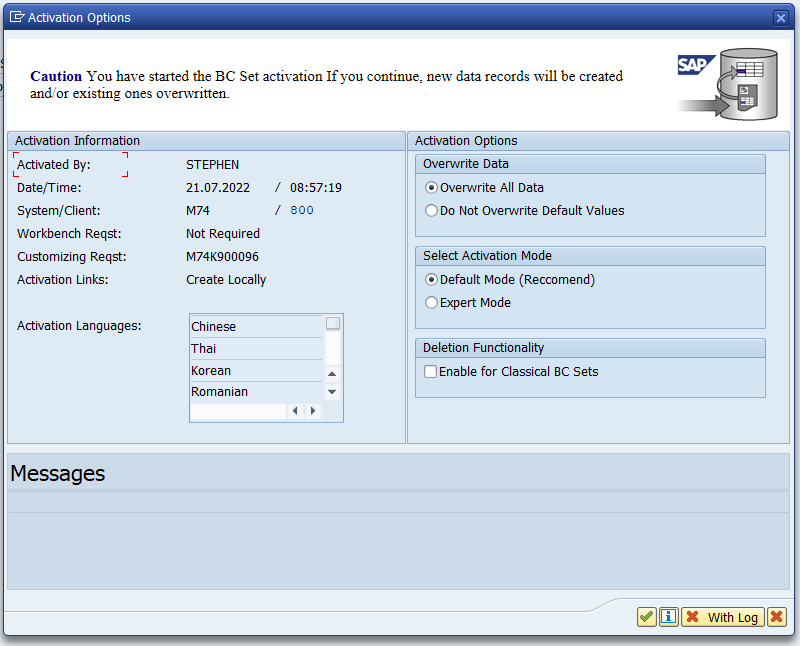

Check the logs for successful execution by clicking on the glasses.
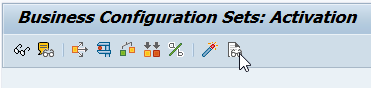
Confirm there are no errors or warnings. If there are errors or warnings, please contact PowerConnect support: Raising a PowerConnect Support Request
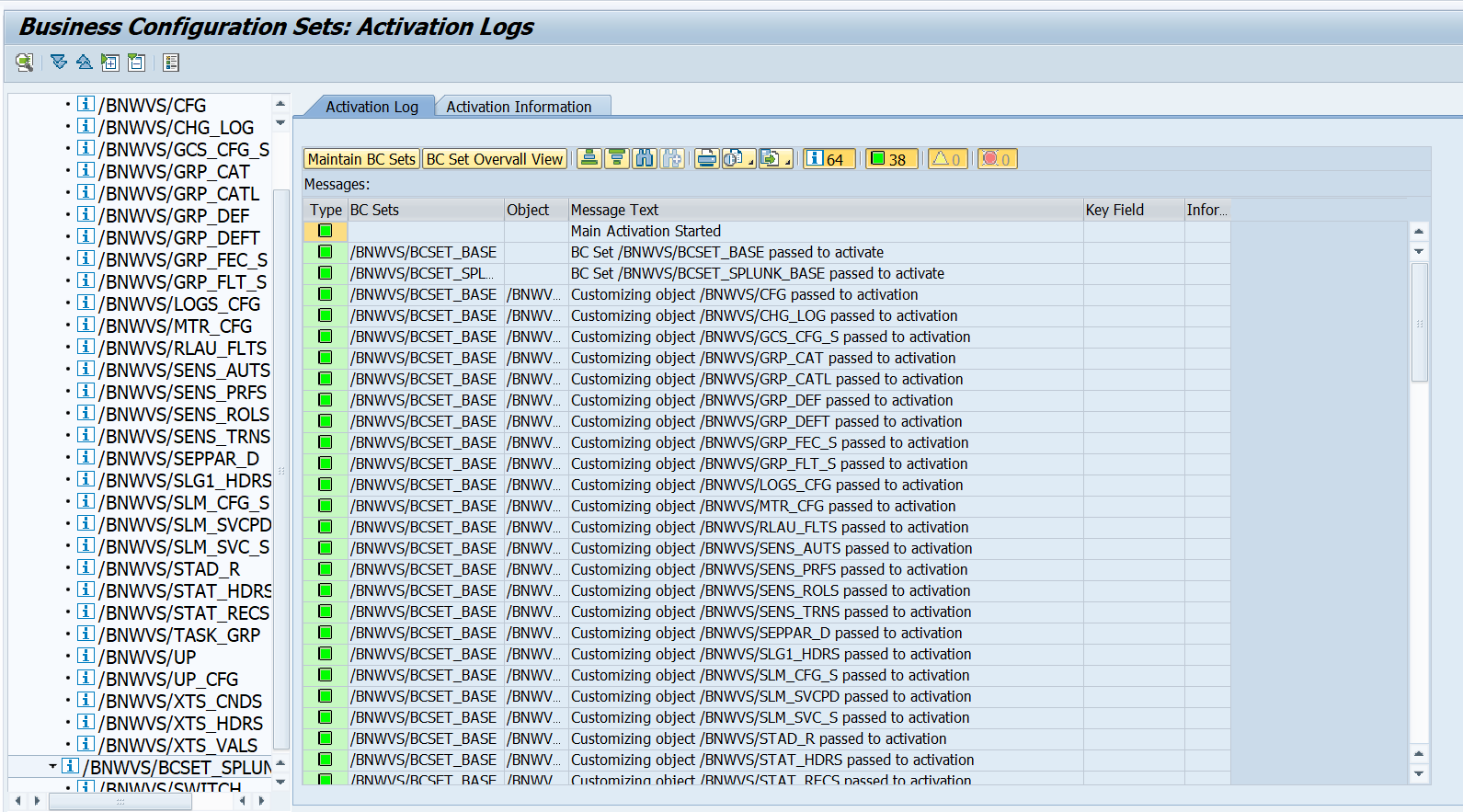
If BC Set was not imported successfully, beside the logs, you will get a notice when starting the PowerConnect for SAP Solutions application using transaction “/BNWVS/MAIN”.
Next step is to import the PowerConnect roles to your productive client.
