Configure PowerConnect License (PowerConnect ABAP 7.X)
→ If installation has been executed properly, PowerConnect starts without any error prompt but with a license request. Ensure to have a valid license. If not, or if the license key does not work correctly, please contact your business partner or PowerConnect support: Raising a PowerConnect Support Request.
→ Keep in mind that settings done in PowerConnect are persisted as client dependent. Means, if you have more than one productive client, settings must be done separately.
Start program /n/BNWVS/MAIN.
The license prompt starts automatically at first startup.
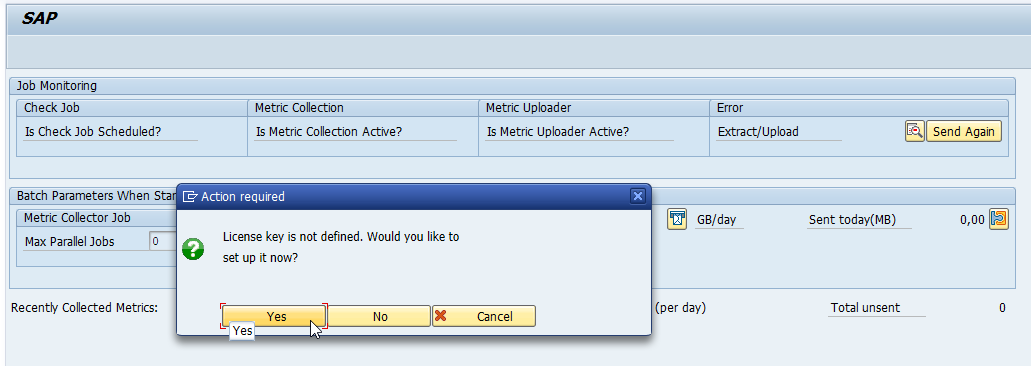
The easiest way to apply the license is to put it into your clipboard and select the most right button to paste it from the clipboard.
After applying it you see a dataset telling you type and validity of the license.
Please read and accept the EULA.

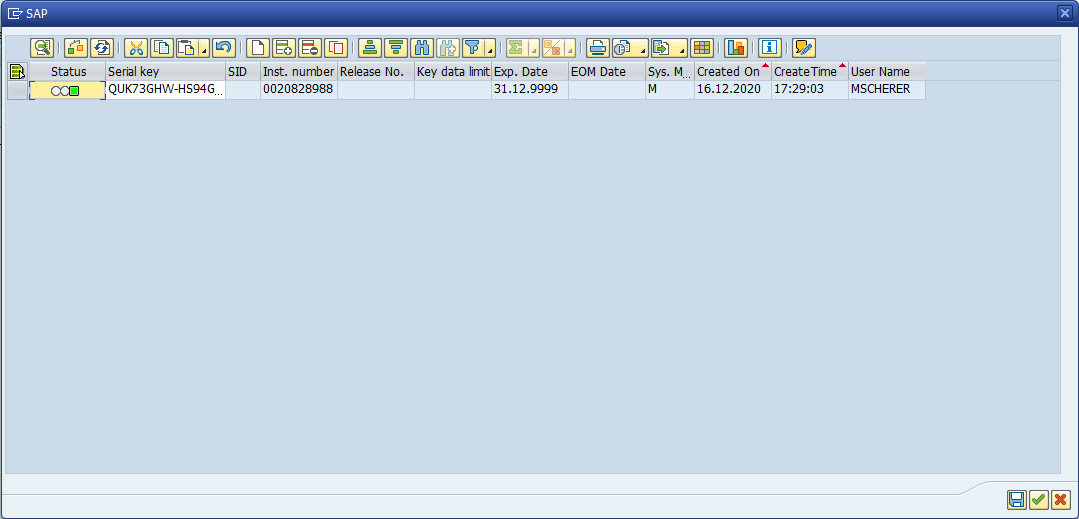
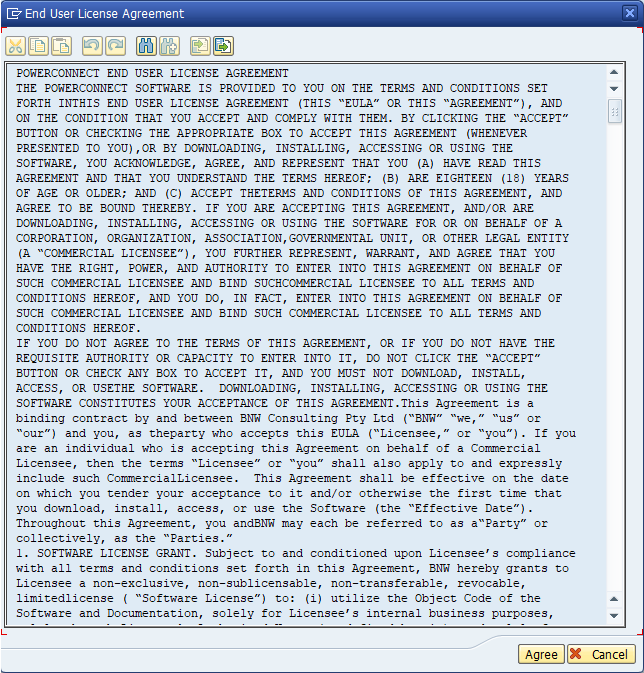
PowerConnect now is ready to be configured. Thus a wizard is started by default to support you with creating the connection between the PowerConnect ABAP application and Splunk. If you, however, want to create an encrypted connection between SAP and Splunk, you must configure SSL first.
