IAS Audit Log
Overview
The SAP IAS Audit Log Input collects audit log data from SAP IAS tenants (usually used for securing SAP FIeldGlass, SAP SuccessFactors etc.)
Data Collected
Data protection and privacy related
audit.data-access read-access logging records for access to sensitive personal data;
audit.data-modification data modification logging records for sensitive personal data.
Security related
audit.security-events logging of general security events like login, logout, and other;
audit.configuration logging of security critical configuration changes.
Status
Available
Creating the IAS Audit Log Feed
The IAS Audit Log uses the SAP BTP Audit Log service. To integrate the IAS Audit Log feed into a SAP BTP Audit Log service perform the following steps:
Login as an administrator to the IAS Administration Console (https://<ias-tentant>/admin)
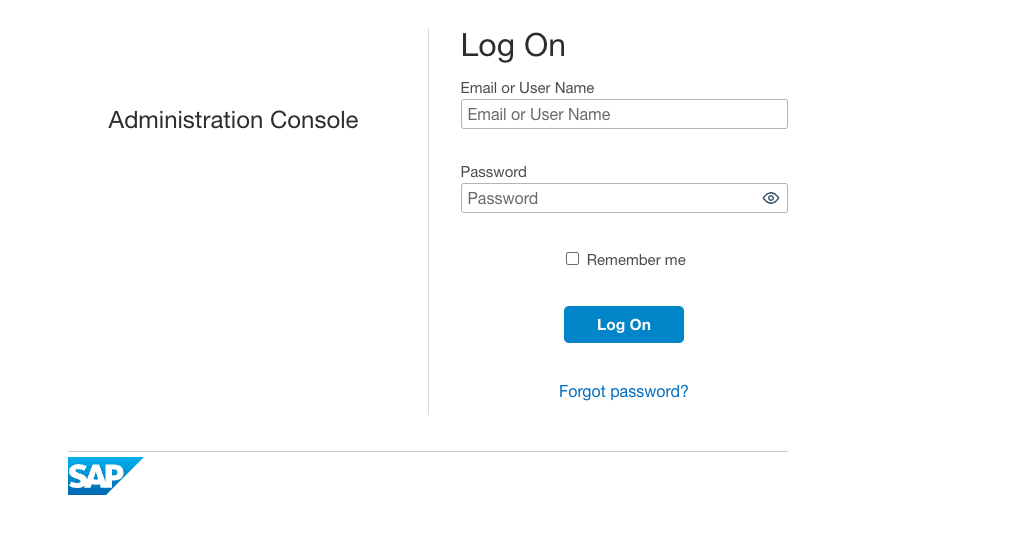
Under Monitoring & Reporting click Audit and Change Logs
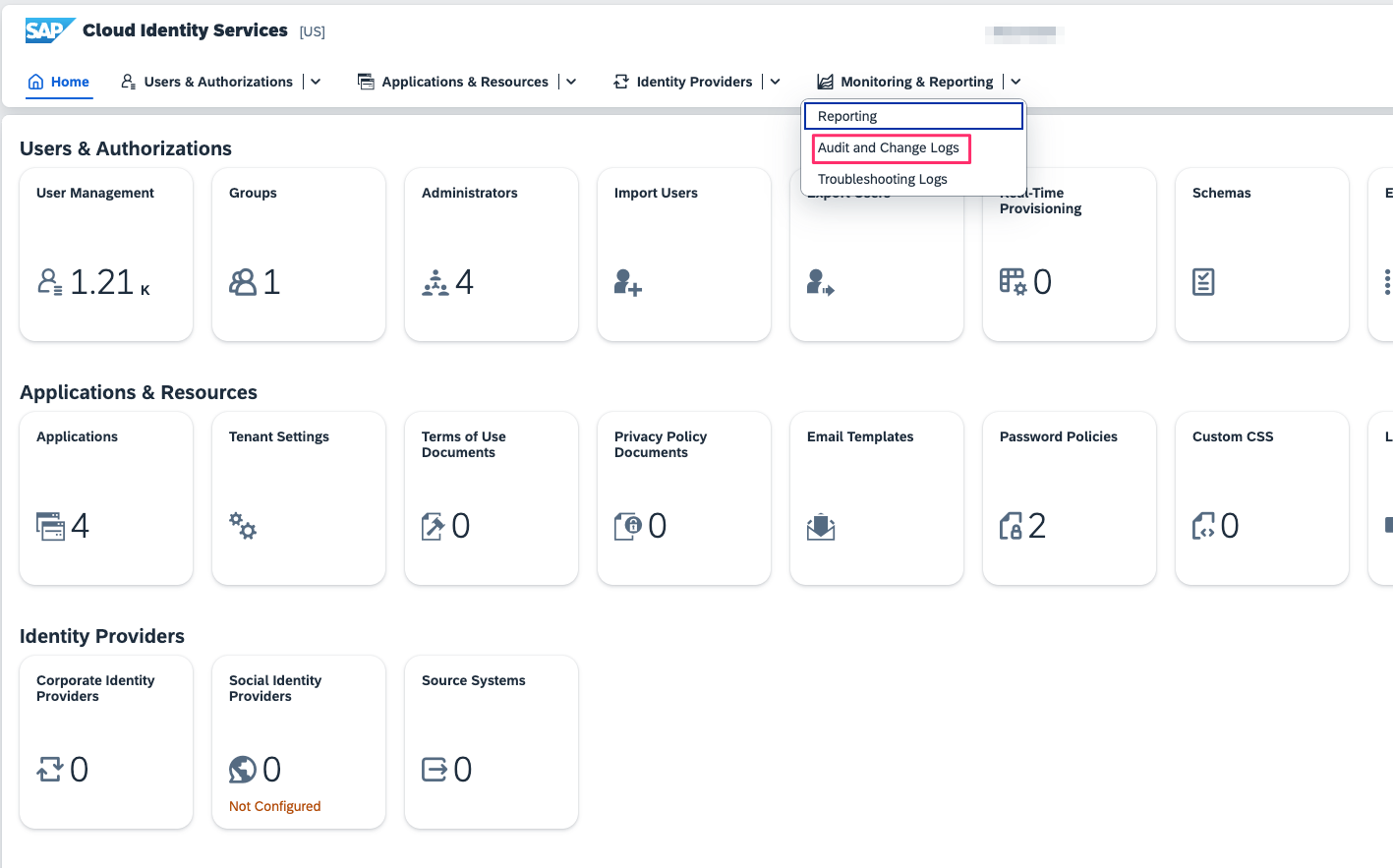
SAP Cloud Foundry Setup
Click the Cloud Foundry tab
Click Add
Enter the Tenant ID, Region and Subdomain of your SAP BTP Audit Log Service
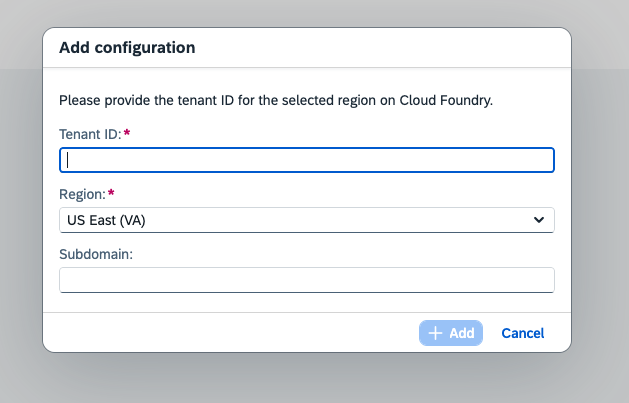
Click Add
The feed will now be created and will take approximately 15 minutes to start logging data
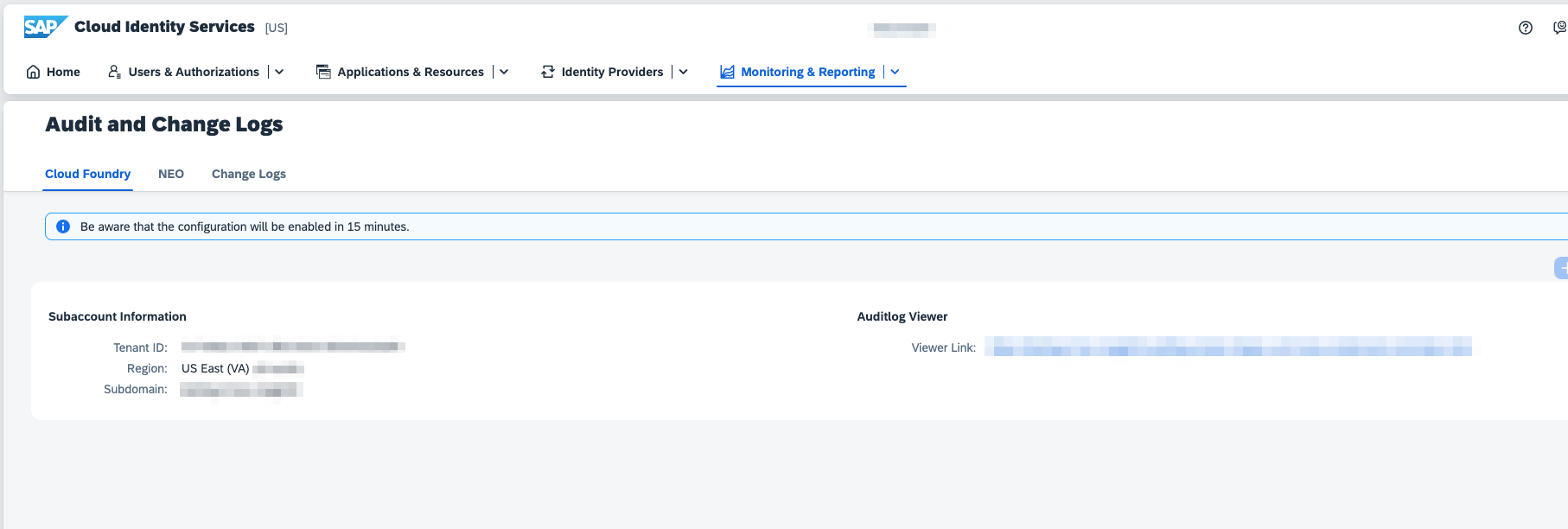
SAP Neo Setup
Click the Neo tab
Click Generate
Note down the Client ID and Client Secret
PowerConnect Configuration
PowerConnect Cloud requires access to the SAP AuditLog API to be able to extract SAP IAS audit log data. The most secure way to do this is add PowerConnect Cloud as an OAuth client to your SAP BTP tenancy. To do this follow the steps below for your environment:
SAP Cloud Foundry
Login to your BTP tenancy containing the Audit Log service where the IAS audit logs are being written
Click Instances and Subsciptions
Under Instances, find the Audit Log API instance and click on the key under Credentials
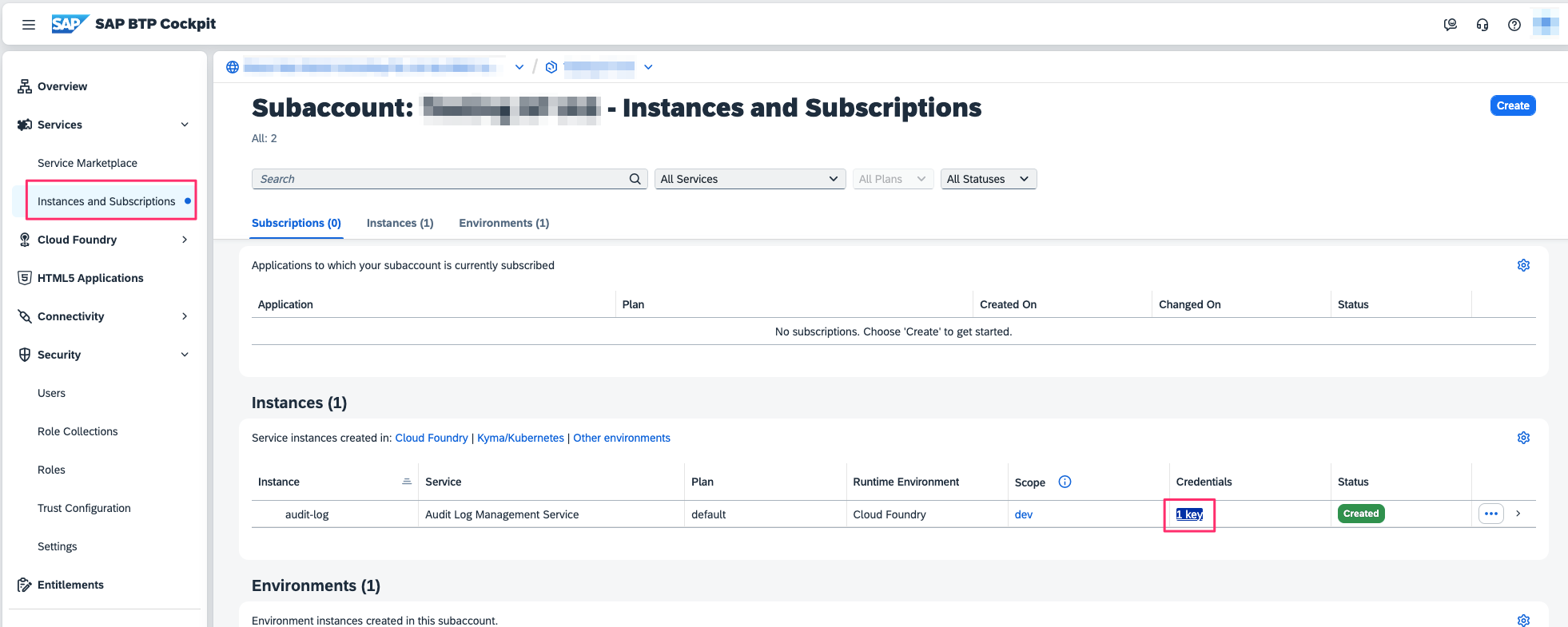
Note down the following:
The platform host in the url field (in the example below its us10.hana.ondemand.com)
clientid
clientsecret
identityzone
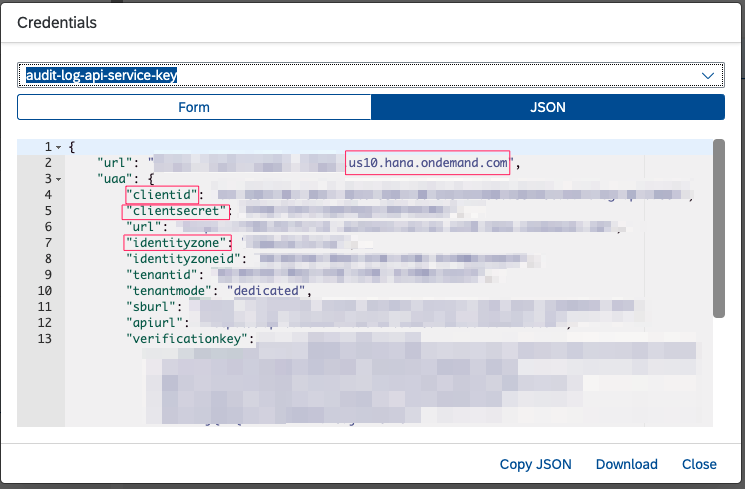
Follow the instructions in the section below called “Adding an Audit Log Input in PowerConnect Cloud” to configure PowerConnect Cloud with these details
SAP Neo
Login to the SAP IAS Administration Console
Click Applications & Resources → Tenant Settings
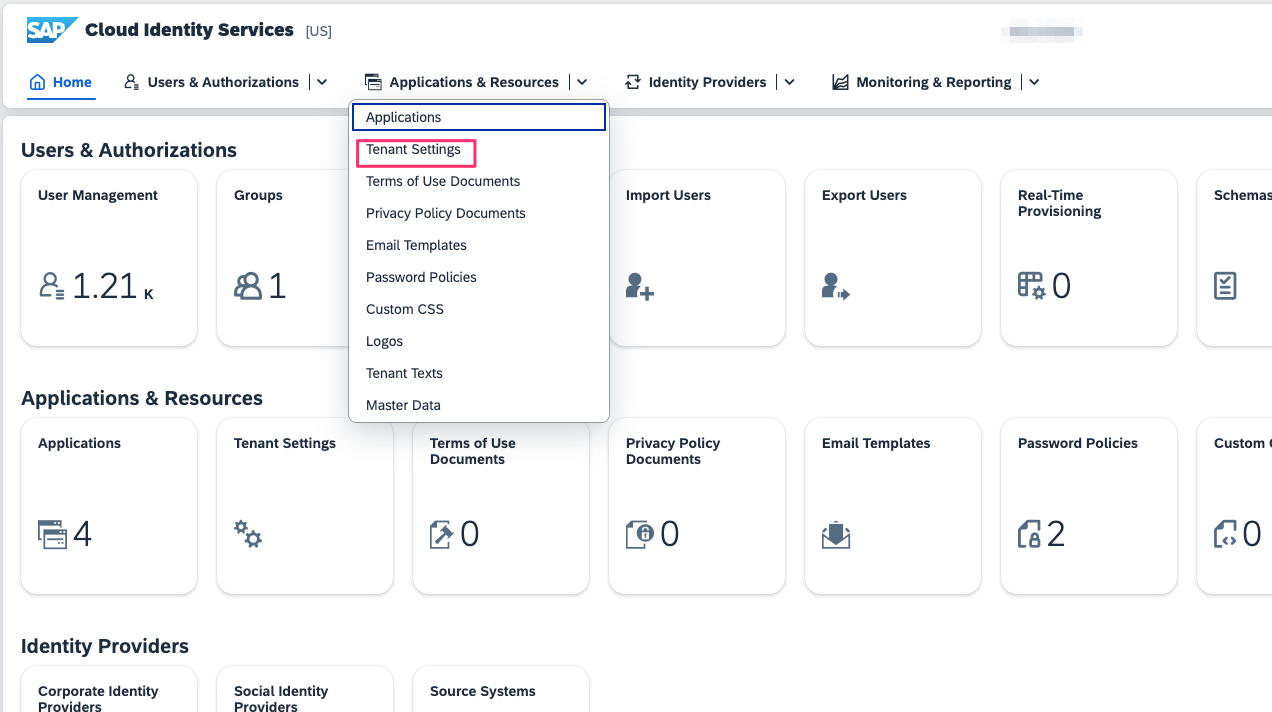
Note down the subaccount name and the region
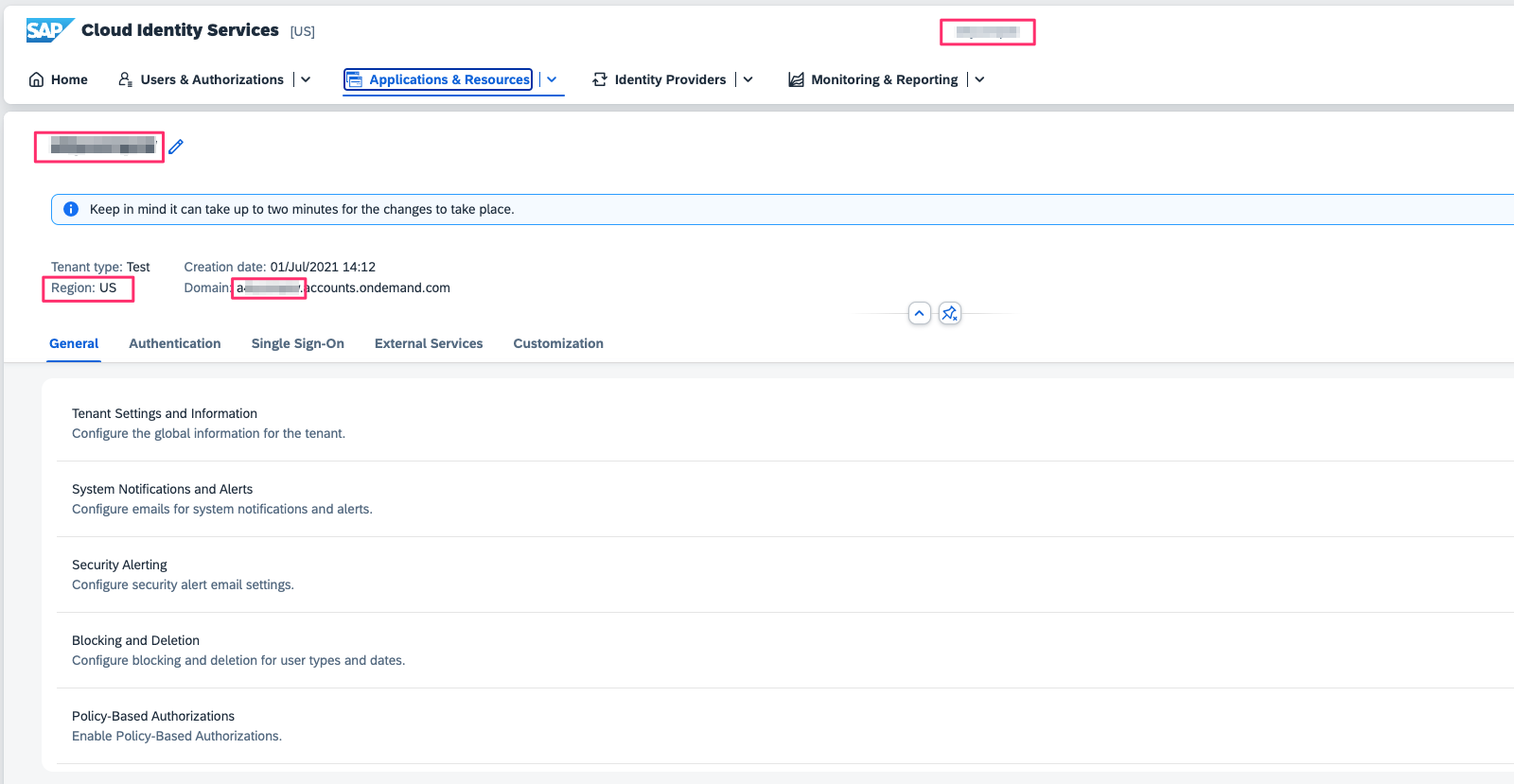
Map the region to the platform host located here - https://help.sap.com/docs/btp/sap-btp-neo-environment/regions-and-hosts-available-for-neo-environment
You should now have 4 pieces of information
Client ID
Client Secret
Platform Host
Subaccount
Follow the instructions in the section below called “Adding an Audit Log Input in PowerConnect Cloud” to configure PowerConnect Cloud with these details
Adding an Audit Log Input in PowerConnect Cloud
Login to the PowerConnect Cloud web UI
Click on the Inputs link in the menu bar
Click the + button to add a new Input
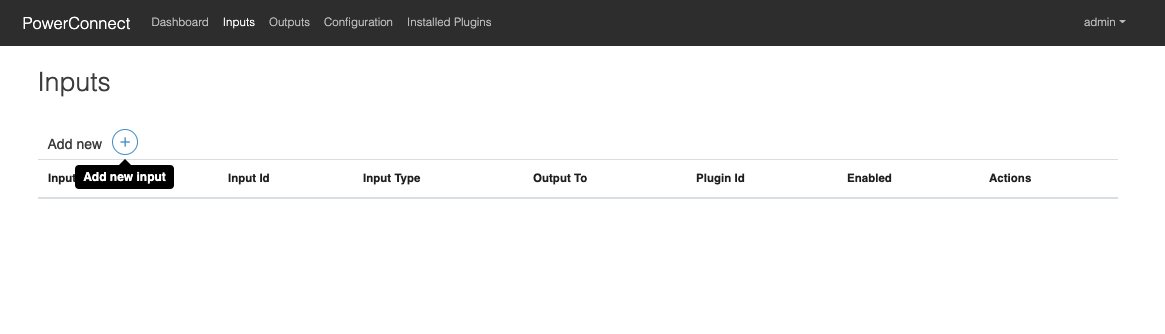
For Cloud Foundry environments choose audit-log-cf under IAS → sap-ias
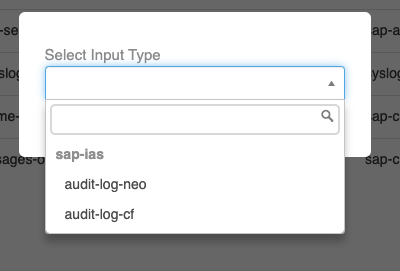
For Neo environments choose audit-log-neo under IAS → sap-ias
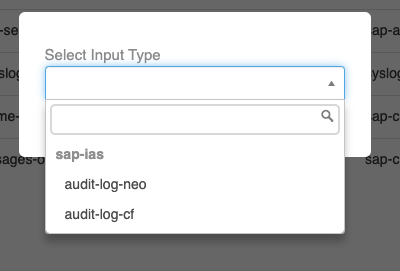
Fill in the form with the details you noted down above
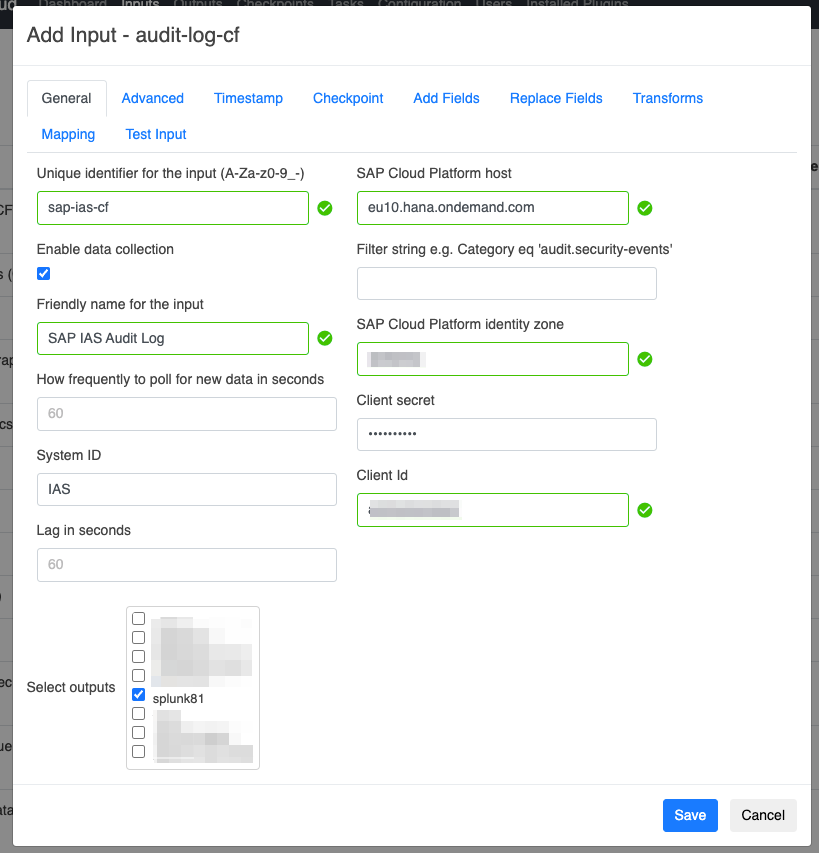
Choose the Splunk output you wish to send the IAS Audit Log data to
Note: the System ID value will be mapped to the source field in the target platform (Splunk, Dynatrace etc.) and is requiredClick Save
The Input is now created
