SAC User Activities
Overview
The SAP Analytics Cloud User Activities Input collects user activity data from SAC.
Data Collected
SAC user activities track user actions in the SAC tenant including story access, configuration changes and authentication events. The dataset is useful for both security and operational use cases.
Status
Available
Configuration
Create an API User
PowerConnect Cloud Agent requires access to the SAP SAP Analytics Cloud API to be able to extract user activity data
Login to your SAC tenant as a user with administrative privileges
On the menu on the left choose ‘System → Administration’
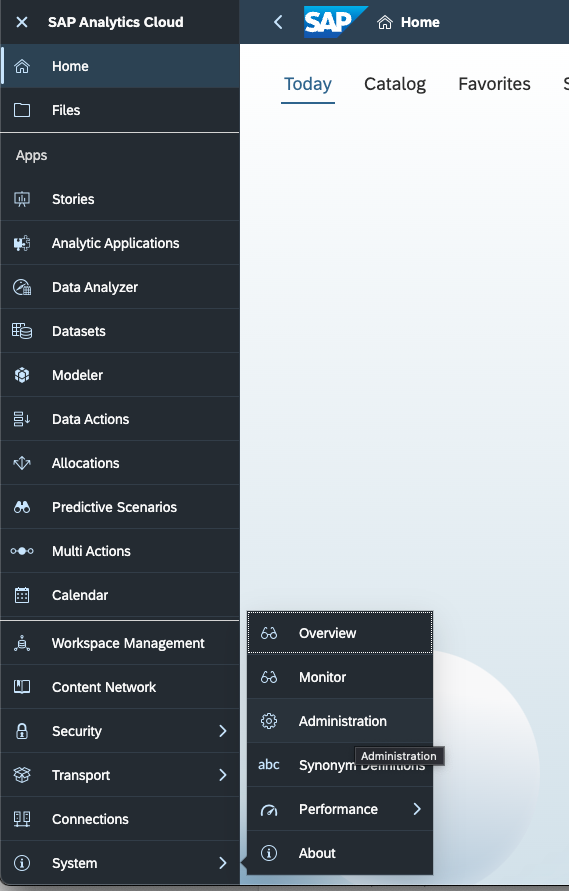
Click ‘App Integration → Add a New OAuth Client’
Create a new client
Name = powerconnect
Purpose = Interactive and API Access
Access = Activities
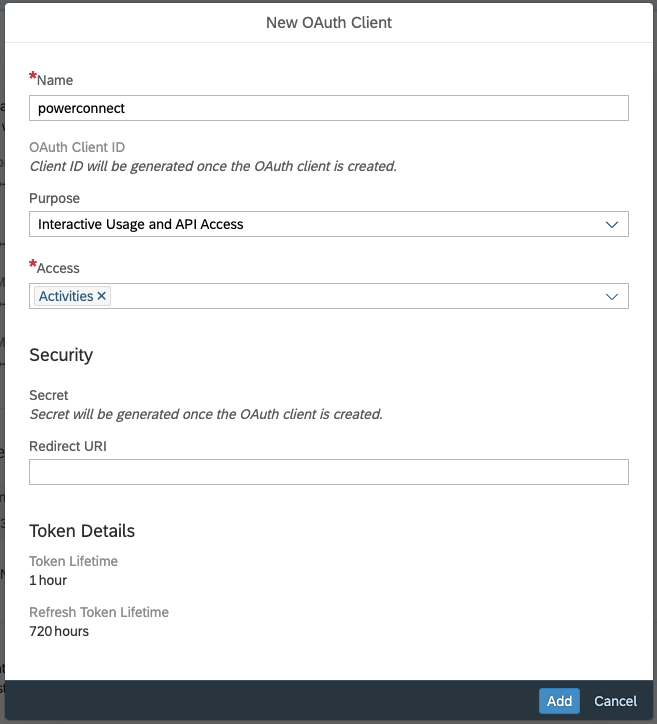
Click ‘Add’
Note down the Client ID and Secret
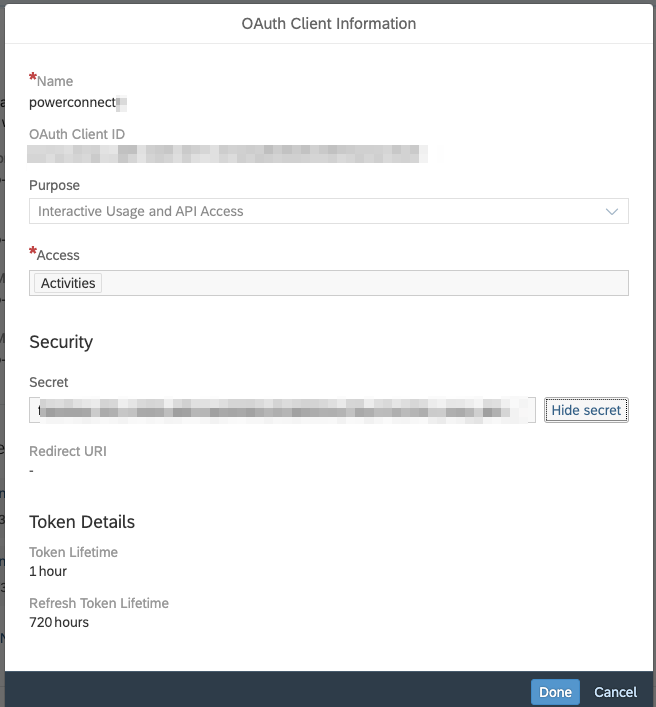
Take note of the Token URL
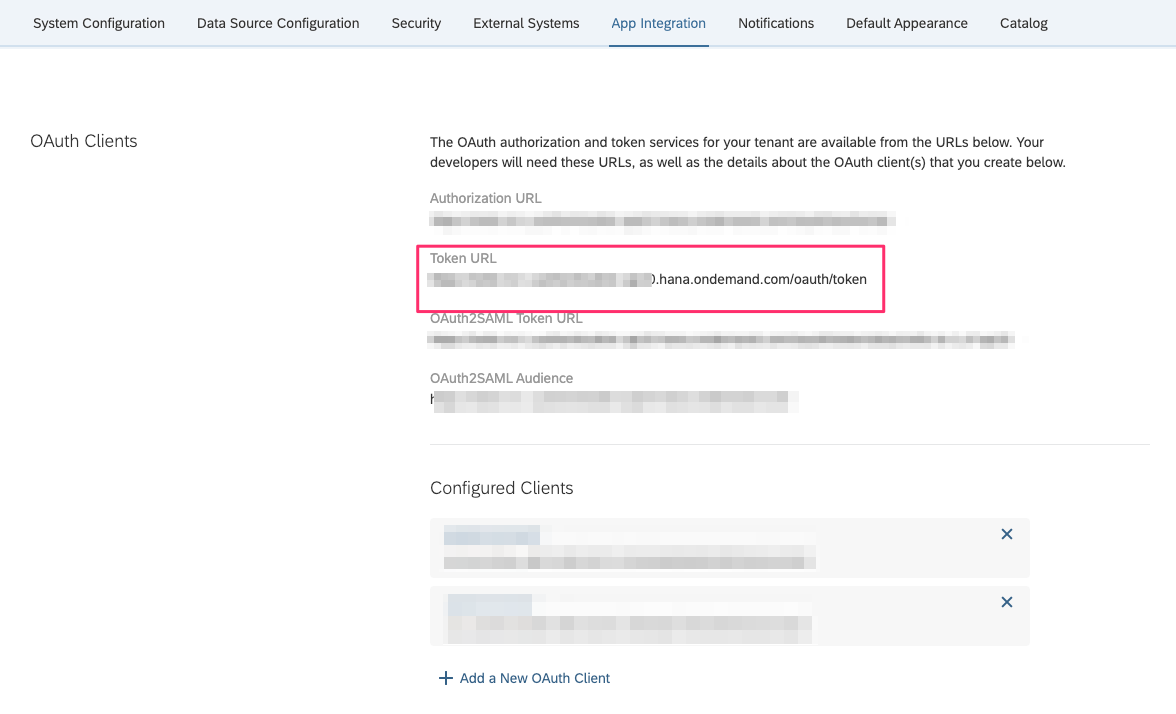
Adding a SAC User Activities Input to PowerConnect Cloud
Login to the PowerConnect Cloud web UI
Click on the Inputs link in the menu bar
Click the + button to add a new Input
Choose ‘SAC’ under Platform then ‘activities’ under 'sap-sac':
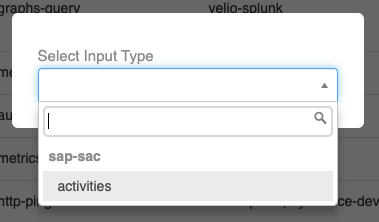
Fill in the form with the details with your SAC API details as noted from the previous section
Fill in the System ID (this maps to the source field in Splunk)
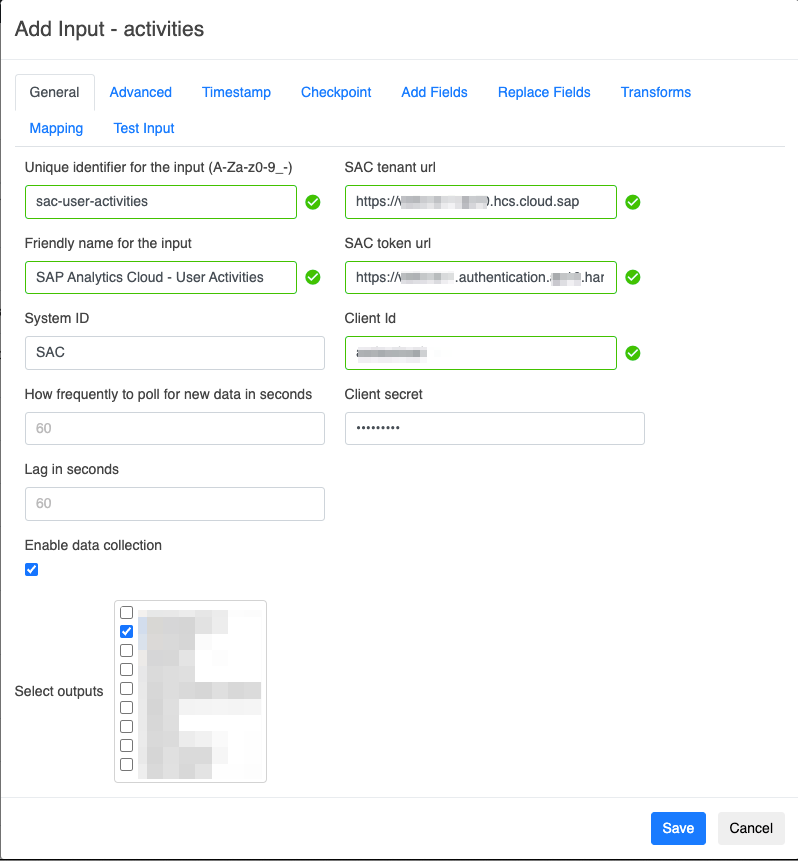
Choose the Splunk output you wish to send the SAC activities data to
Click Save
The Input is now created
Configuration Options
Configuration | Description | Required | Default Value | Comments |
|---|---|---|---|---|
How frequently to poll for new data in seconds | How often the input will check for new report files | True | 60 |
|
Unique Identifier for the Input | A unique ID for the input | True |
| Spaces are not allowed |
Friendly name for the Input | Friendly name for the input | True |
|
|
System ID | System ID (or SID) of the system. The value of this field will be mapped to the source field in Splunk and is used in dashboards for grouping related system events | True |
|
|
Lag in Seconds | How far behind the input will lag in seconds | True | 60 | This setting is to deal with SAP APIs that sometimes lag behind under high load |
Enable Data Collection | Enable / Disable the Input | True | True |
|
SAC Tenant URL | The SAP Analytics Cloud tenant url | True | ||
SAC Token URL | The SAC token URL | True | ||
Client ID | API Client ID | True | ||
Client Secret | API Client Secret | True |
