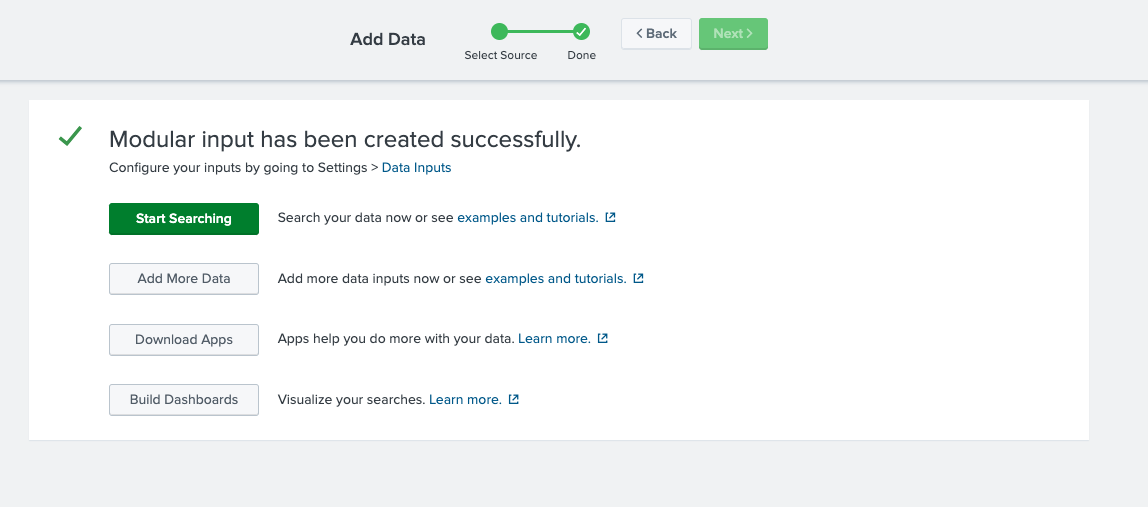SAP Ariba
Overview
SAP Ariba is a cloud-based solution that facilitates connections between suppliers and buyers, enabling them to conduct business efficiently on a unified platform.
The PowerConnect Cloud Ariba Plugin extracts data from various Ariba APIs to support security use cases.
Data Collected
Audit logs - collects various audit events for security use cases including authentications, data access, configuration changes
APIs Used
Status
Generally Available
Configuration
PowerConnect Cloud requires access to the Ariba API to be able to extract data.
Create an Ariba API Application
The first step is to register an application. This can be done using the Ariba Developer Portal - https://developer.ariba.com/api/
Login to the Ariba Developer Portal
Click Create Application from the Home Page (if you have admin permissions) or Click Manage → + under My Applications (if you have dev permissions)
Enter an Application Name e.g. PowerConnect - Audit Log and a description and click Submit
The application is now created and an Application key generated - note this down as we will need it later
If you have dev permissions
Click on the Actions dropdown and click “Ask your admin to request api access”
Choose the API you wish to access for example Audit Search
Choose the Realm name and Realm Type (Test or Prod)
Click Submit and your Administrator will be notified of the access request and should then be able to provide you with the Client ID and Client Secret for authentication
If you have admin permissions
Click on the Actions dropdown and click “Request API access”
Choose the API you wish to access for example Audit Search
Choose the Realm name and Realm Type (Test or Prod)
Click Submit
The approval is now with SAP Ariba. Once the API has been approved the administrator will recieve an email notifying them of the approval.
Once approved, Login to the Ariba Developer Portal
Under My Applications click on the PowerConnect Application we created
Under the Actions dropdown click Generate OAuth Secret and then click Submit
Note down the Client ID and Client Secret along with the Application Key
This process will need to be repeated for the other APIs you wish to access
Adding an Ariba Input in PowerConnect Cloud (Standalone)
Login to the PowerConnect Cloud web UI
Click on the Inputs link in the menu bar
Click the + button to add a new Input
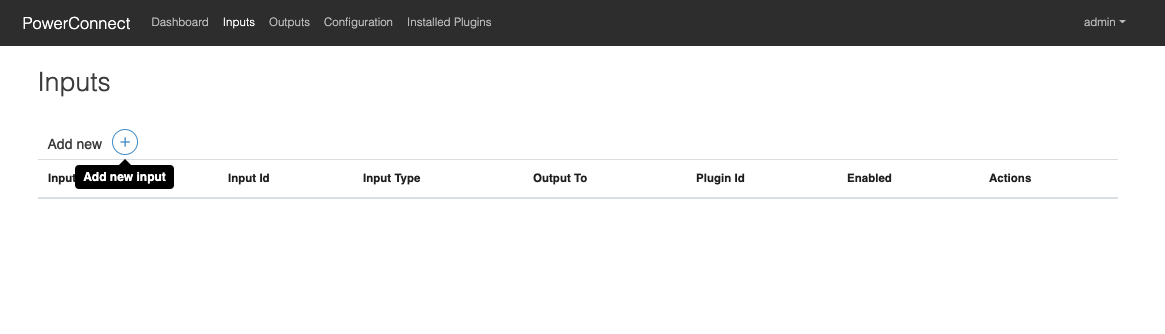
Choose Ariba then choose the Input you wish to add e.g. audit-search
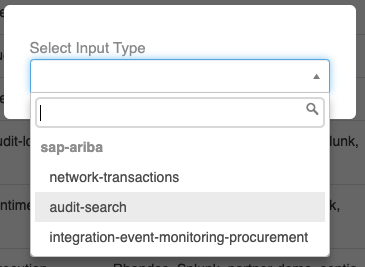
Fill in the details of the Client ID, Client Secret and Application Key (API Key) noted previously
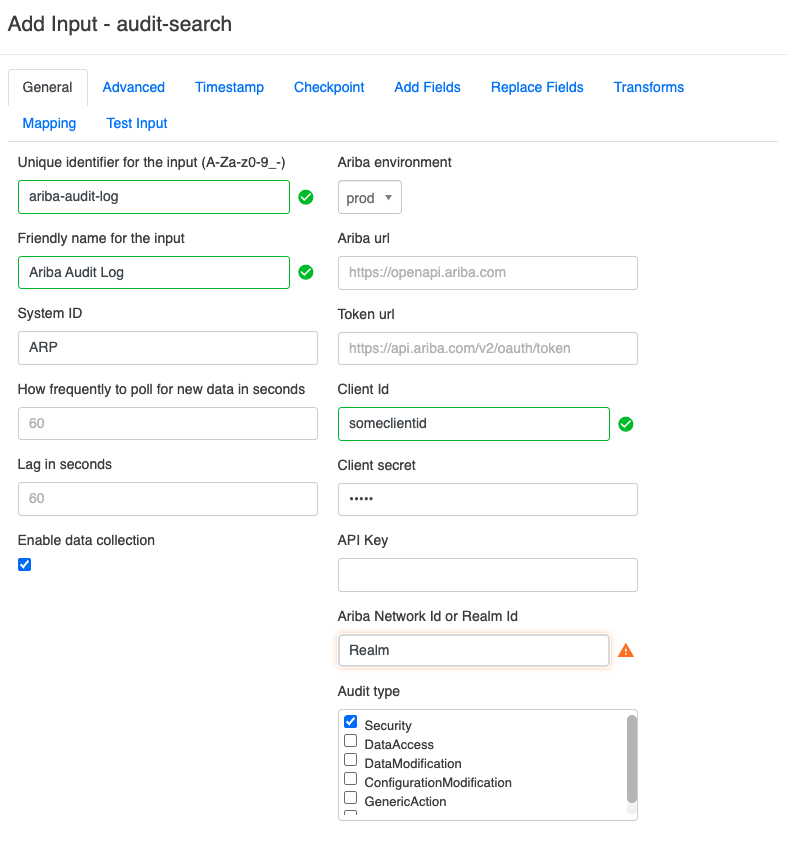
Choose the Output(s) where the data should be sent
Click Save
The Ariba Input has now been created
Adding an Ariba Input in PowerConnect Cloud (Splunk Modular Input)
Login to your Splunk Cloud tenancy as a user with administrator priveleges
Under the Apps menu click PowerConnect Cloud for Splunk
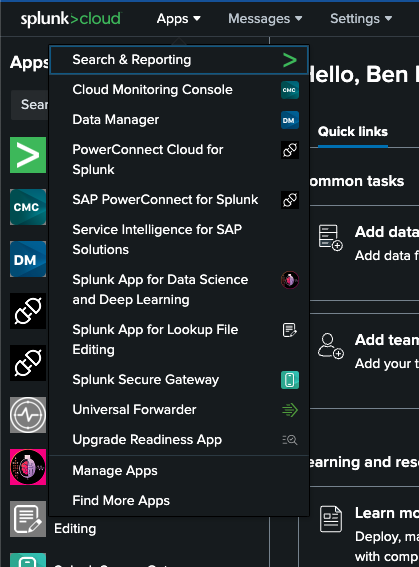
Under the Settings Menu click Data Inputs

In the Local inputs table choose an Ariba Input e.g. SAP Ariba Integration Event Monitoring for Procurement and click + Add new
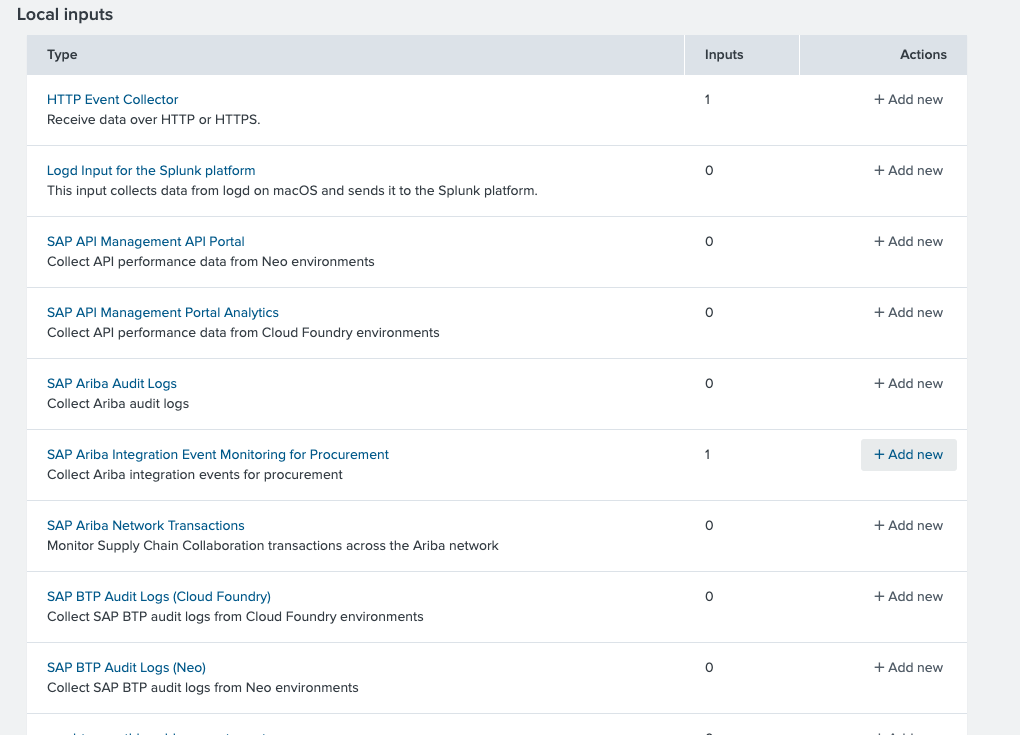
Fill in the form with the details of your Ariba tenancy using the information from the steps above
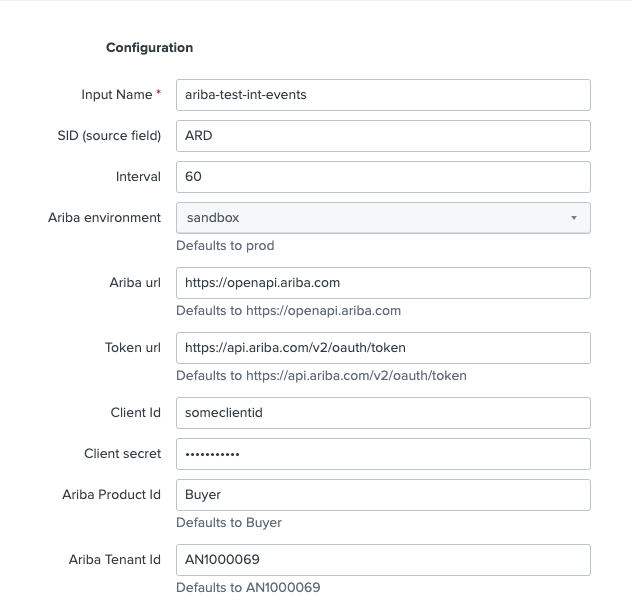
Click the More settings checkbox and choose the index where the data should be stored

Click Next
The input has now been created