SAP BTP Audit Logs
Overview
SAP BTP provides an audit log service for both Neo and Cloud Foundry environments. This service logs security related events for all platform services used within a SAP BTP tenancy.
Data Collected
Data protection and privacy related
audit.data-access read-access logging records for access to sensitive personal data;
audit.data-modification data modification logging records for sensitive personal data.
Security related
audit.security-events logging of general security events like login, logout, and other;
audit.configuration logging of security critical configuration changes.
APIs Used
Status
Generally Available
Configuration
PowerConnect Cloud requires access to the SAP AuditLog API to be able to extract audit log data. The most secure way to do this is add PowerConnect Cloud as an OAuth client to your SAP BTP tenancy. To do this follow the steps below for your environment:
SAP Cloud Foundry
If you have not already done so create an Audit Log Retrievel API instance
Login to the SAP BTP Cockpit
Under Service Market Place choose Auditlog Management then click Create
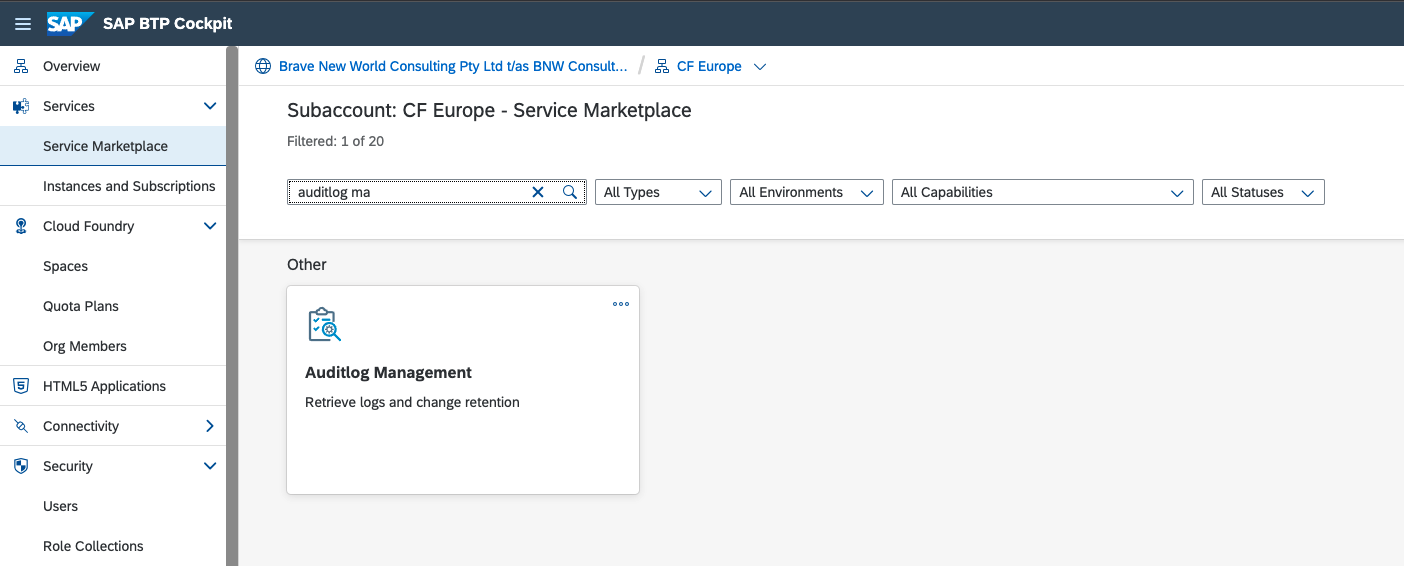
Fill in the required information including the instance name
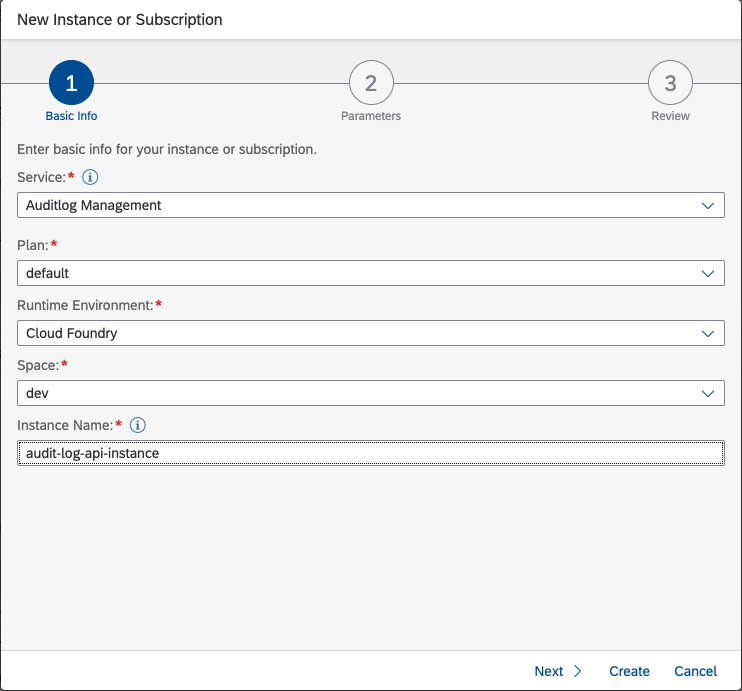
Click Create
The Instance should then be provisioned, click View Instance
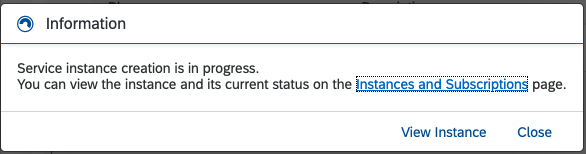
Under the instances view choose the Audit Log instance you just created then click on the Create button to create a Service Key
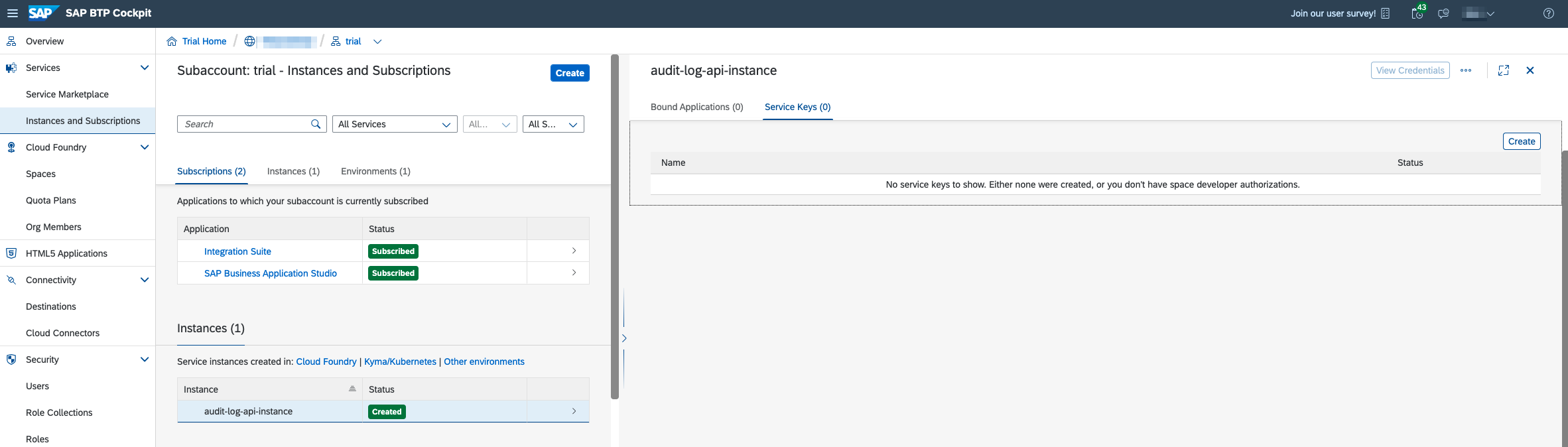
Provide a name for the Service Key then click Create
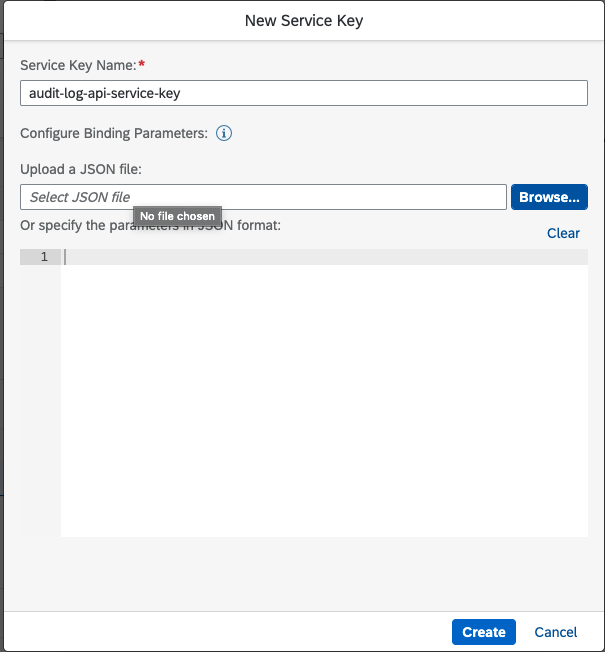
Once the Service Key has been created click on the three dots to get the dropdown menu then click View

Note down the following:
The platform host in the url field (in the example below its us10.hana.ondemand.com)
clientid
clientsecret
identityzone
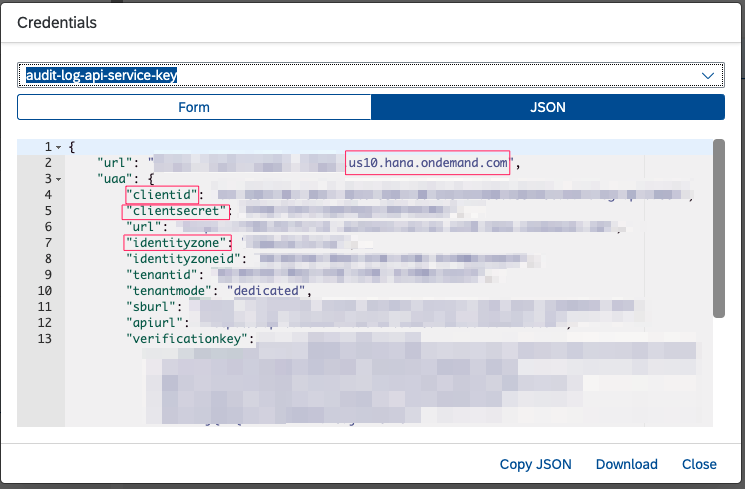
Follow the instructions in the section below called “Adding an Audit Log Input in PowerConnect Cloud” to configure PowerConnect Cloud with these details
SAP Neo
Login to the SAP BTP Cockpit
In the menu on the left hand side click OAuth under the Security section then click the Platform API tab then click Create API Client
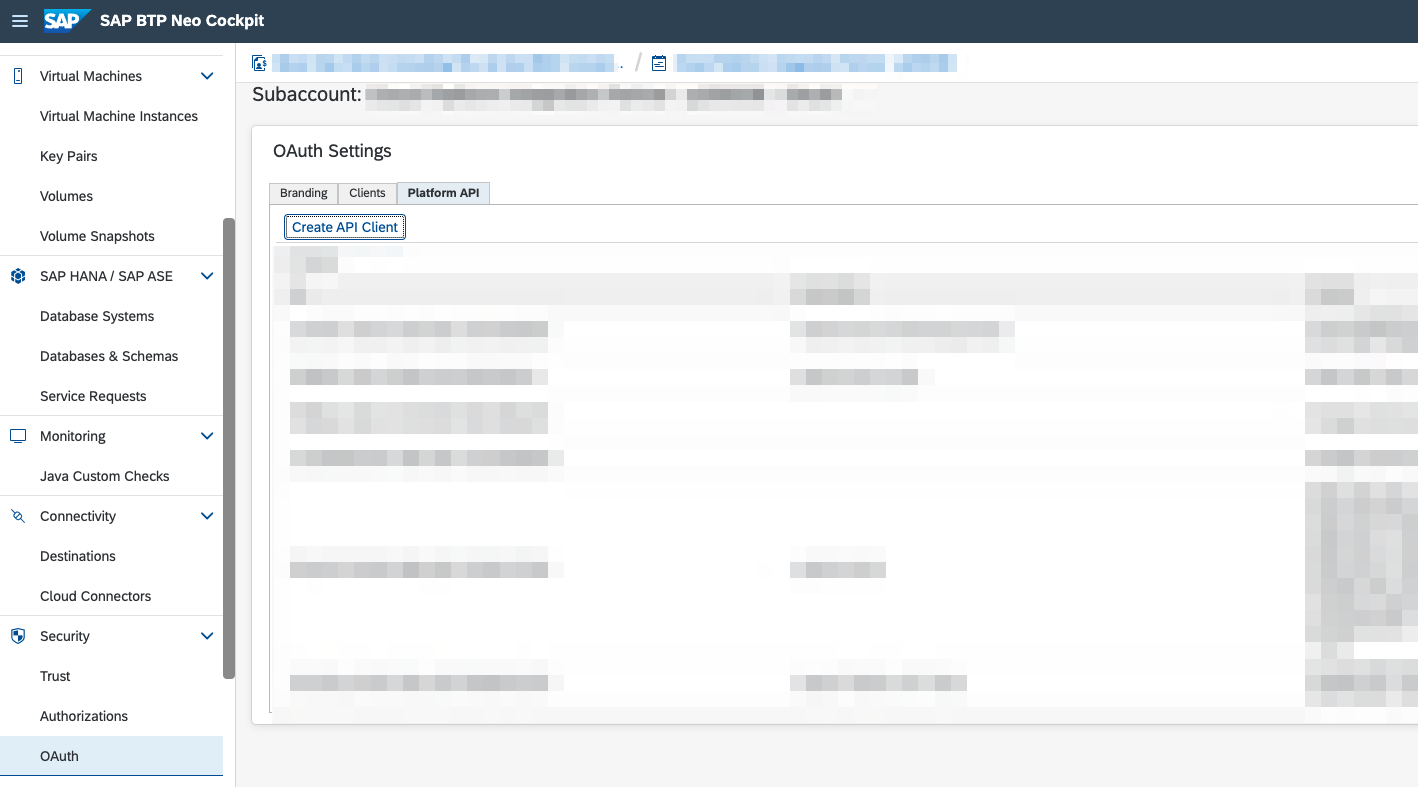
In the API and Scopes tick the Audit Log Service, fill in the Description then click Save
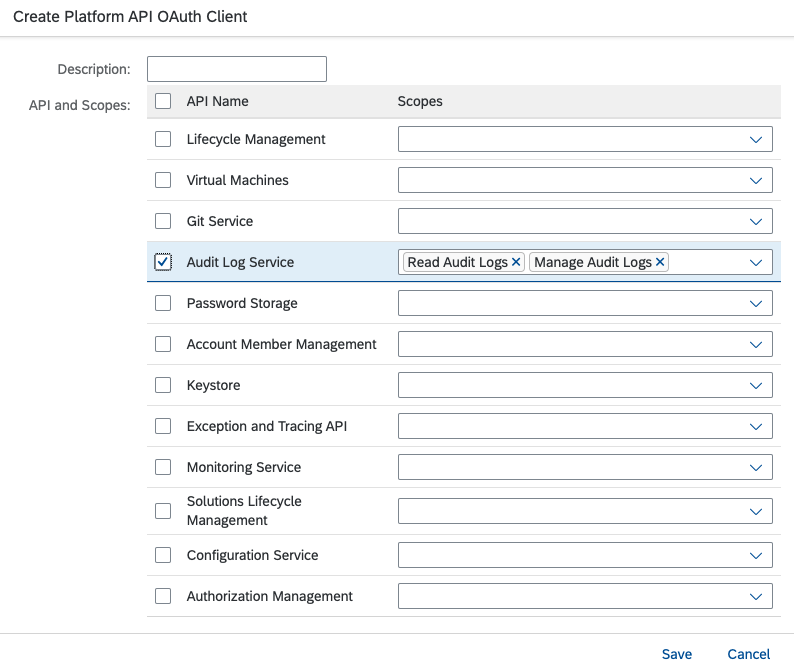
Note down the Client ID and Client Secret
Click on the Branding Tab and note down the platform host (in the example below its ap1.hana.ondemand.com)
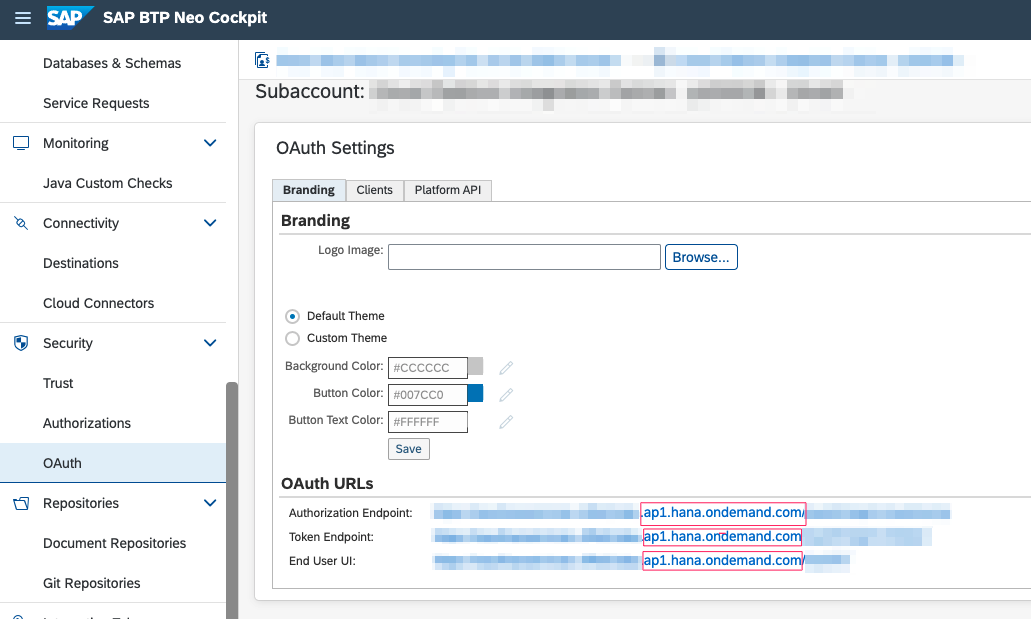
Click on Overview in the left hand side menu and note down the Technical Name of the Subaccount under Subaccount Information
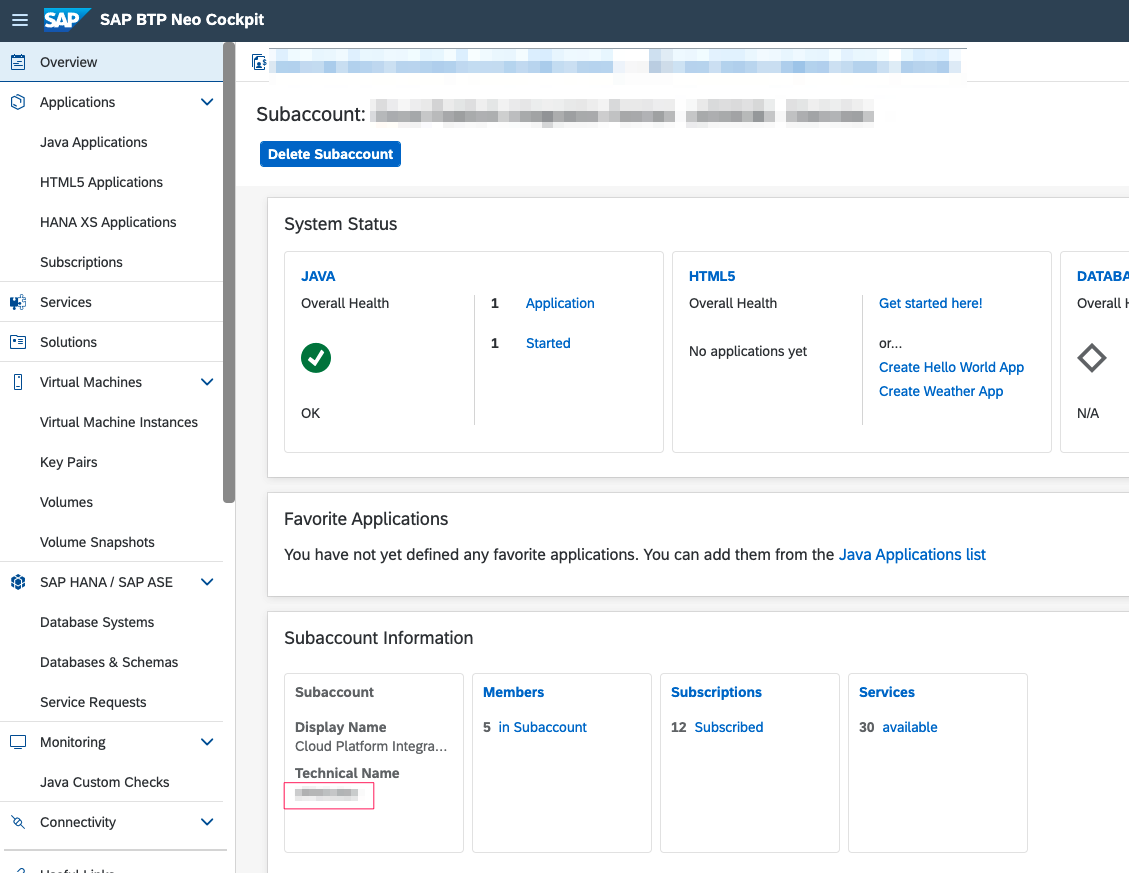
You should now have 4 pieces of information
Client ID
Client Secret
Platform Host
Subaccount
Follow the instructions in the section below called “Adding an Audit Log Input in PowerConnect Cloud” to configure PowerConnect Cloud with these details
Adding an Audit Log Input in PowerConnect Cloud
Login to the PowerConnect Cloud web UI
Click on the Inputs link in the menu bar
Click the + button to add a new Input
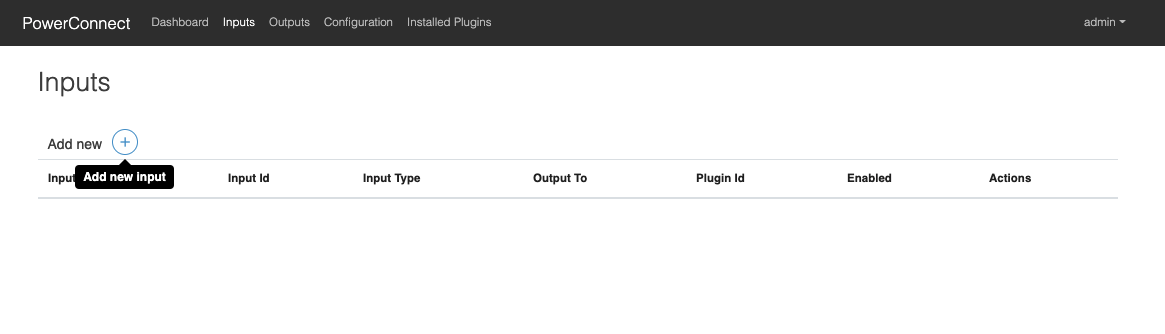
Select CF or Neo as the Platform
Choose audit-log-cf or audit-log-neo sap-btp depending on the target platform
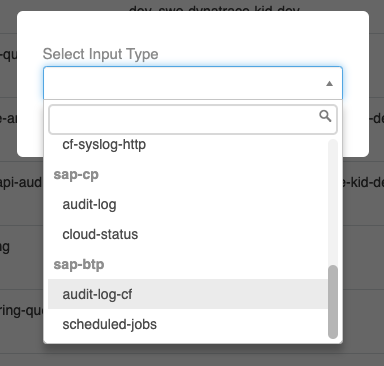
Fill in the form with the details you noted down when creating the Service Key above
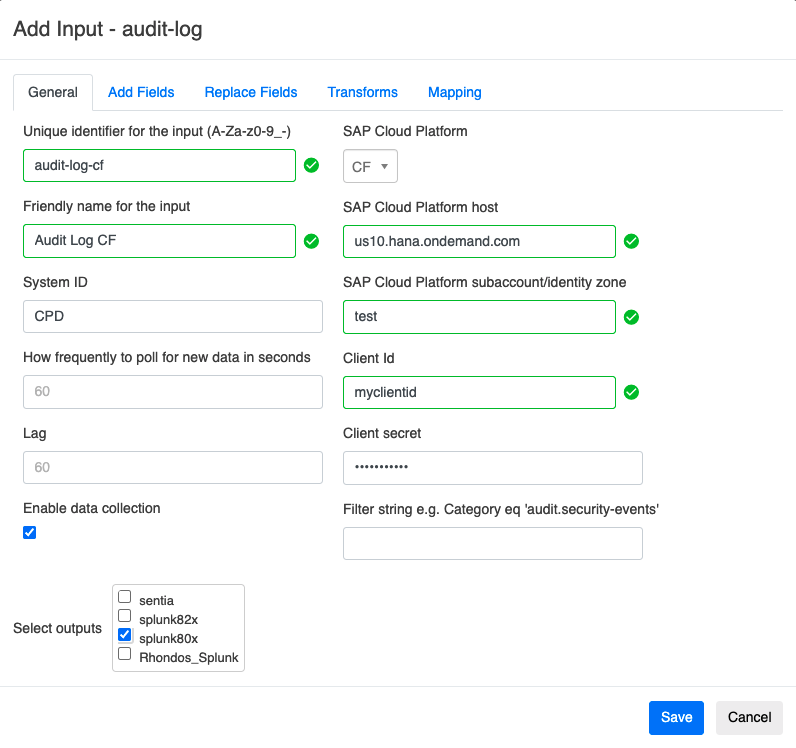
Choose the Splunk output you wish to send the BTP audit logs to
Note the System ID value will be mapped to the source field in Splunk
Click Save
The Input is now created
