Configuring Dynatrace OpenTelemetry Connection in PowerConnect (PowerConnect ABAP 8.X)
Configuring Dynatrace OpenTelemetry Connection in PowerConnect
Category: Information | Priority: Normal |
|---|---|
Platform: ABAP | Version: 1 from 01.07.2024 |
Description
Starting from PowerConnect 8.02, it is possible to send OpenTelemetry traces to Dynatrace. At the moment it requires NW 7.50+ or S/4HANA platforms to collect necessary data.
!It is recommended to send only OpenTelemetry Traces via OpenTelemetry endpoint. Logs and metrics still should be send using regular Dynatrace Log connection. In order to route logs to Log endpoints and Traces to trace endpoints manual filter setup is required.
Please ensure all endpoints have appropriate filters assigned as described below.
Following steps needs to be performed to get it setup:
Upload Dynatrace certificate into STRUST (if not yet done).
Administrator->Connection Setup->Upload Scheme
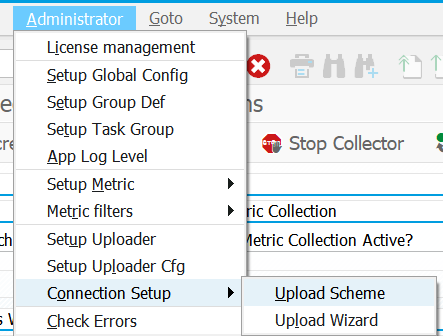
(SP 8.02 Only) Define Group Def uploading filters to create ZTRACE_ONLY and ZLOGS_ONLY filters
On the right side of the screen press Create OpenTelemetry endpoint

Populate connection details
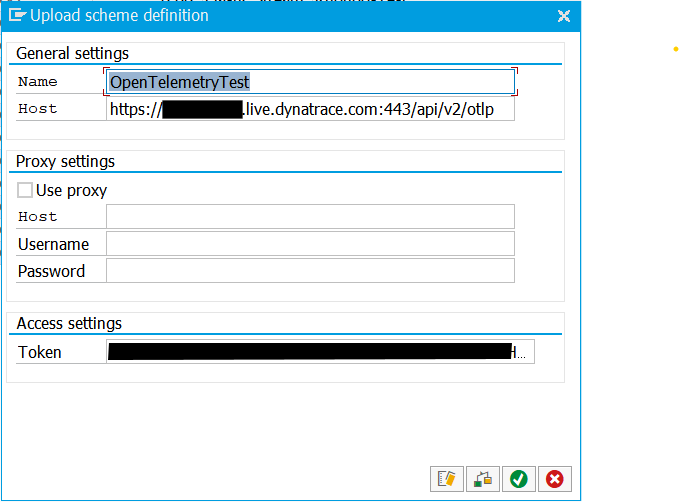
(SP 8.02 Only) Change the endpoint parameter client.payload.max_event_size to 0
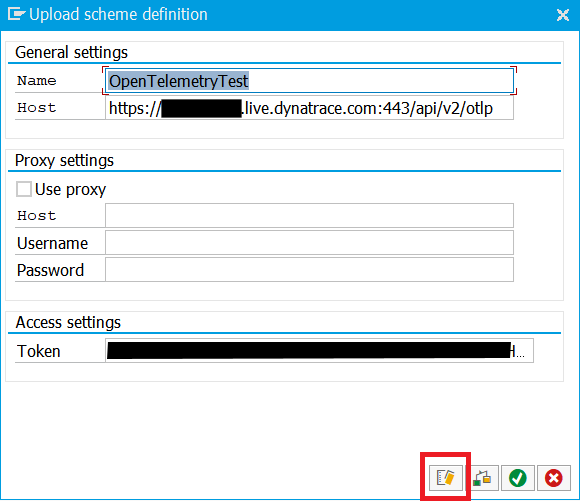
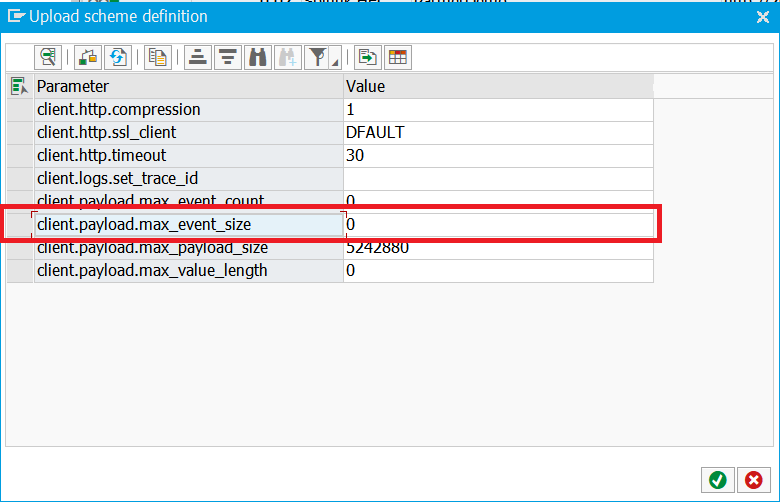
Check the connection
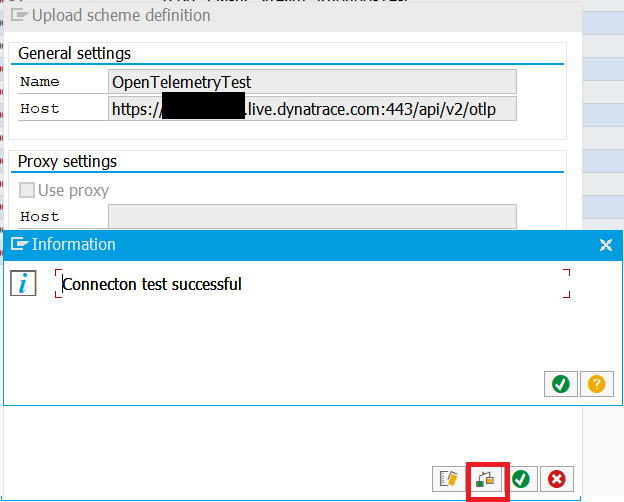
In case error message is shown, troubleshooting might be required to ensure outbound connectivity is allowed and SSL is setup properly.Drag and drop the endpoint from the right side of the screen to the Default Scheme node on left side of the screen. Set the Active flag and populate the filter as shown below:
For PowerConnect SP 8.02: Filter is ZTRACE_ONLY (created on step #3 of this guide)
For PowerConnect SP 8.03+: Filter is $KIND_TRACE_ONLY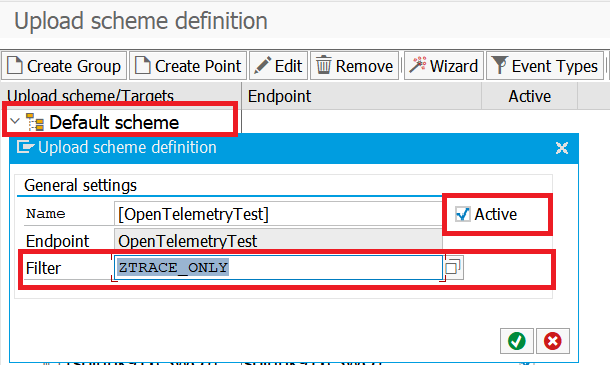
Filter definition is mandatory for this endpoint!
(SP 8.02 Only) Double-click on all existing Log endpoints and assign the ZLOGS_ONLY filter to filter out trace data
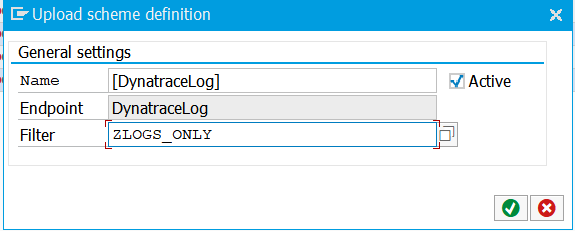
Filter definition is required for PowerConnect version SP 8.02
Confirm the dialog and Save changes in Upload Scheme screen.
Activate the trace data source extractor in Administrator->Setup Group Def menu option as described here: KB 108 - Enable/Disable ABAP Extractor
Following trace sources are supported (only one needs to activated):
- STATS_TRACE extractor (in systems where STATS tcode is available). Recommended SAP_BASIS 7.51+
- STAD_TRACE extractor (for systems <=7.50)
