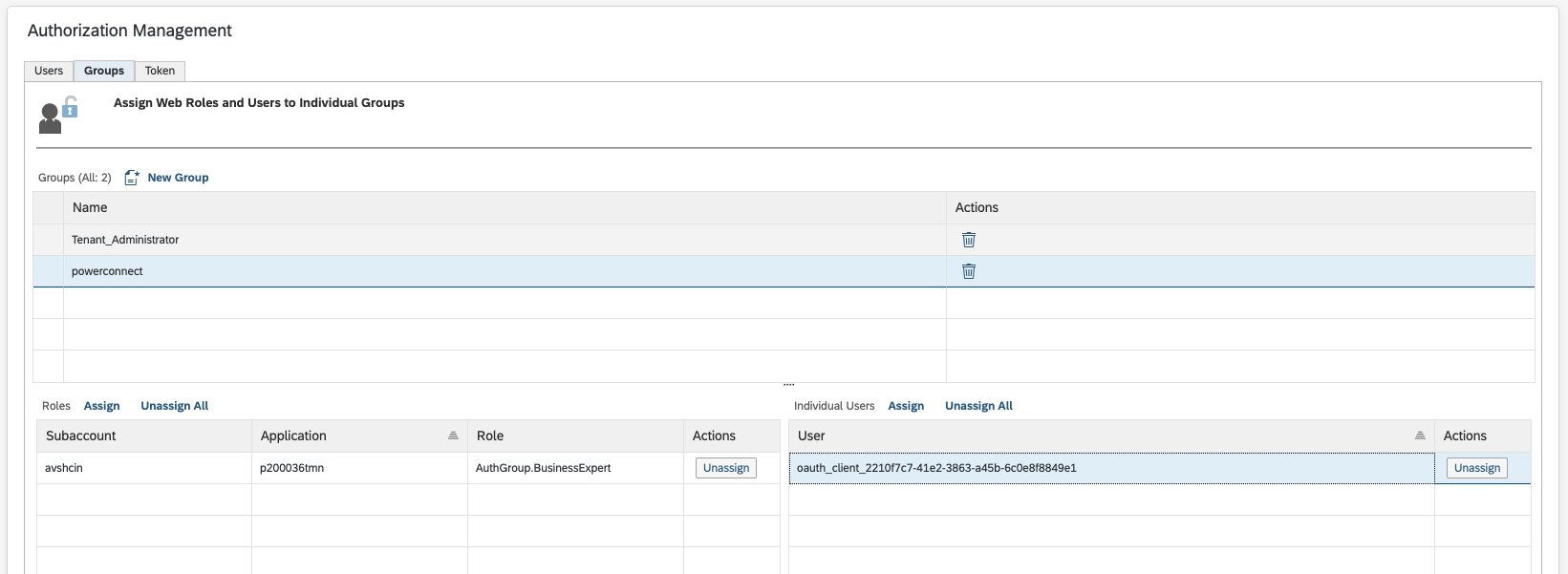SAP Cloud Platform Integration (CPI)
Overview
SAP CPI is a cloud-based integration platform that allow the synchronization of data between different systems (ERP and CRM, for example) to streamline business processes. The SAP Cloud Integration (CPI) Plugin offers unified visibility into your SAP Integration Suite landscape by collecting and correlating data from operational, configuration, and runtime sources. Designed for observability and monitoring use cases, the plugin gathers key metrics, logs, and metadata from integration flows, artifacts, audit trails, and system-level resources. It enables deep insights into message processing, deployment status, endpoint availability, and configuration changes — all critical for maintaining reliable integrations and accelerating issue resolution.
By integrating with multiple CPI APIs and system endpoints, the plugin supports both real-time monitoring and historical analysis, and forms the foundation for alerting, inventory management, compliance auditing, and performance optimization.
Data Collected
Integration | Key Data Collected |
|---|---|
CPI Messages | Message ID, Integration Flow ID/Name, Processing Status (COMPLETED, FAILED, RETRY), Start/End Timestamps, Correlation ID, Error Details, Sender/Receiver Metadata |
Runtime Artifacts | Artifact ID, Name, Type (iFlow, Script, Value Mapping, etc.), Version, Deployment Status, Last Modified Time, Deployed By |
Service Endpoints | Endpoint URL, Adapter Type, Direction (Sender/Receiver), iFlow Association, Active Status, Security Settings, Communication Protocol |
Audit Logs | Timestamp, User, Action (Deploy, Modify, Delete, Login), Affected Resource Type/ID, IP Address, Outcome Status |
Log Files | Log Timestamp, Log Level (INFO, WARN, ERROR), Component or Logger Name, Log Message, Stack Trace (if available), System Context |
Keystores | Alias, Validity Period, Expiration Date, Issuer, Subject, Key Type (Private, Public), Usage (SSL/TLS, SAML, etc.), Keystore Name |
CALM CPI Metrics | Flow Execution Count, Execution Duration (Min/Max/Avg), Error Rate, Processing Time, Flow Name, Time Window (hourly/daily), Tenant ID |
Integration Packages | Package ID, Name, Version, Artifacts Contained, Owner, Status (Active/Inactive), Modification History |
Inventory View | Consolidated view of all Runtime Artifacts, Integration Packages, and Service Endpoints including their relationships, statuses, and deployment metadata |
Inputs
APIs Used
https://api.sap.com/api/LogFiles Inteegra
https://api.sap.com/api/calm-metrics/v1/metrics IntetionPackages
Status
Generally Available
Authentication Configuration
PowerConnect Cloud requires access to the SAP CPI API to be able to extract message monitoring data and payloads. The most secure way to do this is add PowerConnect Cloud as an OAuth client to your SAP CPI tenancy. To do this follow the steps below for your environment:
SAP Cloud Foundry
Creating an API Instance for PowerConnect Cloud
Login to your SAP CPI tenancy BTP Cockpit
Click on the Service Marketplace and scroll down to Process Integration Runtime
Under the Service Plans for Process Integraion Runtime click the three dots on the api row then click Create:
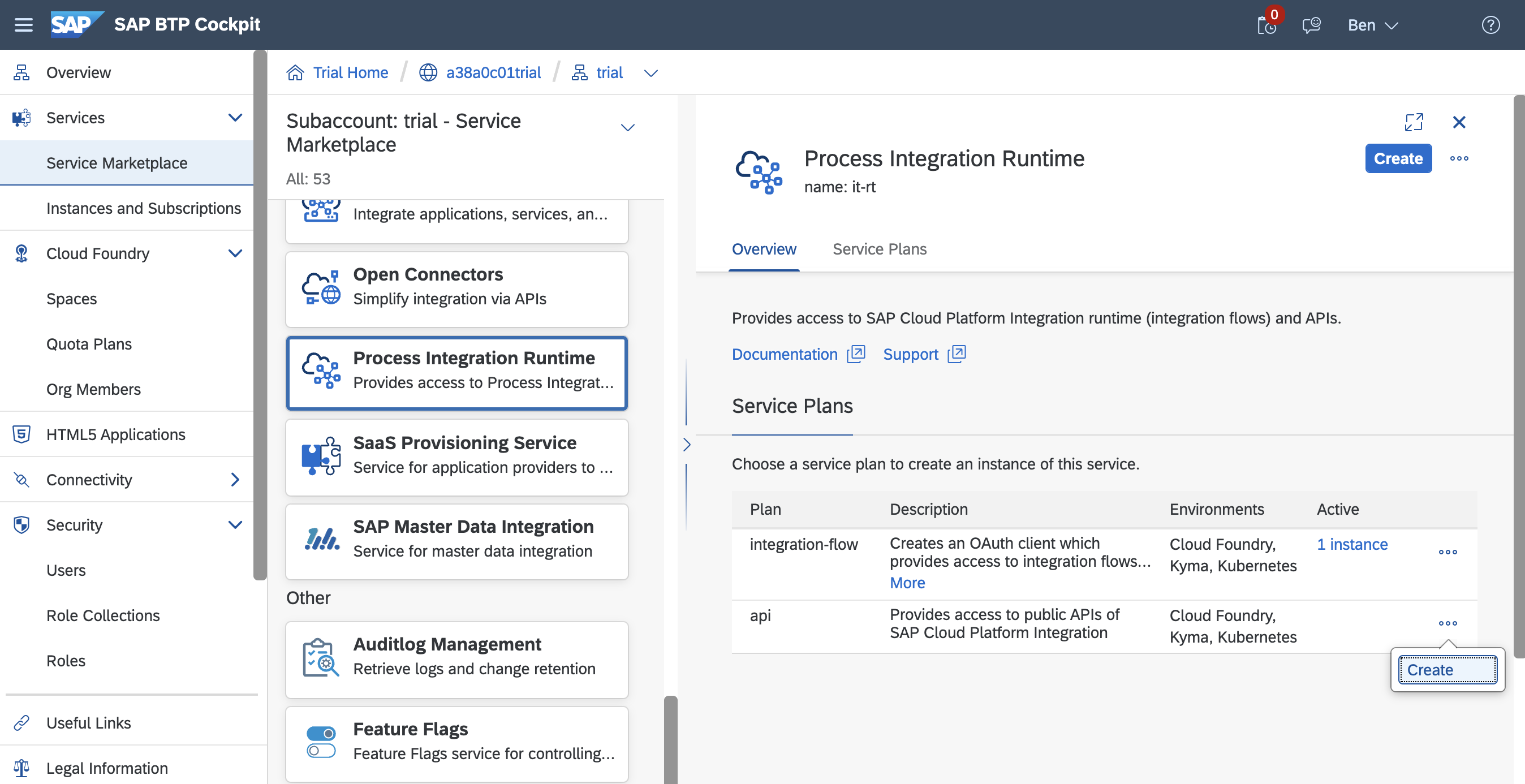
Fill in the details for the instance including the instance name and space where you would like to provision it:
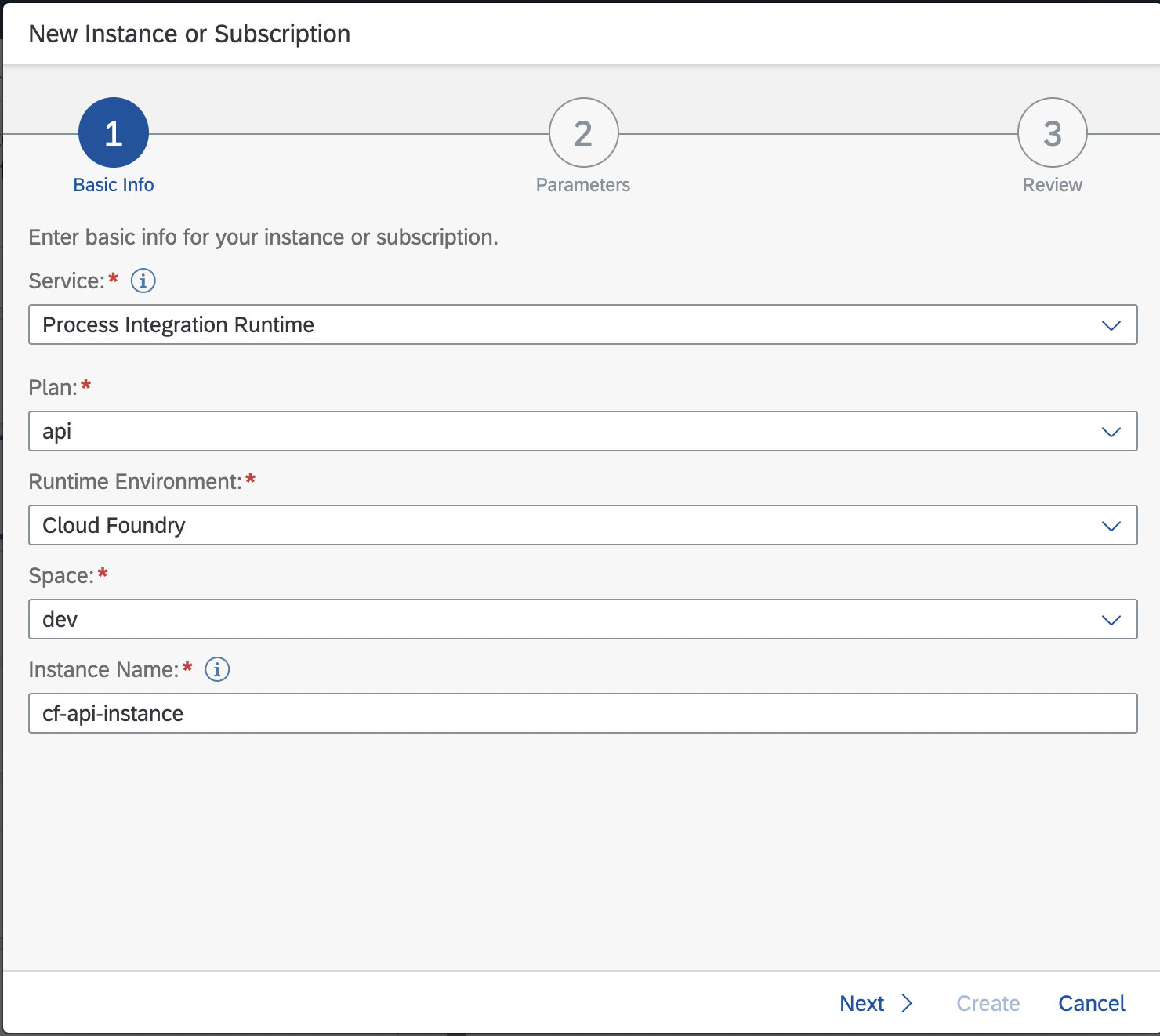
Click Next
In the Parameters section grant the client
MonitoringDataRead (to access CPI monitoring data)
HealthCheckMonitoringDataRead (to access JMS queue monitoring data if required)
MessagePayloadsRead (to access CPI message store data if required):
JSON{ "grant-types": [ "client_credentials" ], "redirect-uris": [], "roles": [ "MonitoringDataRead", "MessagePayloadsRead", "HealthCheckMonitoringDataRead" ] }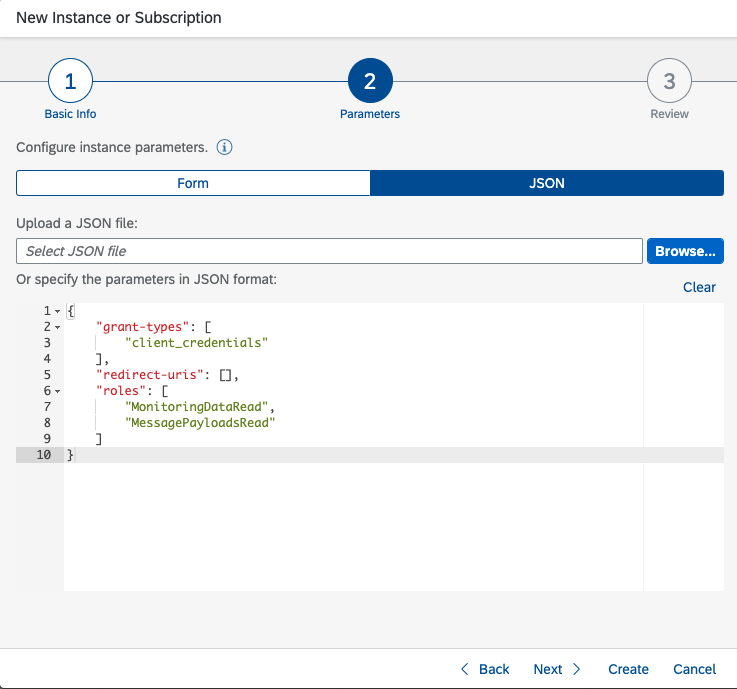
Click Create and the instance will be provisioned
Click on Instances and Subscriptions and you should see your new CPI api instance. Click on the three dots then click Create Service Key:
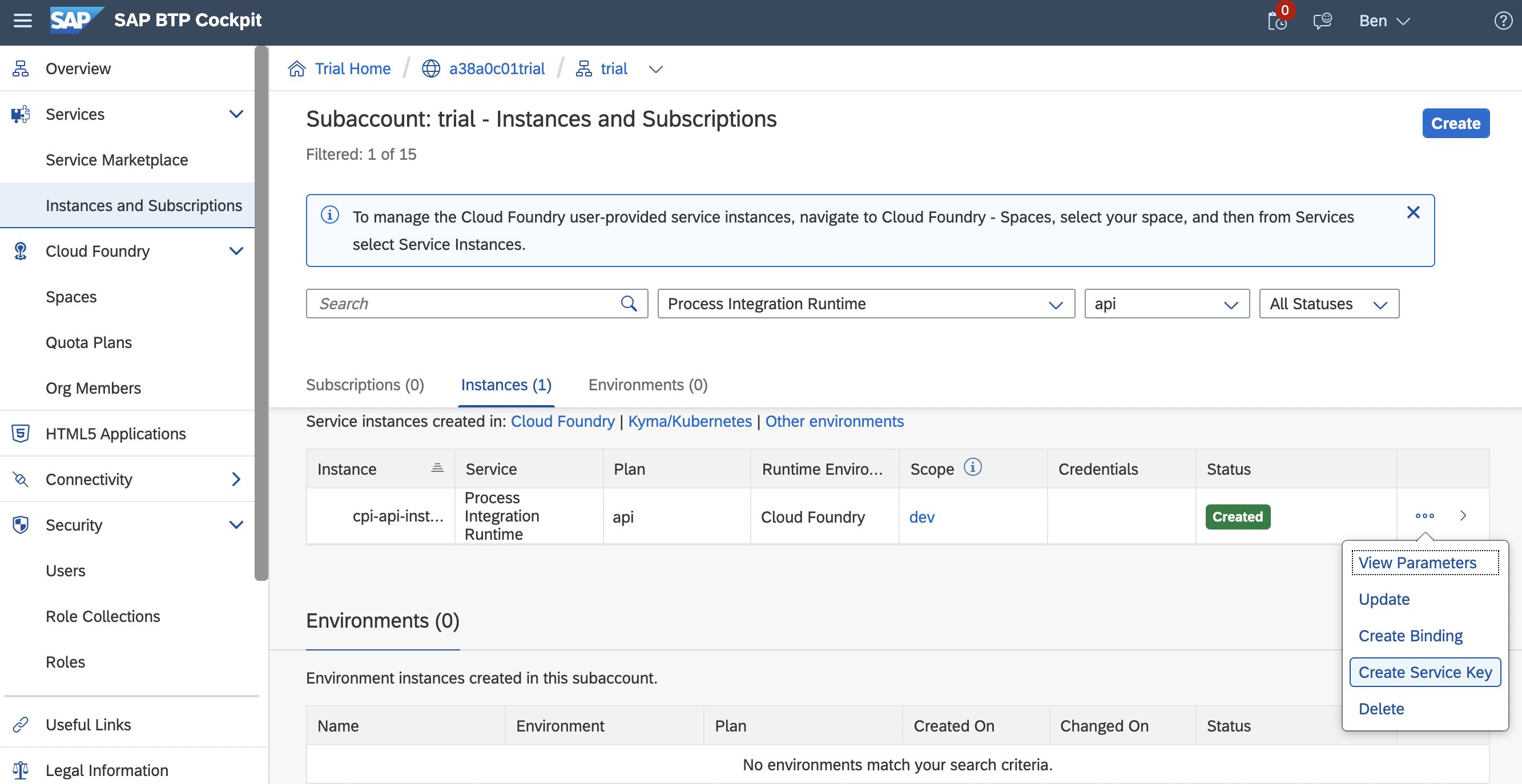
Give the Service Key a name then click Create:
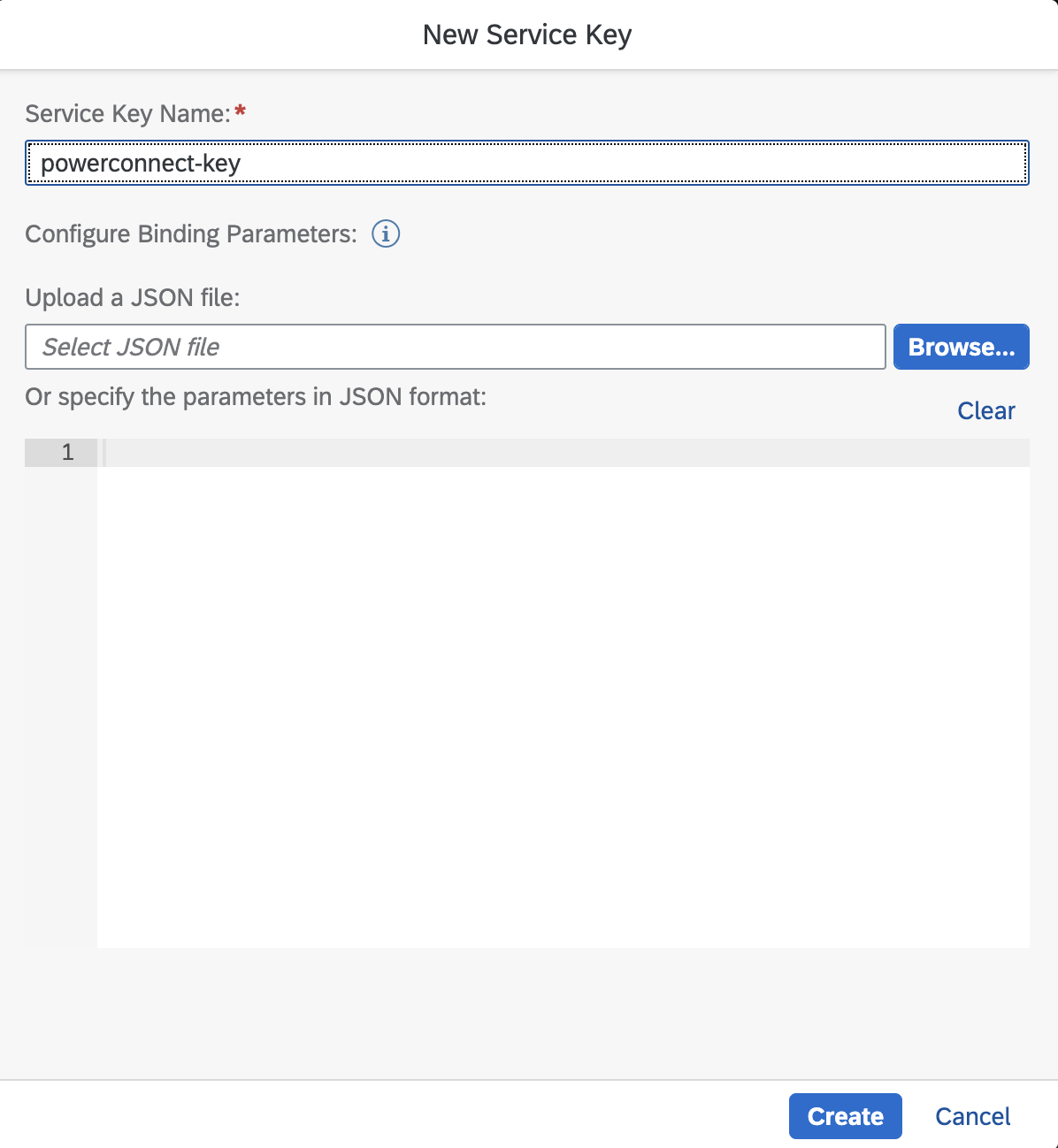
The Service Key should now be provisioned
Click Instances and Subscriptions then choose the CPI API Instance again. Under Service Keys you should see the new Service Key you just created.
Click the three dots then click View
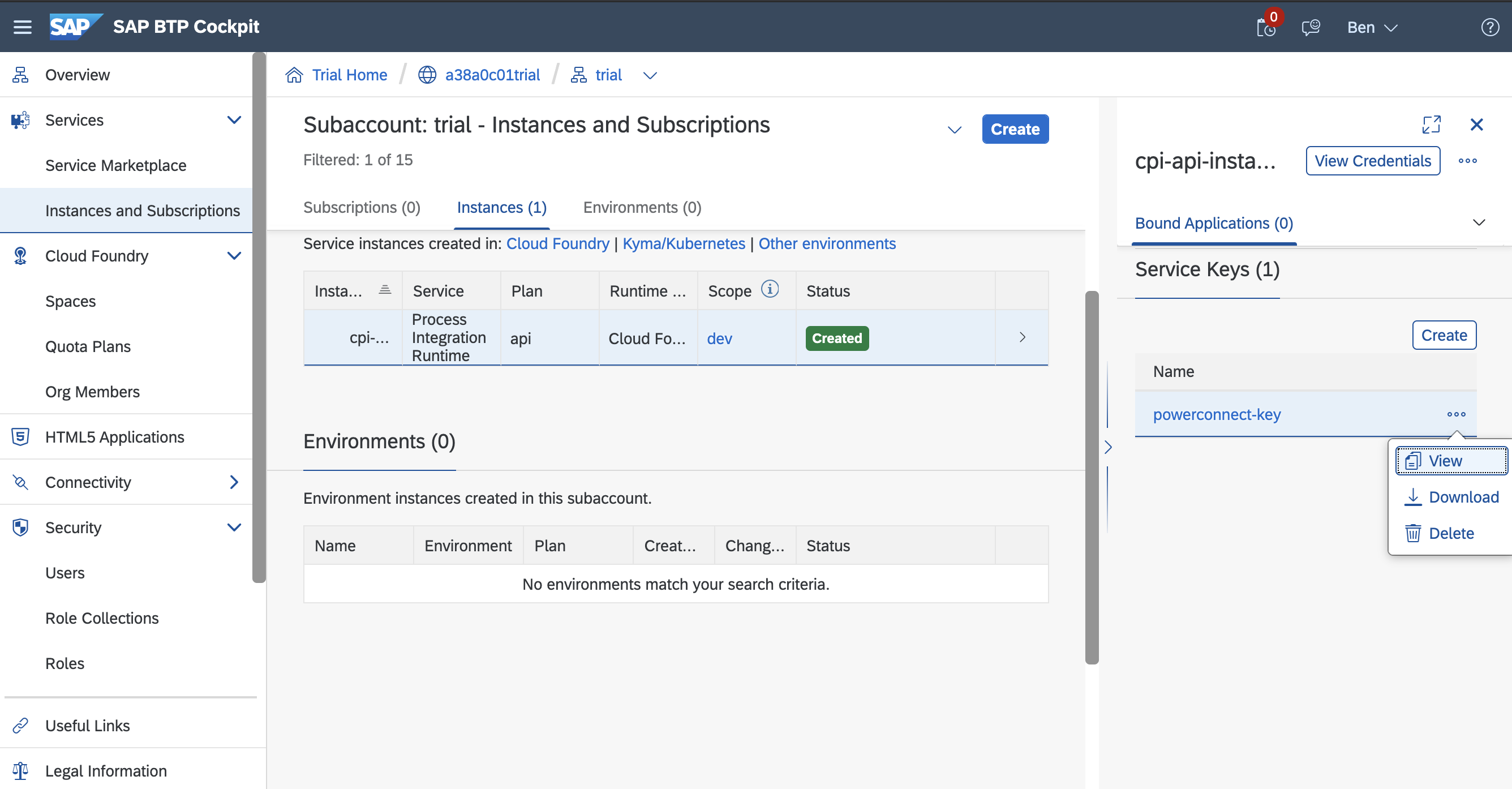
Note down the details in the JSON:
url
clientid
clientsecret
tokenurl
Follow the instructions in the section below called “Adding a CPI Input in PowerConnect Cloud” to configure PowerConnect Cloud with these details
SAP Neo
Creating a group for PowerConnect Cloud
Login to your SAP CPI tenancy BTP Cockpit
Click on Authorizations in the menu on the left
Click the Groups tab then New Group
Create a group called powerconnect and click Save
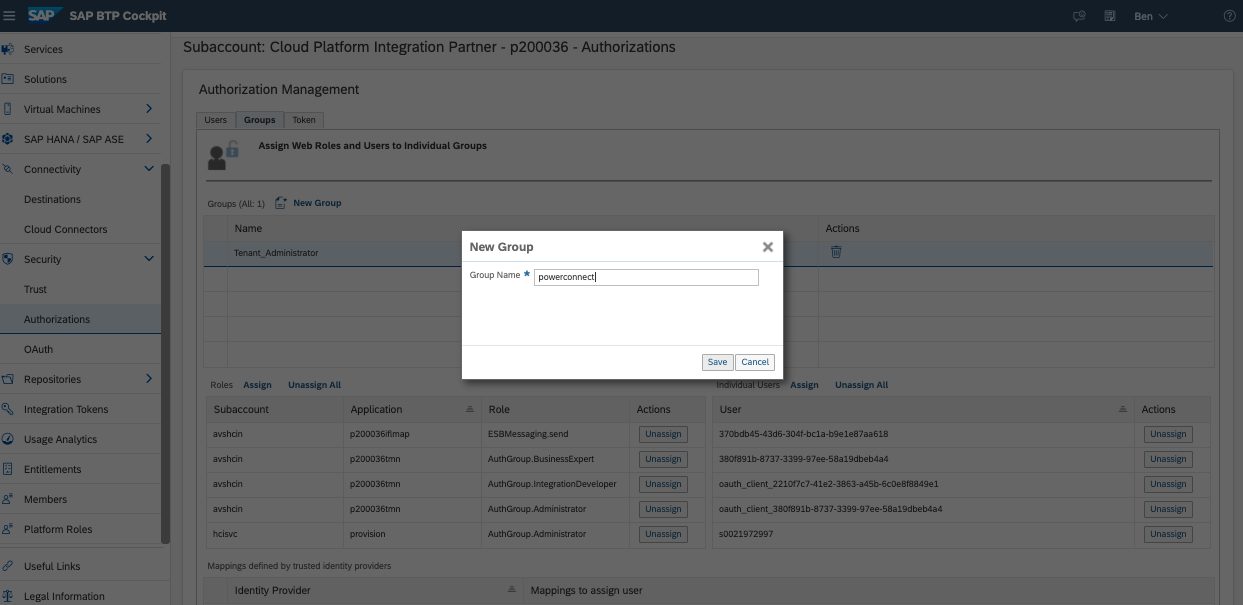
Click the powerconnect group you just created and assign a role by clicking the Assign link in the Roles section
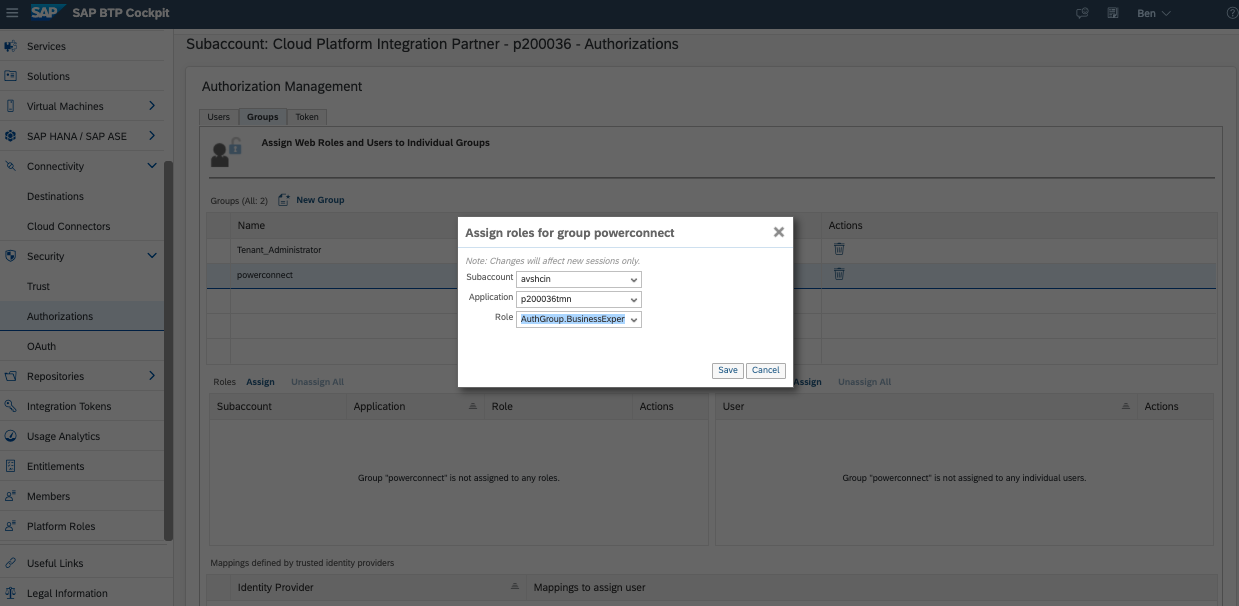
Choose the subaccount ending in tmn then the role AuthGroup.BusinessExpert. This will give PowerConnect the necessary permissions to read the CPI message data.
Creating an OAuth Client for PowerConnect Cloud
In the SAP BTP Cockpit click on the OAuth link in the menu on the left
Click on the Clients tab
Create a new client called powerconnect making sure the Authorization Grant is set to Client Credentials
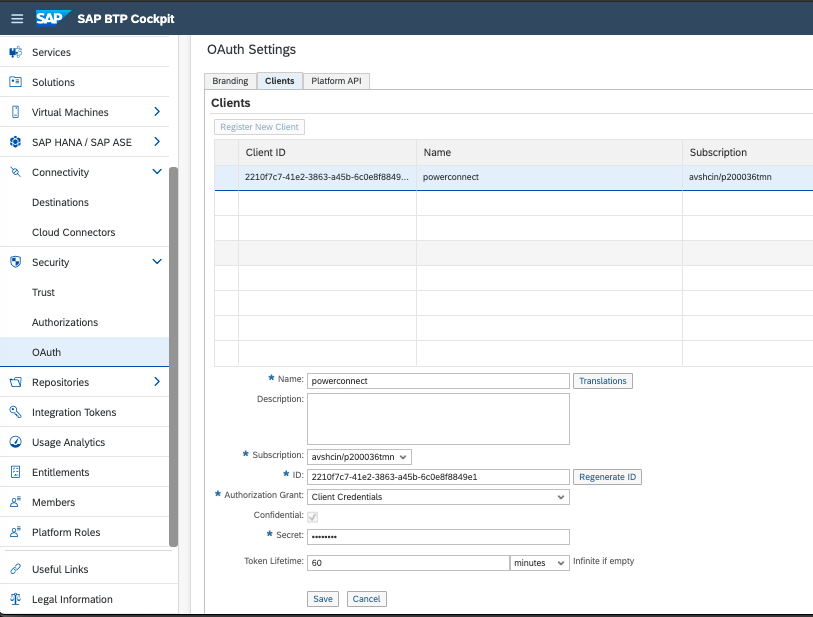
Note down the Client ID and the Client Secret
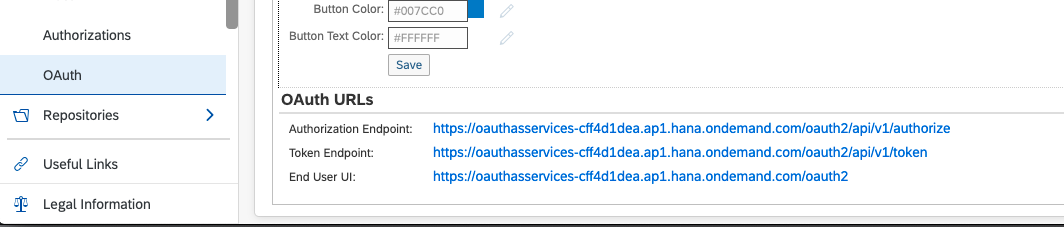
Click on the Branding tab and note down the Token Endpoint
Add the OAUTH client to the powerconnect group you created. Note when adding the user you must prefix the client id with “oauth_client_” as shown below: