Configure SSL in Splunk (Recommended)
Using an SSL connection with the Splunk application is optional for the PowerConnect application. If you do not wish to use SSL, proceed to Create a Splunk Role. SSL is enabled by default for Splunk Cloud deployments, but Splunk Enterprise may require additional setup as noted below.
Setup for Splunk Enterprise
Click on “Global Settings” under Data Inputs -->HTTP Event Collector in Splunk and click on Global Settings. Ensure the “Enable SSL” checkbox is selected if you want to use SSL connection in your environment.
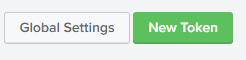
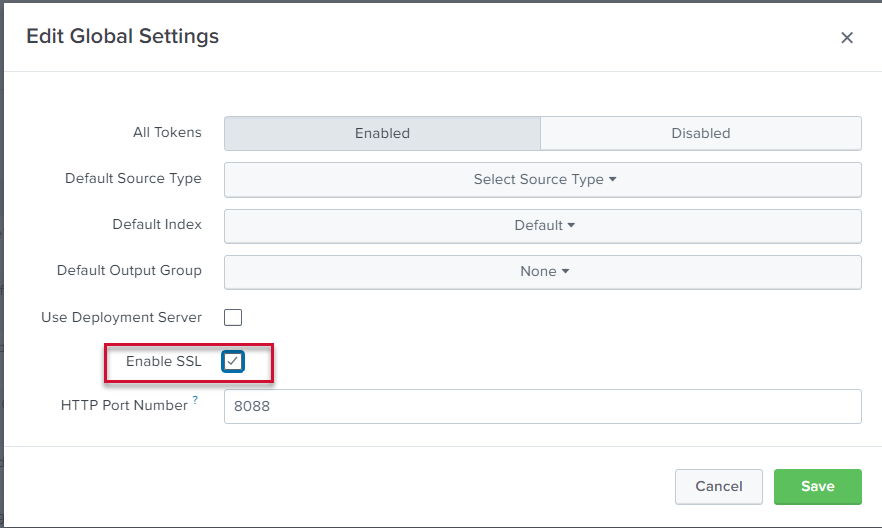
If the Splunk host does not already have a valid certificate for web connections, obtain either a ROOT CA or self-signed certificate for your Splunk environment for configuration of SSL between Splunk and the source SAP system(s). Instructions for creating a self-signed certificate for the Splunk host are available here: KB 95 - Splunk – Create Self-signed SSL Certificate V2 or https://docs.splunk.com/Documentation/Splunk/8.0.3/Security/Howtoself-signcertificates
If needed, you can obtain a copy of the certificate using the steps below.
Export SSL Certificate
Start by connecting to your Splunk instance on port 8089 (Splunk Enterprise) or port 443 (Splunk Cloud) using HTTPS. this will show you the certificate in use.
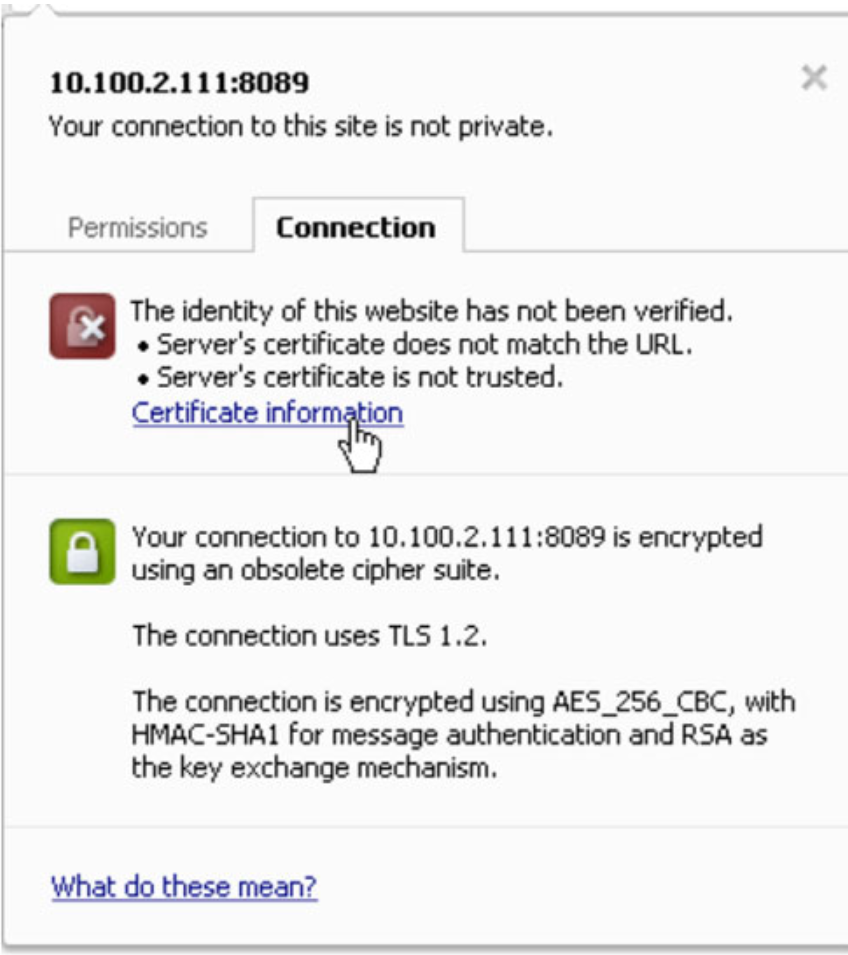
Open the certificate information
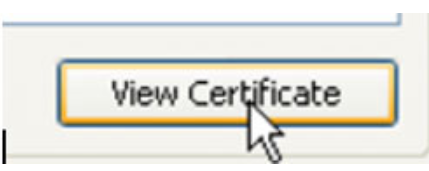
Next, click “Copy to File” to export this certificate
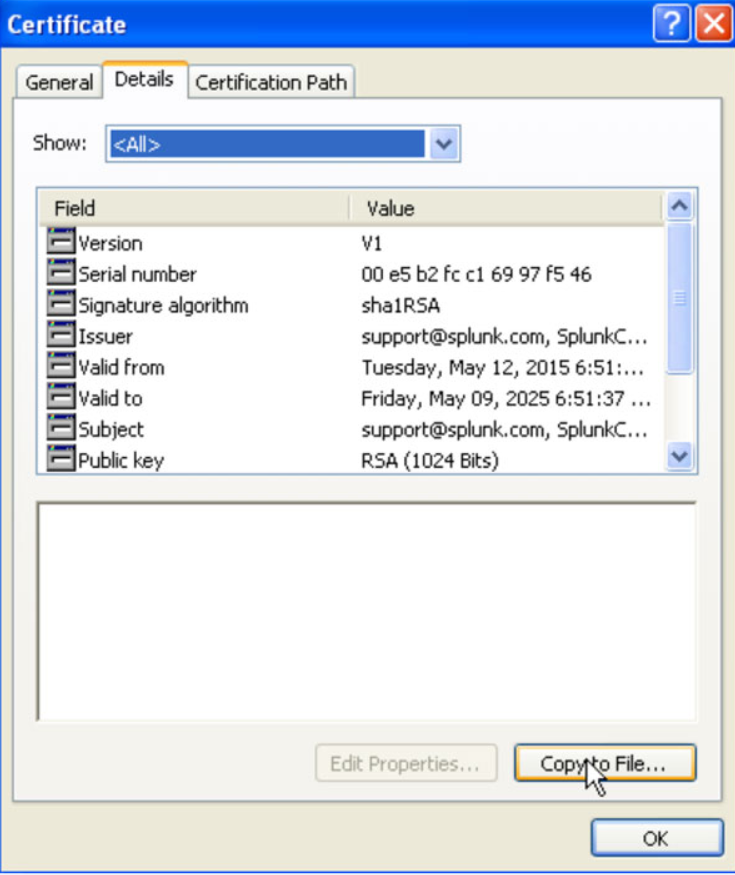
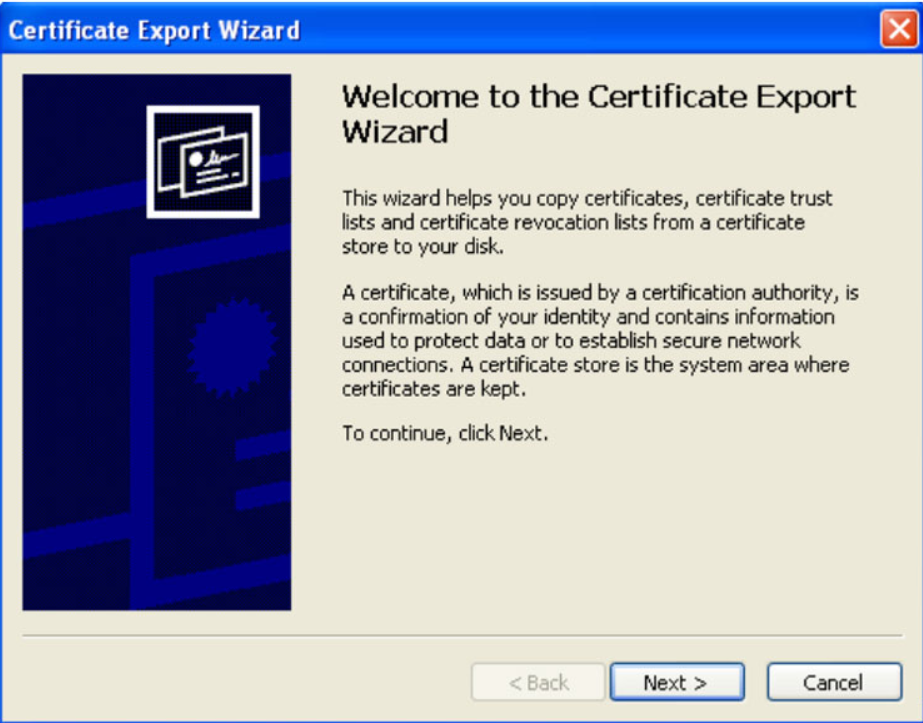
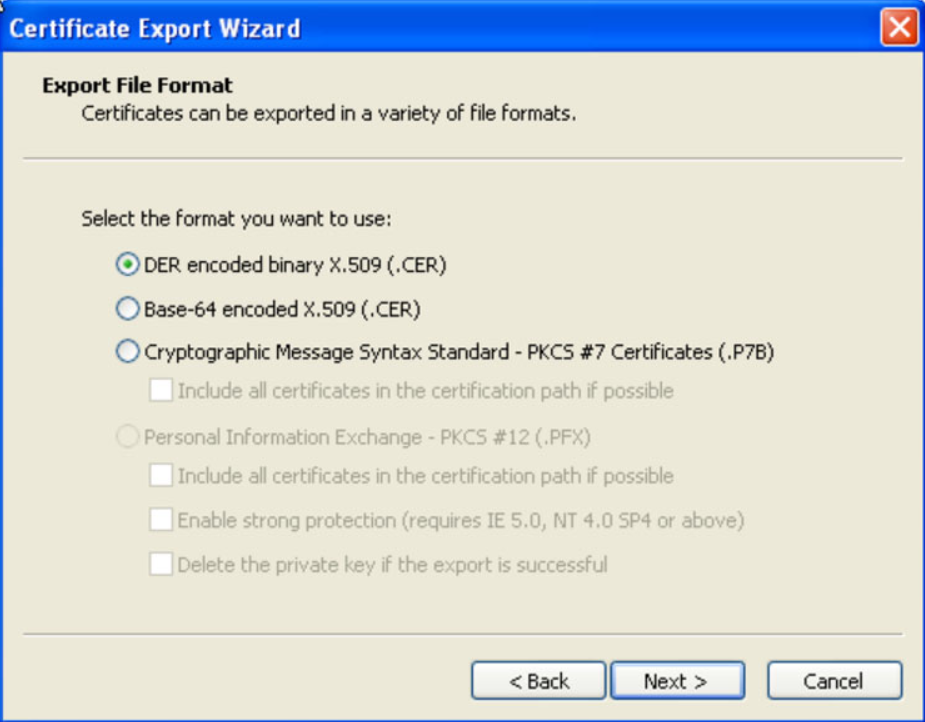
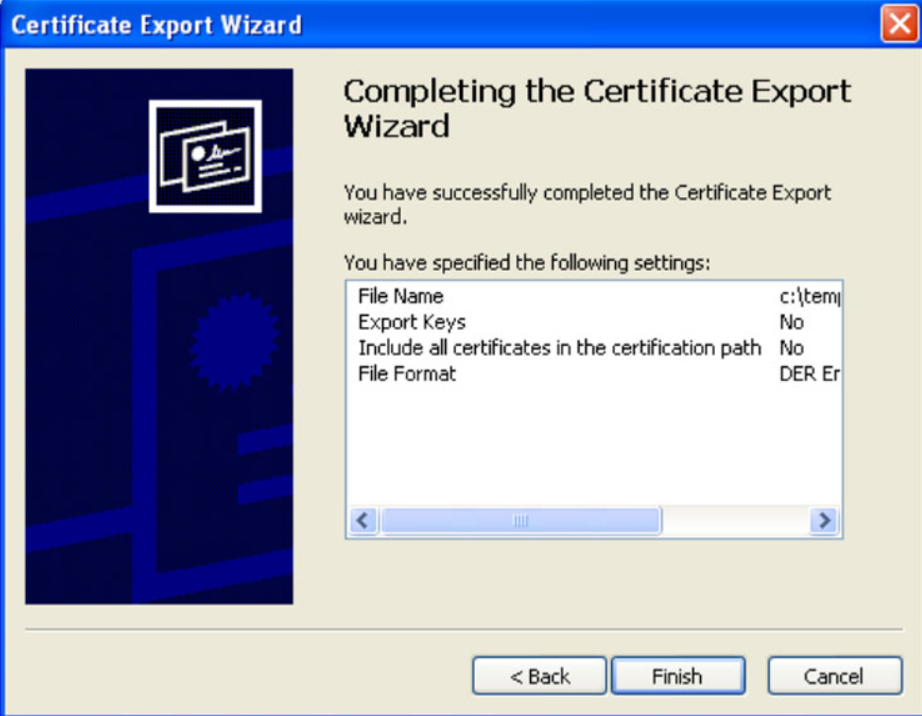
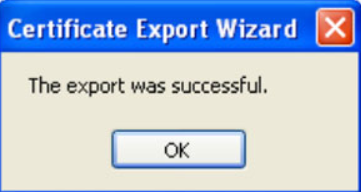
When uploading the SSL certificate into the SAP system via STRUSTSSO2, please confirm the CN field matches the root domain of your Splunk instance. See the example below for Splunk Cloud.
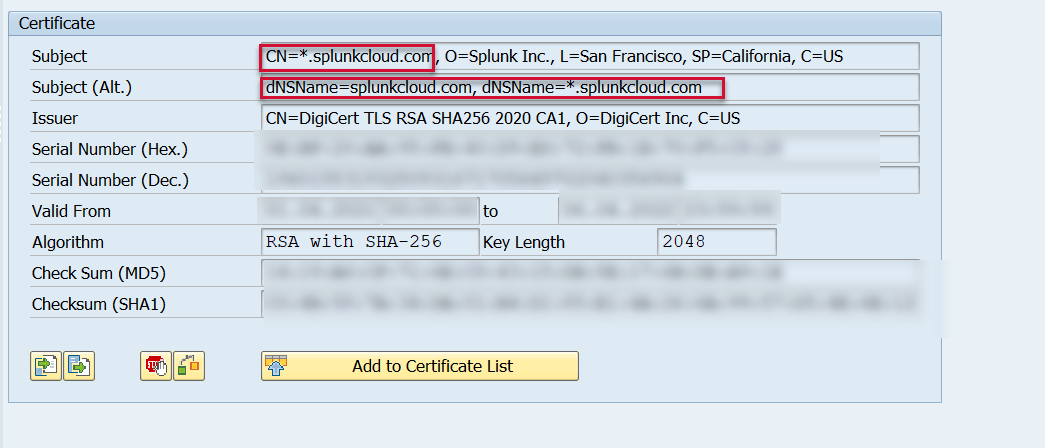
SSL configuration is now complete. Next step would be to create an SAP-specific Splunk role: Create a Splunk Role.
