Dynatrace Trace Ingest API
Adding a Dynatrace Trace Ingest API output
Login to the PowerConnect Cloud web UI
Click the Outputs link in the menu bar
Click the + button to add a new output
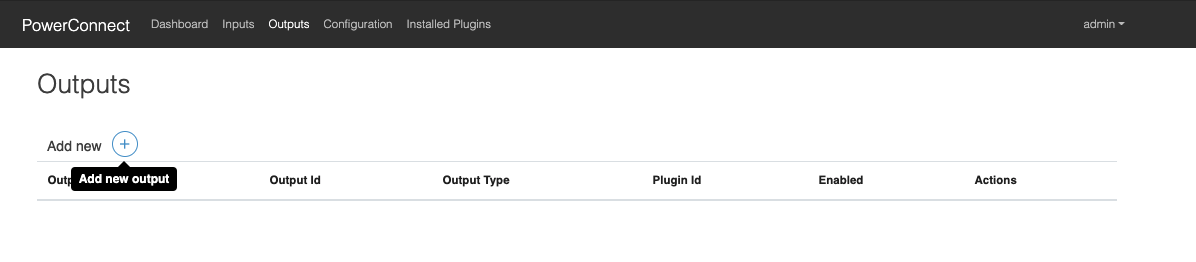
Choose dynatrace → trace-ingest-api in the dropdown menu that appears
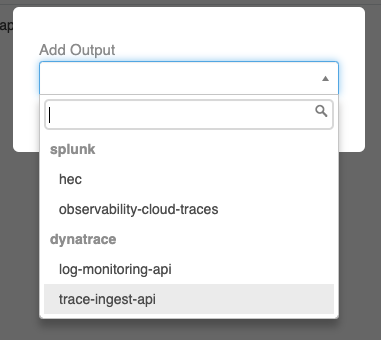
Populate the form with the details of your Dynatrace Trace Ingest API endpoint
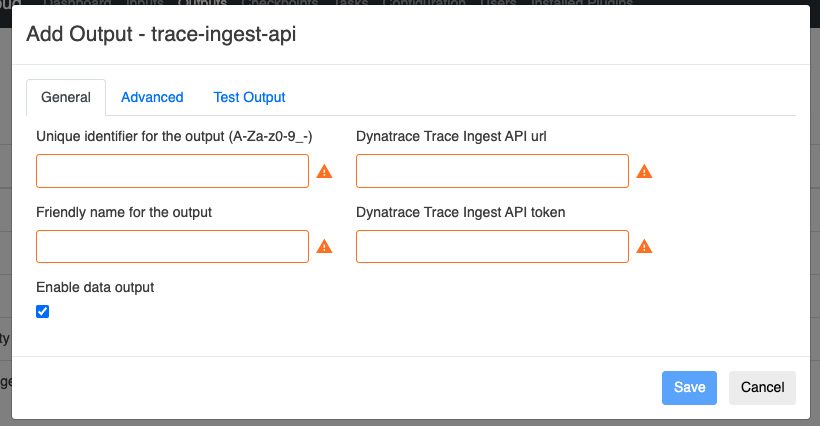
Configuration | Description | Required | Default Value | Comments |
|---|---|---|---|---|
Dynatrace Trace Ingest API URL | Trace Ingest API url | Yes |
| |
Dynatrace Trace Ingest API Token | Trace IngestAPI token | Yes |
|
|
Batch traces together before sending to Dynatrace | Batch events | No | Yes |
|
Batch size | Max size of the batches | No | 100 |
|
Retry send if error occurs | Retry sending data if the Dynatrace endpoint is down | No | No |
|
Number of times to retry | If retries are enabled defines how many times the Agent will retry before giving up | No | 3 |
|
Backoff interval in seconds (fixed) | Time in seconds the Agent will wait between retries | No | 10 |
|
Click Test Output → Test
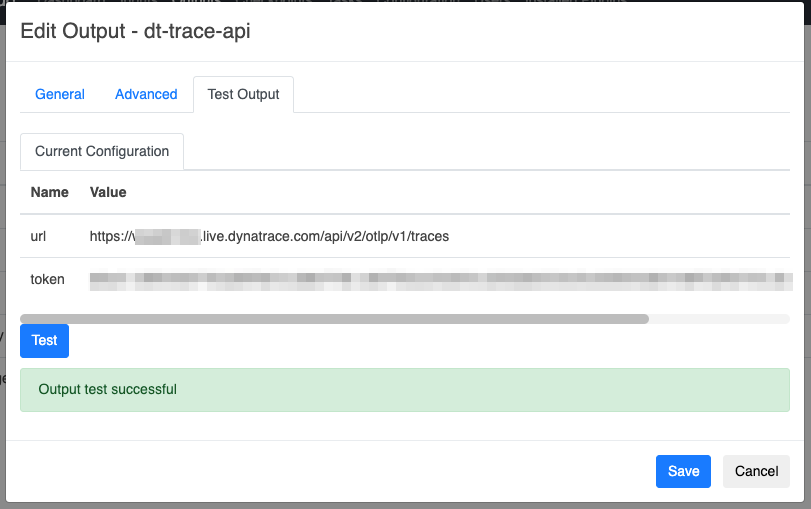
Make sure the Output test is successful then click the Save button
The output has now been created
